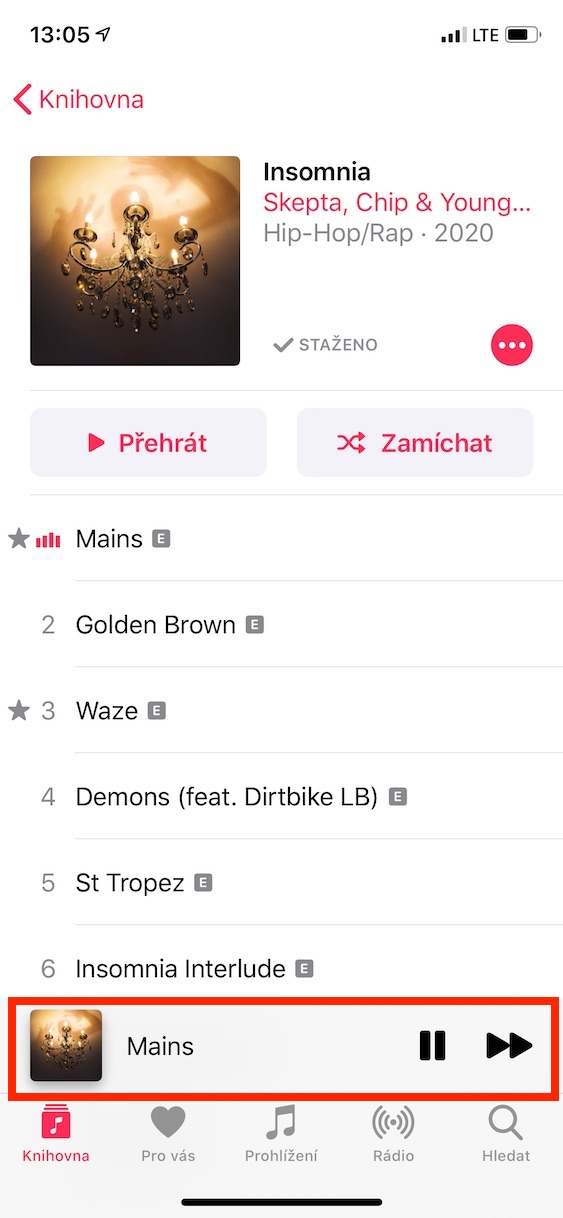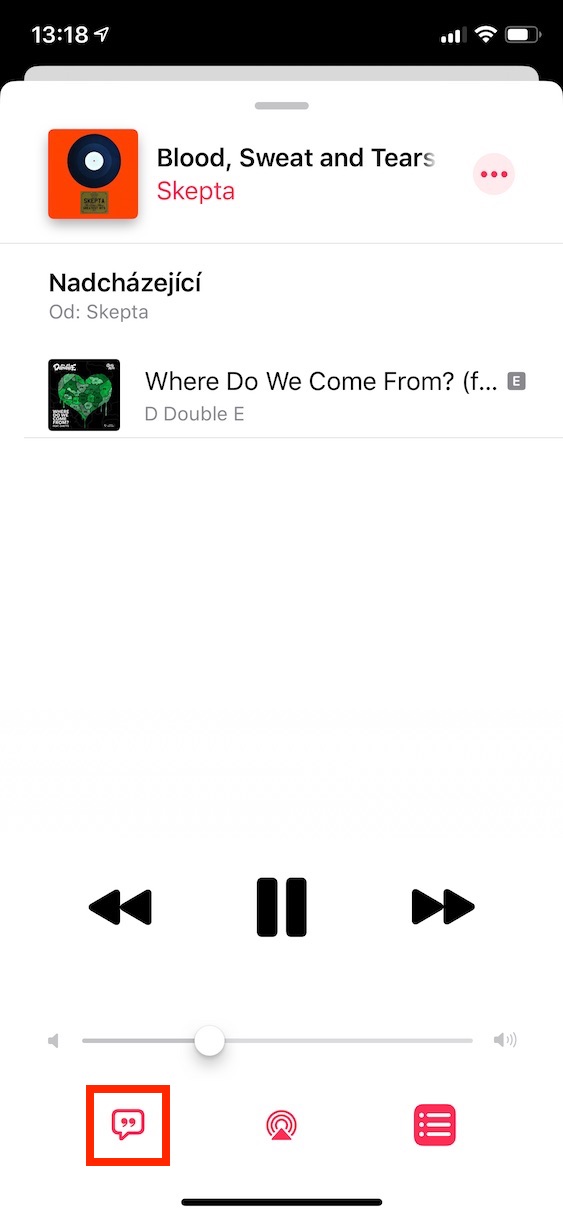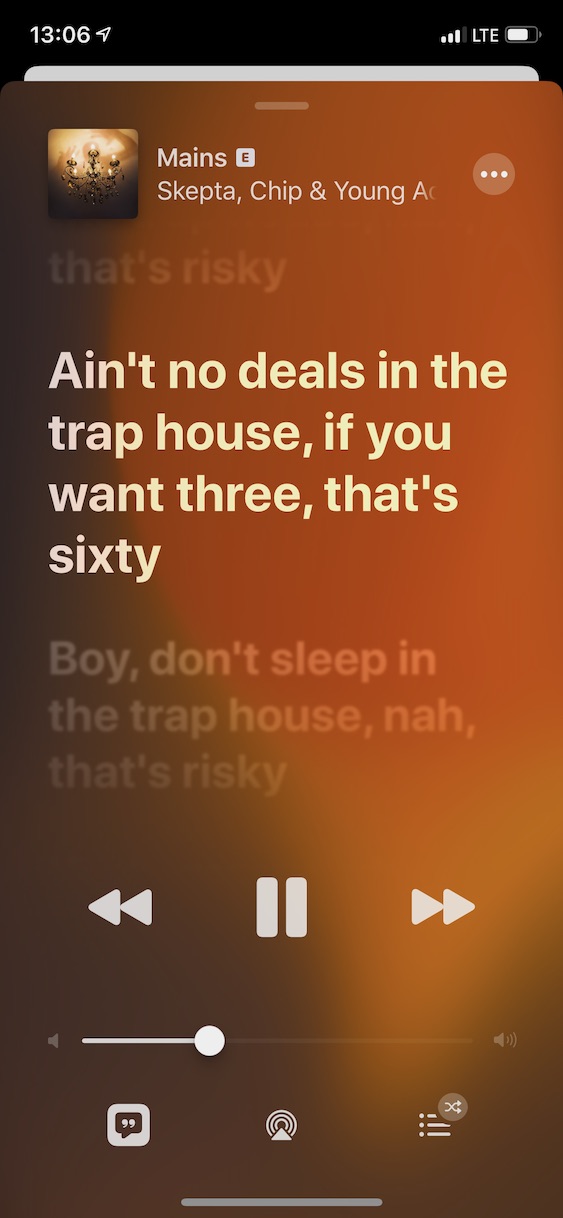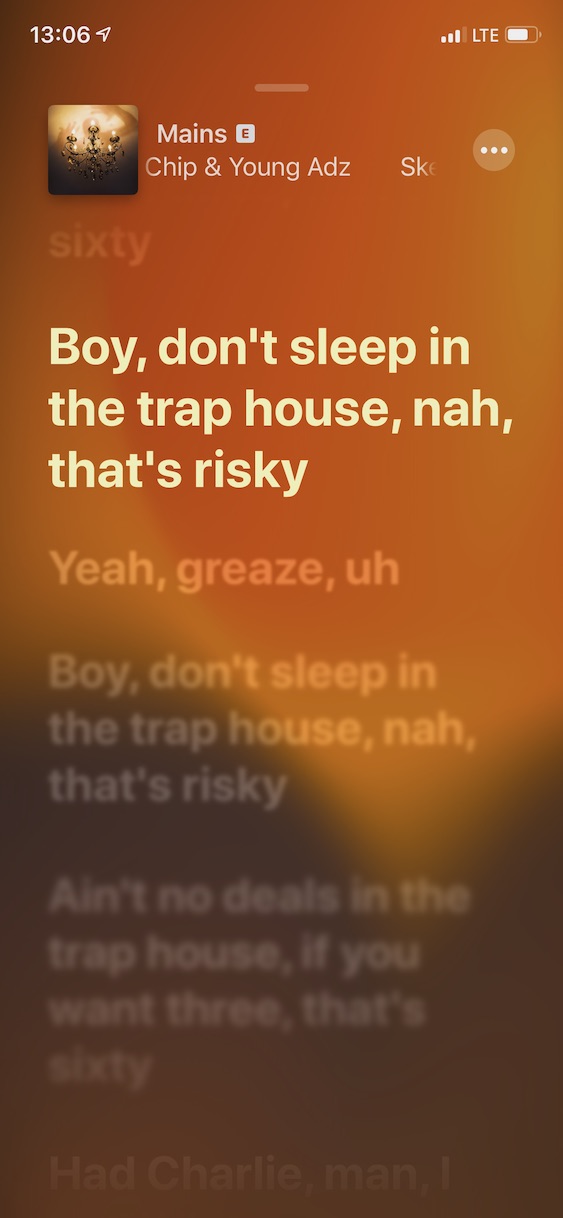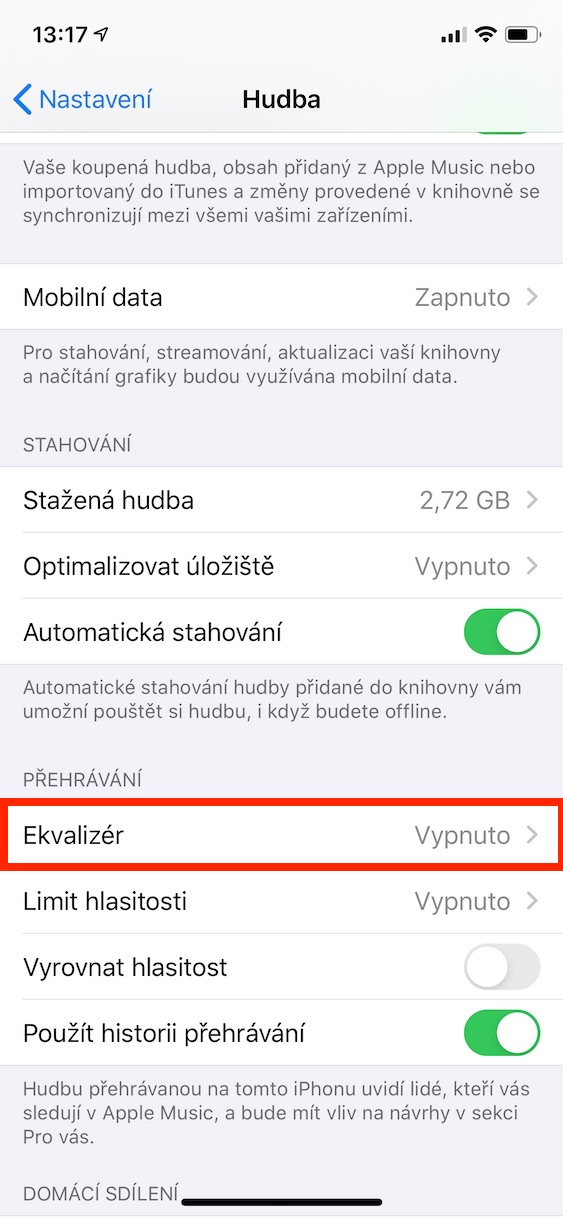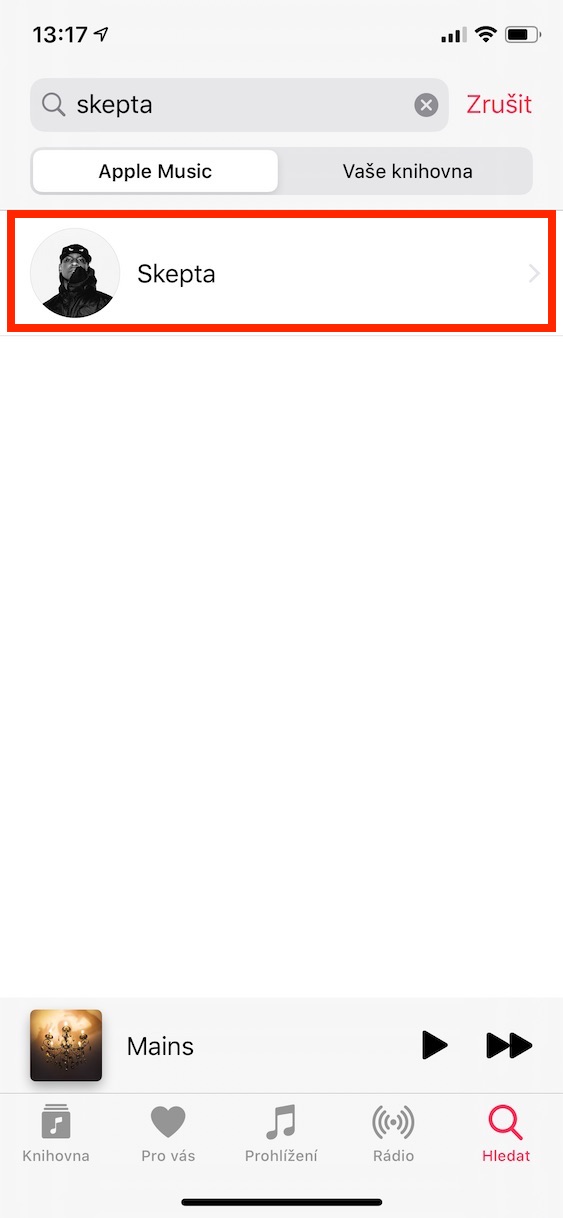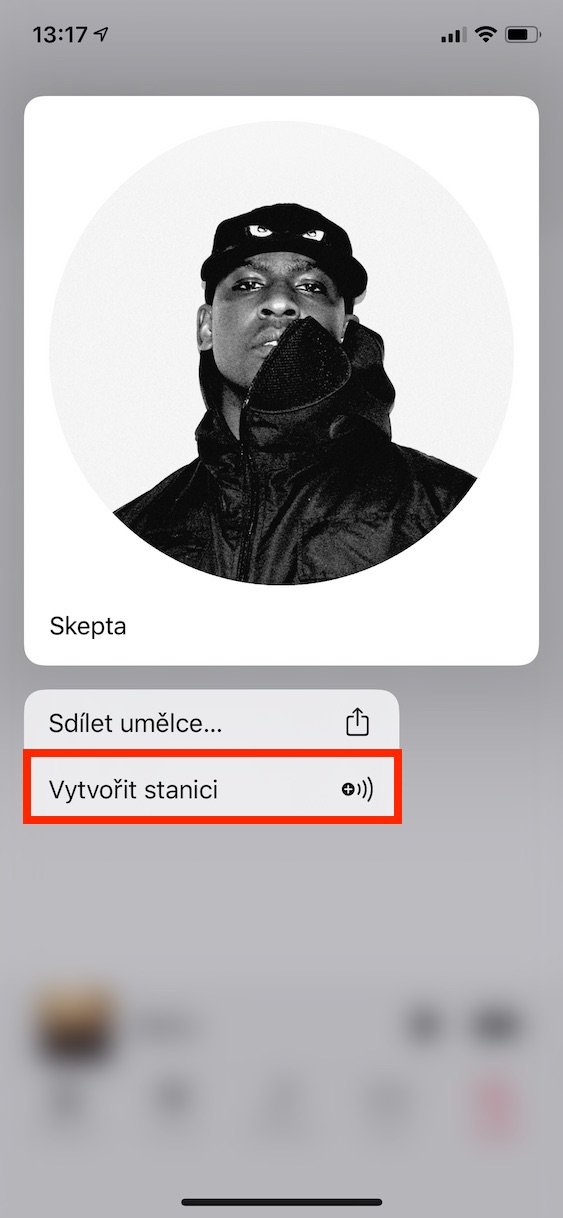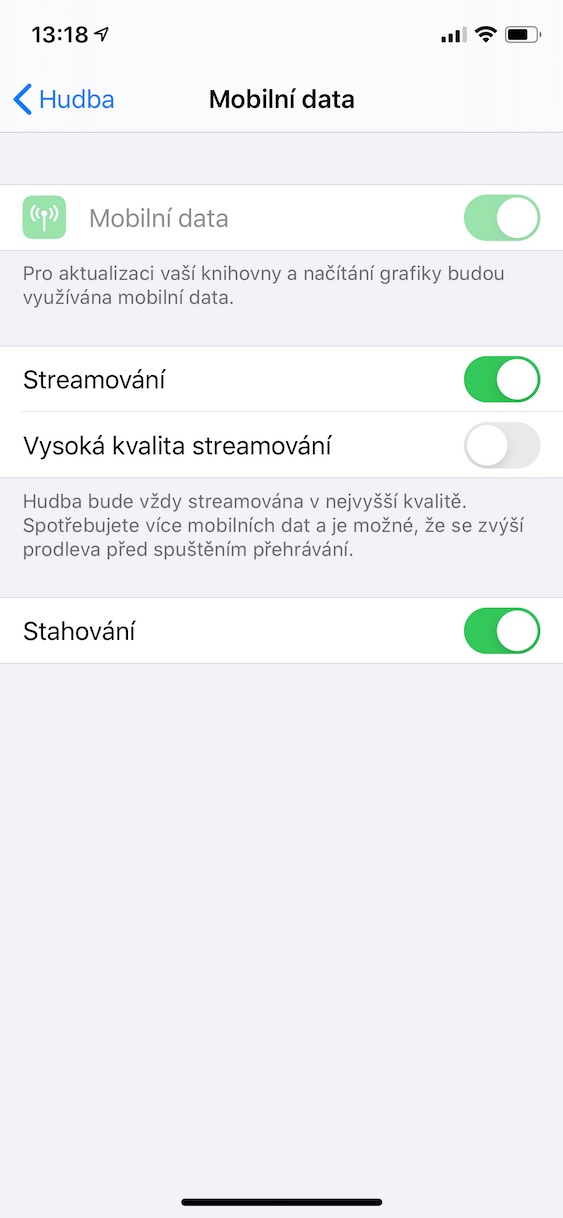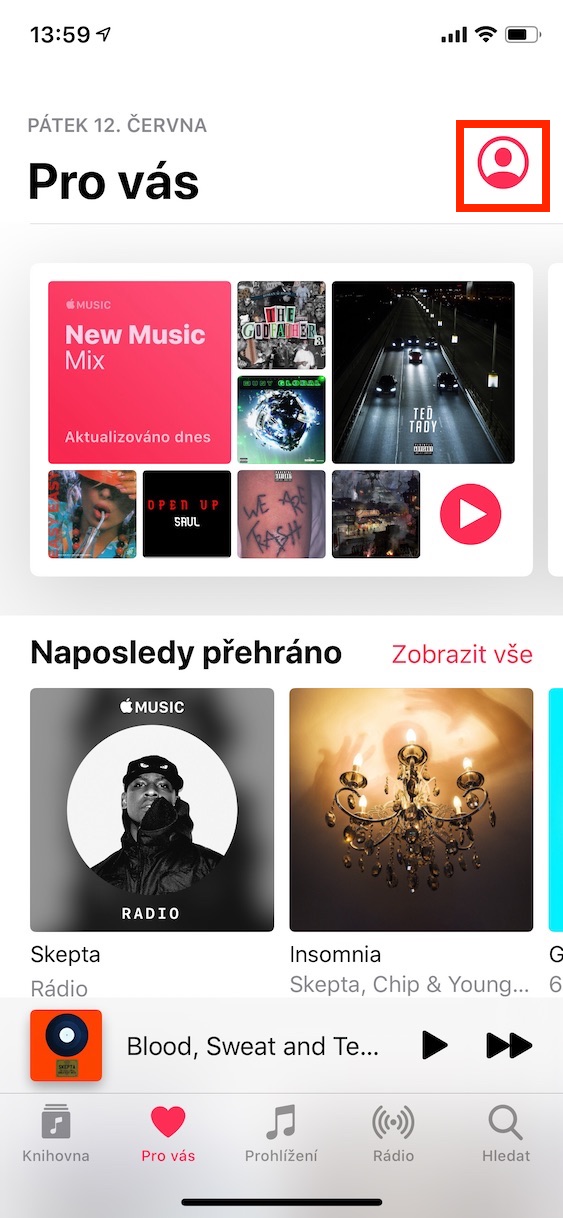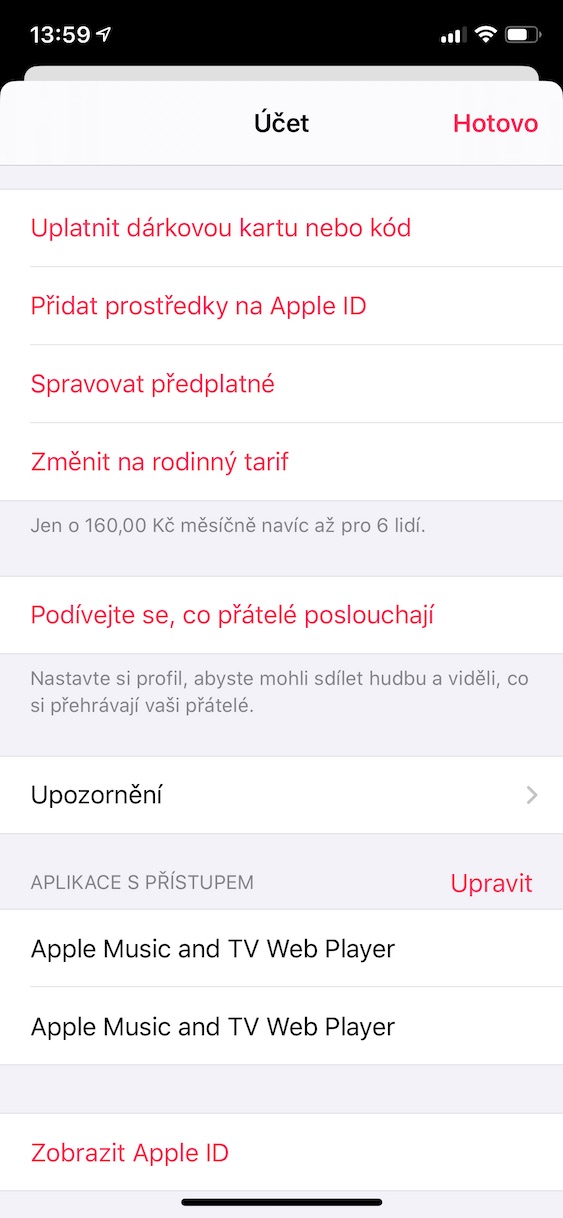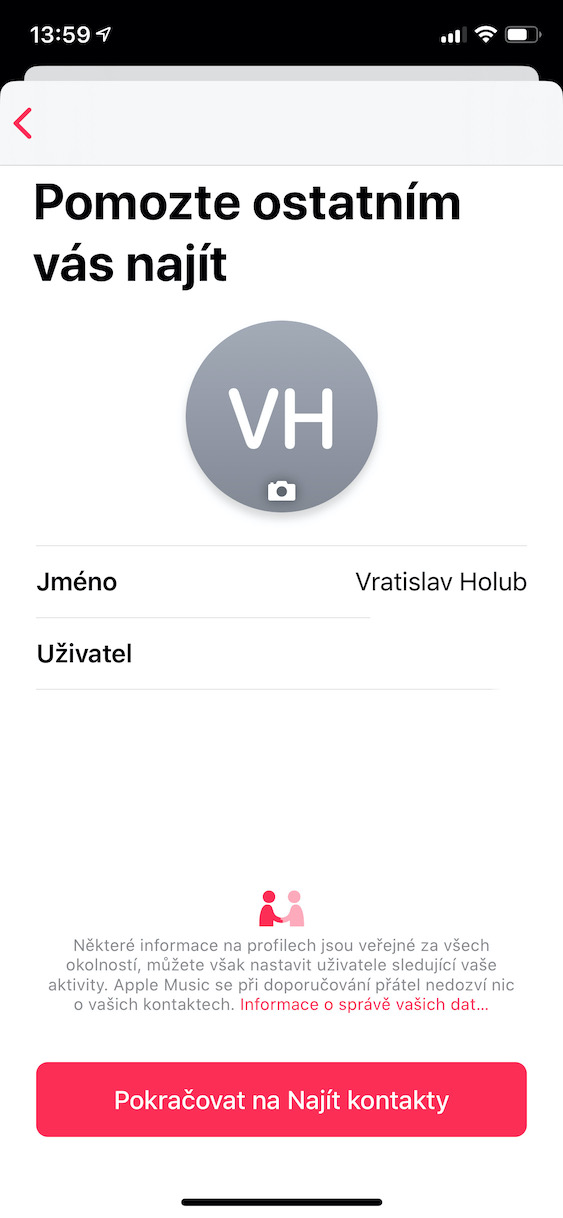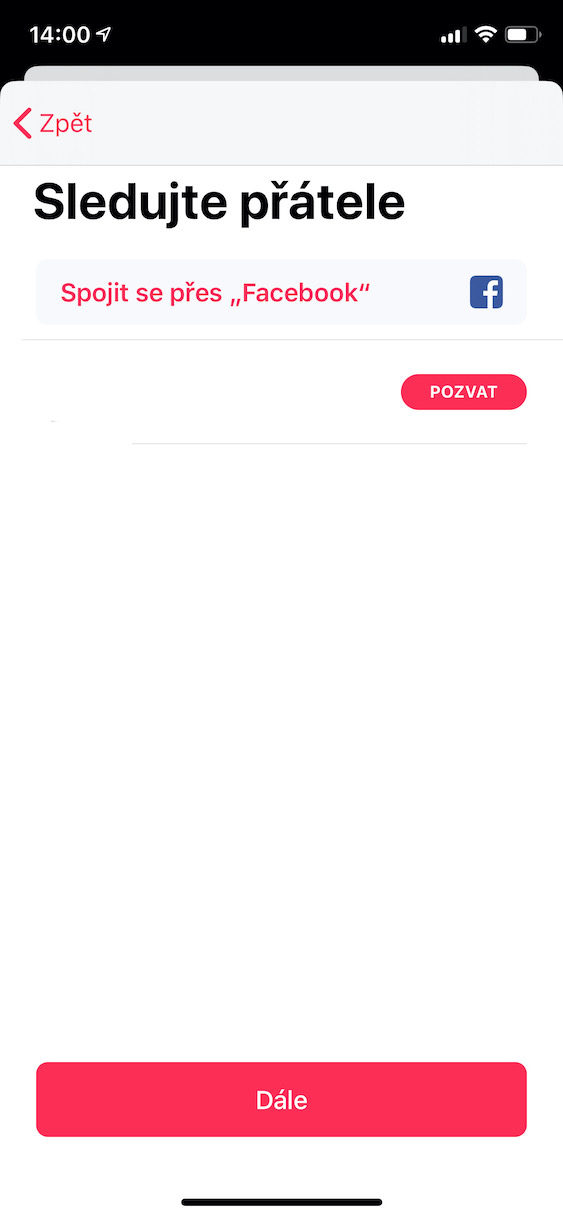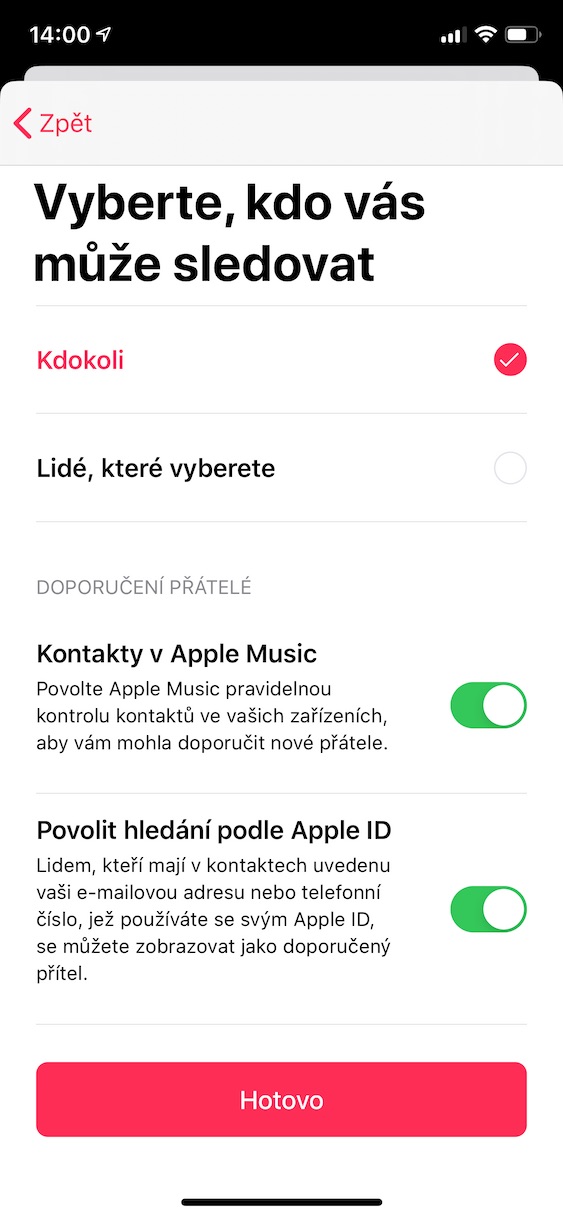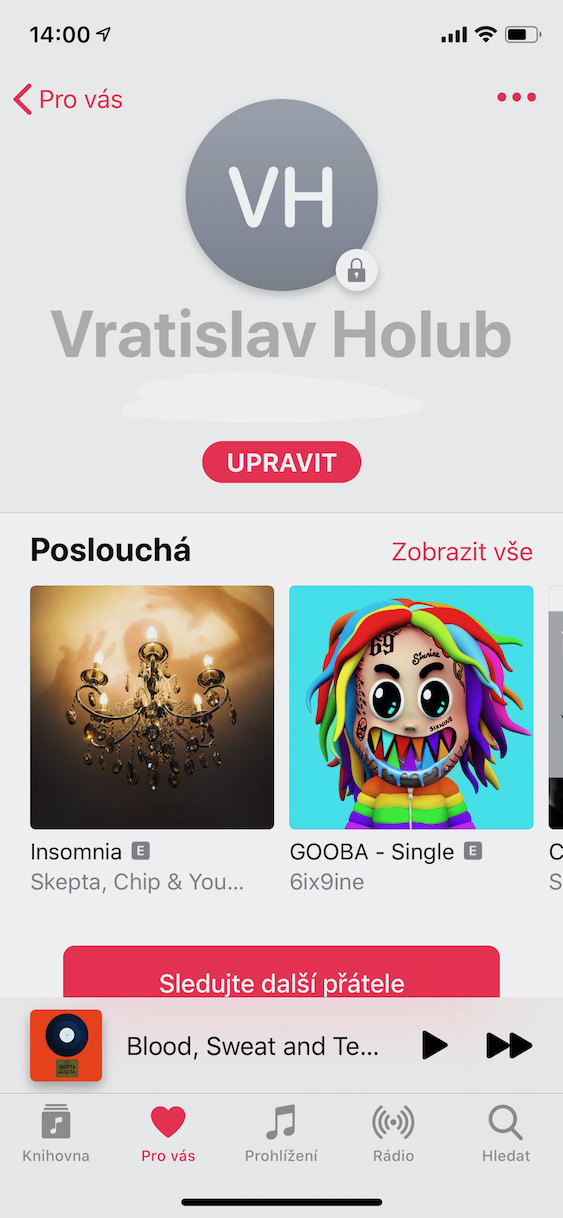Music-focused streaming services have been enjoying huge popularity lately, and there's no sign of that changing in the near future. One of the most popular services is the one from Apple, which is still losing to Spotify in terms of the number of subscribers, but it can definitely measure up to it in terms of quality. In today's article, you will learn about features that you may not have known about, but will definitely make your use of Apple Music more enjoyable.
It could be interest you

Display text for songs
Apple Music offers a great feature for those who like to sing along to their favorite music, but usually don't know the lyrics. If you want to see the text, play music, open Now Playing screen and click the icon Text. During playback, the text is marked according to the artist's singing. You definitely won't find the lyrics of all your favorite artists here, but Apple Music offers quite a lot of them.
Equalizer settings
If you are organizing a smaller party or celebration where you want to play music, you may find that the sound characteristics do not suit you. Apple Music offers an equalizer, which is not as sophisticated as, for example, Spotify, but contains quite a lot of preset functions. To use it, move to Settings, select a section Hudba and tap on Equalizer. In it, you can already choose the style of music you need. It is definitely enough for a celebration or party, but when you should be playing music in a public space, the Tidal service is much more suitable thanks to its unrivaled sound quality.
Creating stations
Apple Music creates recommended playlists based on what you're currently listening to and in your library. However, if you like a particular song or artist and want to listen to music of a similar genre, you can create a station. All you need is an artist or a song search, long hold your finger and select an option from the context menu that appears Create station. You can do the same on the Now Playing screen. Just tap on Další and again on Create station. The recommended songs will start playing.
Adjust data consumption
Let's face it, data isn't the cheapest here, and streaming can use up quite a lot of it. Consumption can be customized in Apple Music. Open it Settings, move to the item Hudba and click the button Mobile data. If you don't want to use Apple Music data at all, turn off switch Mobile data. If you want to stream and download, leave the switch on and turn on switches Streaming a Downloading. When you have more data and don't mind higher consumption, you can turn on switch High quality streaming.
Follow friends
If you like to keep track of what those around you are listening to, that's no problem with Apple Music. Move to the tab For you, open at the top My account and then tap on View profile. Here, just click on the icon Follow other friends and choose either from the contacts who share the music or tap the option Connect via Facebook. If, on the other hand, you don't want to have a public profile, just click on the tab For you again move to My account, tap on Adjust and select the icon under WHO CAN FOLLOW YOUR ACTIVITY The people you choose.