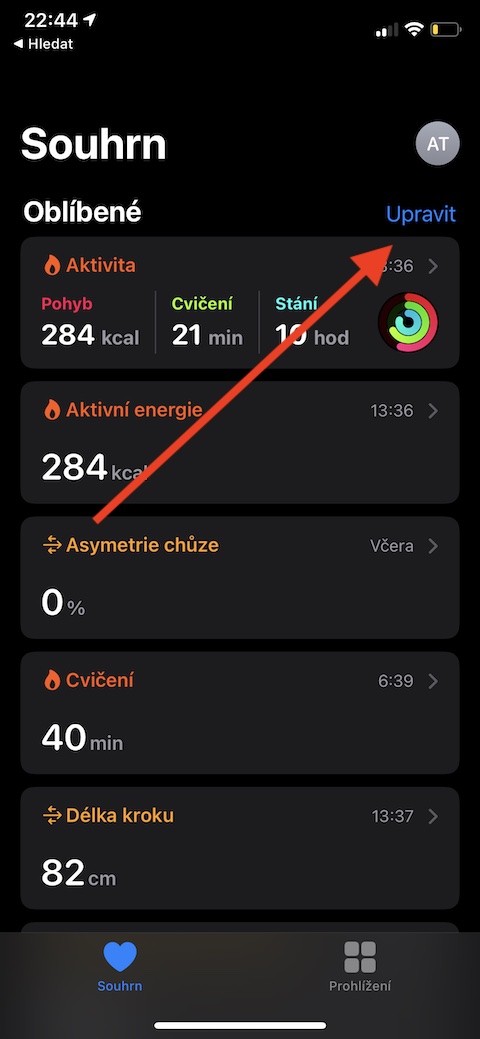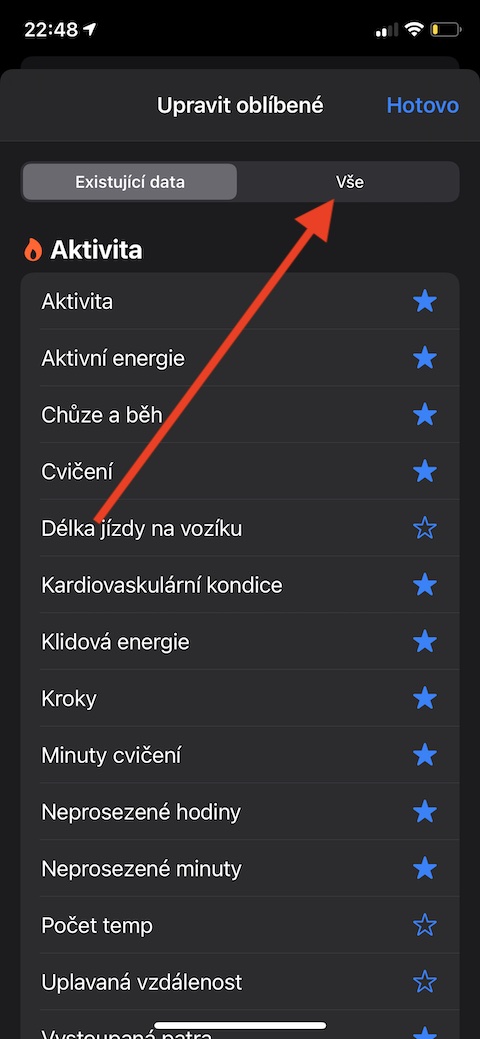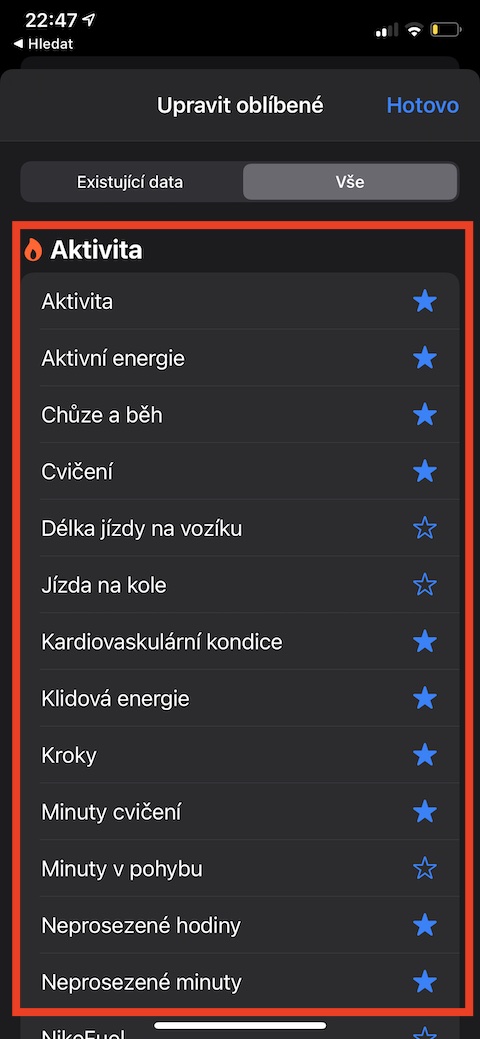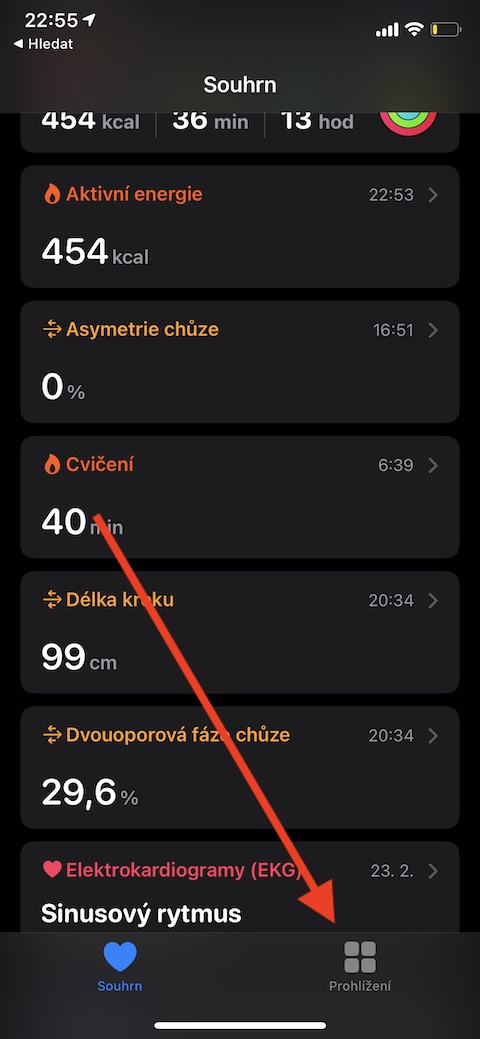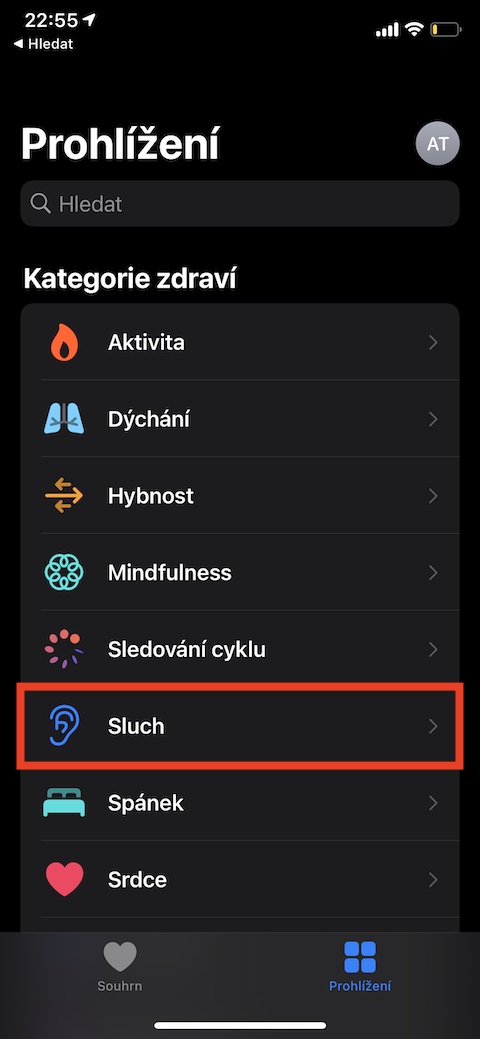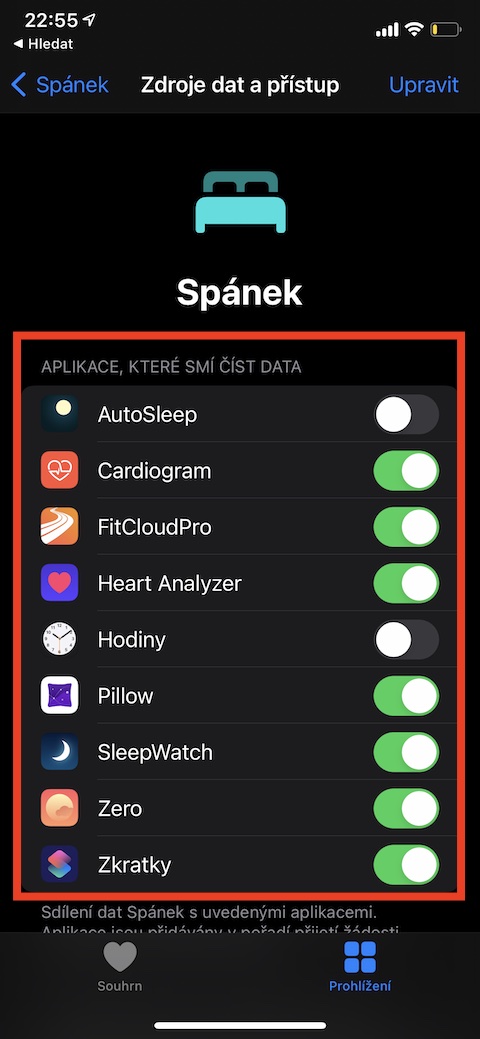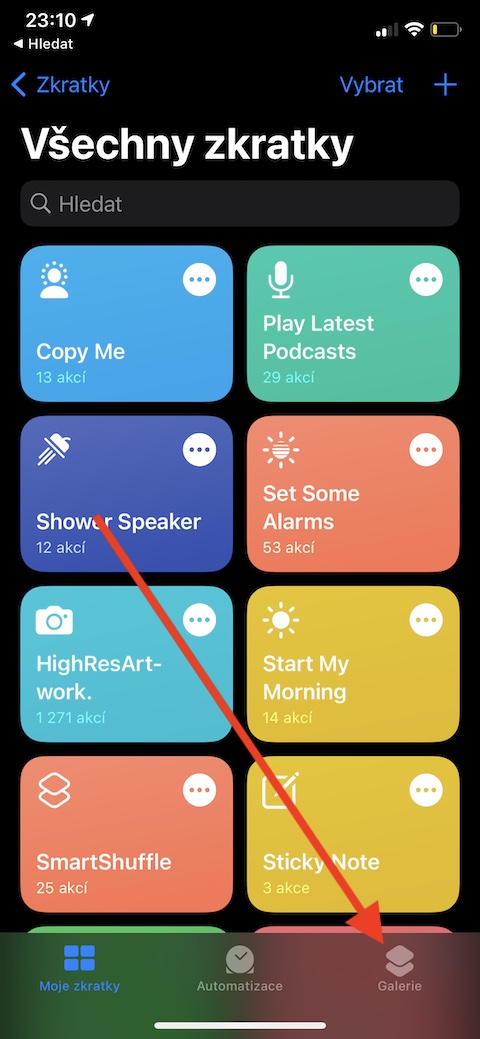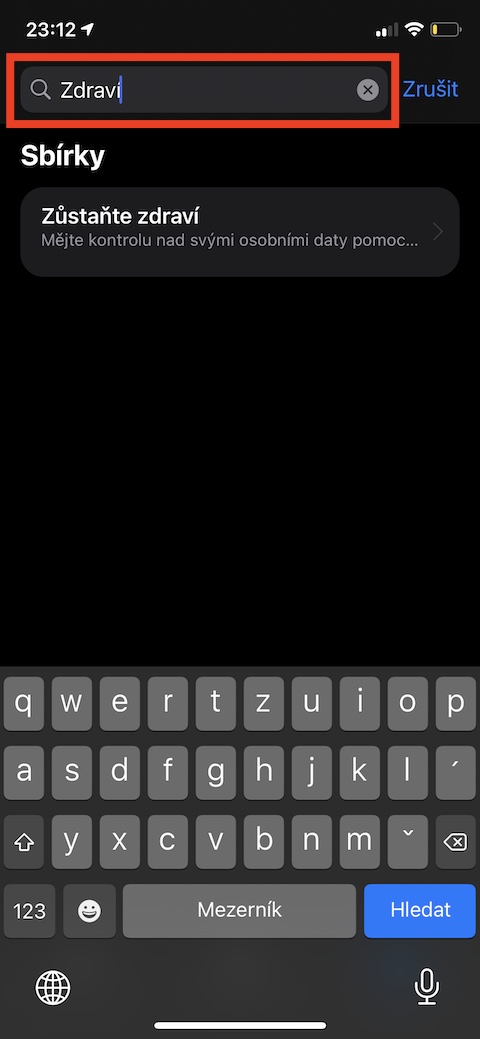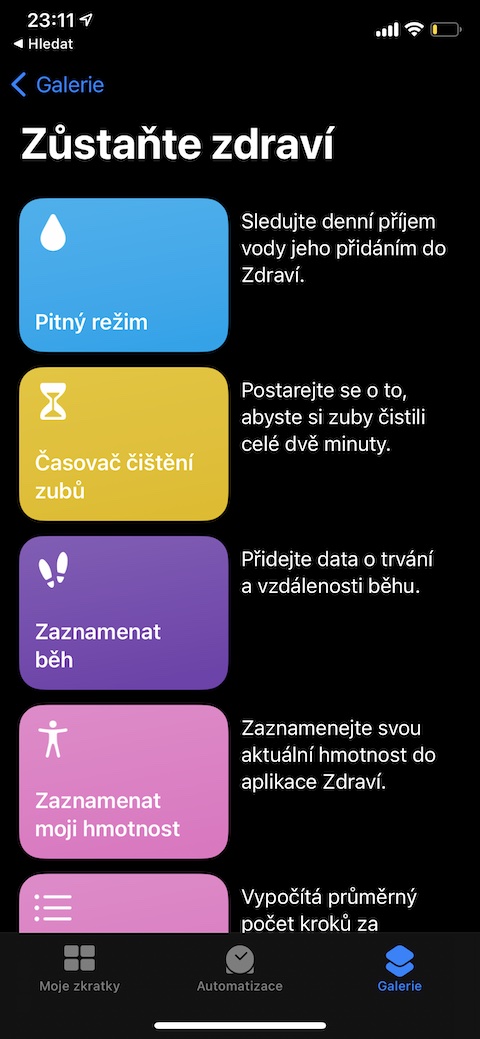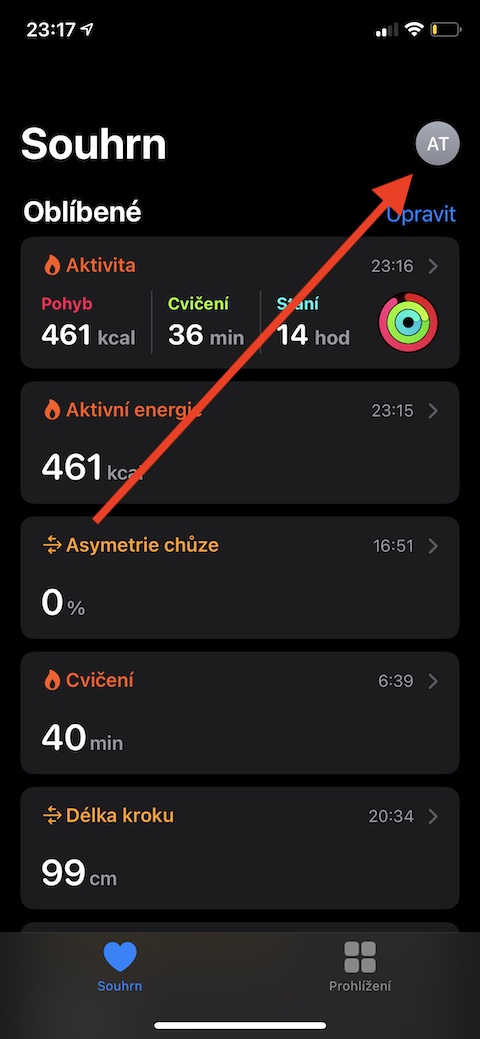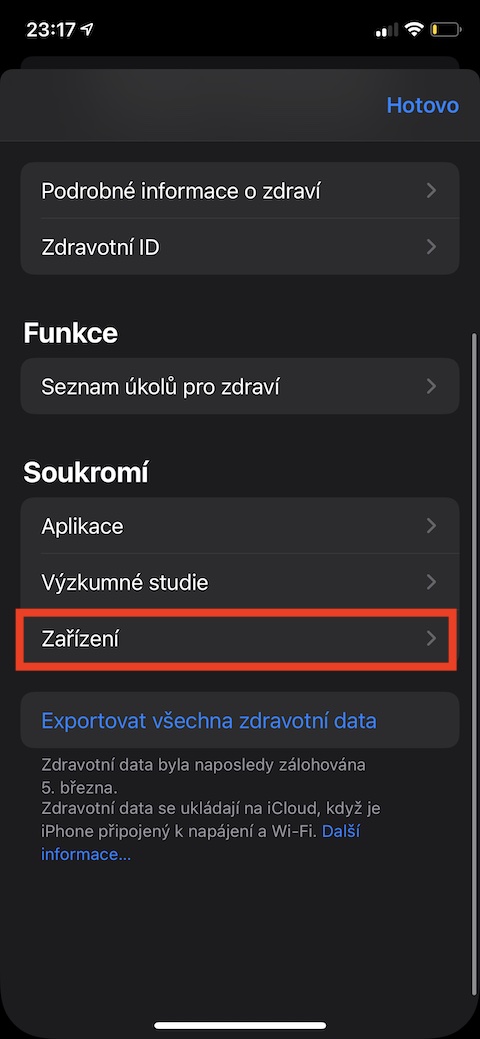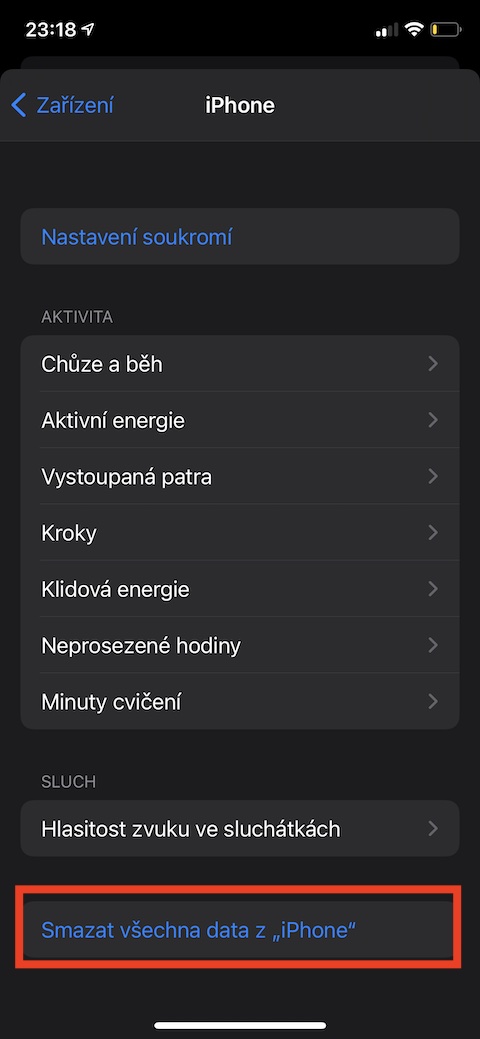The native application Health is an indispensable helper for all those who want to have an overview of many aspects of their health, but also, for example, their movement, food intake, fluids and many other things. In today's article, we will introduce you to five useful tips that will make the native Health on your iPhone even more useful for you.
It could be interest you

Perfect overview
When you launch native Health on your iPhone, you may notice an overview of certain parameters, such as steps, heart rate, or active calories. But it's entirely up to you how the main screen of the native Health will look - you can only add those items that really interest you. Just tap on in the upper right corner edit, select a tab All and then an asterisk mark items, that you want displayed on the main page.
Connect other apps
A growing number of third-party apps work with native Health for iOS – and many of them you may not even know about. To find out which of the apps on your iPhone you can connect to Health, launch Health and tap on the bottom right Overview. choose category, that interests you and drive completely down. Click on Data sources and access a activate apps, that you want to link.
Minutes of mindfulness
While many of us attach great importance to exercise, we sometimes tend to neglect our mental well-being - it is a very important thing. In the Health application, you can monitor the so-called minutes of mindfulness. These are minutes spent simply focusing on yourself, the present moment, relaxation, concentration and relaxation. For example, breathing from your Apple Watch counts towards minutes of mindfulness, but you also have a number of third-party relaxation apps at your disposal.
It could be interest you

Use abbreviations
Another useful native app on your iPhone is Shortcuts. You can also use them in cooperation with Zdraví. If you do not dare to create your own shortcuts or download shortcuts from the Internet, you can view the basic menu. Run native on your iPhone Abbreviations and tap on the bottom right Gallery. Do search field enter a keyword at the top of the display – for example Health – and then that's enough choose.
Burn bridges
Have you decided you no longer want to use native Health on your iPhone and would like to delete all data just to be safe? Apple allows you to do this in just a few simple steps. On the main native Health screen, tap your profile icon at the top right. In the section Privacy click on Device, select the given device and then select at the bottom of the display Delete all data.