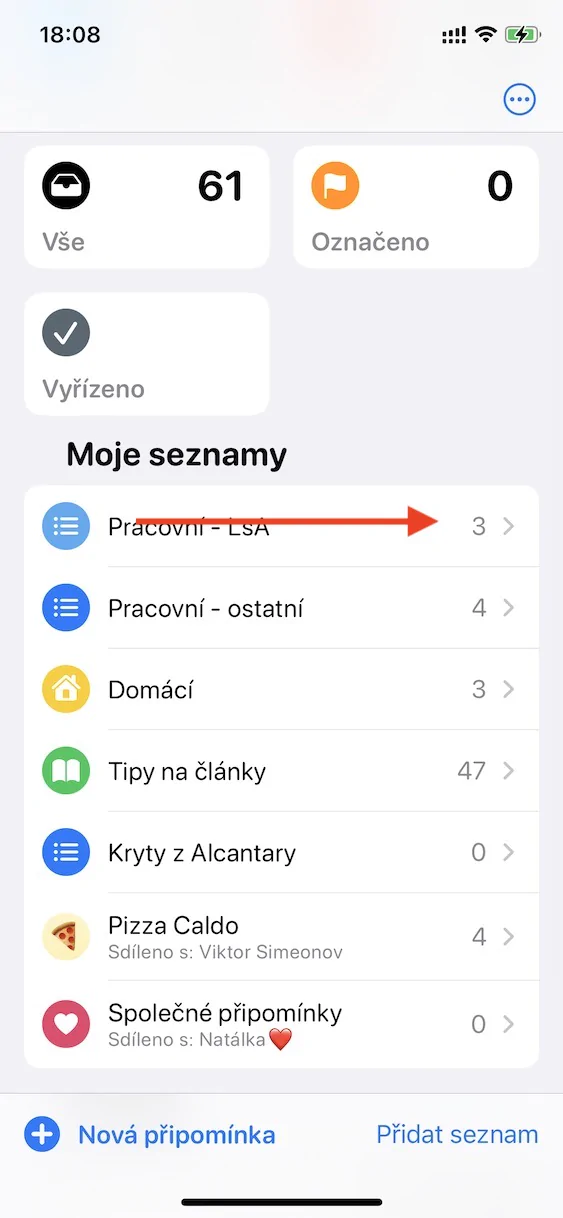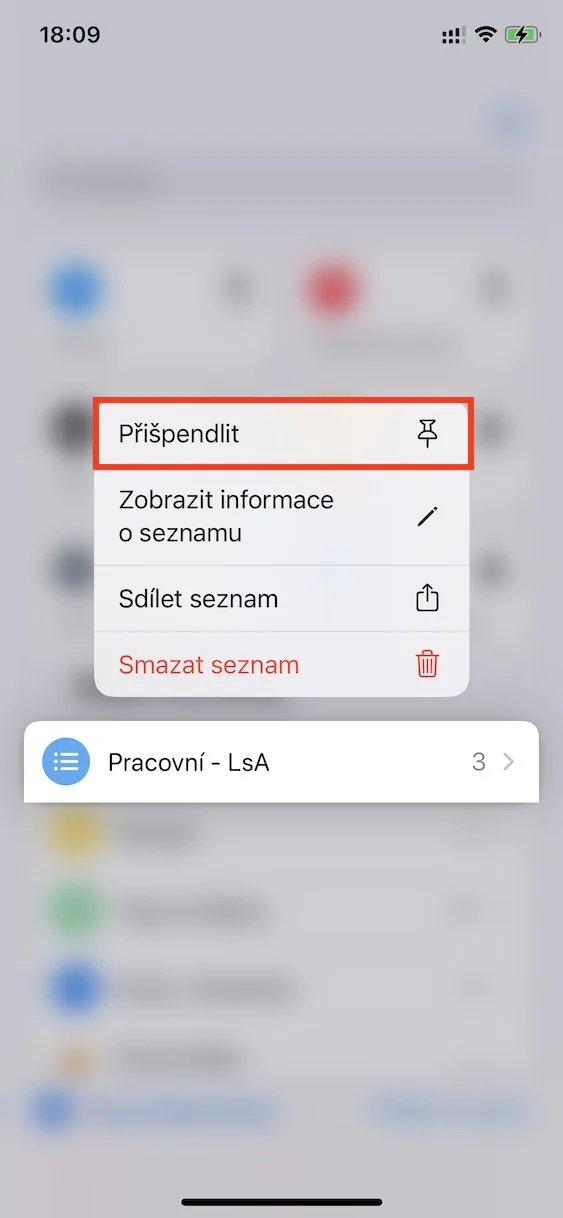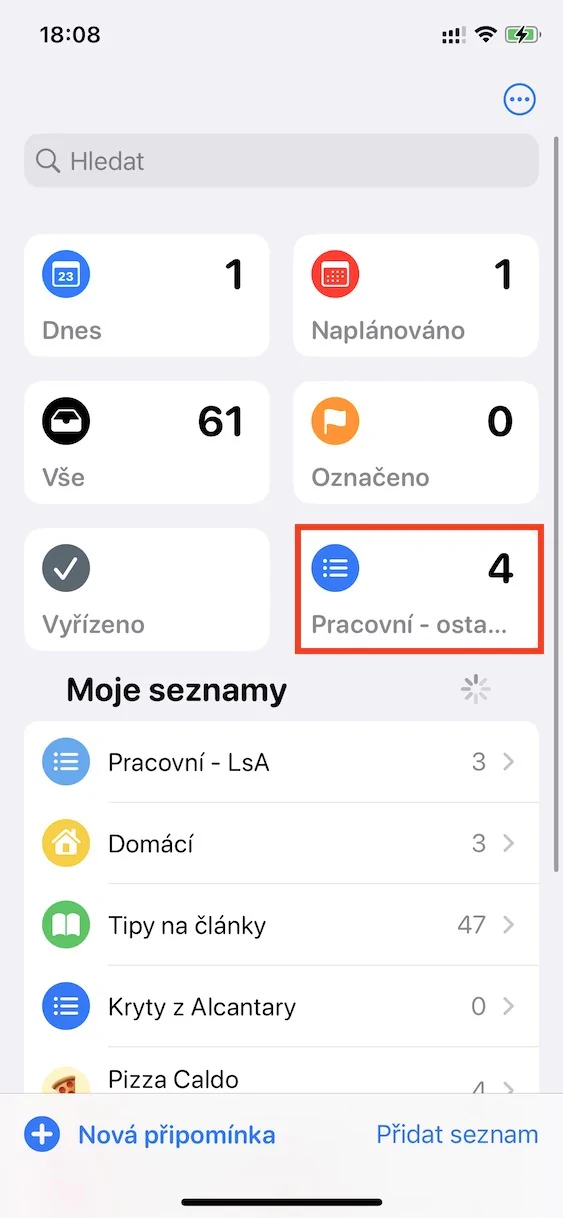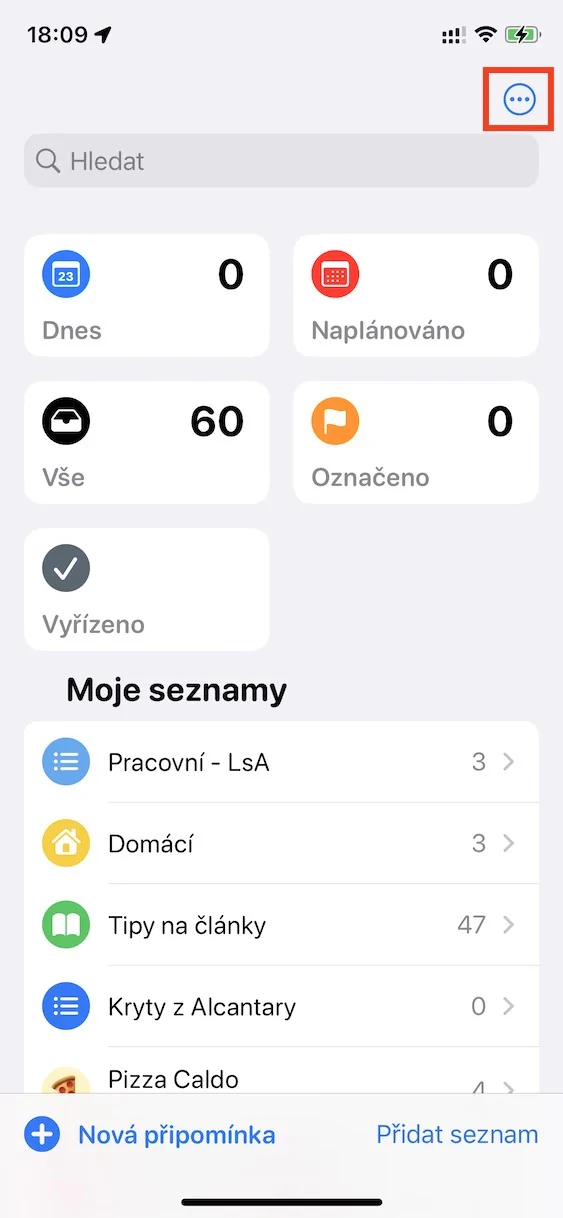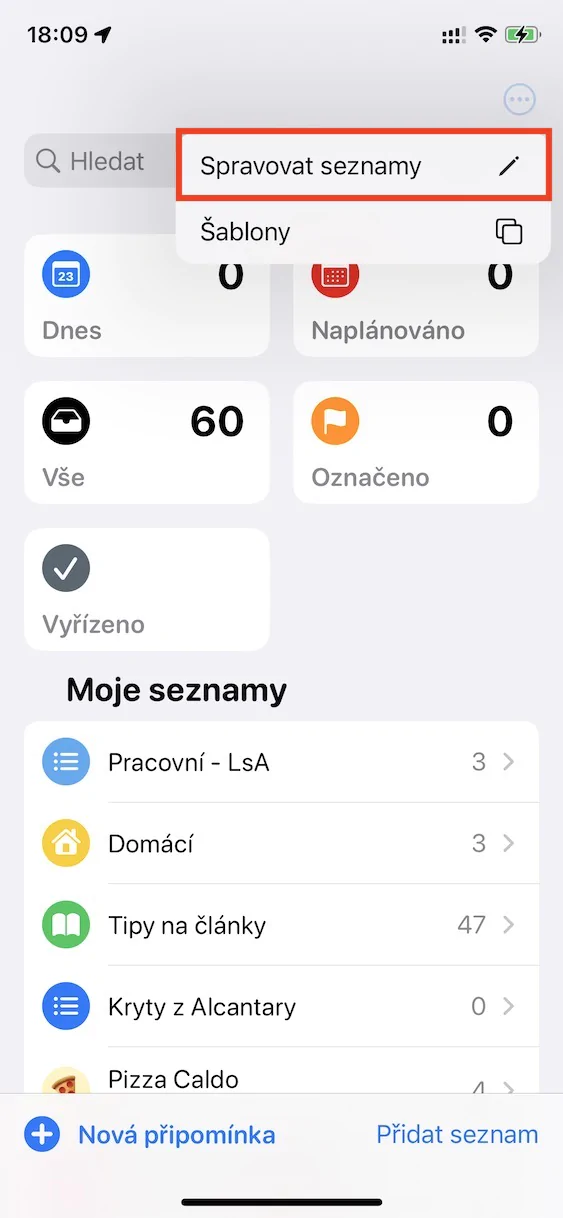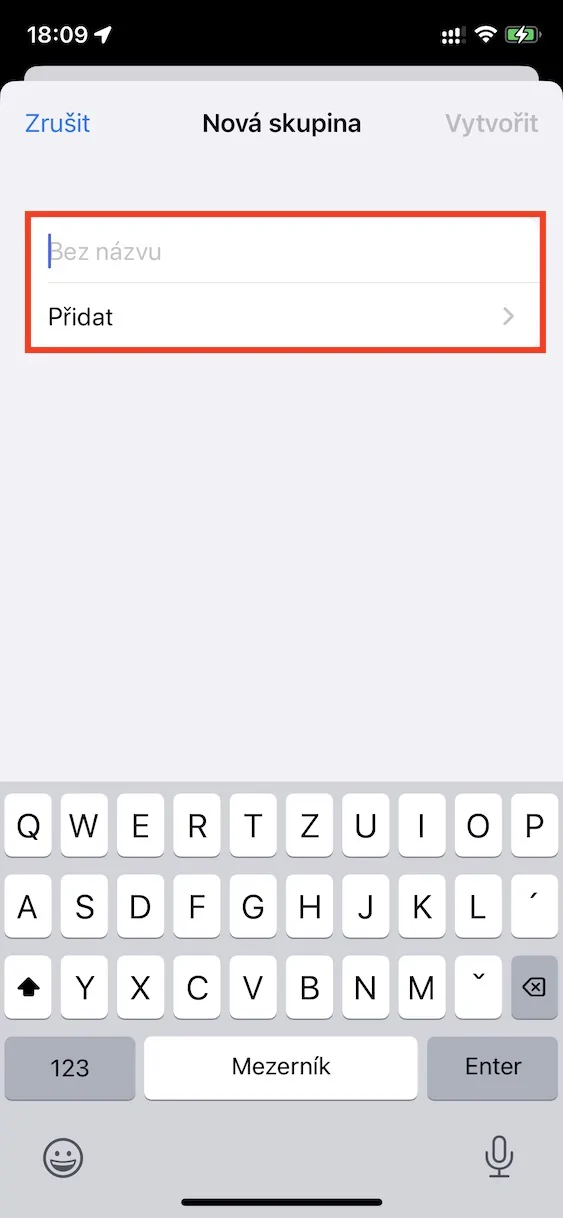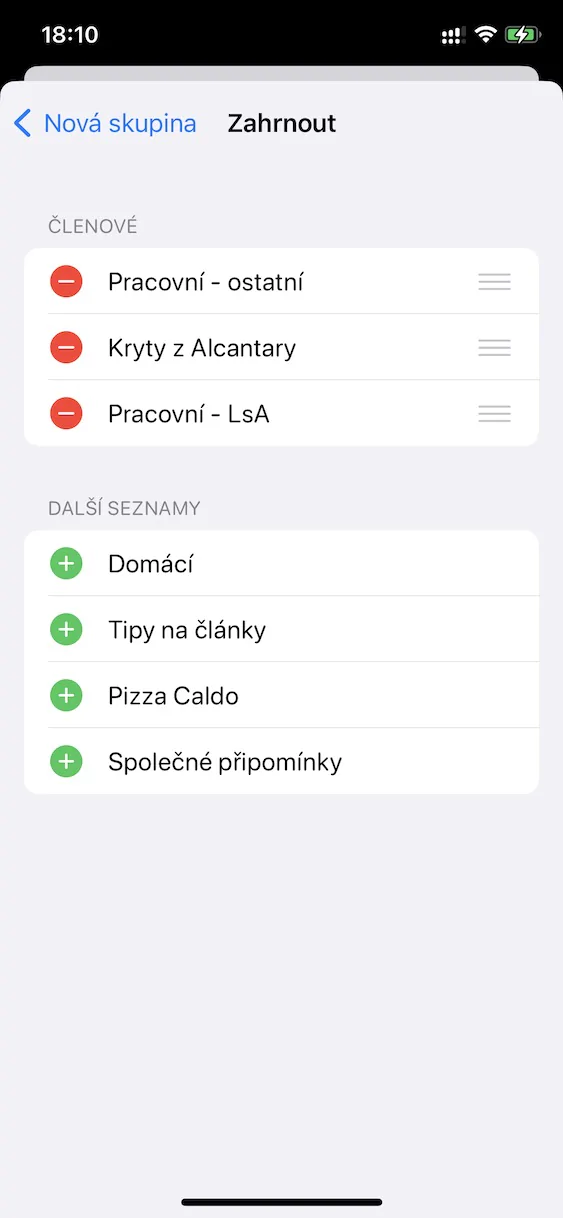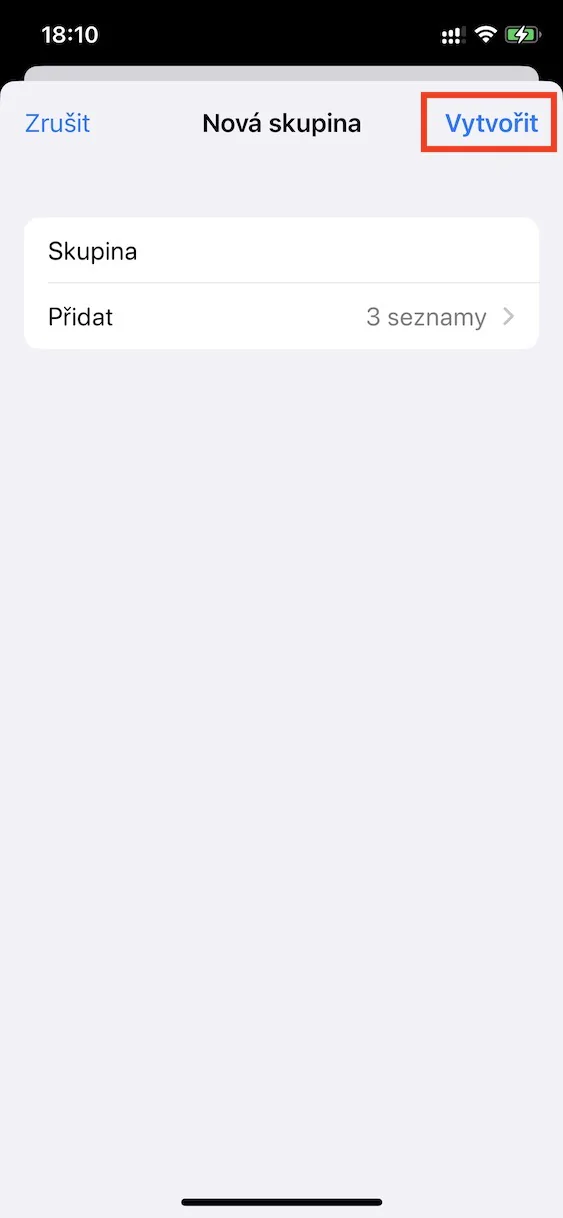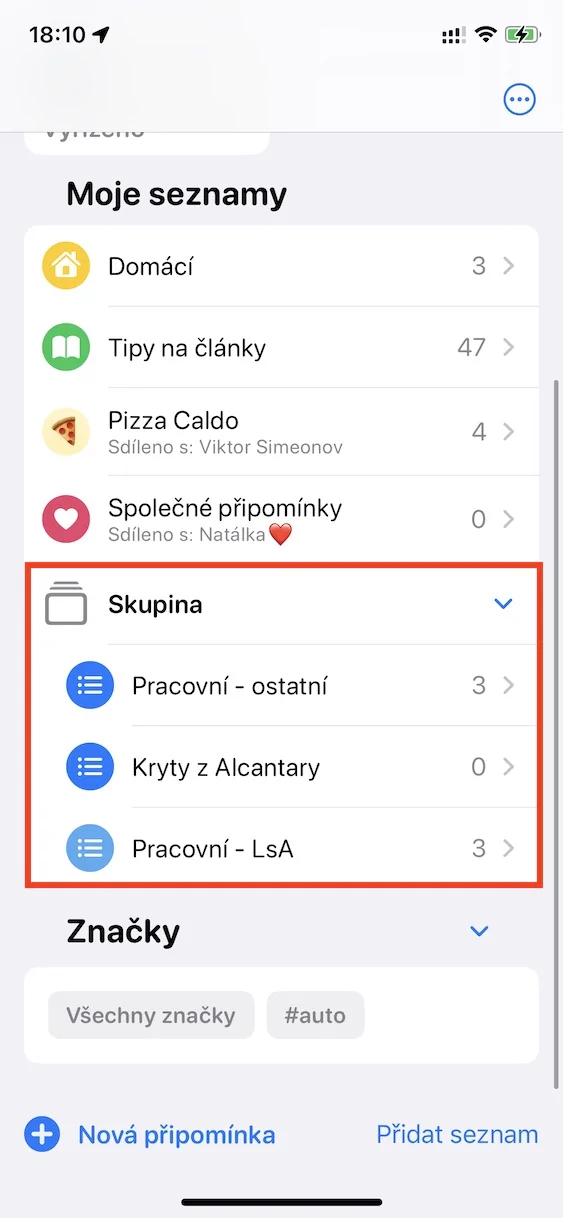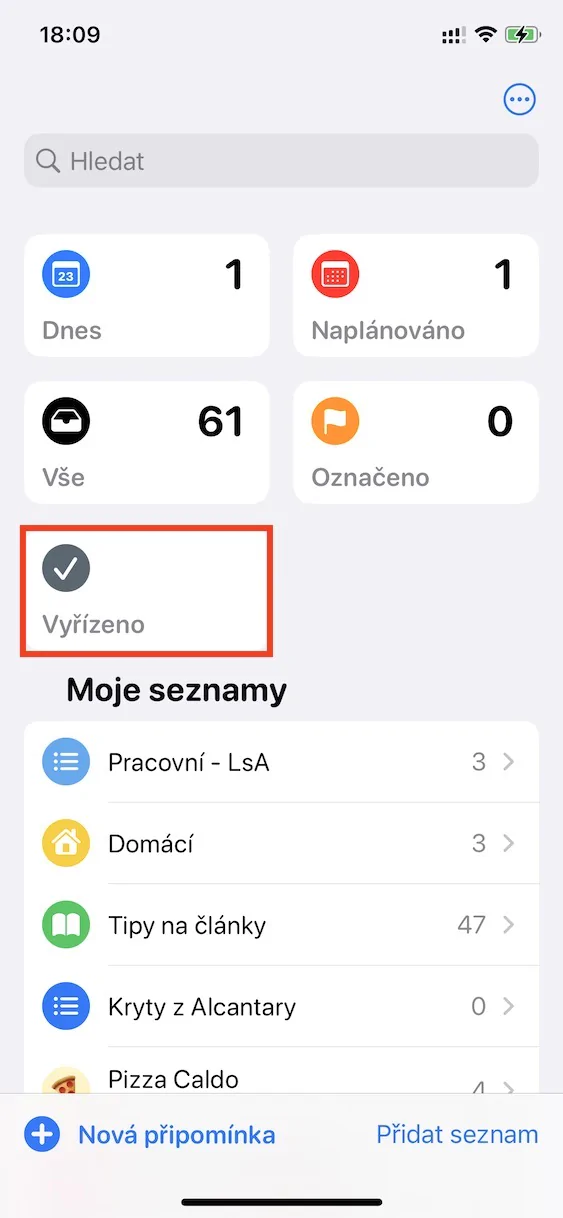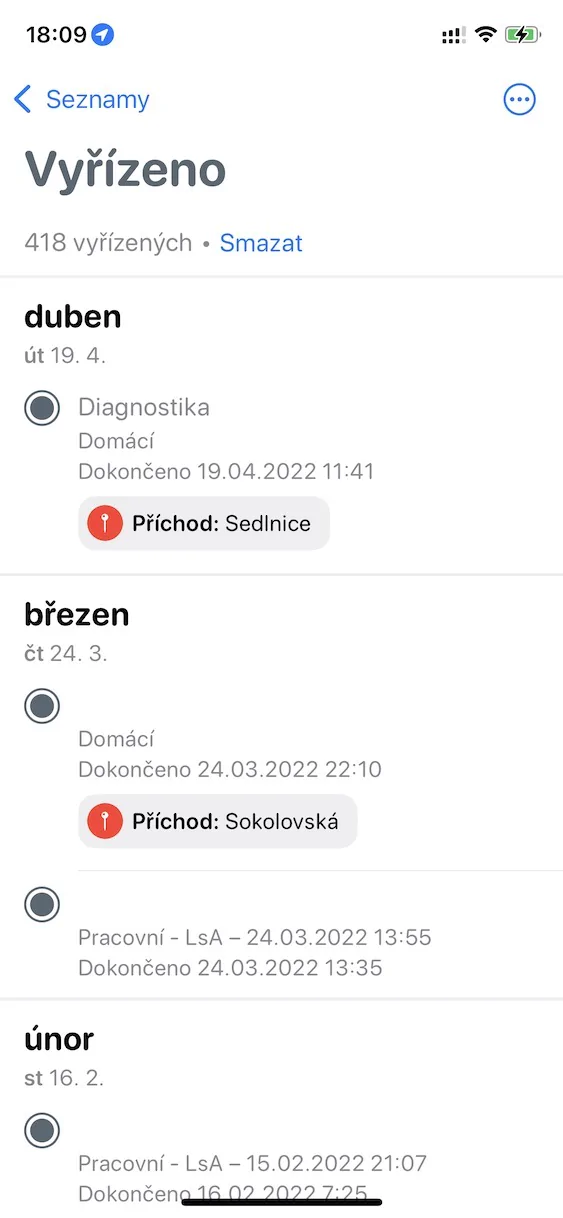An integral part of practically every Apple device is also the native application Reminders. If you have never used it before, you should definitely do so. I know countless users, including myself, who avoided Reminders, but as soon as they started using them properly for the first time, they discovered their true potential. If you give Reminders a try, you will definitely tell me the truth before long that they can significantly simplify daily functioning and, above all, thanks to them, you will stop forgetting important tasks. In the new iOS 16, Apple even improved the native Reminders, and in this article we will therefore look at 5 new options that have been added here.
It could be interest you

Pinning lists
For better organization of individual reminders, you can create lists in which you can then place them. You can easily create a list for home reminders, as well as work or shared ones, or you can dedicate the list to a project, etc. But there are always lists that you use most often, and if you have a lot of lists, then searching for them can be tedious. Therefore, the possibility of pinning lists to the top of the application, where you can access them immediately, has been added. To pin, just follow the list swipe left to right, possibly on it hold your finger and select from the menu Pin. It will perform the unpinning anyway.
Notifications from shared lists
In Reminders, you can also create shared lists of reminders, which means you can collaborate on them with multiple people. This can be useful for a team, for example, if you are working on a project, or you can create shared lists, for example, with your significant other and enter joint tasks here. If any of the participants in the shared list made changes to it, you could not find out about it until now, other than by opening it. In iOS 16, however, you will already receive notifications from shared lists that will inform you of changes.
It could be interest you
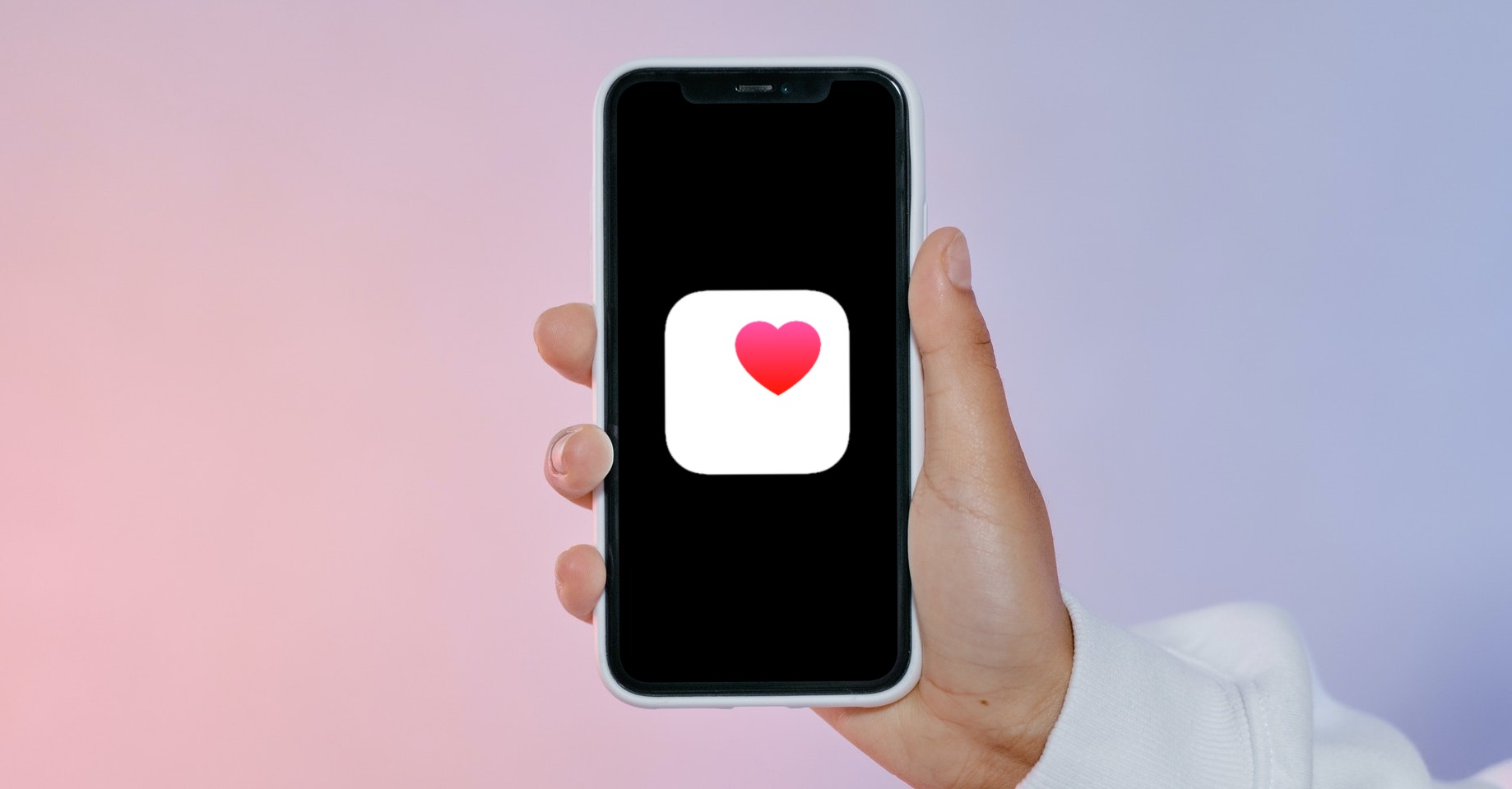
Groups of lists
Have several lists created and would like to combine them into one so that you can view individual reminders together? If so, I have great news for you - in the new iOS 16, Apple has added groups of reminder lists that allow exactly this. Personally, I immediately used this feature to combine a personal list with a list I share with a girlfriend. In this way, I simply have all personal and joint tasks together. To create a group of reminder lists, just tap on the top right three dots icon in a circle, and then on Manage lists. Then at the bottom left, press add group, take your pick name, and then in the section Add choose wish lists. Finally, don't forget to tap the button Create.
New Completed list
If you actively use Reminders, you will certainly be very satisfied with the feeling when you mark the last reminder of the whole day as done and know that you have simply accomplished it. In each list of reminders, you can display all completed reminders so that you can see what you have already done. In the new iOS 16, a new special list was even added handled, where you can view all handled reminders from all lists together. You can find it at the top of the app.
Breakdown by date
Special pre-made lists are also an integral part of the Reminders application. Undoubtedly, the most important are Today, where you can see all the reminders that await you today, and Scheduled, where you can easily view all the scheduled reminders for the next days, weeks or months ahead. Until now, all comments in these lists were simply displayed below each other, without any distinction. In order to improve clarity, Apple decided to add a division by date within these lists. In the list Today the notes are thus divided into categories morning, afternoon, evening, etc., in the list Scheduled then for today, tomorrow, the day after tomorrow and other days or months, with the fact that reminders that you did not meet by the deadline may appear at the very top.