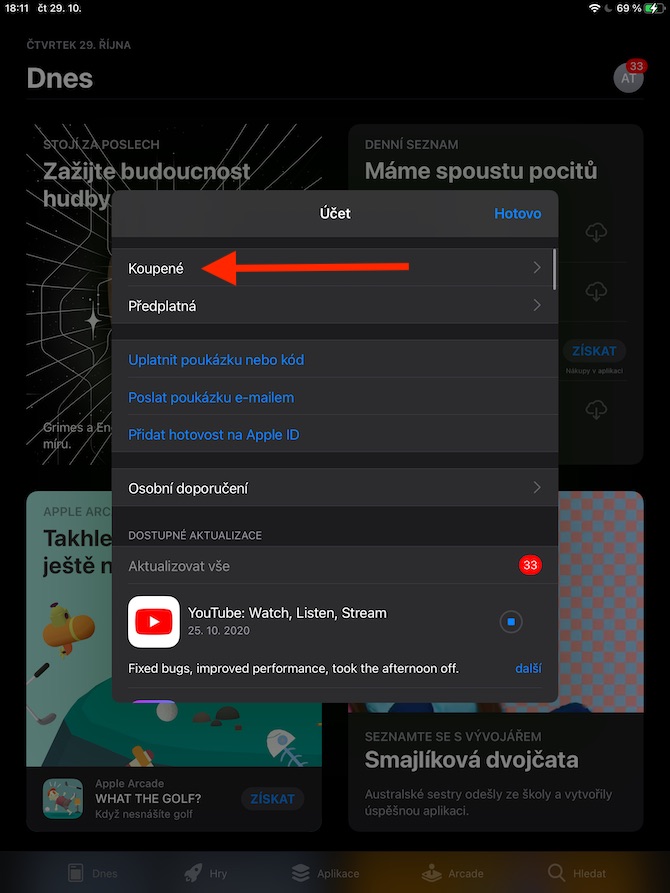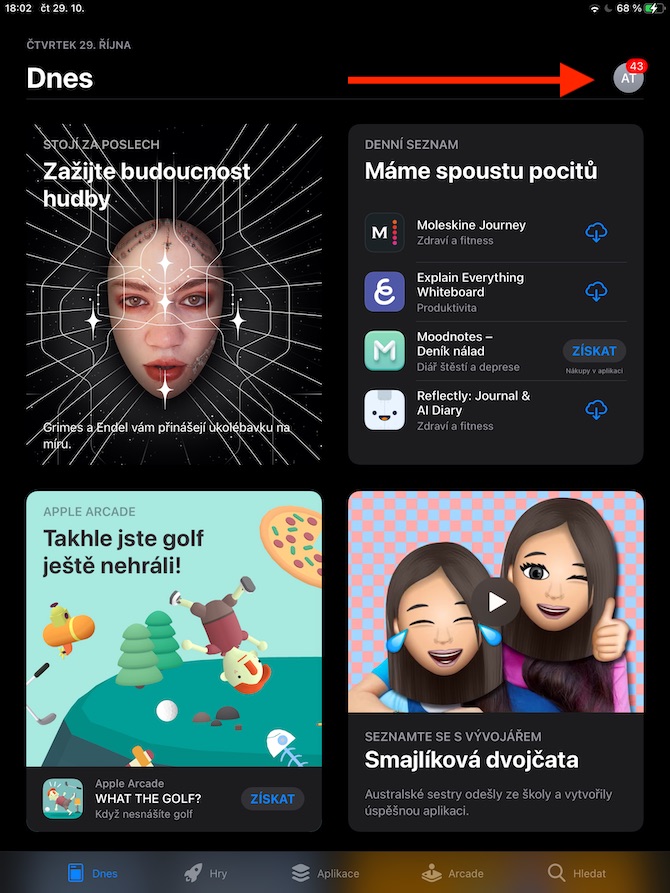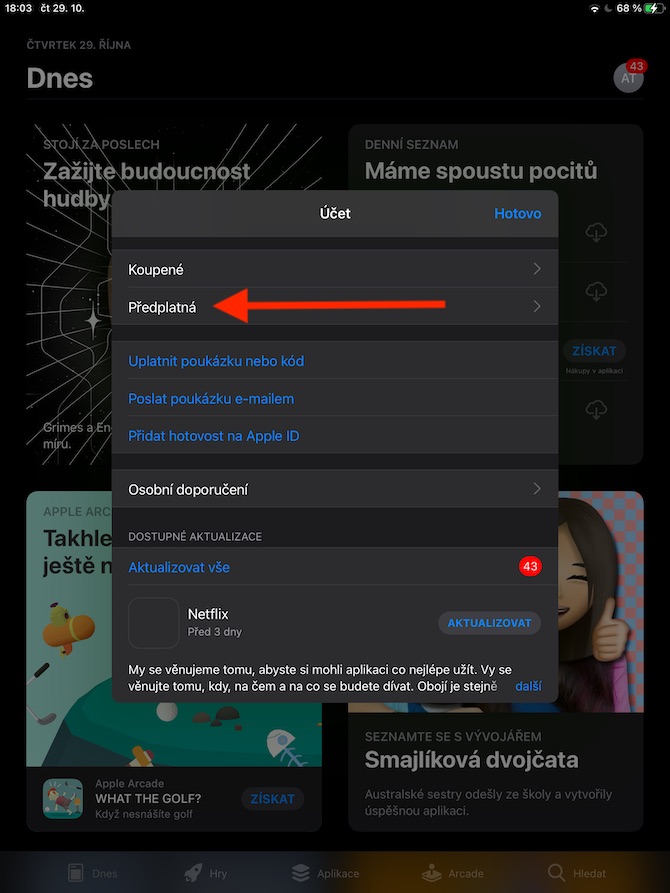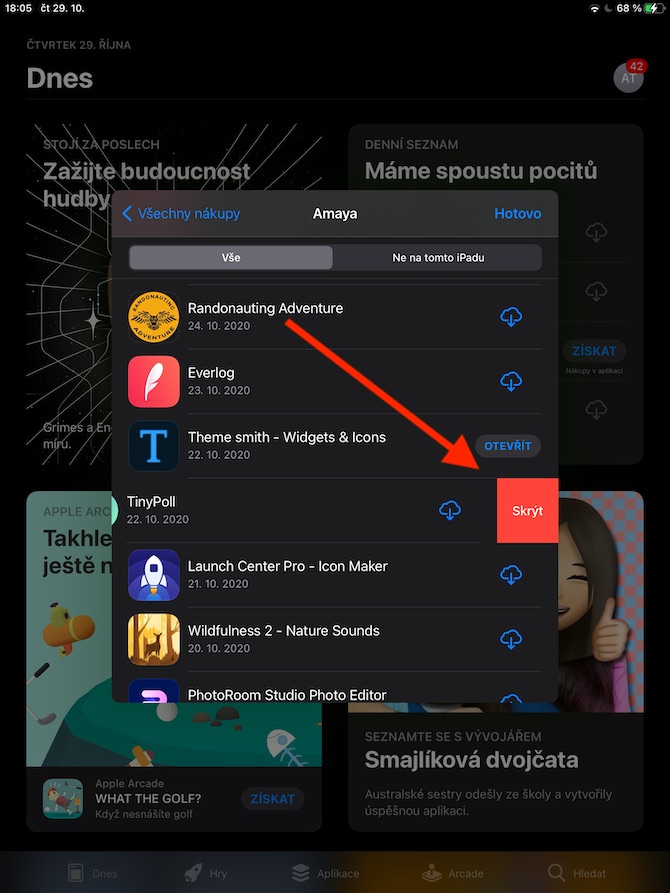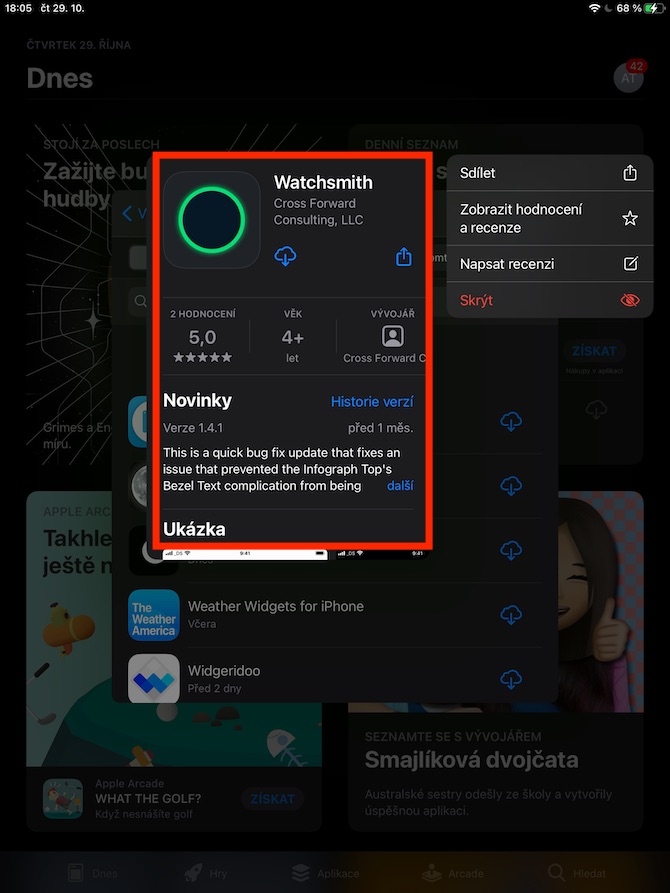We close this week with the second and final part about the native App Store in the iPadOS operating system. Today we will take a closer look at managing content, subscriptions, or perhaps connecting a game controller to the iPad.
It could be interest you

Newer versions of the iPadOS operating system offer support for selected wireless game controllers. In addition to the DualShock 4 or wireless controller for Xbox, these are also MFi (Made for iOS) certified Bluetooth controllers. To pair, first switch the controller to pairing mode according to the manufacturer's instructions. Then on your iPad, tap Settings -> Bluetooth and tap the name of the connected game controller.
To manage your purchases and subscriptions on your iPad, launch the App Store and tap your profile icon in the upper right corner. To manage purchased items, tap Purchased in the settings menu, then tap the name of the person whose purchases you want to manage. To download the application again, click on the cloud icon with an arrow, to remove it from the purchased list, move the bar with its name to the left and click Hide. To display additional options, long press the name of the given item and select the action you want to perform in the menu. To manage your subscription, click on your profile icon in the upper right corner of the screen and select Subscription in the menu. You will see a list of subscribed applications, in which you can change or cancel individual subscriptions.