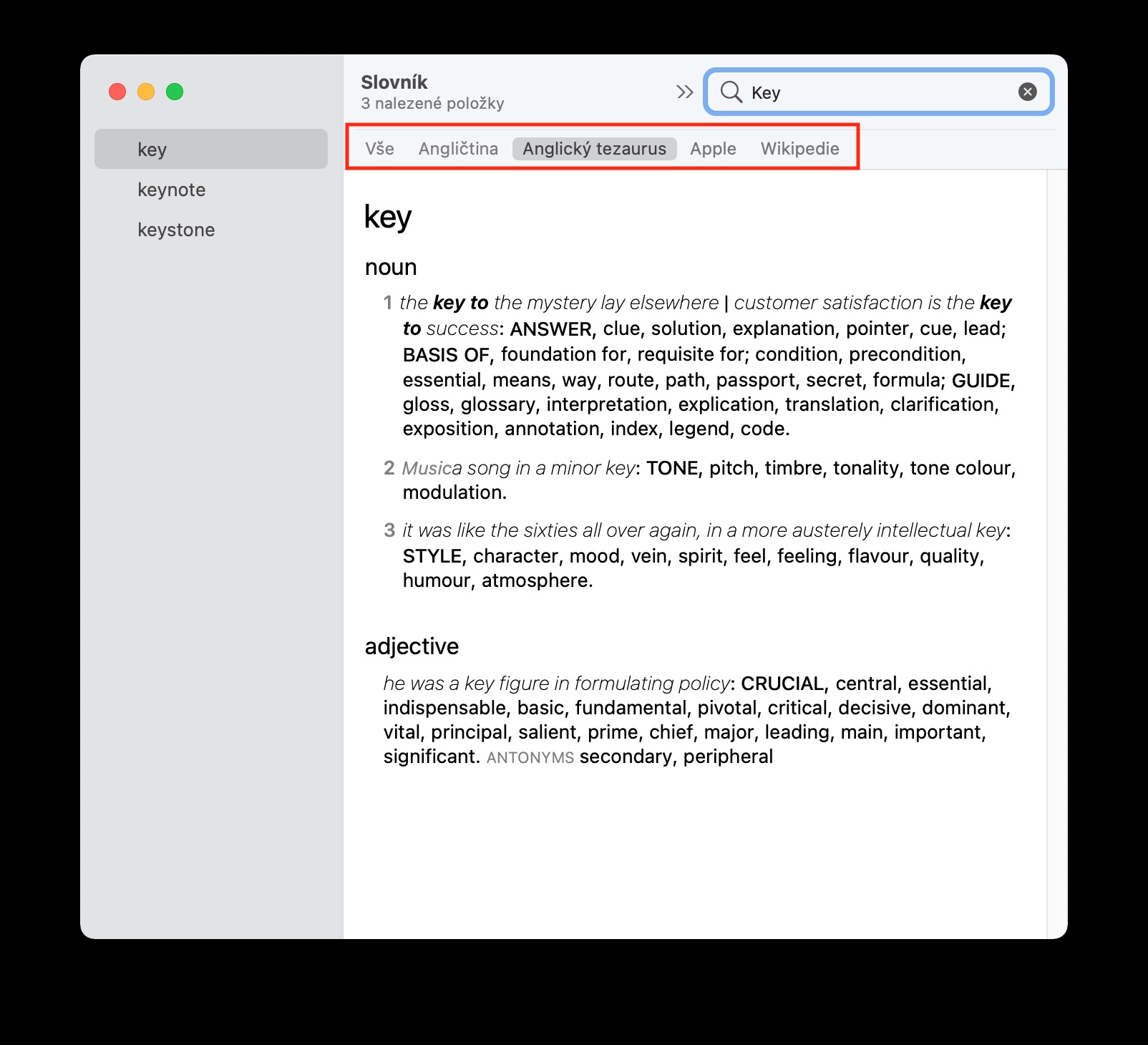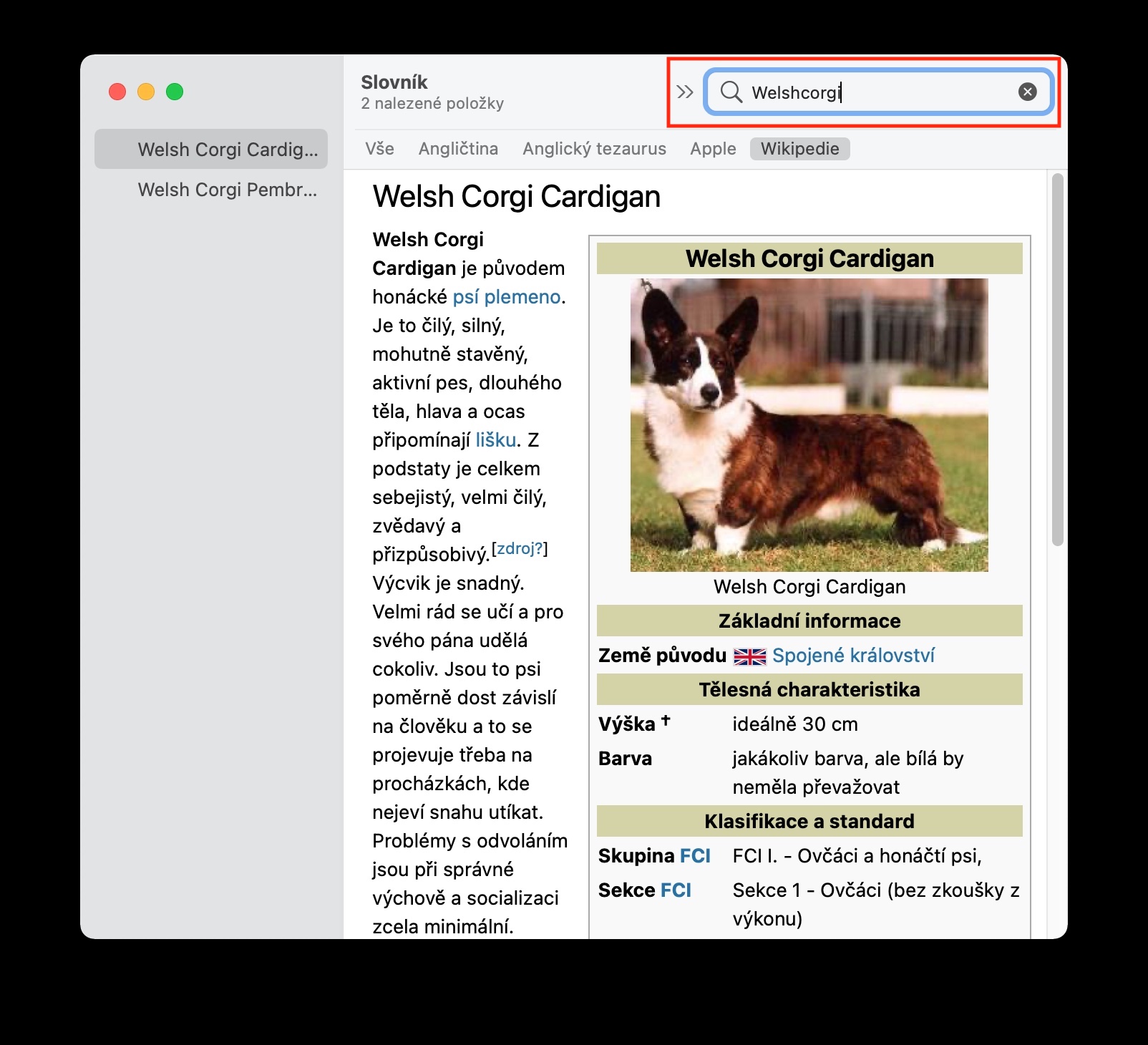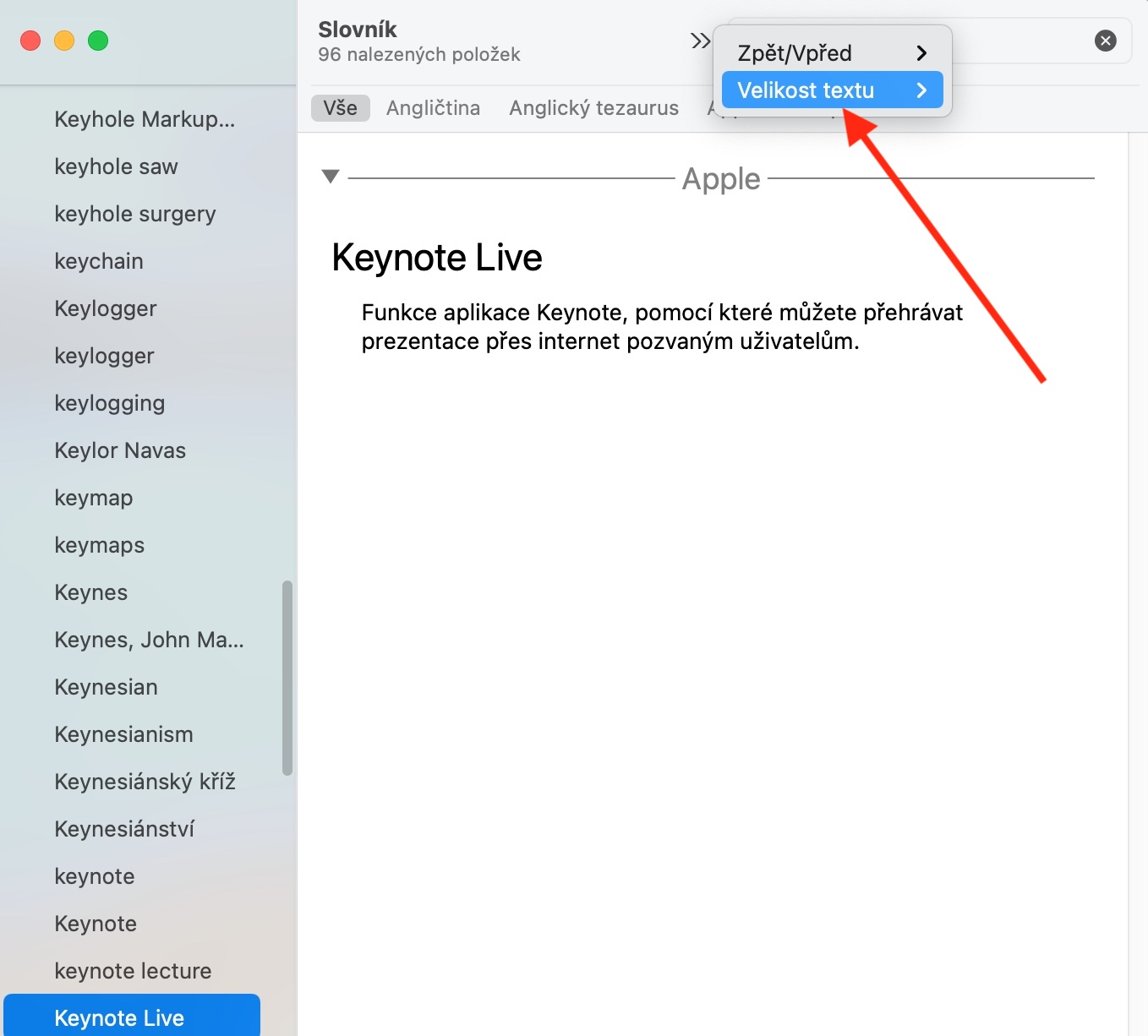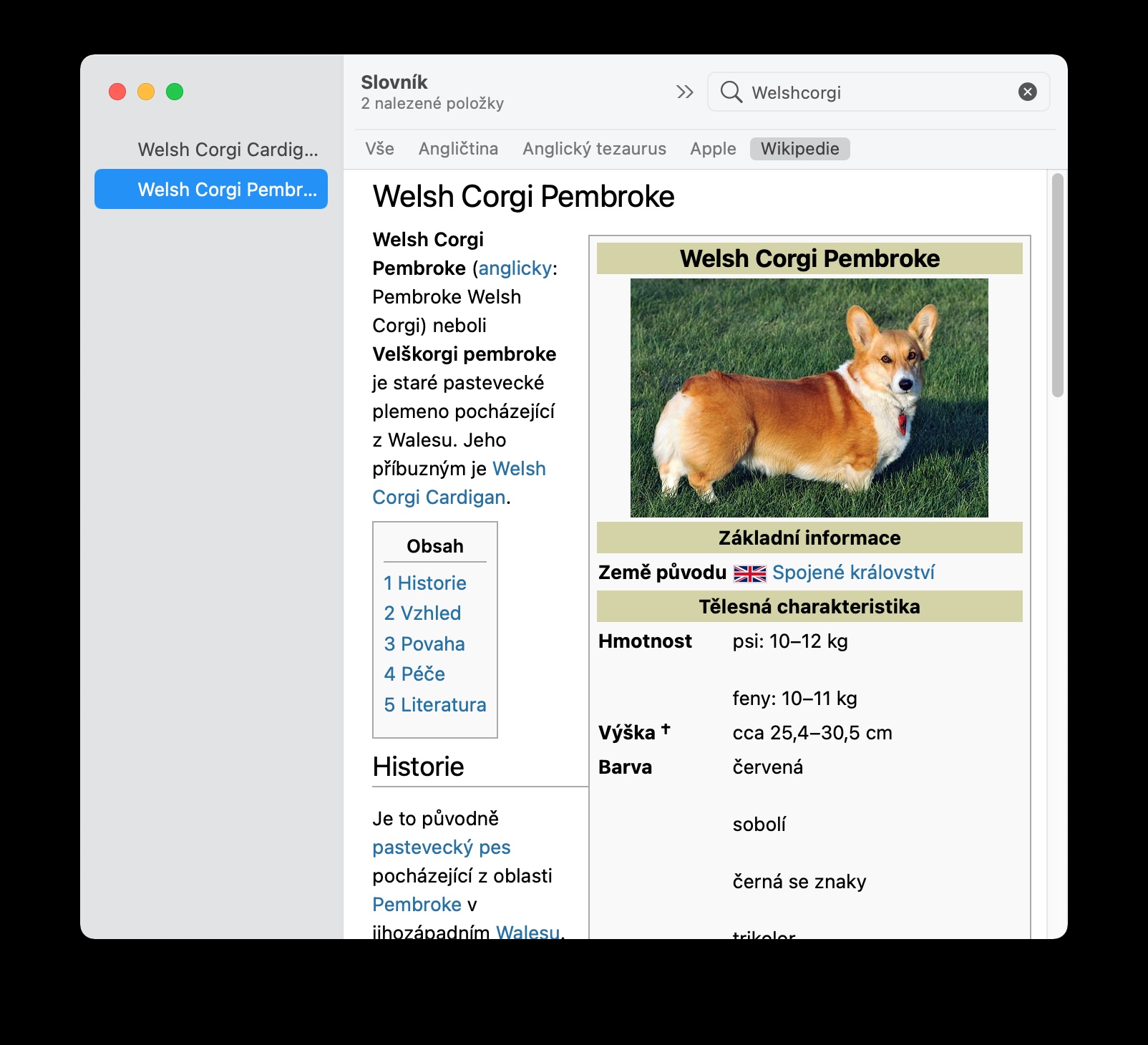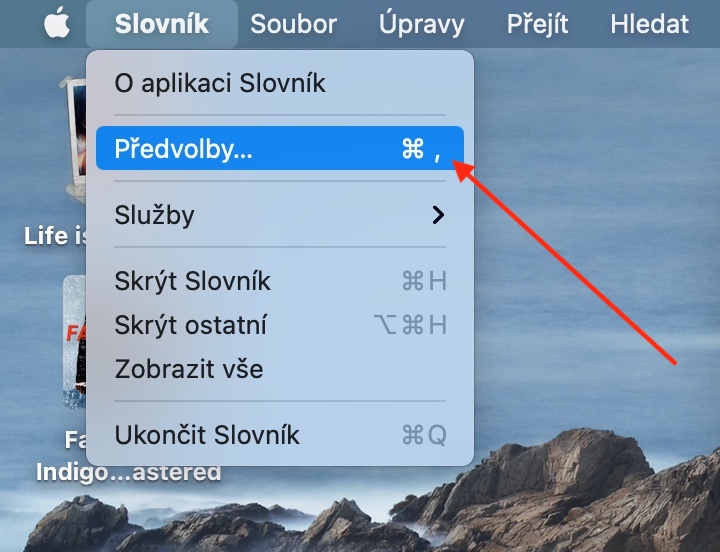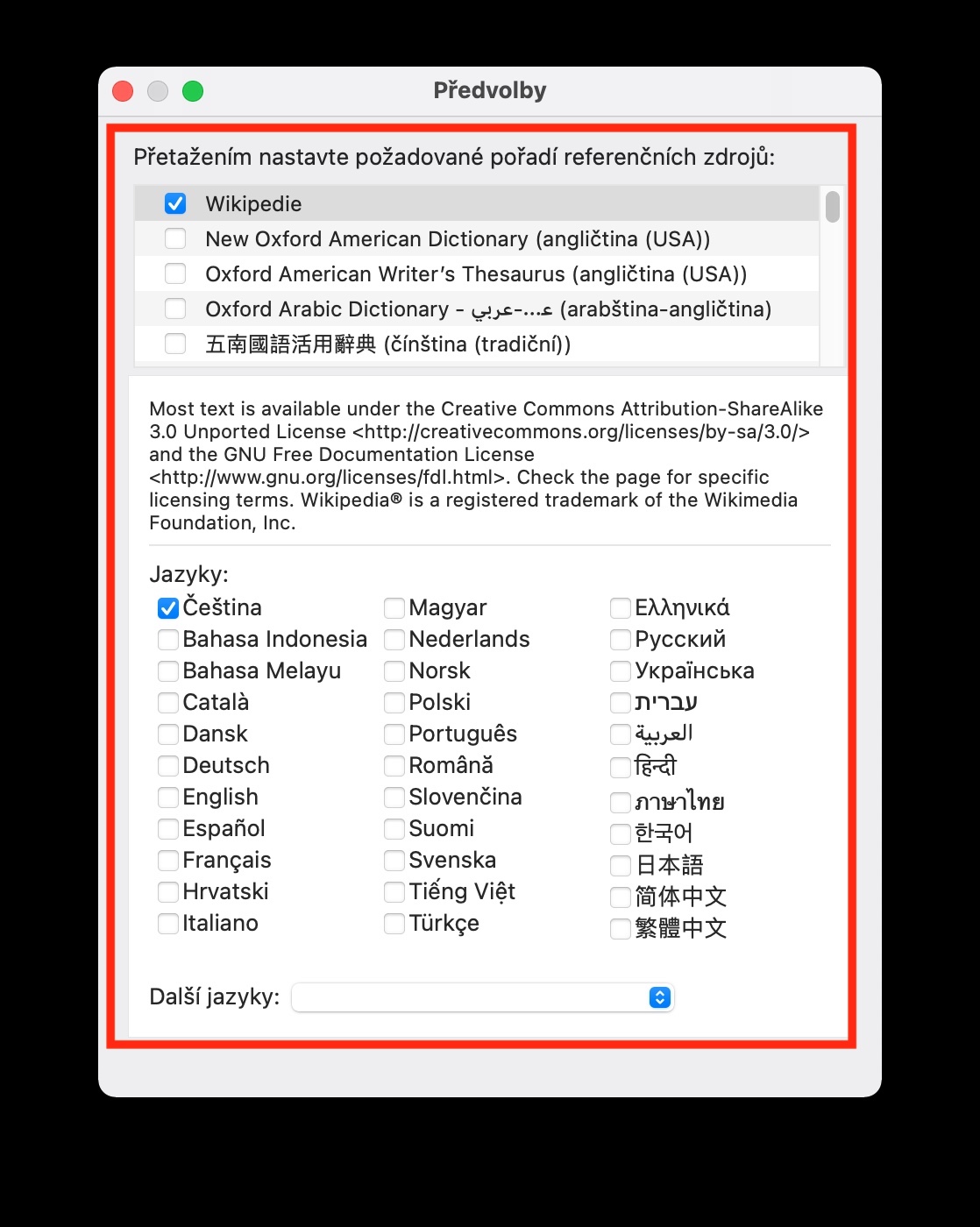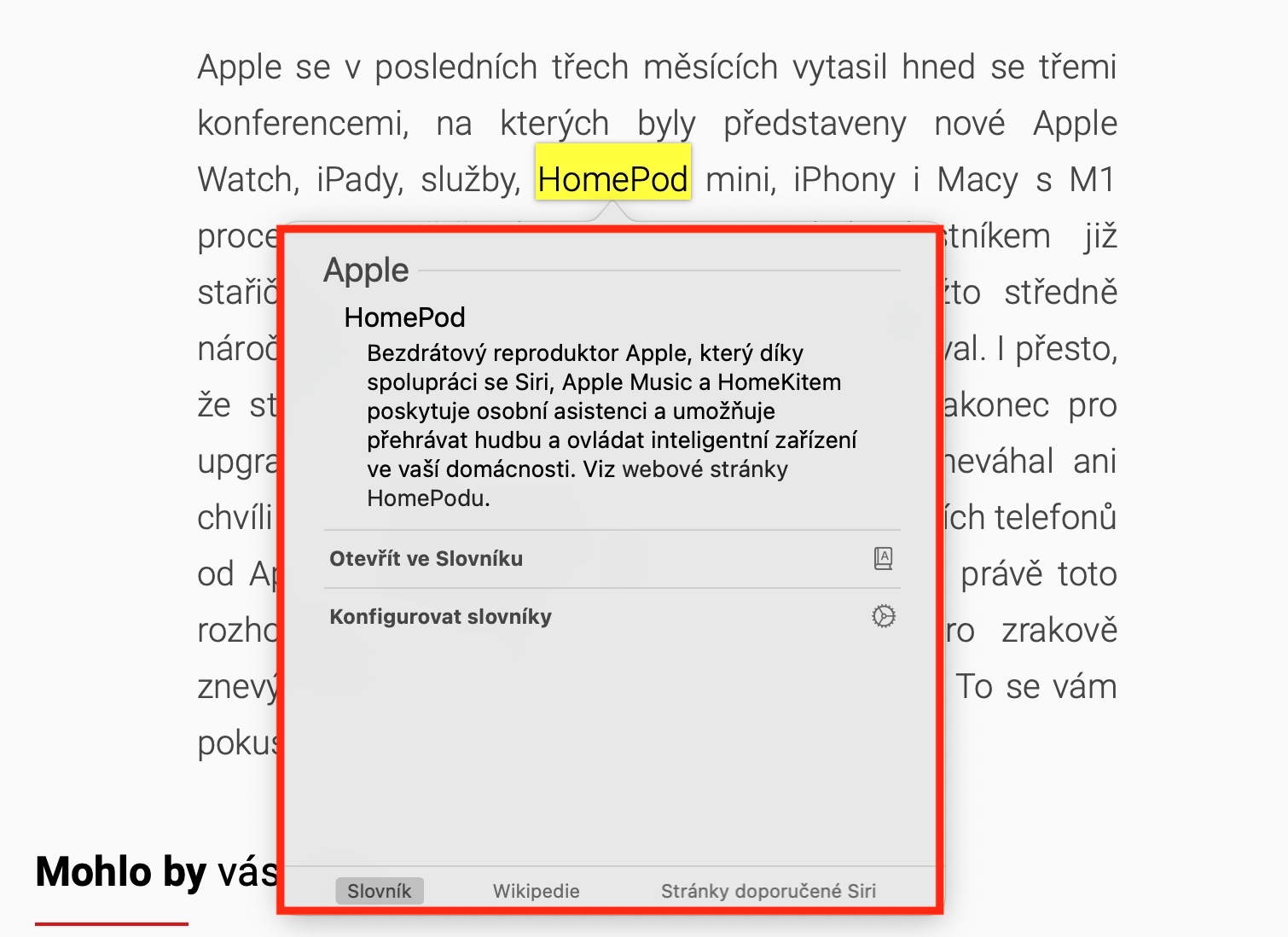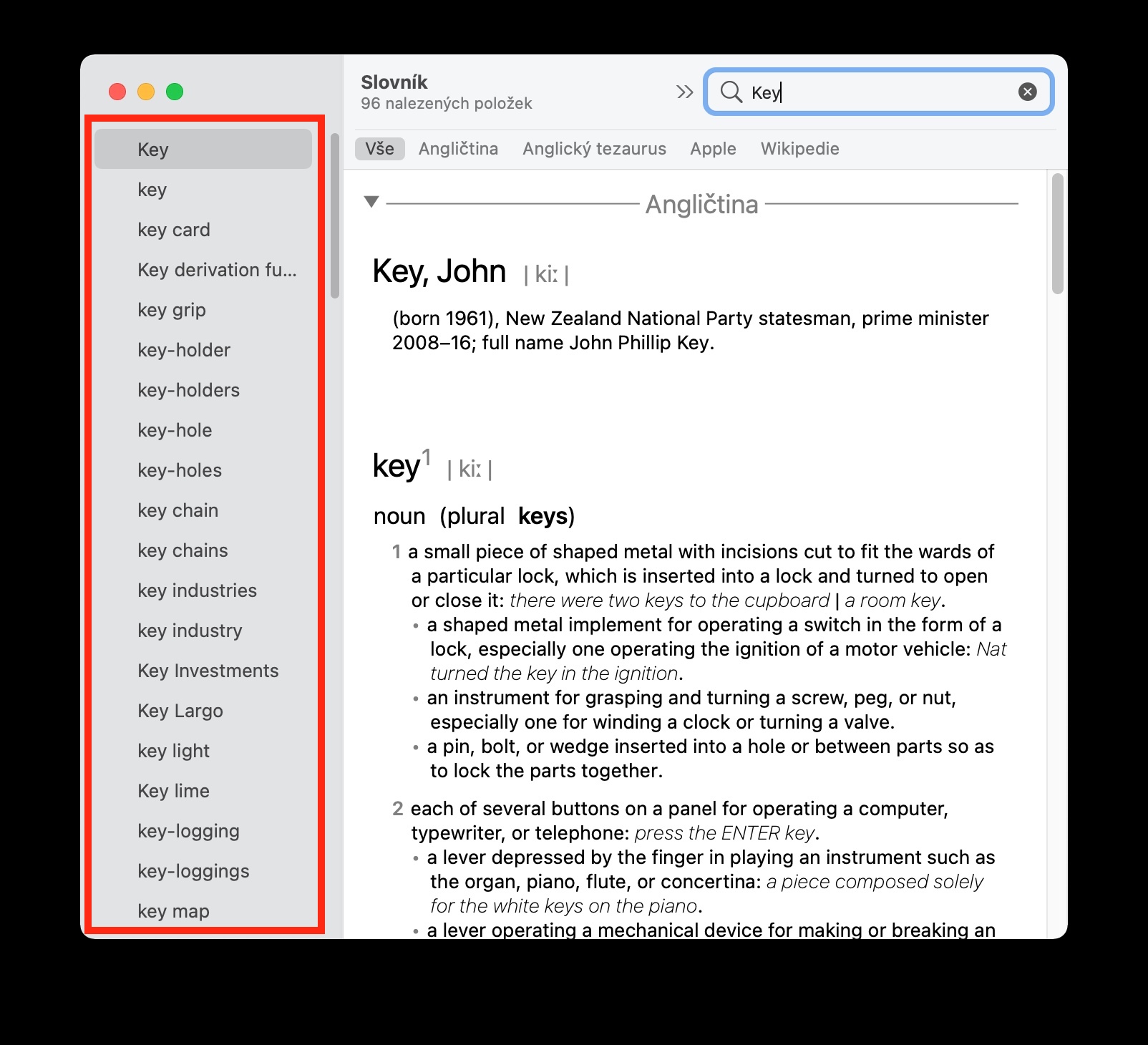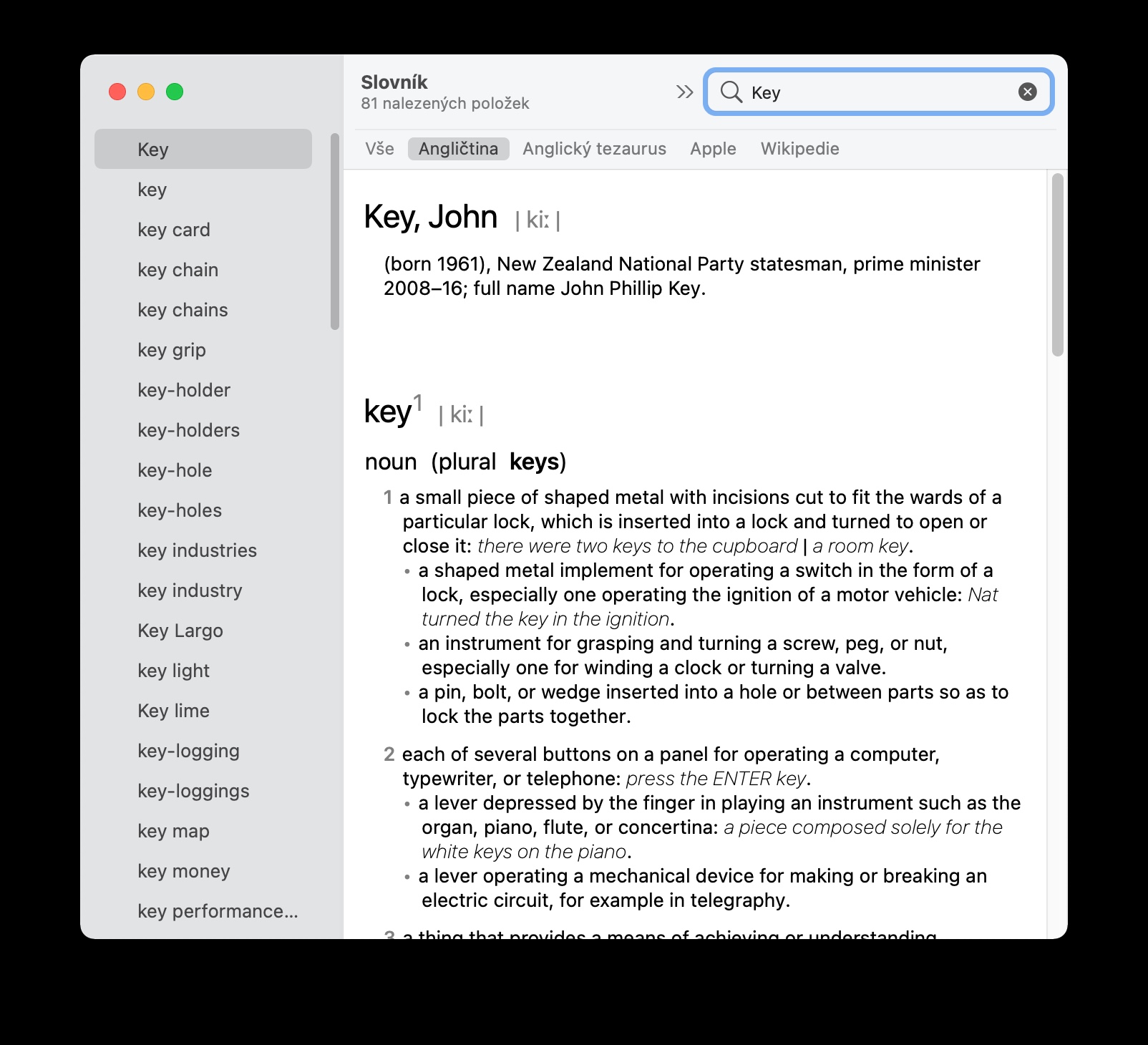Among other things, the macOS desktop operating system also includes a native tool called Dictionary. The Mac dictionary is used to quickly and easily find definitions of selected terms and phrases from several different sources. Dictionary on Mac also lets you look up words while you're working in other apps and browsing the web.
It could be interest you

To launch the Dictionary on a Mac, you can use either the Launchpad, which has its own icon in the Dock in the macOS Big Sur operating system, or from Spotlight, when after pressing the Cmd + space keys, you enter the term Dictionary in the search field. To search for the desired expression in the Dictionary on Mac, just enter the given word or phrase into the search field in the upper right corner of the application window. At the top of the application window, you will find a list of individual sources that you can easily switch between, and a menu of related or similar terms will appear in the column on the left.
To enlarge or reduce the text in the dictionary, click the arrow in the top bar of the application window, choose Font Size, and then choose whether you want to display a larger or smaller font. If you want to edit sources in Dictionary on Mac, click Dictionary -> Preferences on the toolbar at the top of your Mac screen and select the sources you want. To look up definitions of unfamiliar words or phrases while working on your Mac, hold down the Ctrl key on the text, click the word or phrase, then choose Look Up from the shortcut menu. The three-finger tap gesture also works on MacBooks with a trackpad.