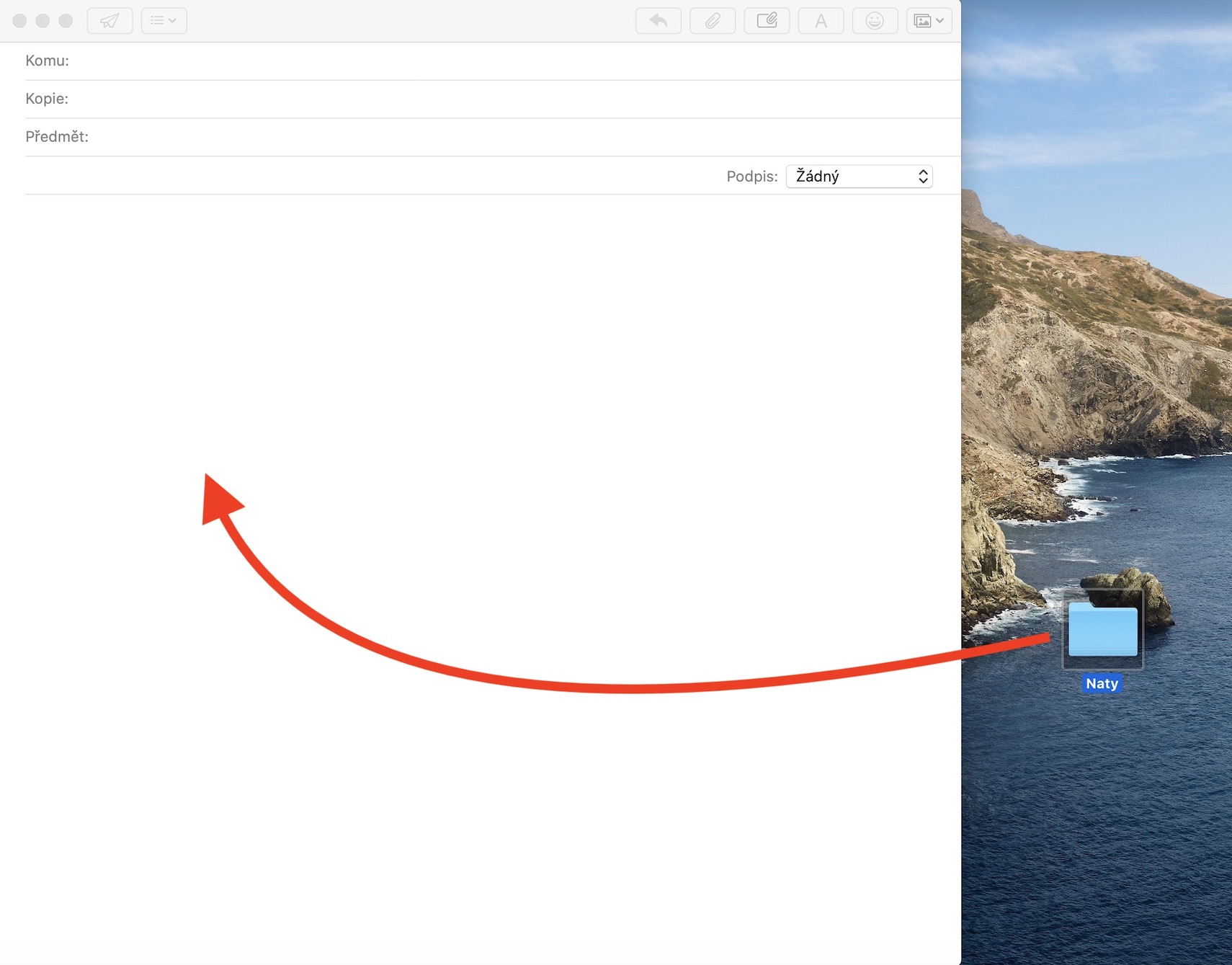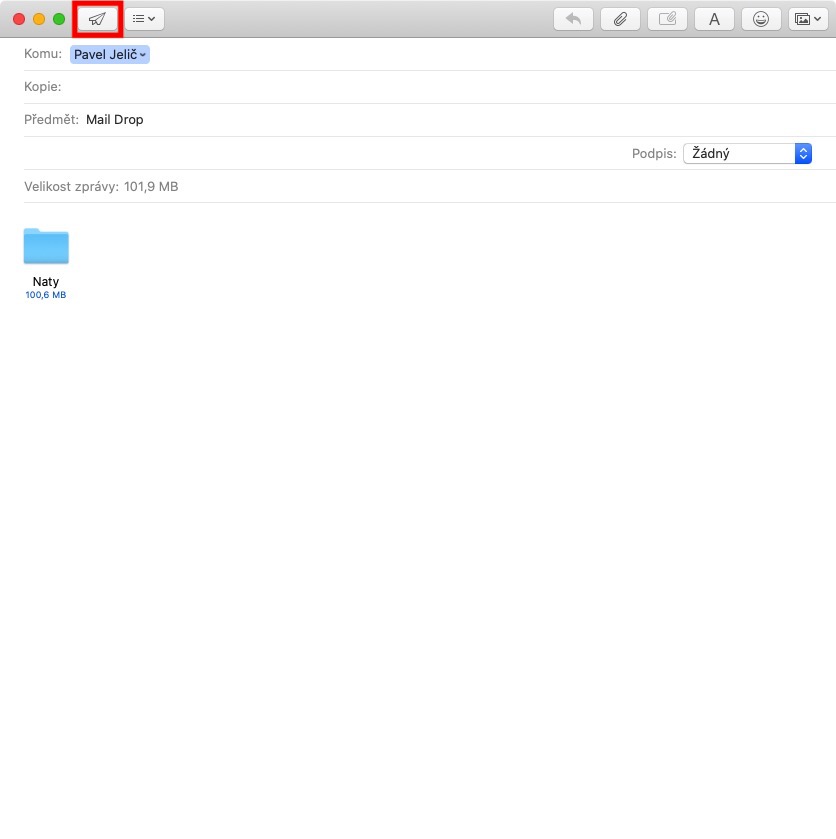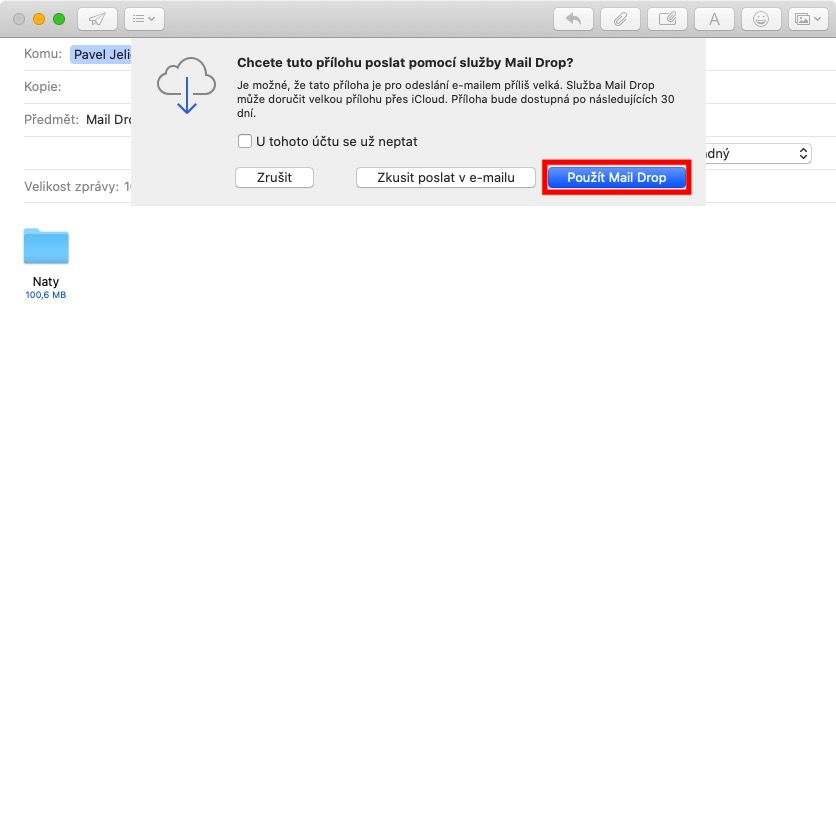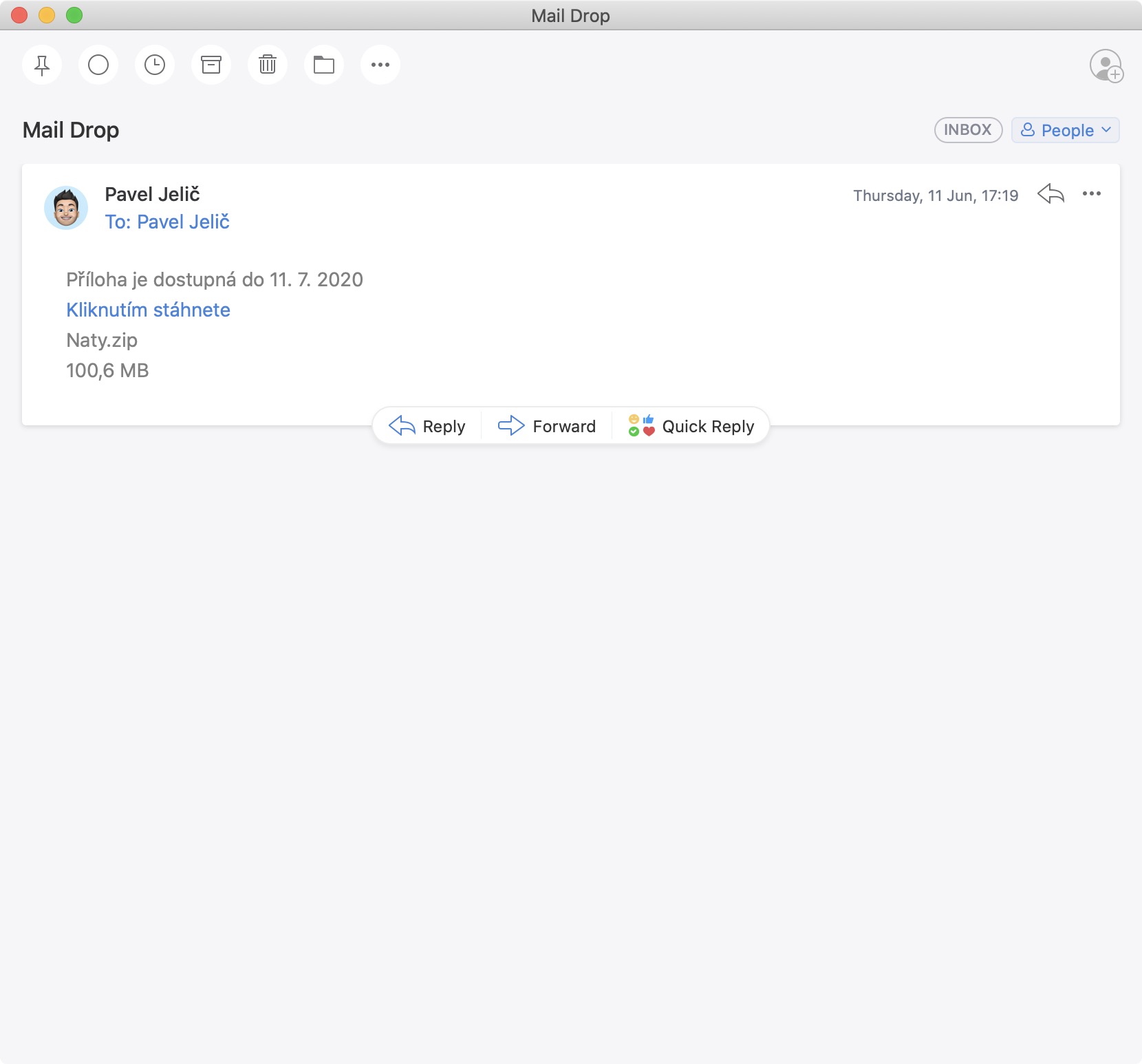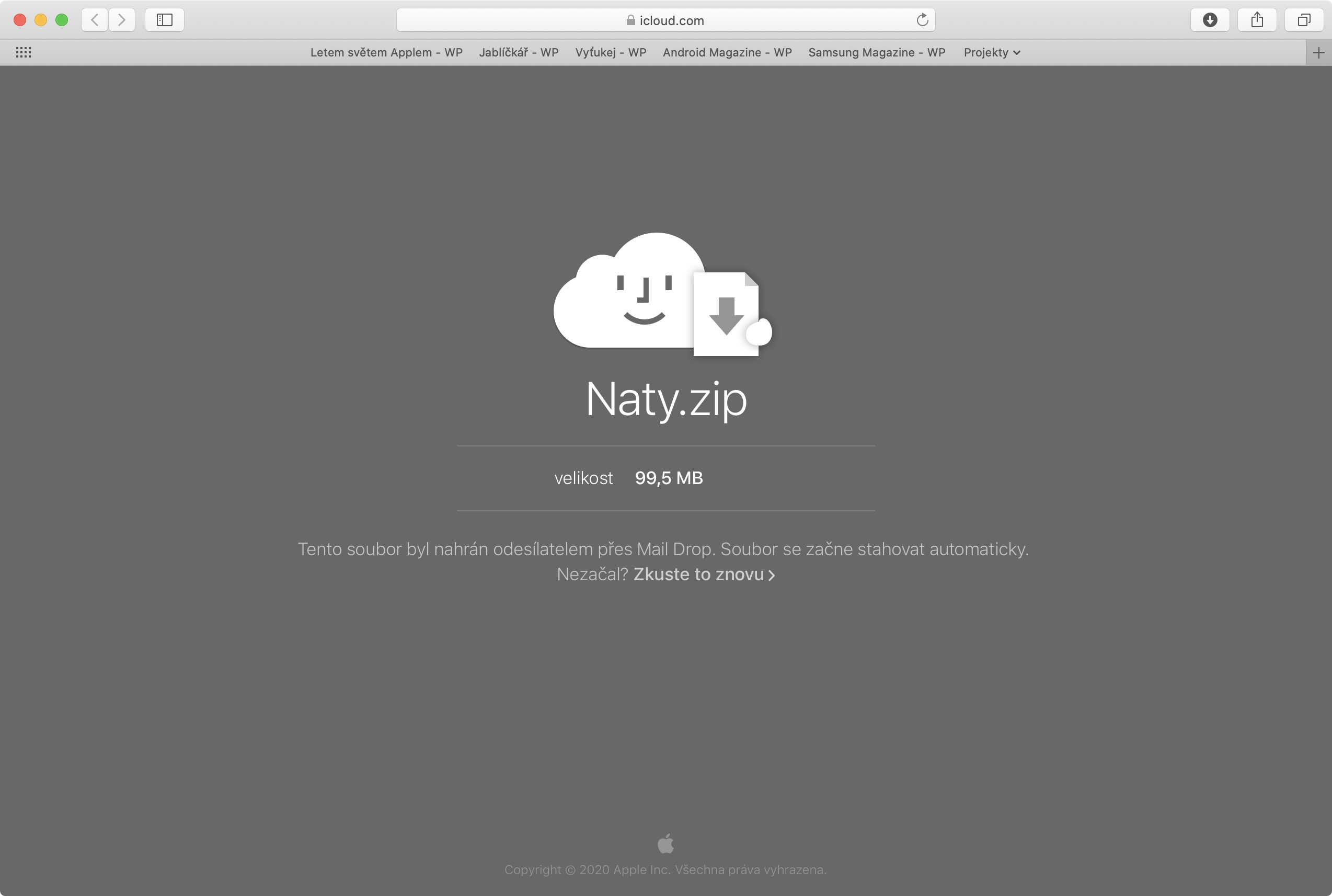Nowadays, absolutely everyone has an e-mail - whether you belong to the younger generation or to the older one. In addition to the fact that you can communicate with anyone via e-mails, you can have various order confirmations sent to them, in most cases you then need an e-mail box to be able to register on certain websites. Anyone who doesn't have an e-mail today is simply uploaded. As you surely know, sending e-mails, or attachments in them, has certain limitations. The restrictions do not apply to the format of the sent attachments, but to their size. For most providers, this maximum size is set at around 25 MB – let's face it, this is not a lot these days. And if you are not attracted to using Mail Drop, you can use a service, for example SendBig.com.
It could be interest you

You can often fit only a few photos or even one presentation into 25 MB. In this case, many people send several emails one after the other so that several larger files can be sent. However, this procedure is unnecessarily complicated and in the end you have to send dozens of emails, which is definitely not pleasant. Apple is aware of this and decided to intervene a long time ago, with a function called Mail Drop. Using this function, you can send attachments up to a maximum size of 5 GB, which is already a respectable size, through the native Mail application on Mac, iPhone or even iPad. The great thing is that Mail Drop doesn't count towards your iCloud plan in any way – so you can use it without any problems even if you're on the basic 5GB free plan.

Activating Mail Drop is absolutely simple. All you have to do is go to the Mail app, compose a message, and then into it you insert attachments, which are more than 25 MB. After you click the button send, so it will appear to you notification about the fact that it is most likely that the files will not be able to be sent in the classic way - in this notification you can then choose whether you want to send the attachments using Mail Drop or try to send them in the classic way. At the same time, you can set the Mail application to never ask you for your choice again - just check the option Don't ask again for this account. After pressing the button Use Mail Drop all files will be uploaded to iCloud and the recipient will be sent an iCloud link. The recipient can download all attachments that are sent via Mail Drop for 30 days. Of course, all the data you send via Mail Drop must be uploaded first - if you're sending several GB, this will of course take some time. But it all depends on the speed of the Internet connection.
Several different restrictions apply to the use of Mail Drop. We already mentioned that the maximum size of all attachments in a single Mail Drop can be a maximum of 5 GB, and the data sent by the sender using it is available for download for 30 days. If you need to send files larger than 5 GB, then of course it is not a problem to send multiple emails using Mail Drop. You can send as many e-mails as you like, but the total size of the data sent must not exceed 1 TB per month. At the same time, it is recommended that you archive all the data - on the one hand, it will be together and thus reduce the data a bit. Mail Drop is available on Mac with OS X Yosemite and later and on iPhone, iPad or iPod touch with iOS 9.2 and later. In addition, Mail Drop can also be used on other devices - just go to icloud.com and go to the Mail section. Mail Drop can also be used in the Mail web application.
It could be interest you