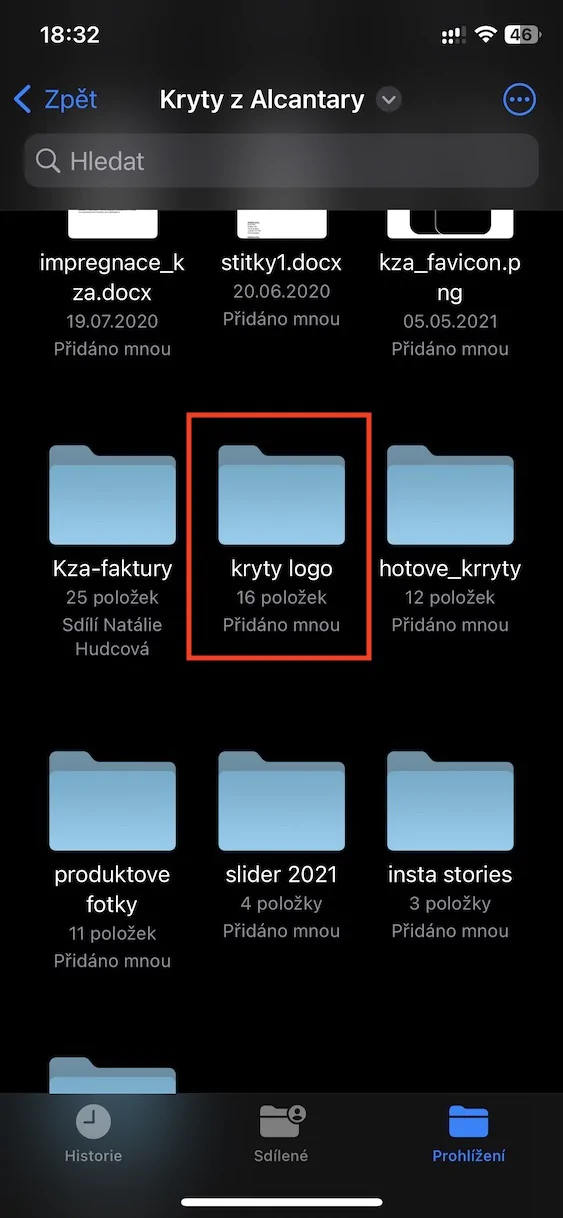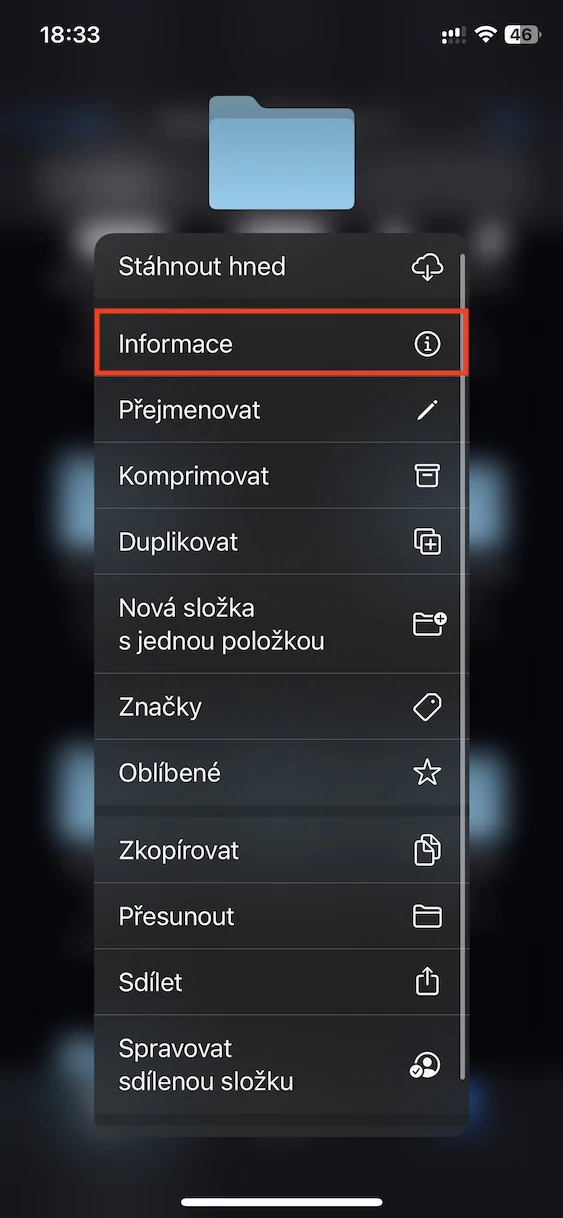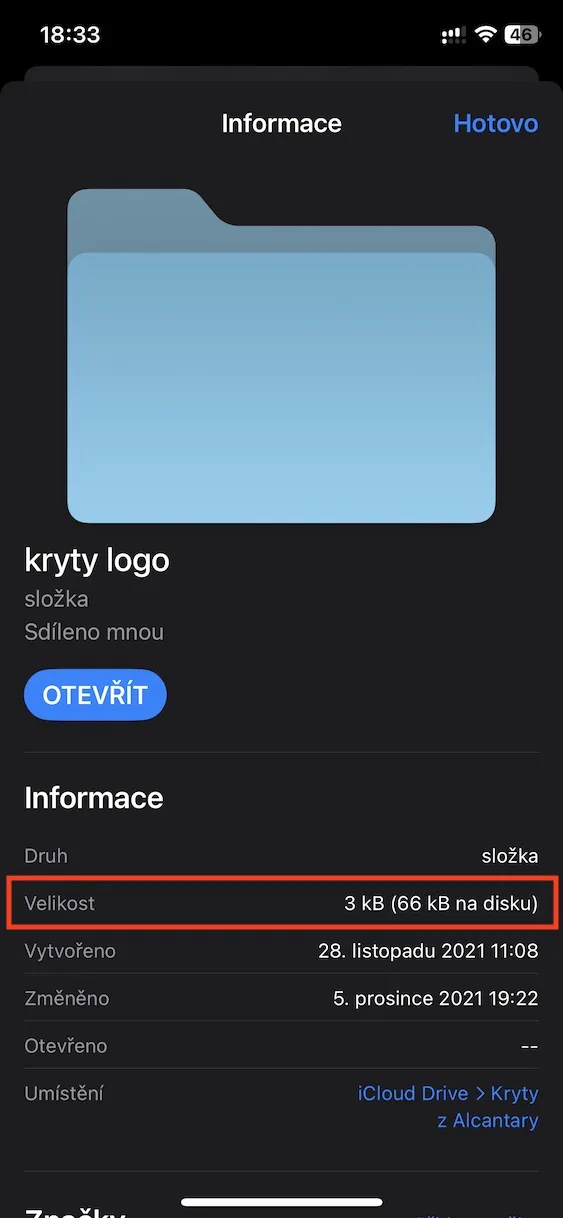A few years ago, if you wanted to work with your iPhone's internal storage, you wouldn't be able to. Access to the internal storage was locked for security reasons - users could only work with iCloud at most. However, with the constant increase in storage, users stopped liking this matter, so Apple finally decided to unlock access to local storage. Currently, you can store practically anything in the iPhone's storage, which is definitely useful. You can access the storage through the native Files application, which is of course constantly evolving.
It could be interest you

How to view folder size in Files on iPhone
If you would like to see the size of a file in Files on your iPhone, this is of course not a problem. However, if you tried to do the same for a folder until recently, you would fail. For some reason, Files was unable to display the folder sizes, but fortunately, this was recently fixed in iOS 16. So, to display the folder size in Files, proceed as follows:
- First, go to the native app on your iPhone Files.
- Once you do so, search for a specific folder, for which you want to display the size.
- Subsequently on this folder hold your finger which will open a menu of options.
- In this menu that appears, click on the line Information.
- Then a new window will appear, where already in the line Size you can folder size find out.
So, the size of a folder can be displayed in the Files app on your iPhone in the above way. It's nothing complicated, and this article serves mainly as information about the fact that it is finally possible to display the sizes of folders in the mentioned application. Interestingly, folder sizes are similarly not displayed in the Finder in macOS, where it is necessary to manually activate the display of this information.