If you connect your iPhone to the power supply, a classic sound will be heard to confirm charging. But this is where the charging response ends. We have already been in the past they showed, how you can set the apple phone to make a sound, or perhaps a voice, when connecting or disconnecting from charging. While some users may find this option unnecessary, others may not - and it is definitely better to have options in the system than not.
It could be interest you

How to set a low battery sound alert on iPhone
If you would like to always be notified that the battery level has reached 100%, you can. Thanks to this, you can easily find out that the iPhone is fully charged and that you can finally disconnect it from the charger. Even in this case, we will have to use the native Shortcuts application to set up this function, namely Automation. However, it is not complicated and the procedure is as follows:
- First, you need to move to the native application Abbreviations.
- Once you have done so, click on the tab in the bottom menu Automation.
- Then tap on the next screen Create personal automation(or even on the + icon at the top right).
- Now you need to scroll all the way down in the action list and tap on the Battery Charge option.
- Then use the slider to set your charge to 100% and make sure the option below equals 100% is checked.
- If you have everything set up, click Next at the top right.
- You will then find yourself in the automation creation interface - click here Add action.
- Now it is necessary to decide if you want to after reaching 100% charge overheat music, or read the text:
- Play music:
- Use the search box at the top to search for an event Play music a add her
- In the automation creation interface, click the button in the block of the action itself Music.
- Now all you have to do is choose music, to be played.
- Read the text:
- Use the search box at the top to search for an event Read the text a add her
- In the automation creation interface, click the button in the block of the action itself Text.
- Do text field now enter the text to be read.
- Play music:
- Once you've added an action to play music or read text, tap on at the top right Next.
- On the next screen below using the switch deactivate possibility Ask before starting.
- A dialog box will appear, press the button Don't ask.
- Finally, just tap on the button in the top right All done.
Using the method above, you have successfully created an automation that will play music or read text after the battery reaches 100%. However, it should be noted that in the case of automation, there are really no limits. You can set the iPhone to inform you about the charge at any state of charge - for example, a few percent before it is completely discharged, so that you are in the know. So you can still add another action that, for example, activates the low battery consumption mode and much more. So, if you have a moment of time, definitely try to devote yourself to the automations and set up the ones that make sense to you. Do you have any automation set up that works for you? If so, share it in the comments.




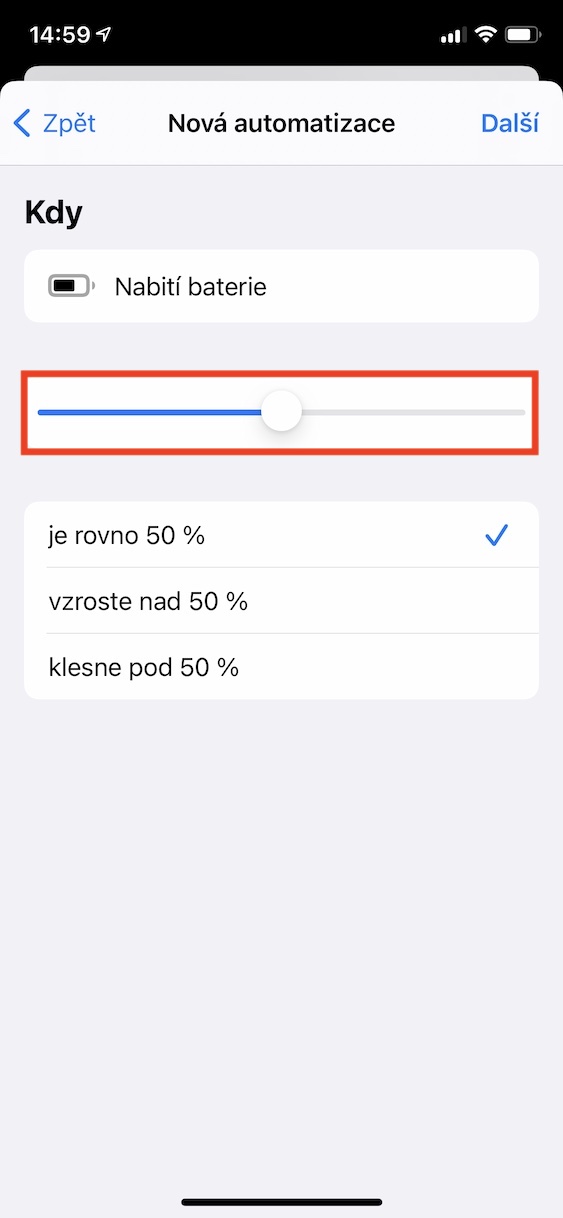
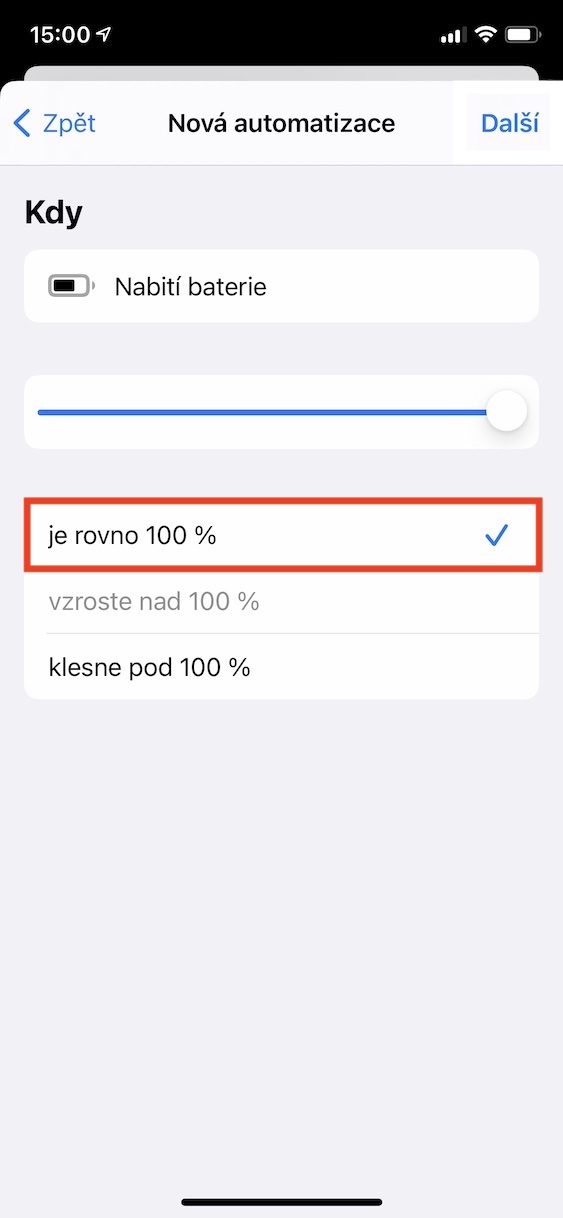







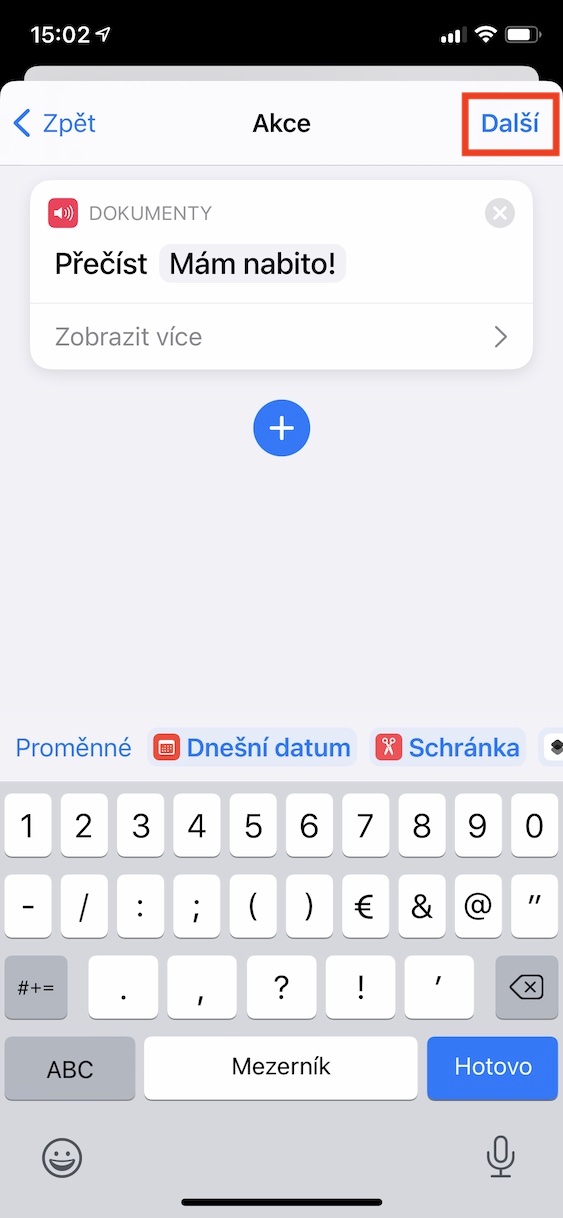
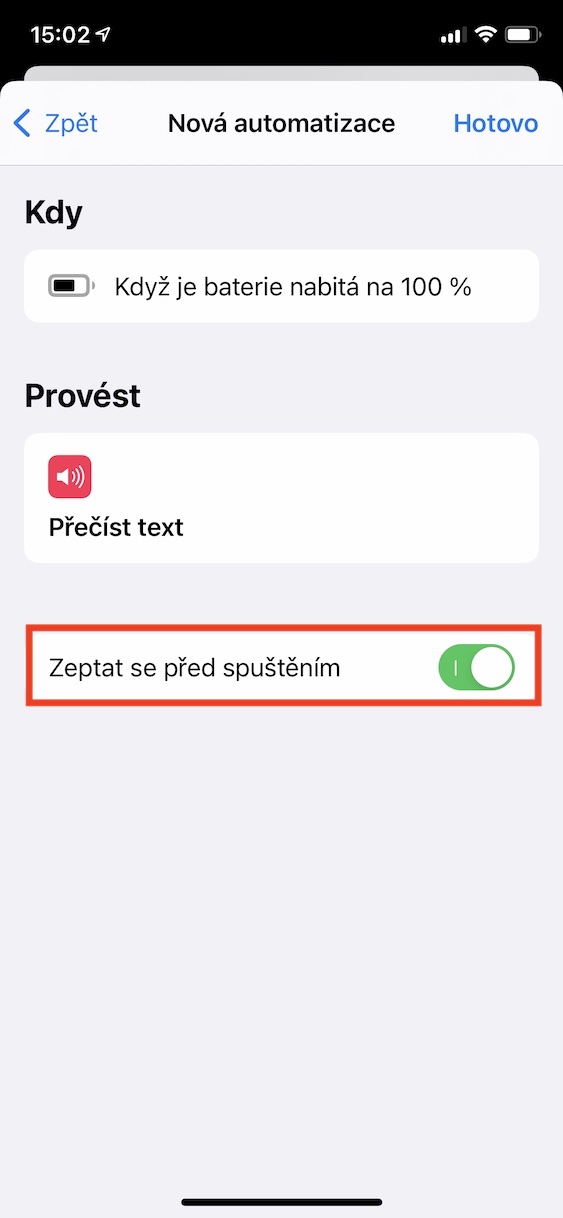
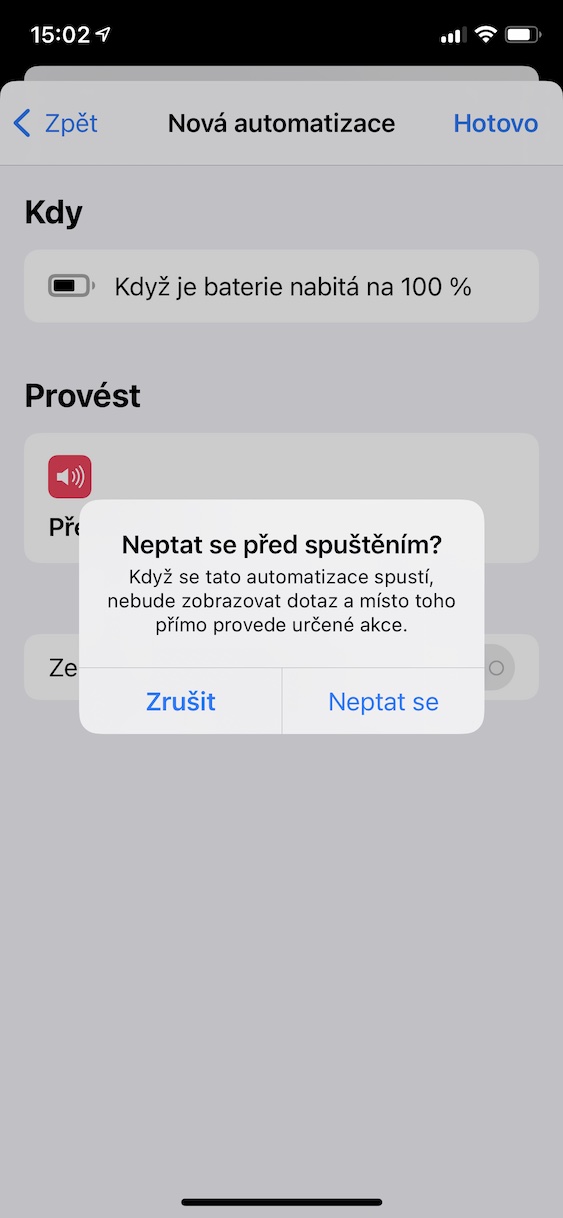
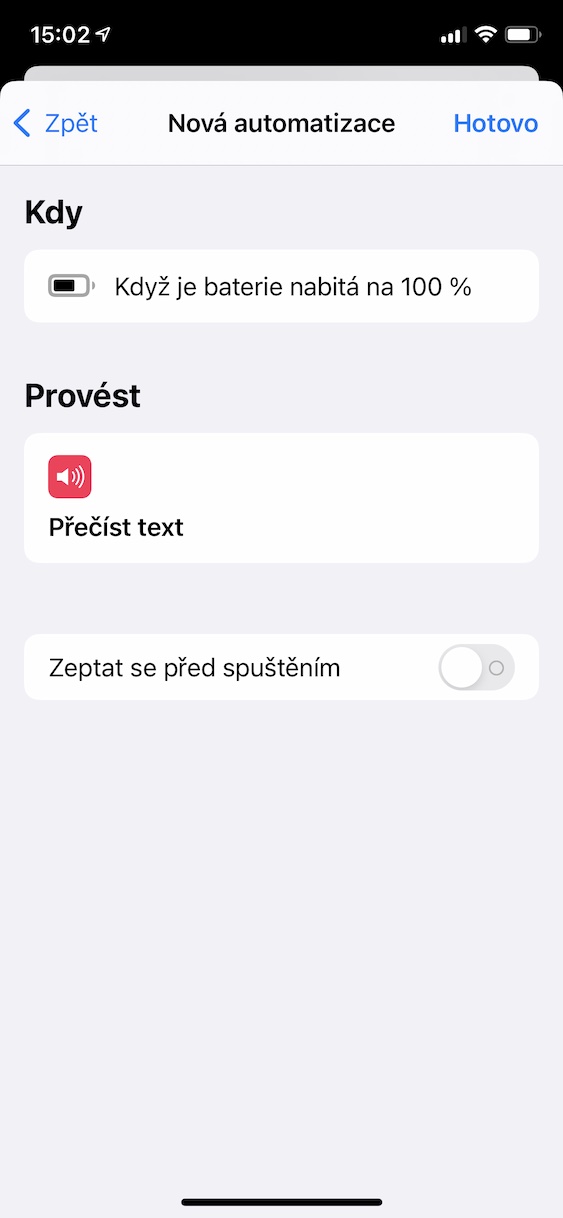
How to do something like this for Apple Watch, if possible?
On my iPhone, the message Apple watch charged to 100% appears, which I think is ideal.
Hello, I will create an automation, the iPhone 11 should charge to 80 percent when charging and then charging. read the text. Unfortunately, for some reason it won't read the text, I have the automation done exactly the same as my colleague, it works for him. I don't have silent mode on. Does anyone know what to do with it? Thank you
Good evening. Only when setting up the iPhone 12 for low battery automation, it emits a voice to ask before starting. When setting the automation of the received message, the voice does not sound, and therefore the text is not read. Why?