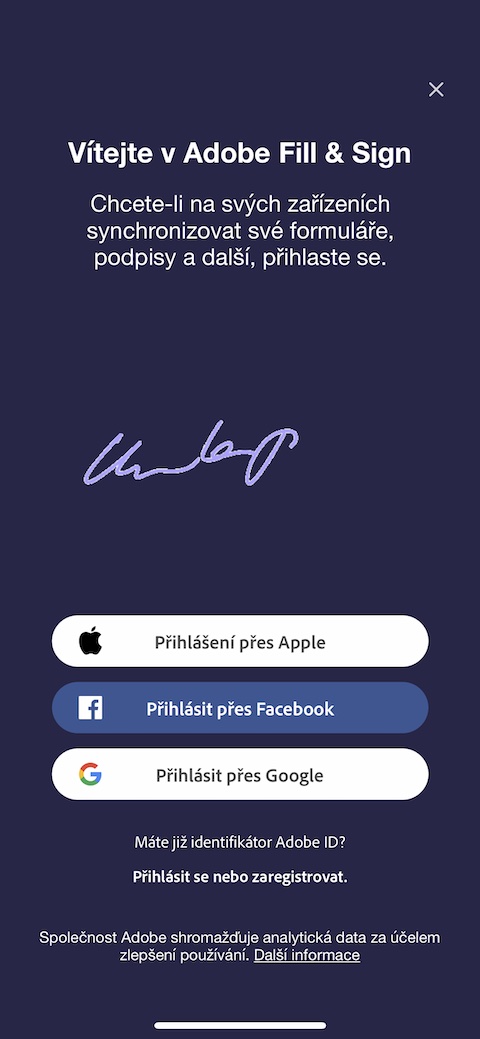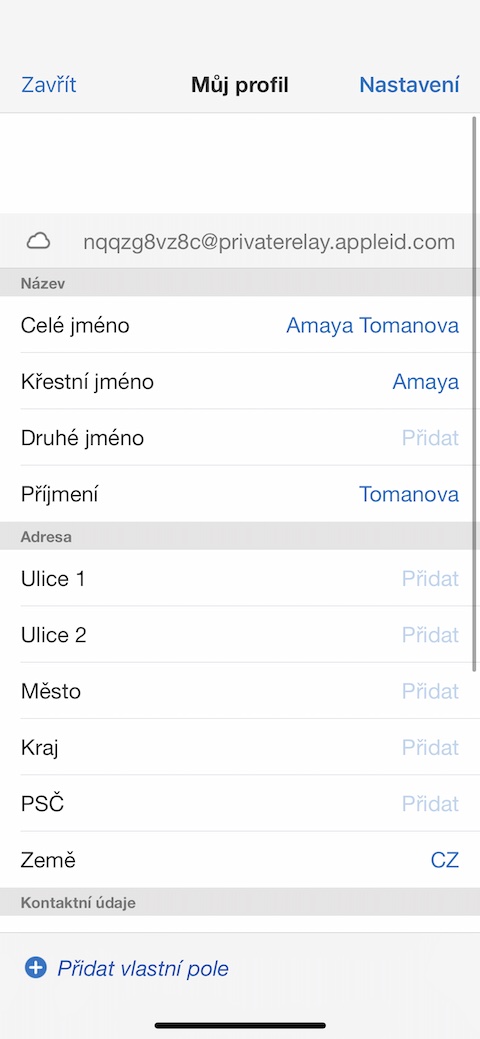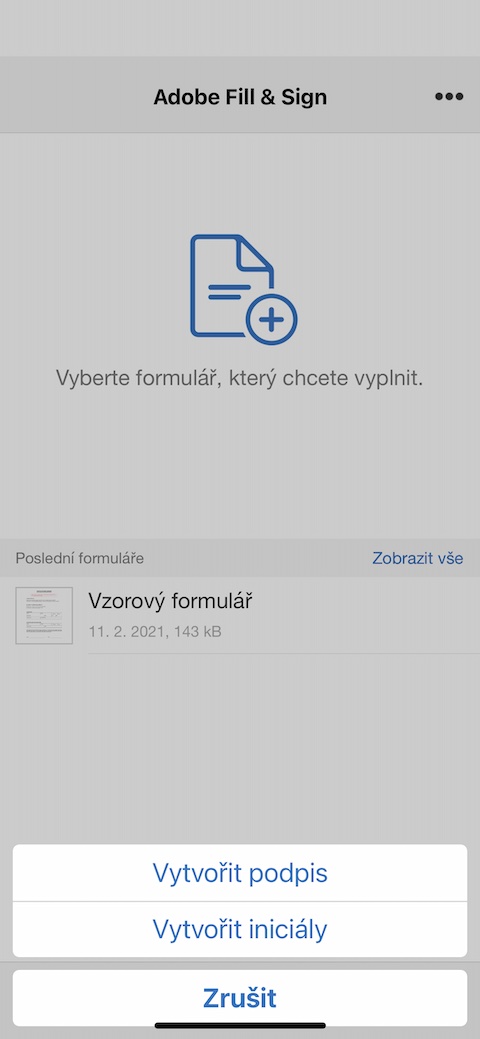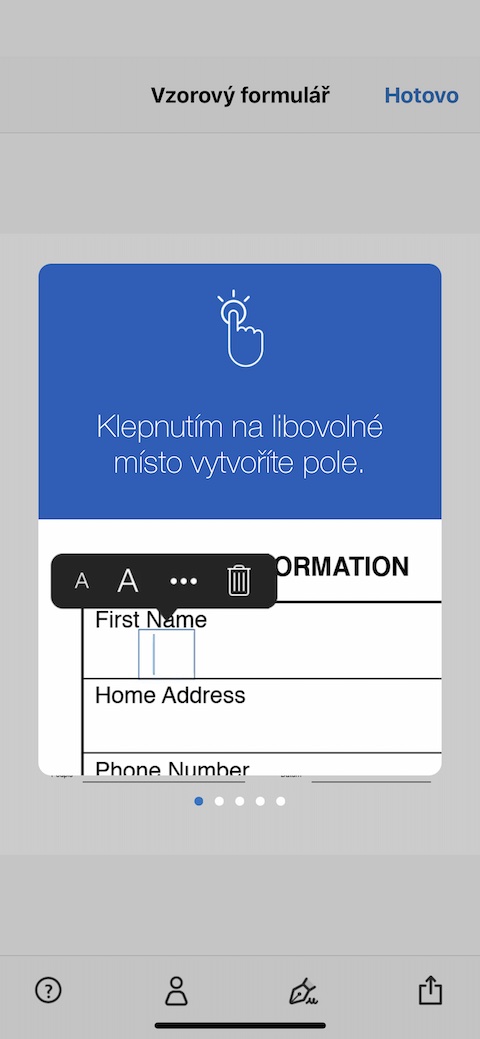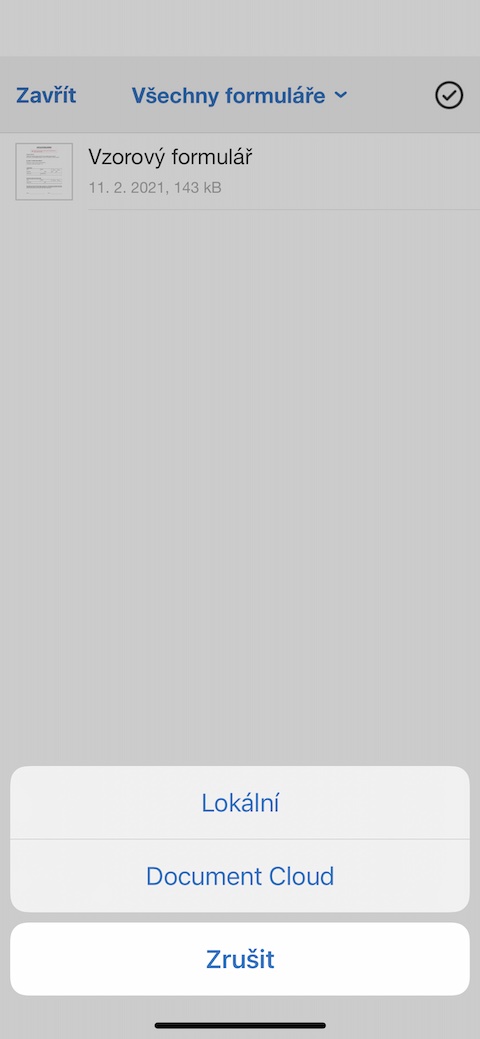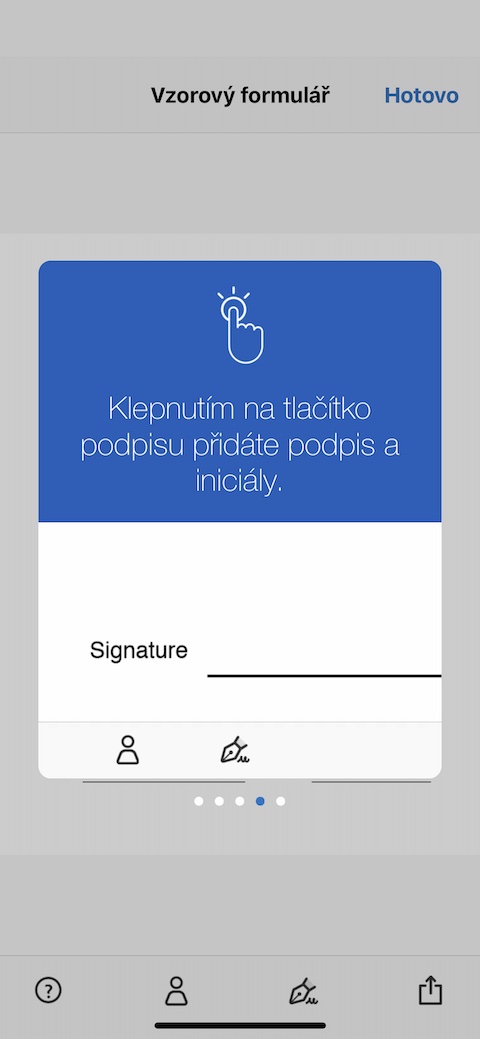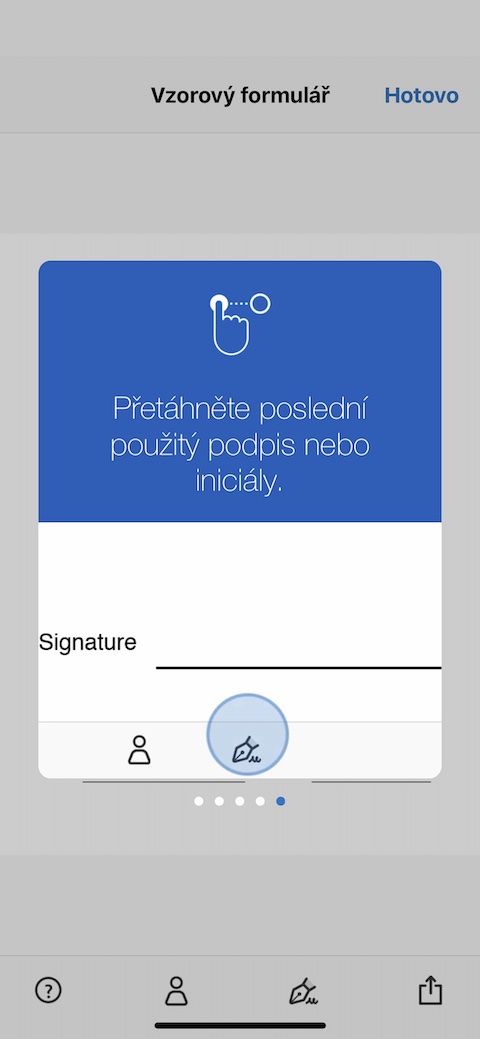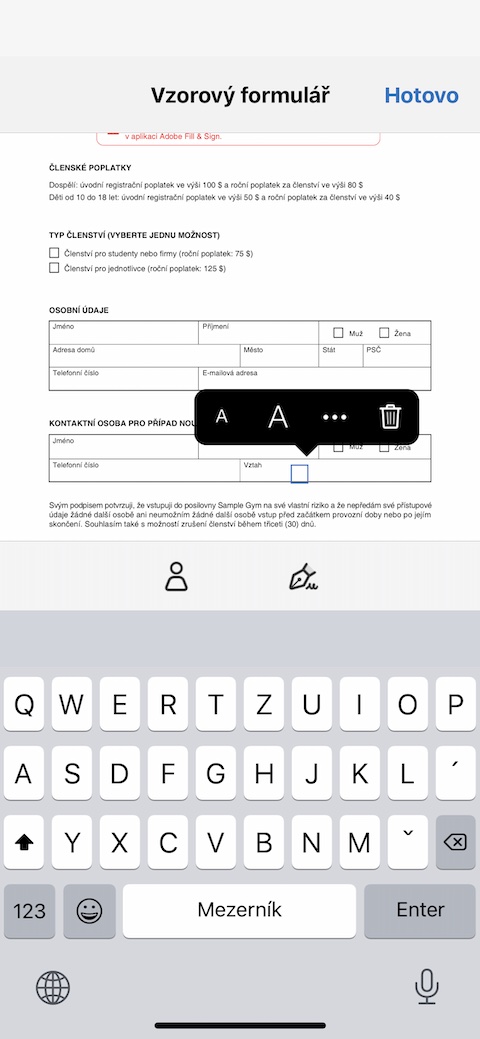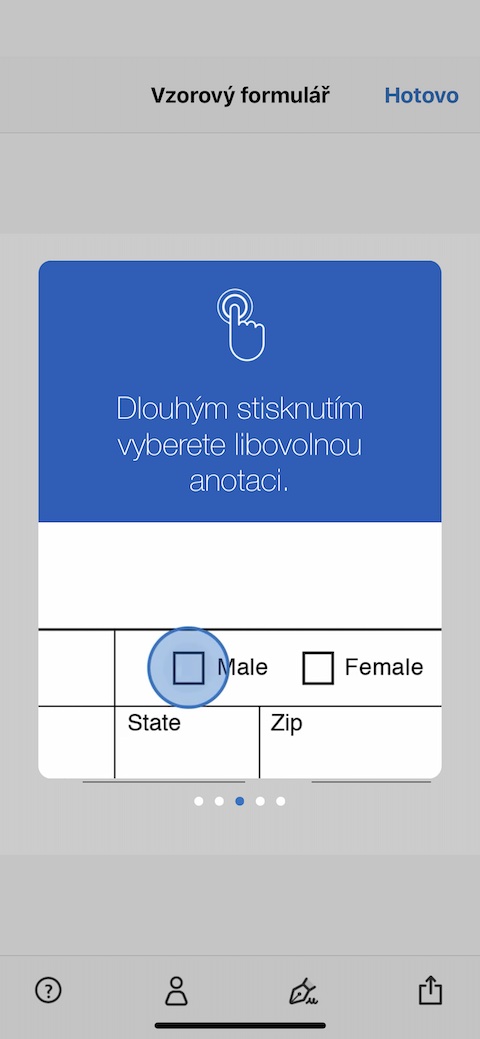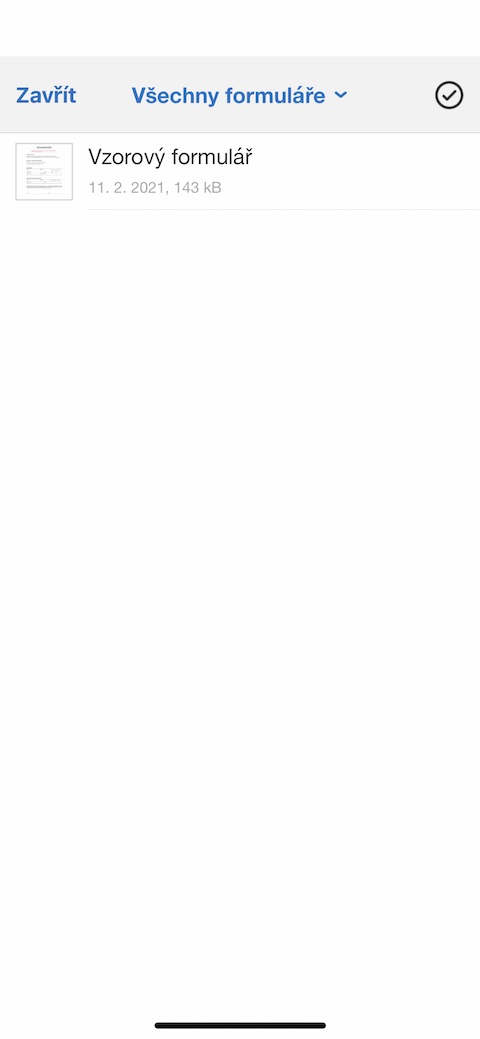Thanks to modern technologies and various applications, you no longer have to limit yourself to your computer when working with documents in PDF format. Such applications include, for example, Adobe Fill & Sign, which we will take a closer look at in today's article.
It could be interest you

Appearance
After launching the application, you will first have to log in or register. You can use either your Adobe account or the usual methods including Sign in with Apple for these purposes. The interface of the Adobe Fill & Sign application itself is simple and clear - in the upper right corner of the main screen there is a button for unsubscribing or sending feedback, in the middle part you can find a button for adding a new form. On the bottom bar there is a button to edit or create your profile along with a button to create a signature and initials.
Function
Due to the relatively small dimensions of the iPhone, the Adobe Fill & Sign application is not very suitable for daily, more extensive work with PDF files, but it is certainly a useful helper in cases where, for example, you receive a PDF file to fill in by e-mail, and you don't have anything at hand but your iPhone. In the application, you can conveniently pre-fill all the necessary data, including signature and initials, you can test the filling on the sample form. The application offers support for gestures and long press, thanks to which filling out forms will become an easy matter for you, taking at most a few minutes. You can easily share completed forms in the usual ways, you always have clear help available. The application also includes a file saving function, so you will always have all your forms at hand. In addition to electronic forms, you can also use the application to fill in and sign scanned forms, which you can easily convert to PDF and send.