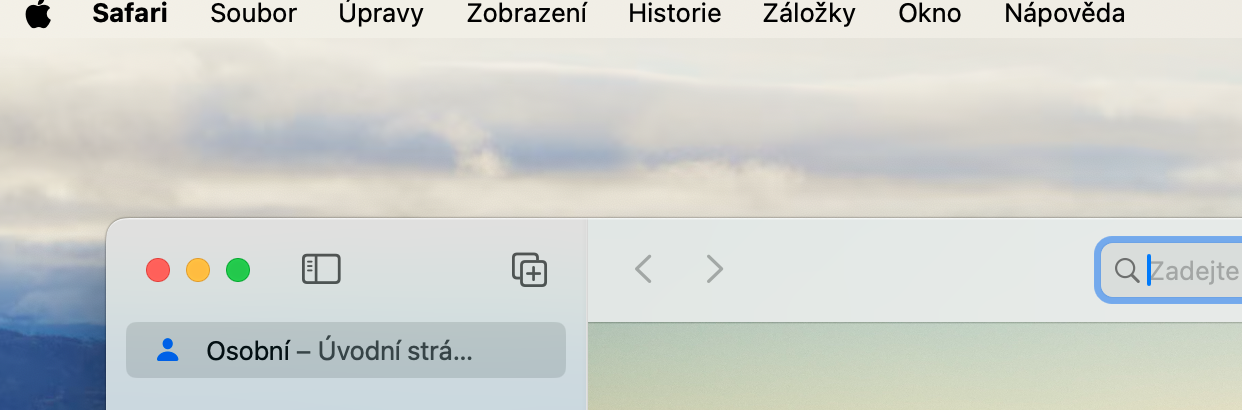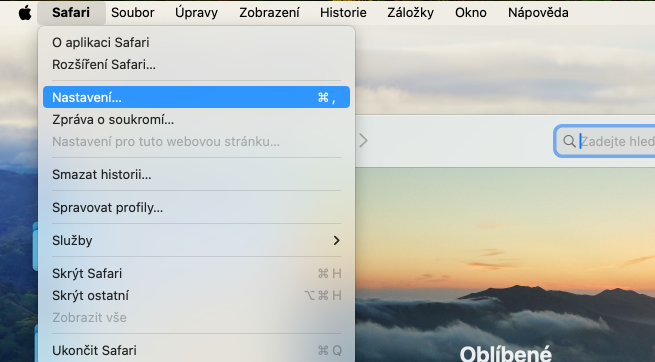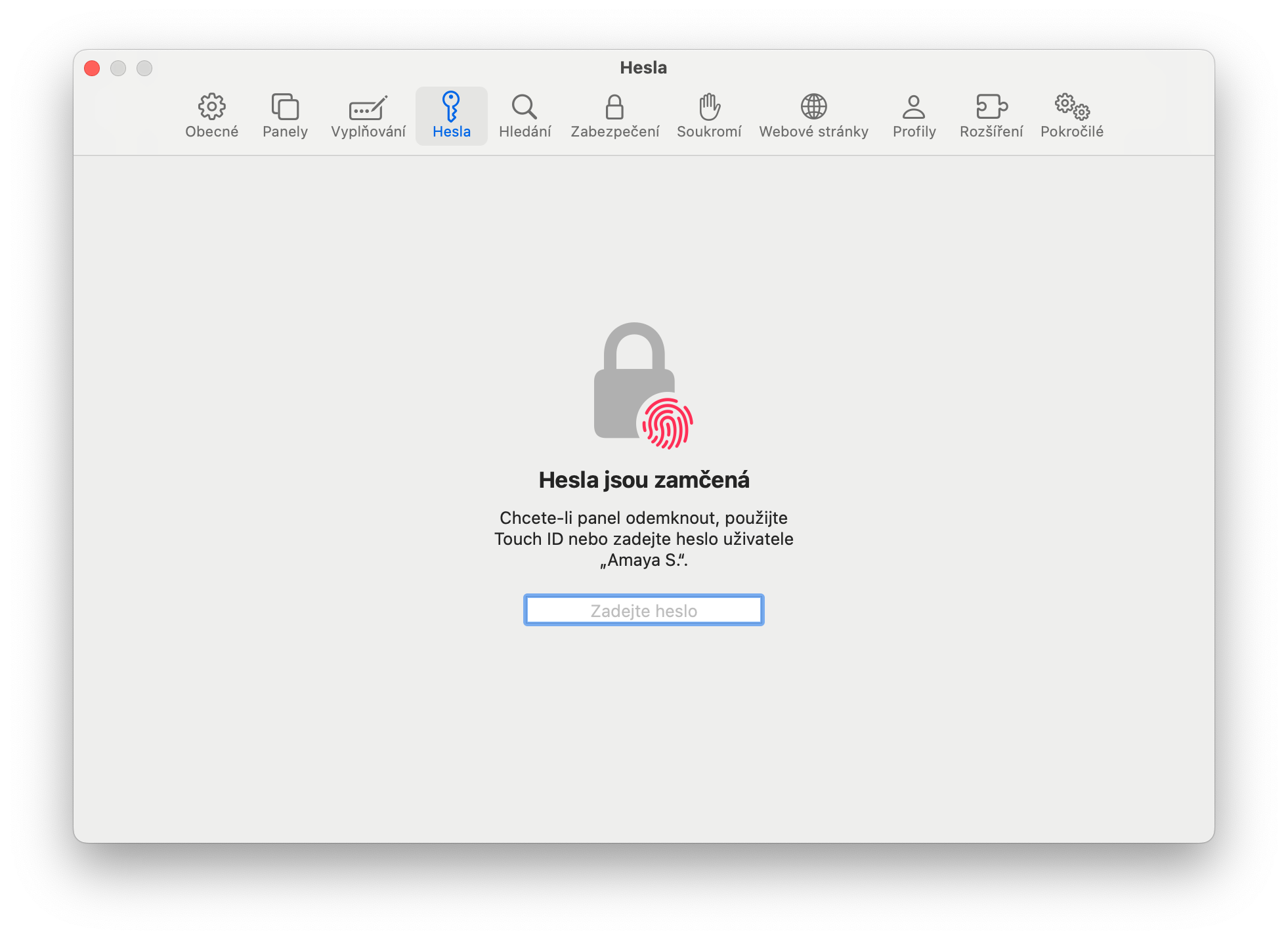How to share passwords on Mac? With the arrival of macOS Sonoma last year, Apple finally made it possible to share usernames and passwords directly in Safari with family and friends. Since Safari started saving and creating passwords, it was possible to share them, but the process was tedious and could only be done for one password at a time.
It could be interest you

You had to open Safari Preferences, click on Passwords, sign in, select the desired page, and then click on the black dots representing the password. And if the person you wanted to share the password with lost that password, you had to repeat the whole process all over again. Now the process is a little shorter and the selected people get direct access to the passwords you want to make available to them. Shared passwords will appear in their Safari browser without you having to resend them. If the password changes, you and everyone else in the group have the updated version—without you having to do anything about it
How to share passwords on Mac
If you want to share passwords on Mac, follow the instructions below.
- Open Safari and select from the menu bar at the top of the screen Safari -> Settings -> Passwords.
- Unlock with password or Touch ID.
- Choose Rodina and clicking on Add user start adding users. You can only add people you have in Contacts.
- After clicking on + select the passwords and user logins you want to share with this group.
As for others, the passwords you choose to share are simply in their copy of Safari. They are offered when a user goes to a site you've signed in to, in which case they can use the password as if it were their own. However, the password is still yours. So you can always decide to change the password, you can remove it from the shared list.