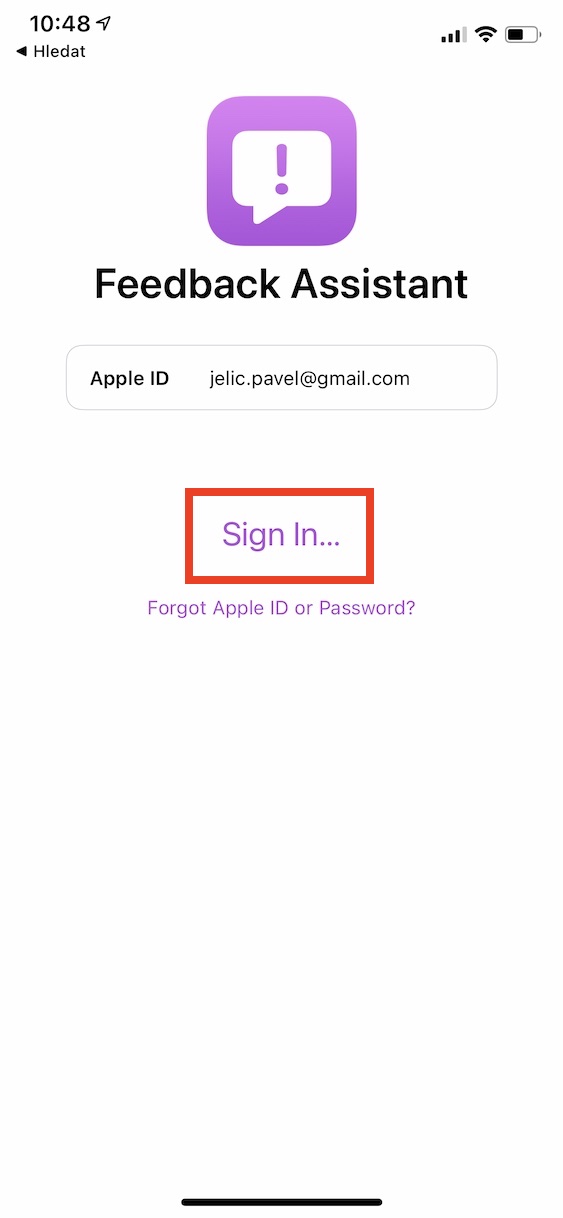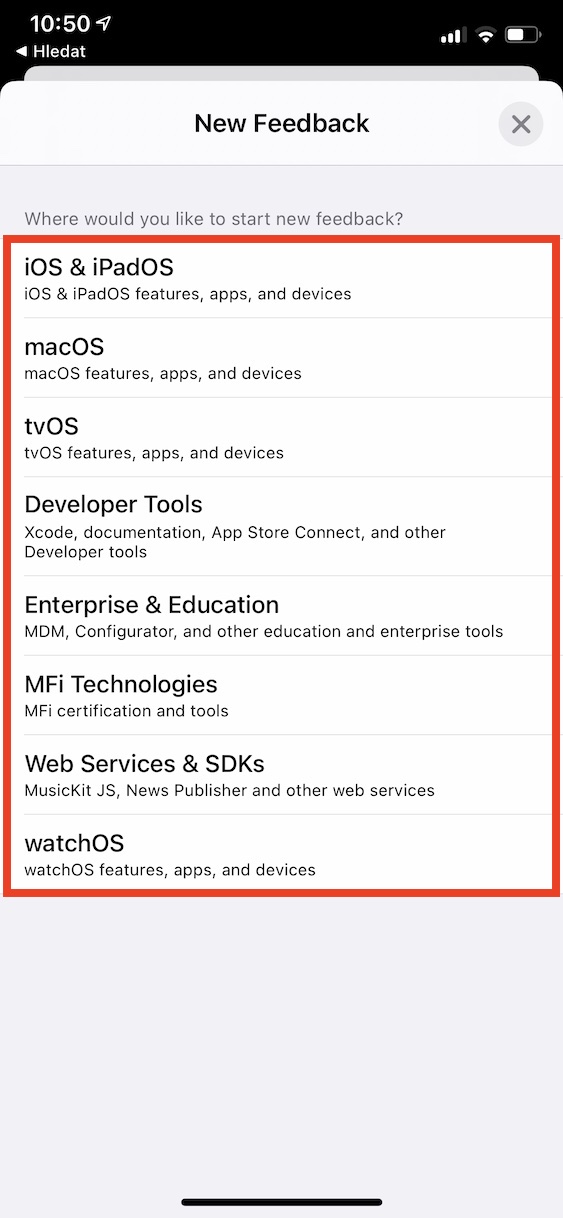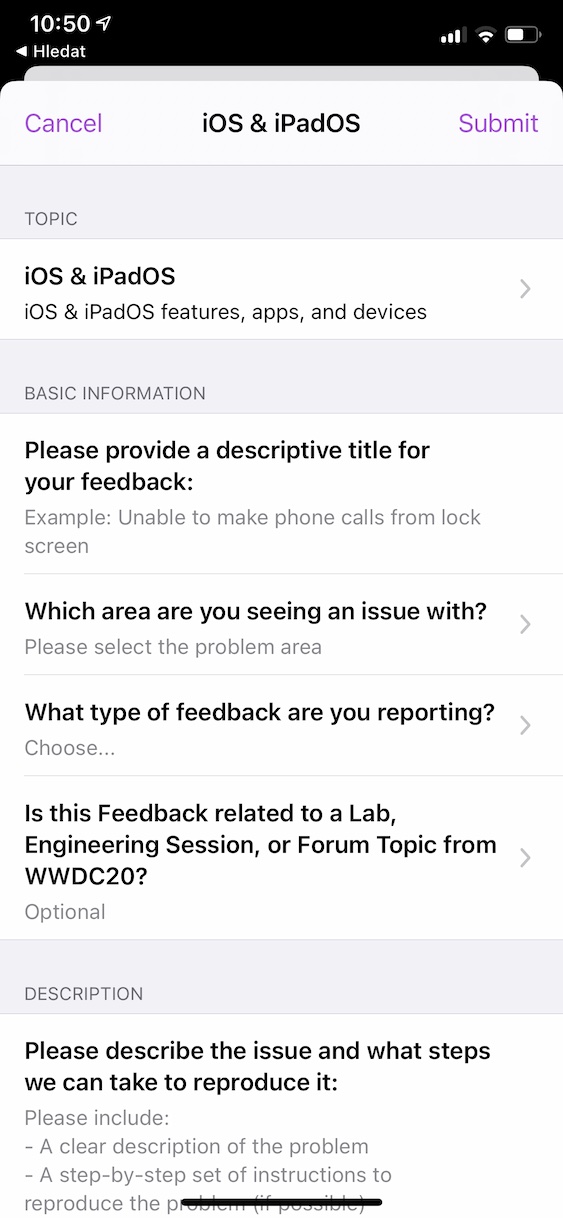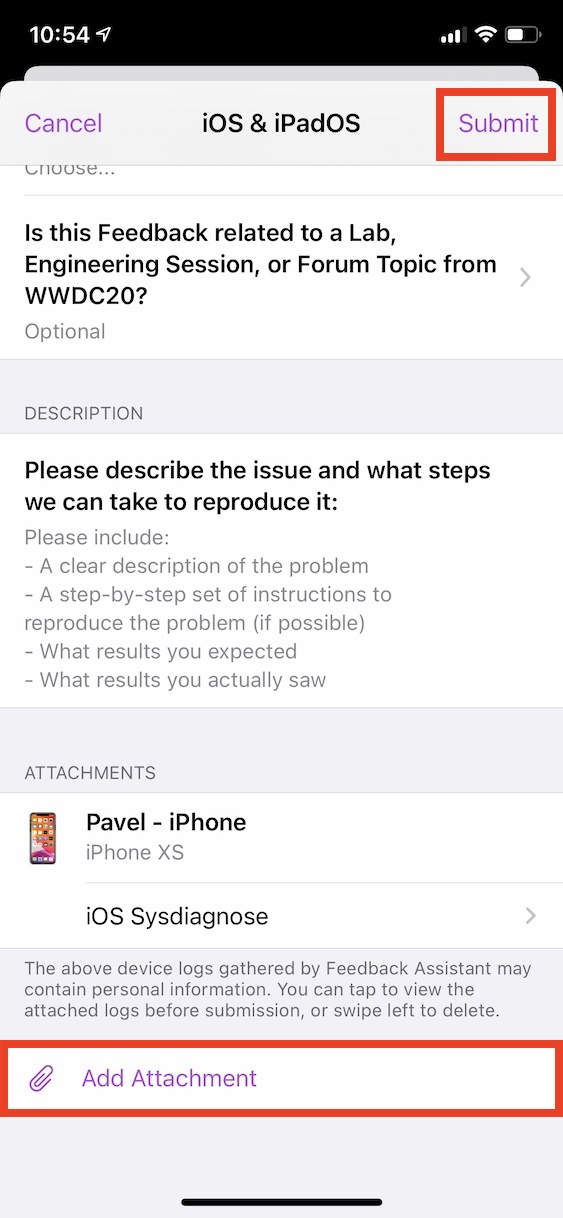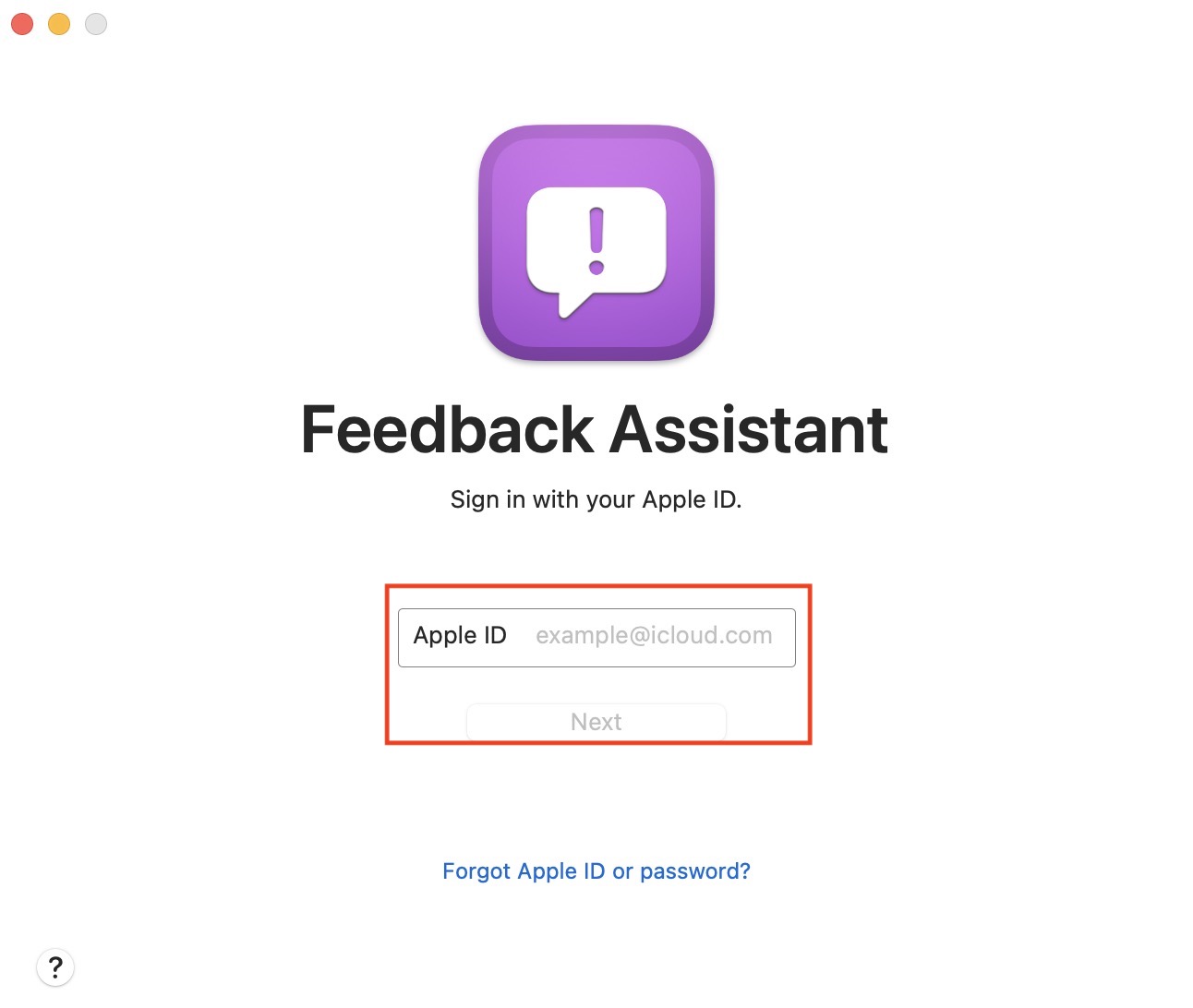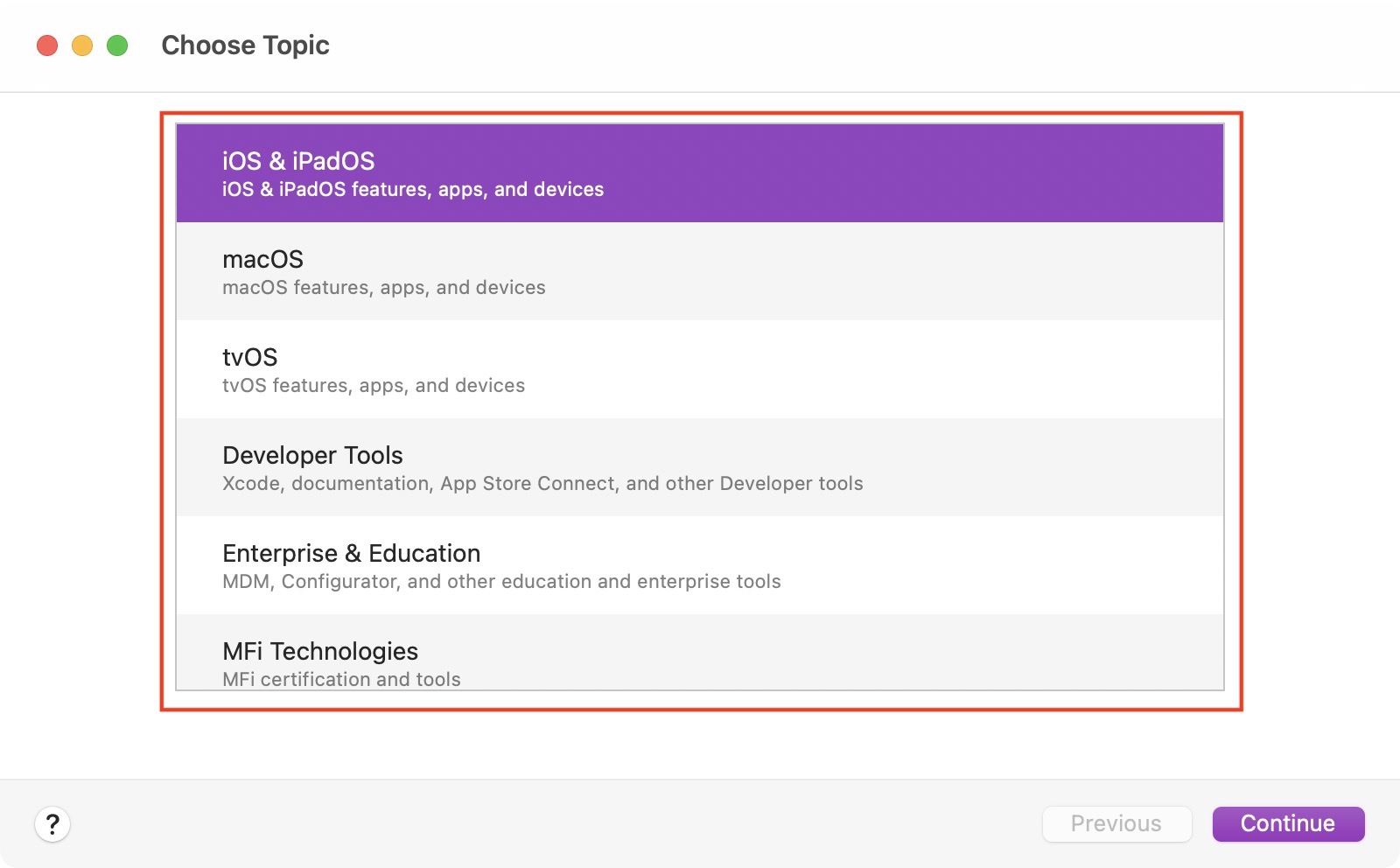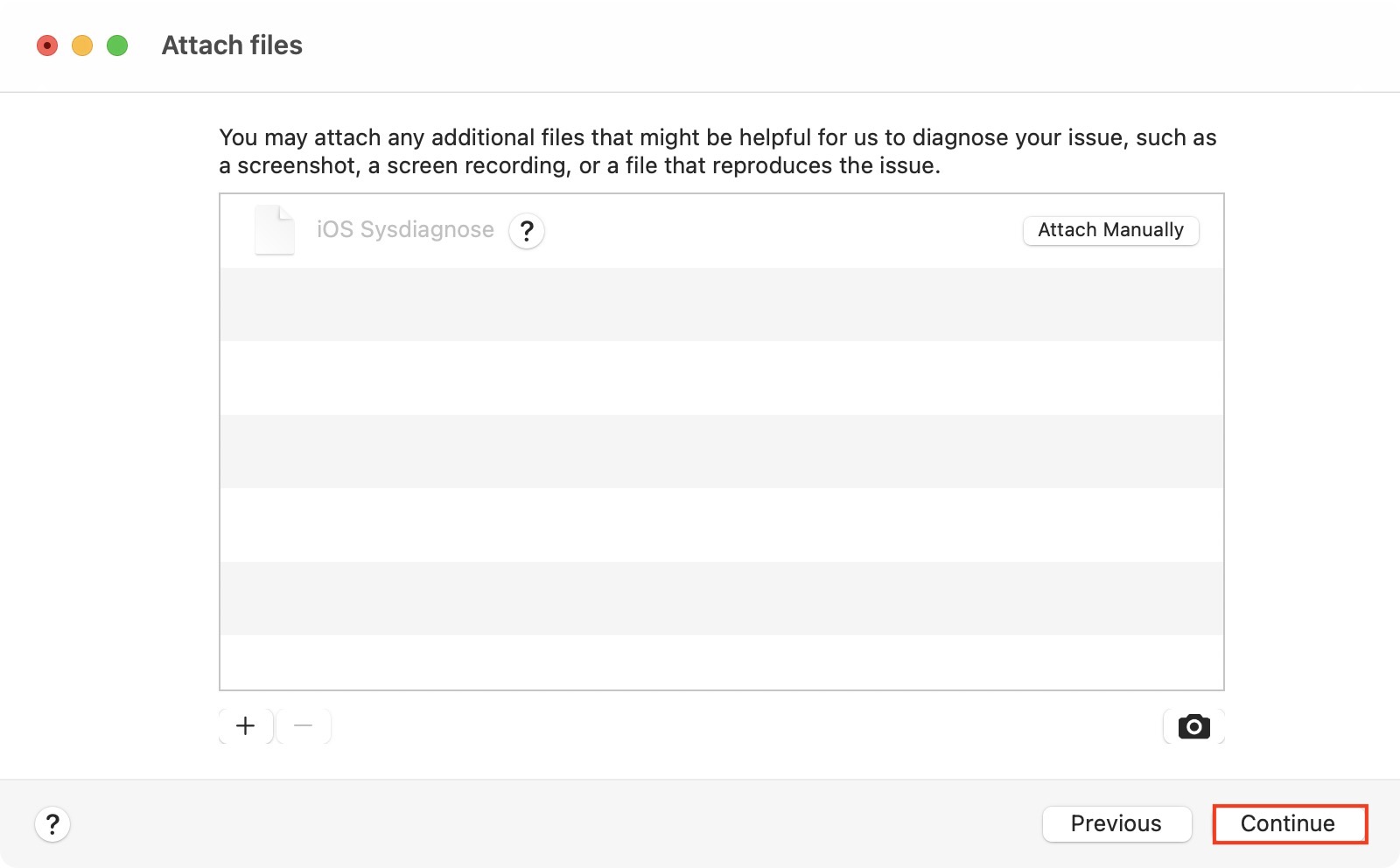If you follow the events in the apple world, you certainly did not miss the presentation of new operating systems from Apple on Monday. The Californian giant presented these new systems as part of the WWDC20 developer conference, which unfortunately took place this year only online, without physical participants. However, the conference was still very interesting, and in particular we saw the presentation of iOS and iPadOS 14, macOS 11 Big Sur, watchOS 7 and tvOS 14. All beta versions of these systems could be installed by developers immediately after the end of the conference, and as is customary thus, special configuration profiles also appeared on the Internet. Thanks to this, even ordinary users can install new systems - but many of them do not really understand what these beta versions are for.
It could be interest you

If you are among the attentive users of apple systems, you must have noticed that after installing iOS or iPadOS 14, or after installing macOS 11 Big Sur, a new application with a purple icon appeared on your desktop - it is called Feedback. It should be noted that this application will of course appear not only in the current beta versions, but also in the future ones (and you could find it in the previous ones as well). Most users simply drag this app somewhere out of sight so that it doesn't disturb and tie them up. But the truth is that this application should be the most important for you in any installed beta version. It serves to give feedback to Apple, i.e. a kind of feedback if you find an error or if you have some knowledge about the system.
macOS 11 Big Sur:
iOS and iPadOS bug reporting
If you want to report an error within iOS or iPadOS, all you have to do is to Feedback they started, and then they signed up using your Apple ID. Then just tap on the bottom right comment icon with a pencil. On the next screen, then select the operating system you want to add feedback to. Then all you have to do is fill them in requisites for correct reporting - i.e. add a description of the error, when the error occurs, etc. In addition, you can also add some form to report Side dishes, i.e. video, image and more. Then just tap on the top right submit, which sends the error. Within the Feedback application, you can then all the reported track errors together with their progress in terms of "approval" or final correction.
macOS bug reporting
Within macOS, the procedure for reporting a bug is very similar. In this case, just open the application Feedback Assistant, for example through Spotlight. After starting it is necessary to enter to yours Apple ID. After successfully logging in, just tap on above to report a bug comment icon with a pencil. In the next window, select the operating system in which you want to report an error. After that, all you have to do is fill in the form requisites and "evidence" relating to the error. In the next except, don't forget to connect the different as well Side dishes, so that Apple technicians can better understand your problem. Finally tap on Continue bottom right and submit the form. Even in the case of macOS, you can then track all yours mistakes and their inspection or repair procedure.
záver
Many users think that they have "something extra" with the installation of a new operating system. But the truth is that in this case it is definitely not something extra in the world of developers - on the contrary, it is a new system that needs to be completely repaired and fine-tuned again. The word "developer" before the term beta version is definitely not just that here. Only developers who expect to report every discrepancy within the new systems should really go into installing this type of beta version, and not ordinary people who want to brag about having installed a beta version that is not available to the public for the time being. So if you install the developer beta even though you are not a developer, you should at least actively report bugs within the Feedback application.