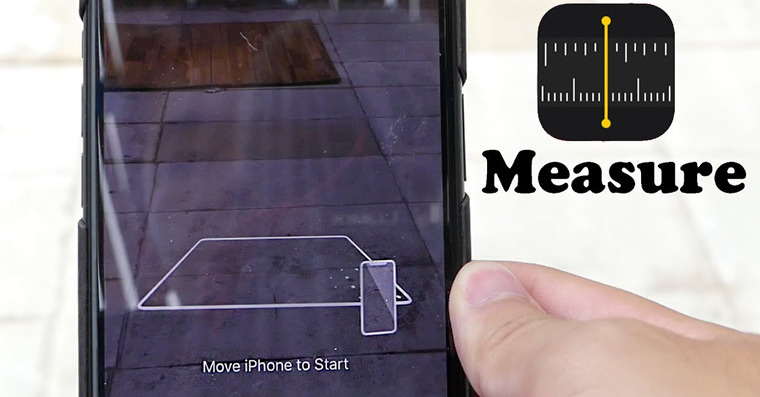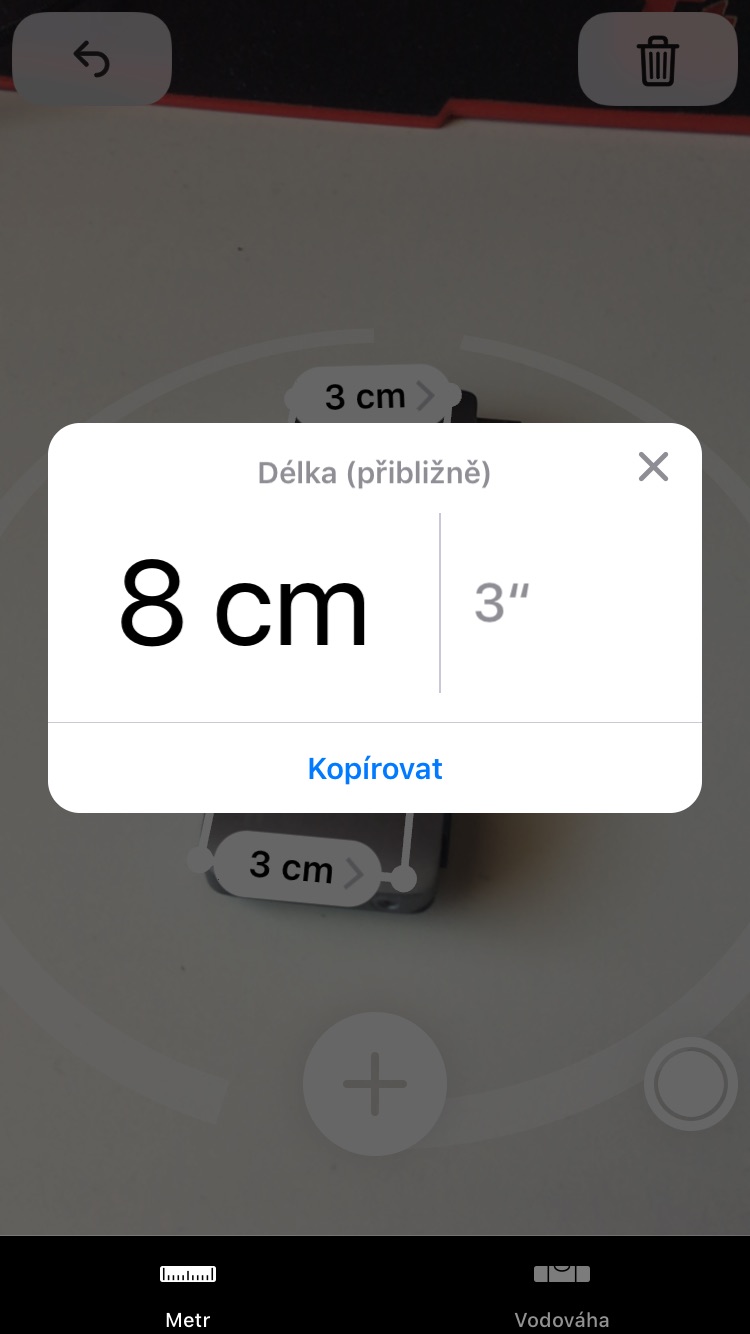iOS 12 brought several new features to iPhones and iPads. One of those sporadically highlighted is the Measure application, which can measure almost any object with the help of augmented reality (AR), and all it needs is the camera of a phone or tablet. In today's article, we will show you how to use the application and tell you which Apple devices you can use it on.
It could be interest you
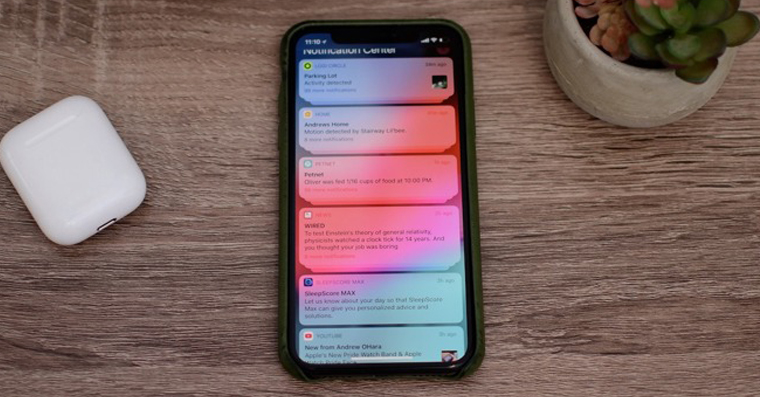
iPhone and iPad camera measurements are not always 100% accurate. You can use the function and therefore the application only for approximate measurements in centimeters, i.e. when you need to quickly determine the dimensions of an object, but you don't have a standard measuring tape with you. For this reason, slight deviations must be expected. However, it is possible that augmented reality will also replace the meter in the future.
How to use Measurements in iOS 12
- Let's open the native application Measurement
- After starting, a warning will appear telling you to moved the iPhone – usually it is enough to slowly turn around for the iPhone to scan the surroundings and find out where it is at all
- After the notification disappears, we can start measuring - the device we approach the object, which we want to measure until an ellipse appears
- Help plus sign at the bottom of the screen we add the point where we want to start
- We turn the camera to the second point, where the measurement should end
- We click on again plus
- It will be created line segment with descriptions in the form measured values
- If you want to continue measuring, press the plus sign again at the point where you left off - do this until you have measured the entire object
- After the measurement, you can click on each segment to view information about that specific measurement
In the upper left, there is a back arrow in case of unsuccessful measurement. If you want to restart or end the measurement, just click on the trash can icon in the right corner of the screen. The last button, which is located at the bottom of the screen, represents the trigger - you can use it to take a picture with the measured data. In the bottom menu, you can also switch to the spirit level, which uses a gyroscope for measurement and was previously found in the Compass application.
Automatic measurement
If you have good lighting conditions and the object you want to measure has a square shape, the application will manage to measure the object automatically. You can tell by the fact that it creates a yellow area that you just need to click on. The side lengths of the entire object are then displayed.
Supported devices
The Measurement app, and thus the feature itself, is available on iPhones and iPads with an A9, A10, A11 Bionic, or A12 Bionic processor. Specifically, these are the following devices:
- iPhone 6s/6s Plus
- iPhone SE
- iPhone 7/7 Plus
- iPhone 8/8 Plus
- iPhone X
- iPhone XR
- iPhone XS / XS Max
- iPad Pro (9.7, 10.5 or 12.9) – first and second generation
- iPad (2017/2018)