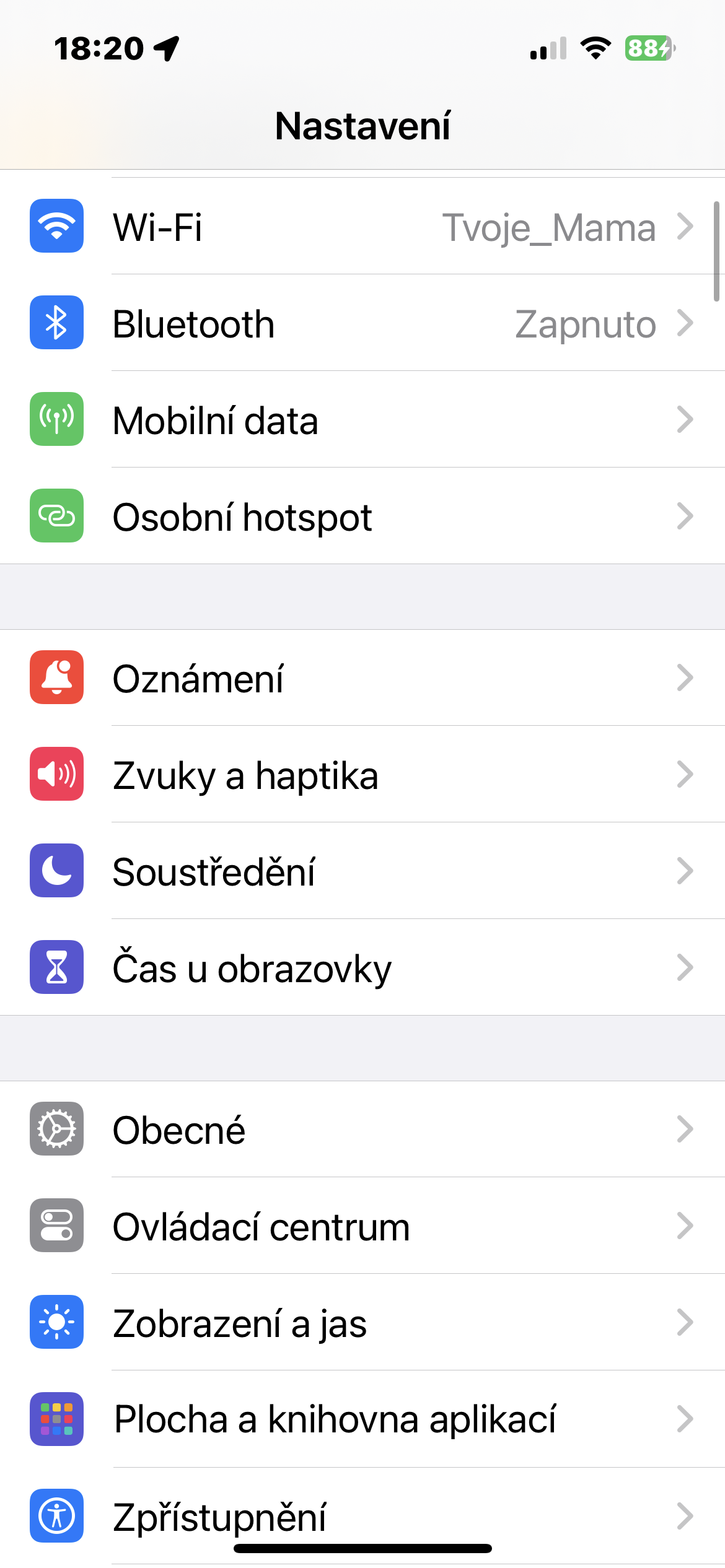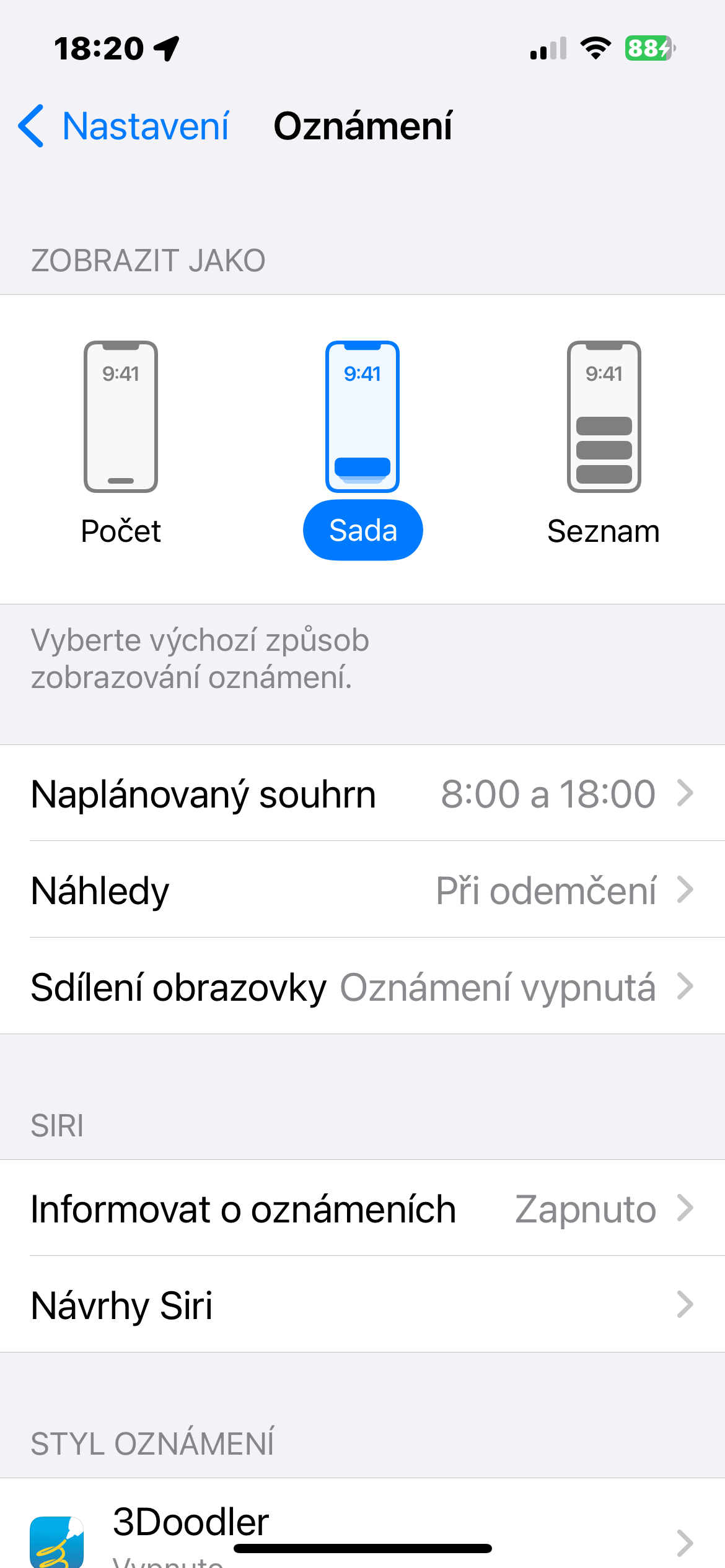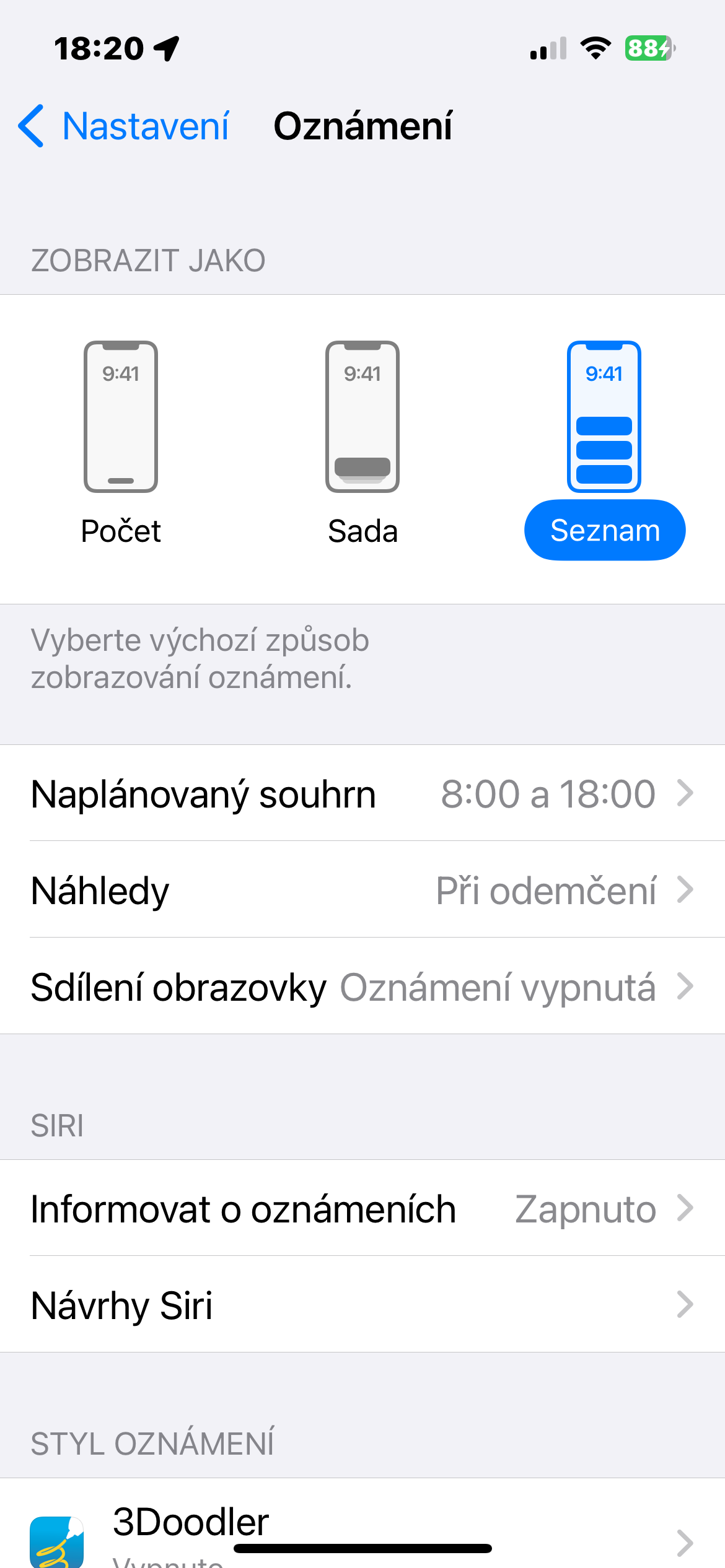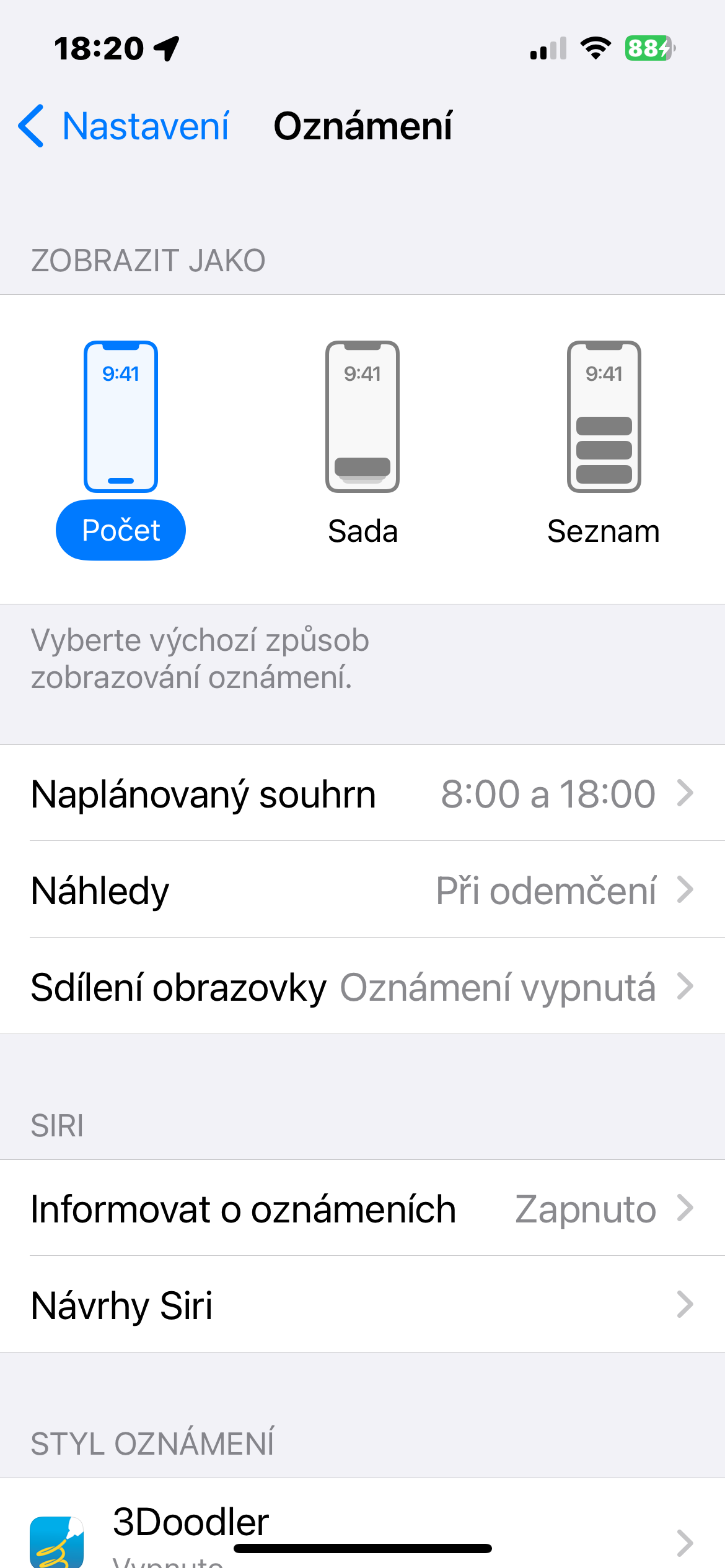Undoubtedly, the biggest changes in notifications took place in iOS 15 and iPadOS 15 operating systems, but there are some important tips to know for managing notifications in iOS 17 and iPadOS 17. Notifications on iPhone can be different. They can be helpful reminders for productivity, but also triggers for work or school stress, or even anxiety in some cases.
It could be interest you

Although the iOS 15 operating system helped to improve notifications in iOS, Apple has made other changes in the area of notification settings in the meantime. In the current form of the iOS 17 and iPadOS 17 operating systems, you have the option to set notifications on your iPhone to appear in Idle mode, and to adjust how and whether notifications are displayed on the lock screen at all.
Notifications on the lock screen
Perhaps the most significant change to notifications since 2021 came with the lock screen improvements that Apple introduced last year in iOS 16. In addition to the appearance customization options introduced in this update, users also got the ability to control how notifications will be displayed on the lock screen. To change the way notifications are displayed on the lock screen, run Settings -> Notifications, and then select your preferred form of notifications.
Notifications in Idle mode
Along with the launch of iOS 17, Apple also introduced Sleep Mode. You can also customize it on the notifications page. To customize notifications in Idle mode, launch on iPhone Settings -> Sleep mode, and enable or disable notifications as needed. You can also customize whether notification previews are displayed here.
It could be interest you

Notably, no matter what you choose to display notifications in standby mode, critical notifications will always be displayed even in Idle mode. Although iOS 17 and iPadOS 17 didn't bring as big a notification update as iOS and iPadOS 15 did, these updates still make notifications on Apple devices much different than they were a few years ago.