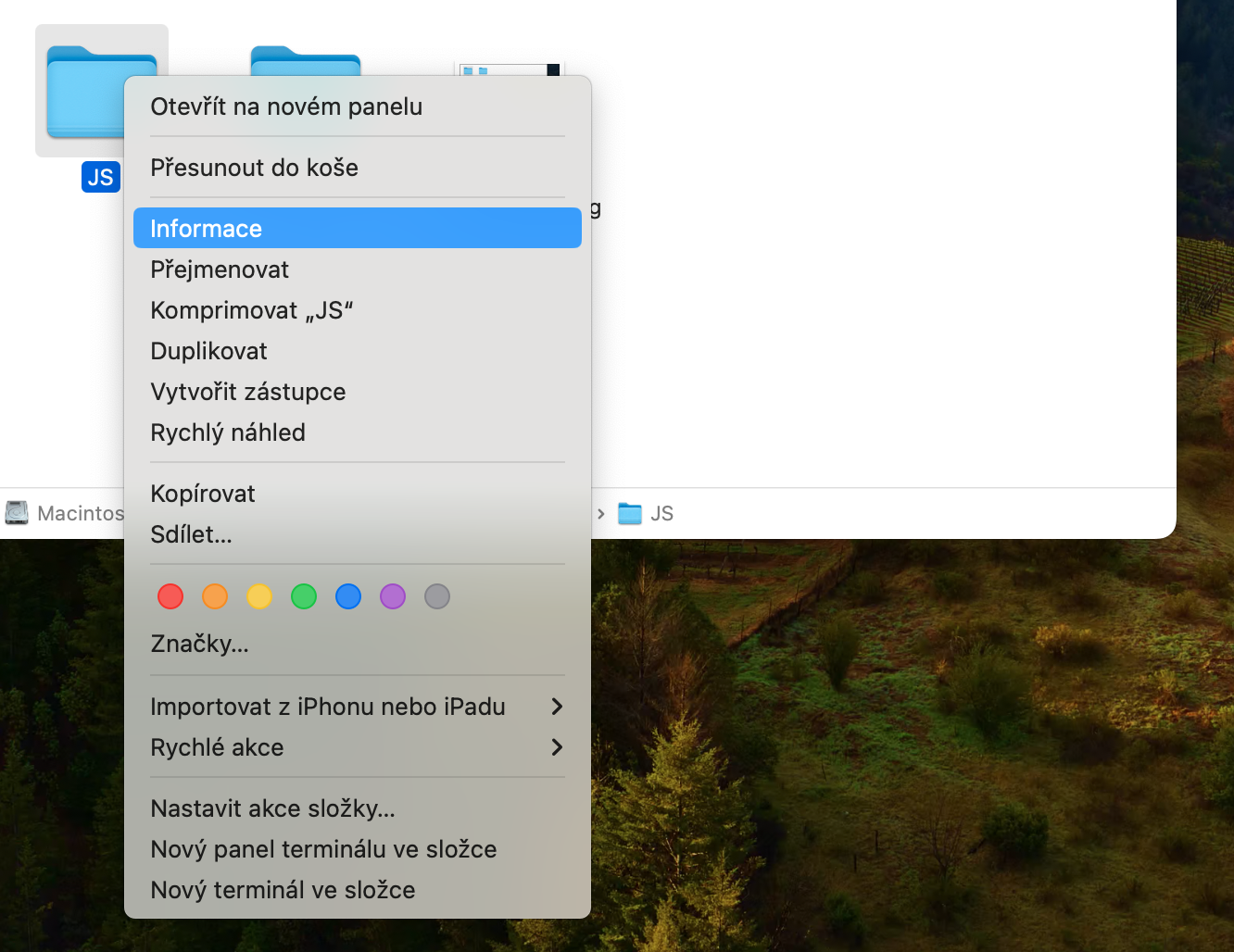How to lock a file or folder on Mac? Ever wanted to protect a file or folder from being changed or deleted by anyone who might have access to your account on a macOS device?
It could be interest you

For example, you might have a folder that contains several important documents. Of course, when you have these types of sensitive documents, you'd want to keep them more secure than in a locked folder. However, if these are less sensitive files that you still don't want anyone to handle, the Finder on your Mac has a feature that can help.
The feature effectively locks and protects a file or folder from modification or deletion. Once a file or folder is locked, it can only be deleted after password authentication. If a file is locked, it cannot be changed without first being unlocked.
How to Lock a File or Folder on Mac
If you want to lock a file or folder on your Mac, follow the instructions below.
- On a Mac, run Finder.
- Find the file or folder you want to lock.
- Right-click the item.
- Select in the menu that appears Information.
- In the information tab, check the item Locked.
Locking a file on your Mac ensures that you don't accidentally modify or delete it before it's time to do so. When you try to move a locked file to the Trash, the Finder will warn you that it's locked and ask if you want to continue. Although this feature is not meant to be used as a safety mechanism, it is a handy addition that can save you from yourself.