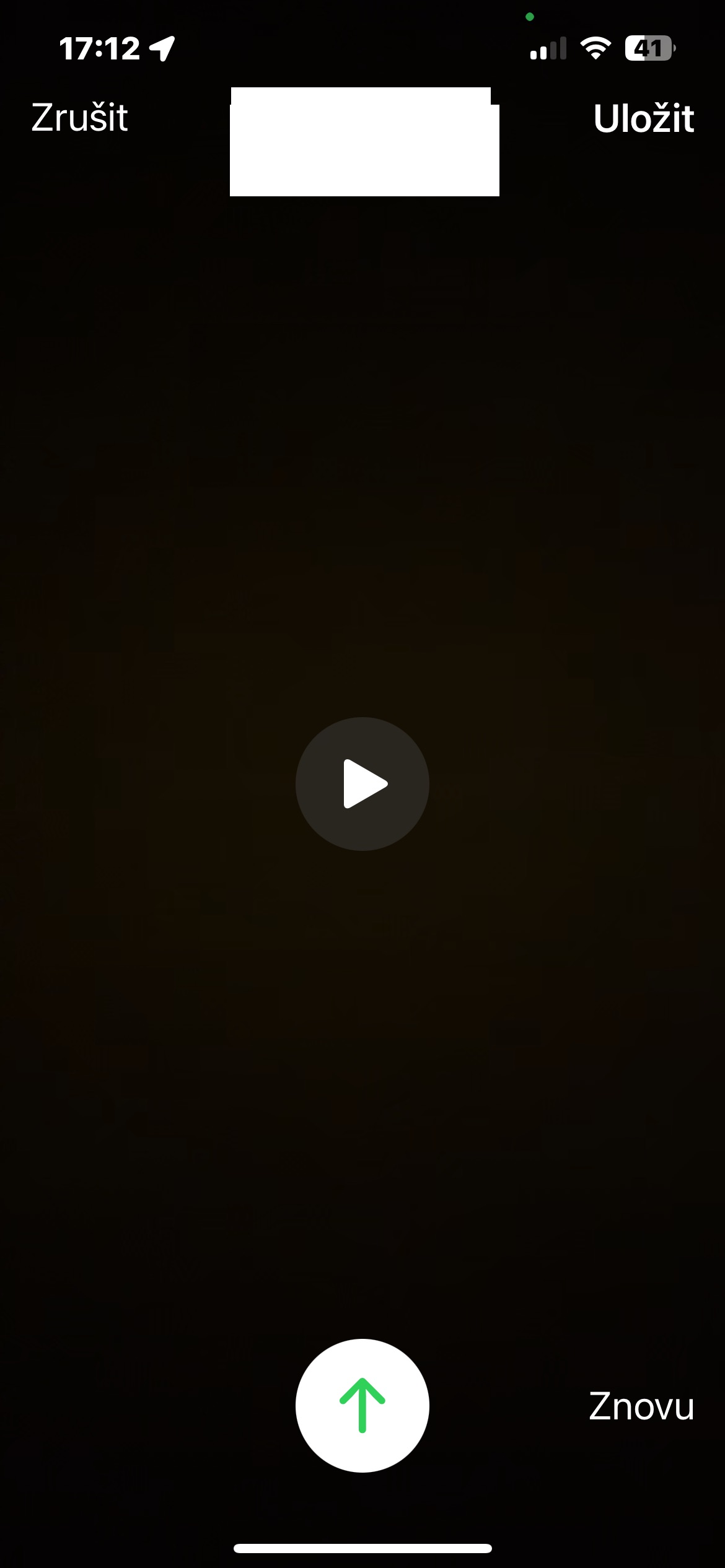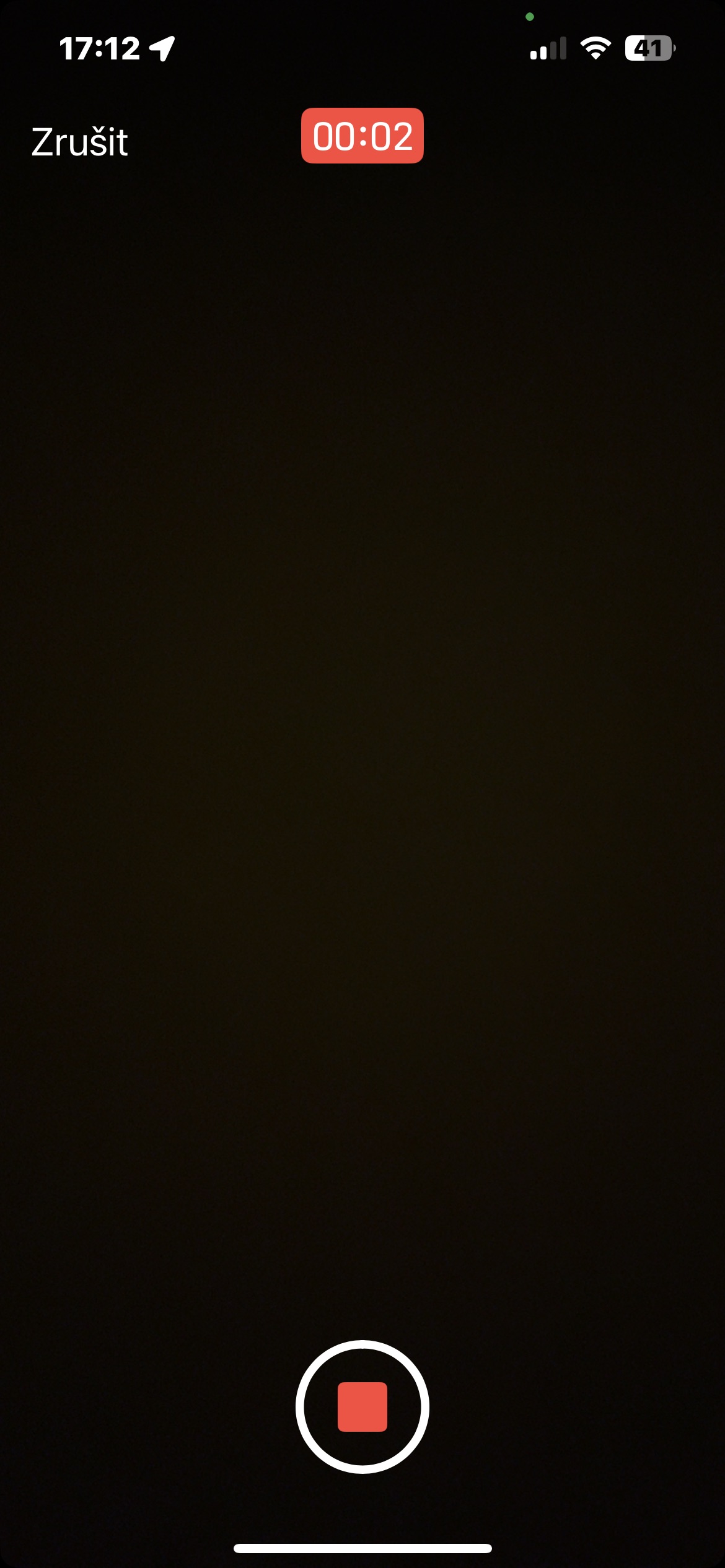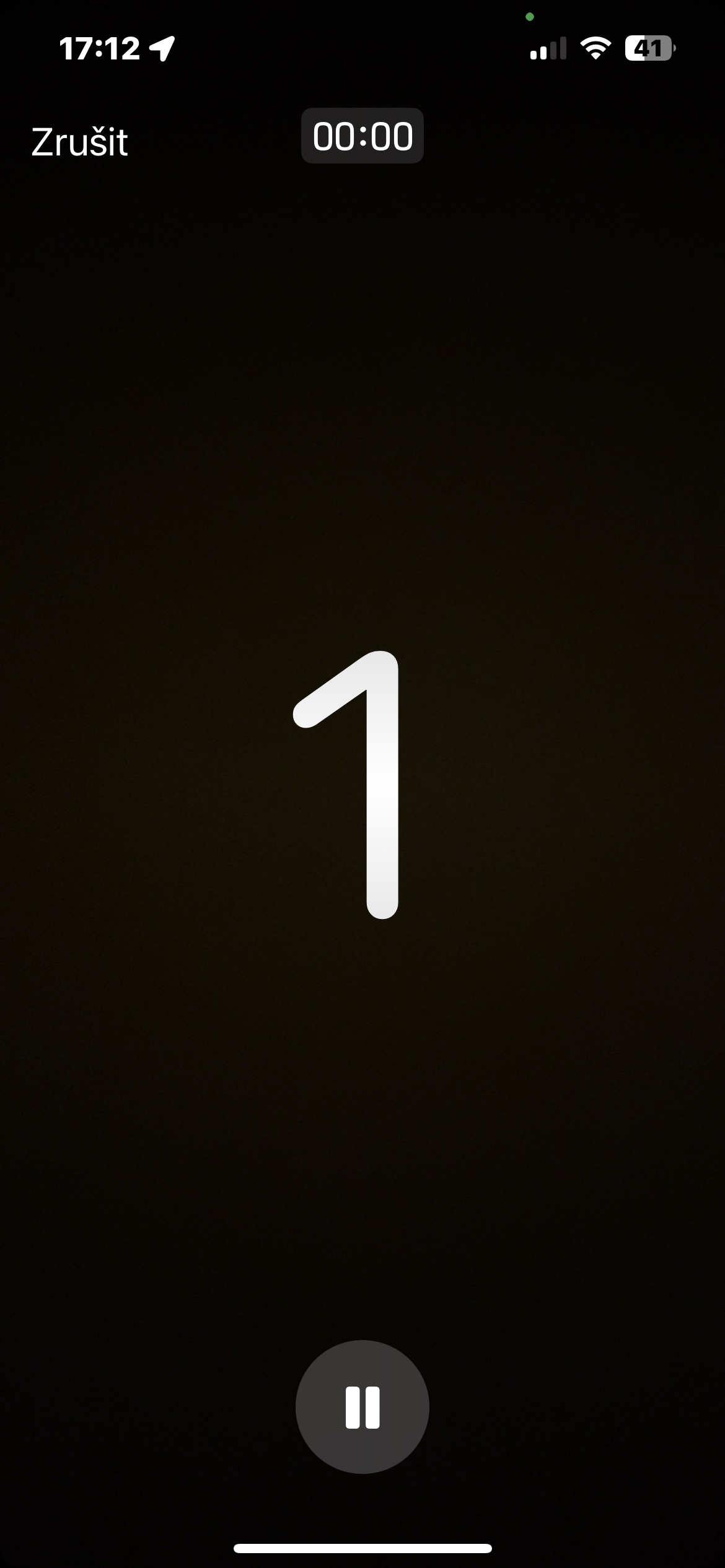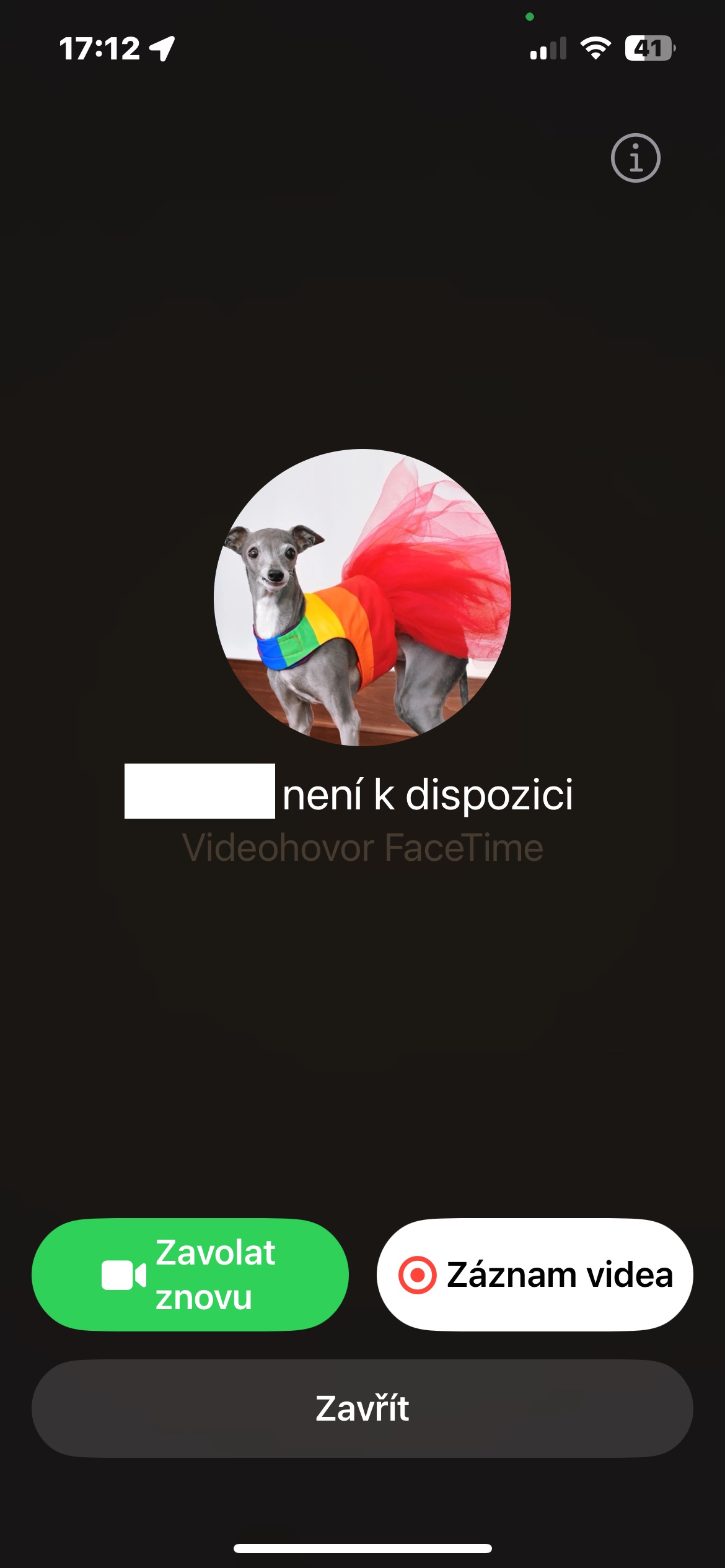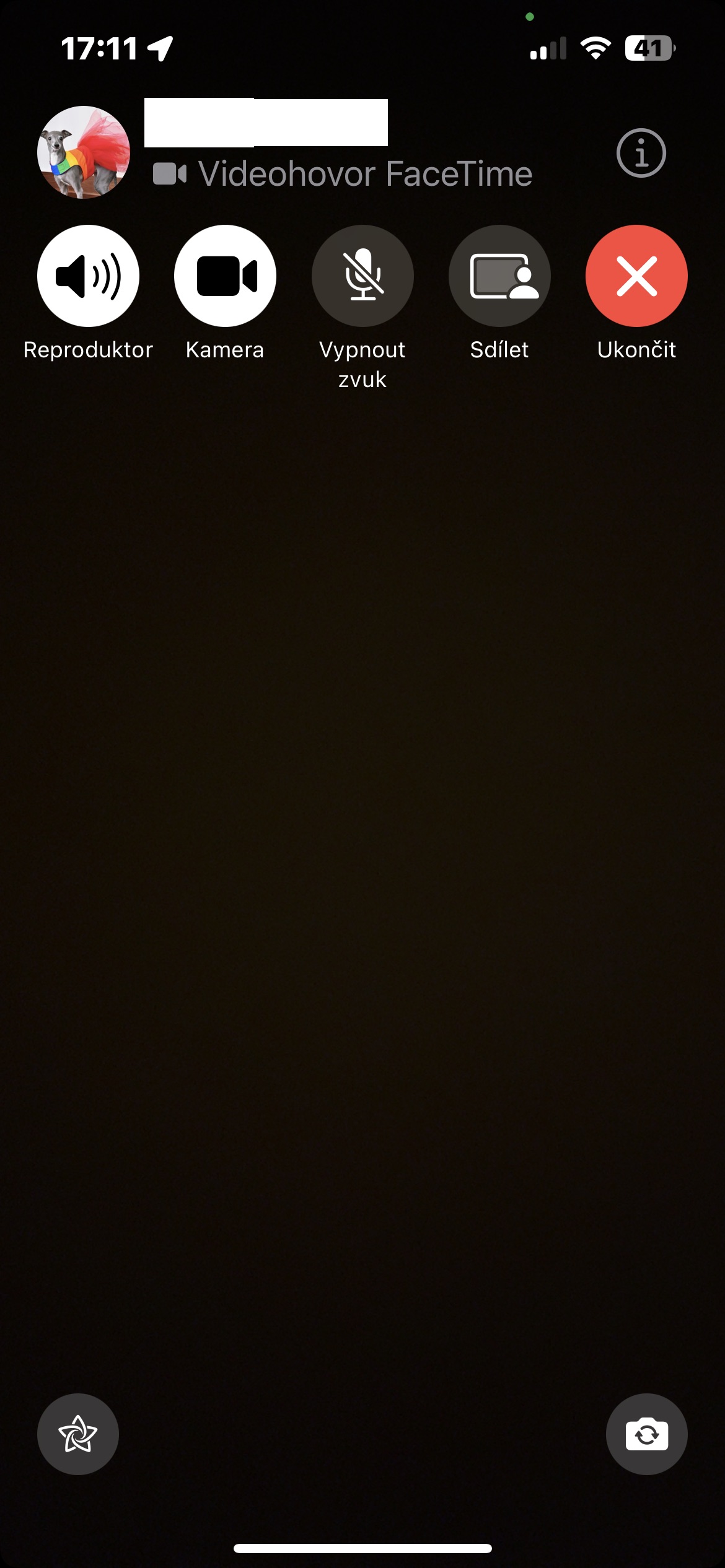The iOS 17 operating system brought a number of interesting novelties and improvements. Many of these improvements are related to FaceTime, among other things. Have you ever wanted to call someone on FaceTime, but they didn't answer the call? How to make sure that what you wanted to tell him still reaches him?
It could be interest you

Once Apple users upgrade to iOS 17, they can leave voice video recordings on FaceTime in situations where the recipient does not answer an incoming call. We bring you a short and easy to understand guide on how to leave a voice message on FaceTime.
FaceTime video messaging is a new feature introduced in iOS 17. If someone doesn't pick up your FaceTime video call, you can now leave them a video message and the recipient will receive a message notification. This feature enables more expressive communication and ensures that you enjoy your message even if the recipient was not available at the time of the call.
How to leave a video or voice message on FaceTime in iOS 17
- First, try calling the person.
- Wait until your iPhone displays a message saying that the call in question is not being answered.
- You should immediately see an option Video recording – tap on it.
- A countdown will start - once it ends, you can start recording your message.
- After taking a message, you can decide whether to send it or try to upload it again.
After sending a video message, the recipient will find it in the missed calls log in FaceTime. From there, he'll have the option to call you back directly or save the video to his Photos. The process of recording and sending a video message is simple and intuitive, making it accessible even to the non-tech-savvy. The ability to replay a video before sending it gives users the ability to make sure they're communicating exactly what they want. It's also great that people can save video messages for later as a memory to look at in the Photos app.