How to view the previous day's weather on iPhone? It might seem that the native Weather app on the iPhone is only for keeping track of the outlook for the next hours and days. However, with the arrival of the iOS 17 operating system, Apple significantly improved the capabilities of its native Weather, and also introduced tools for checking the weather from the previous day.
It could be interest you

In the operating system iOS 17 and later, you can also display data from the recent past in the native Weather, not only temperature and rain, but also wind, humidity, visibility, pressure and more. You can also easily see how this information compares to average weather data and see if this is an unusually severe winter or a particularly hot summer.
How to view the previous day's weather on iPhone
If you want to see the previous day's weather on your iPhone, follow the instructions below.
- Run native Weather on iPhone.
- Click on tab with a brief view at the top of the display.
Under the heading Weather, you will find an overview of the days - nine upcoming days to the right of the current date and one day in the past to the left of the current date. Tap the previous day.
You can change how the conditions are displayed in the drop-down menu on the right, and if you head down a bit, you can read information about the daily summary or an explanation of what the conditions actually mean. At the very bottom you can then change the displayed units without having to change them system-wide.
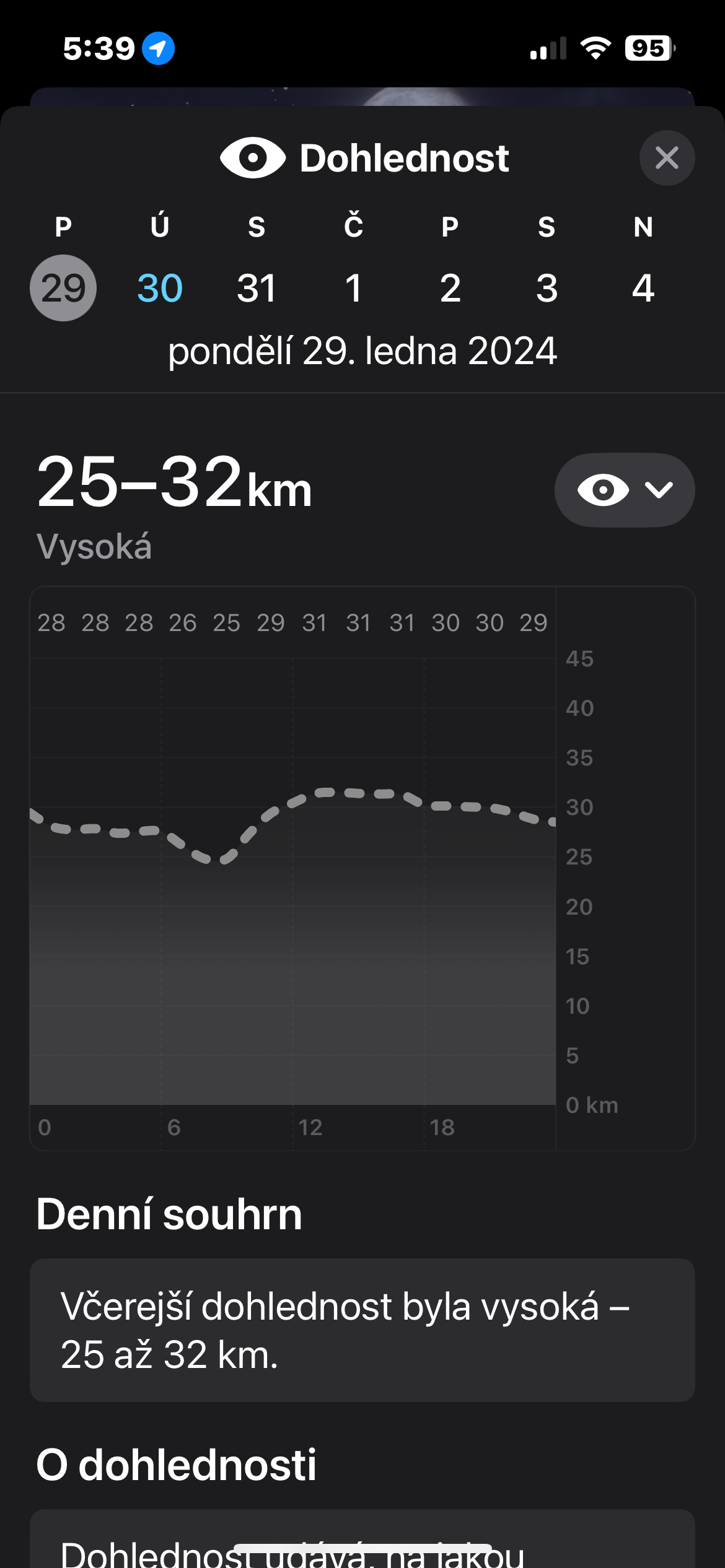
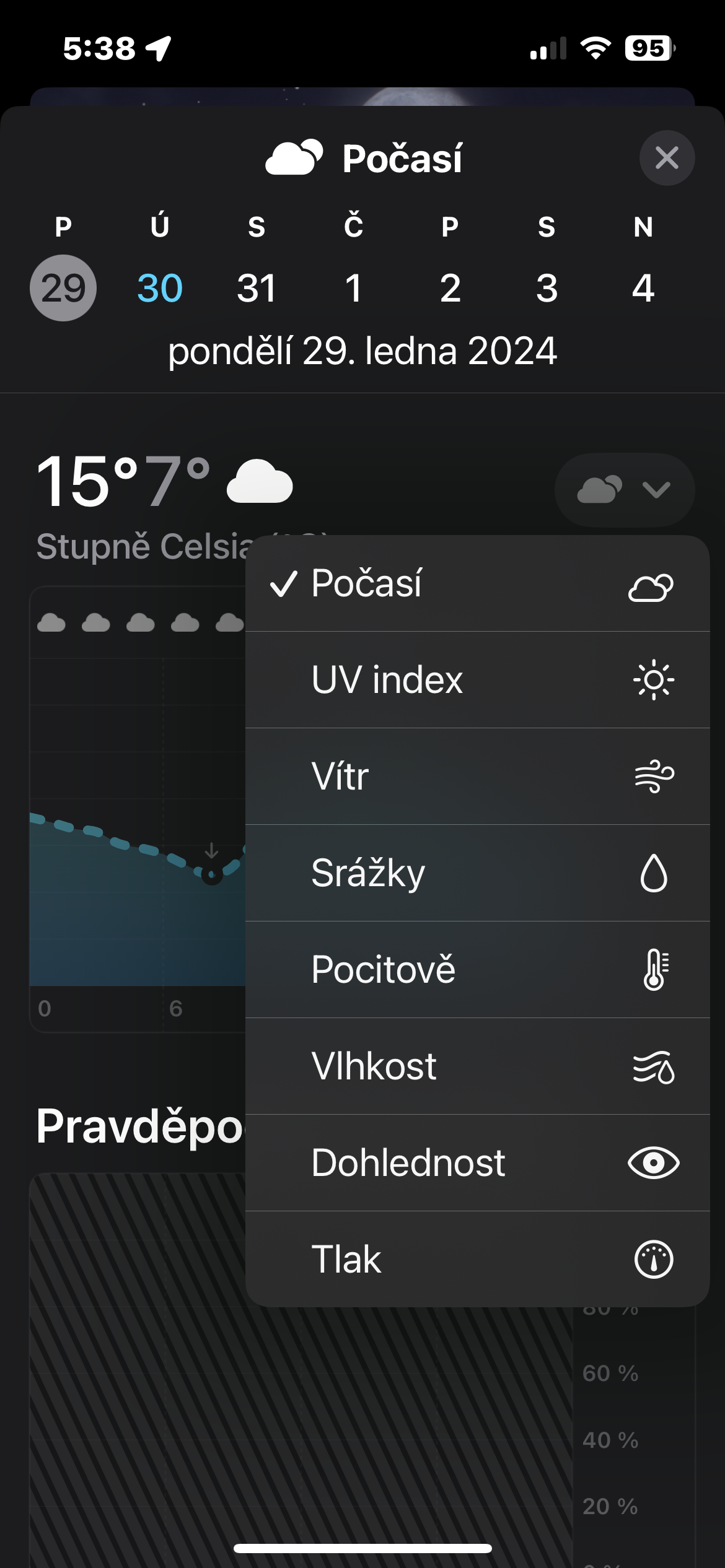
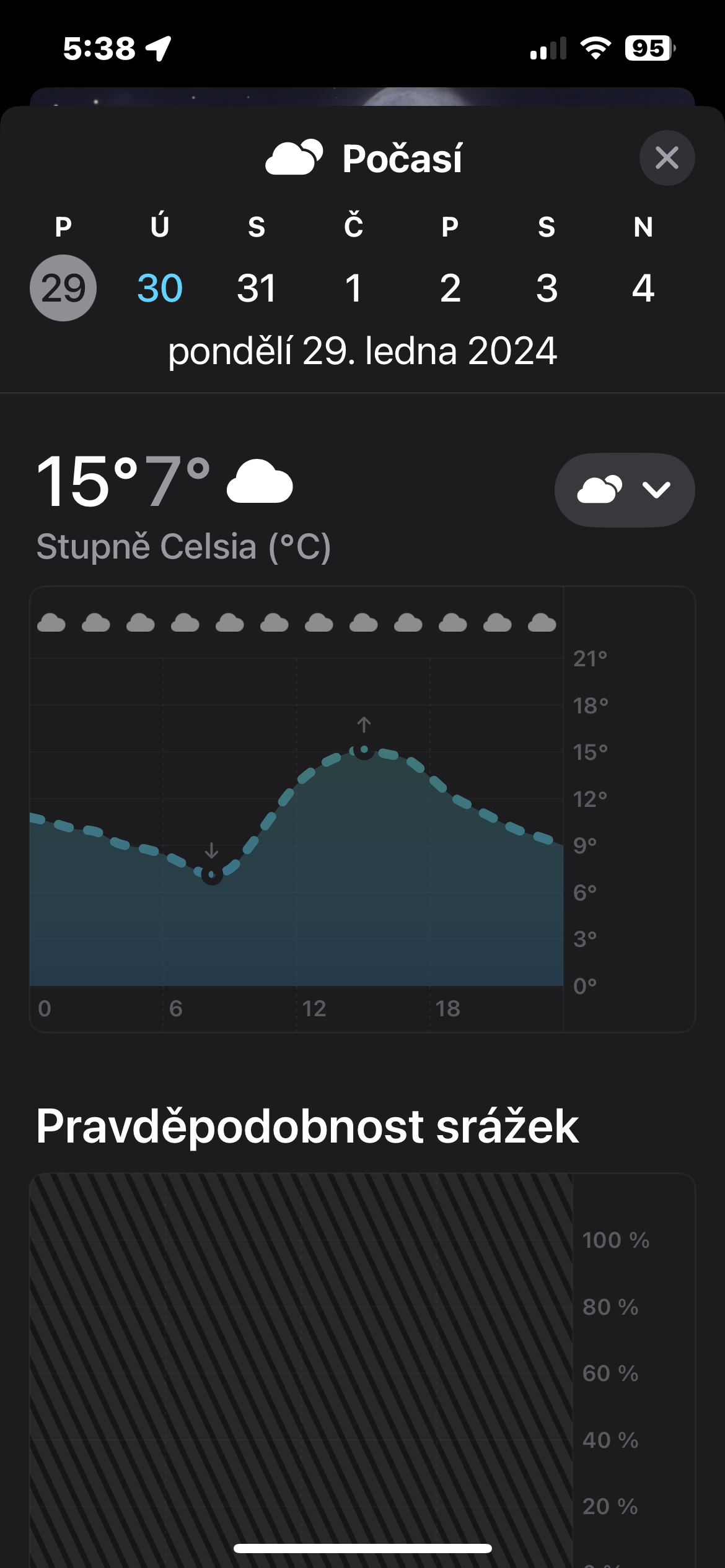
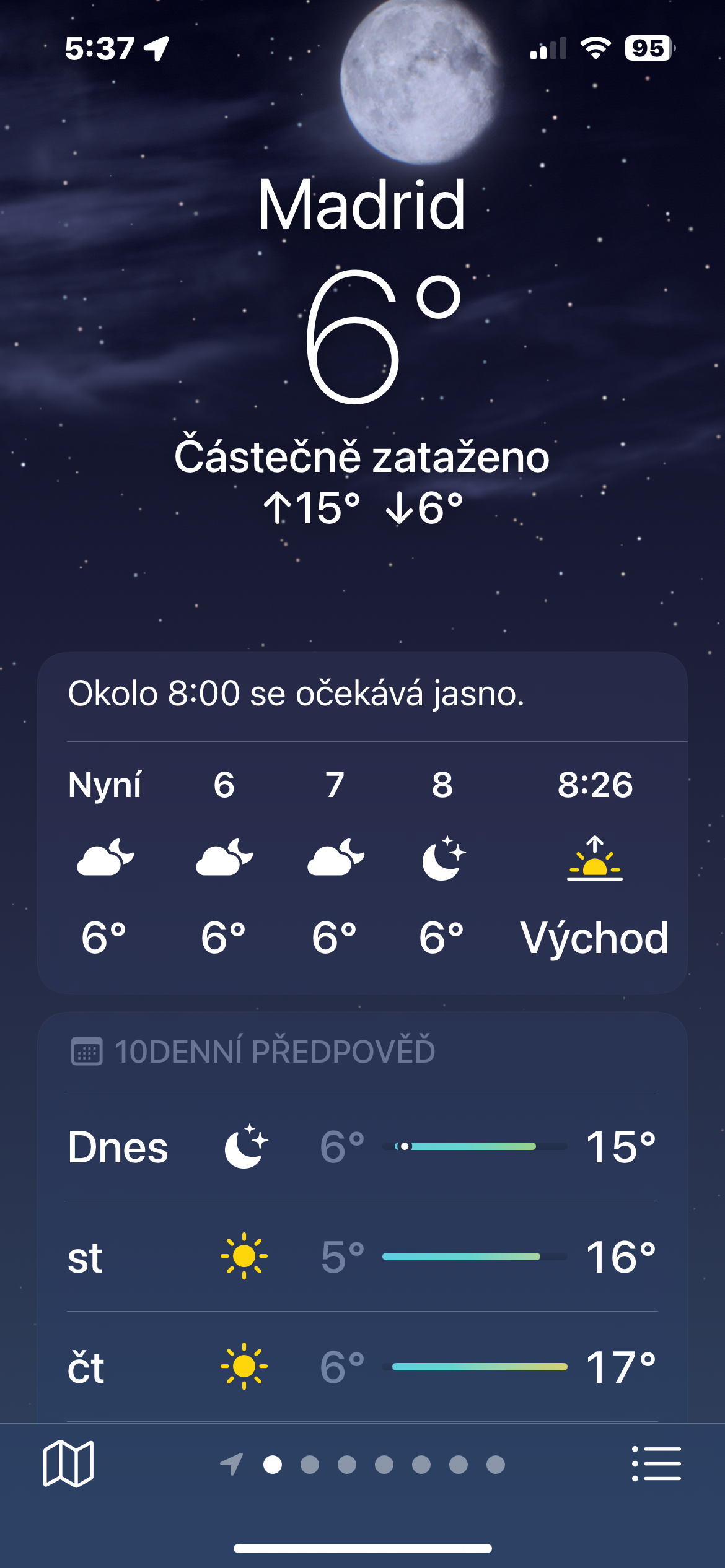
I'll turn on the Ventusky and take a look