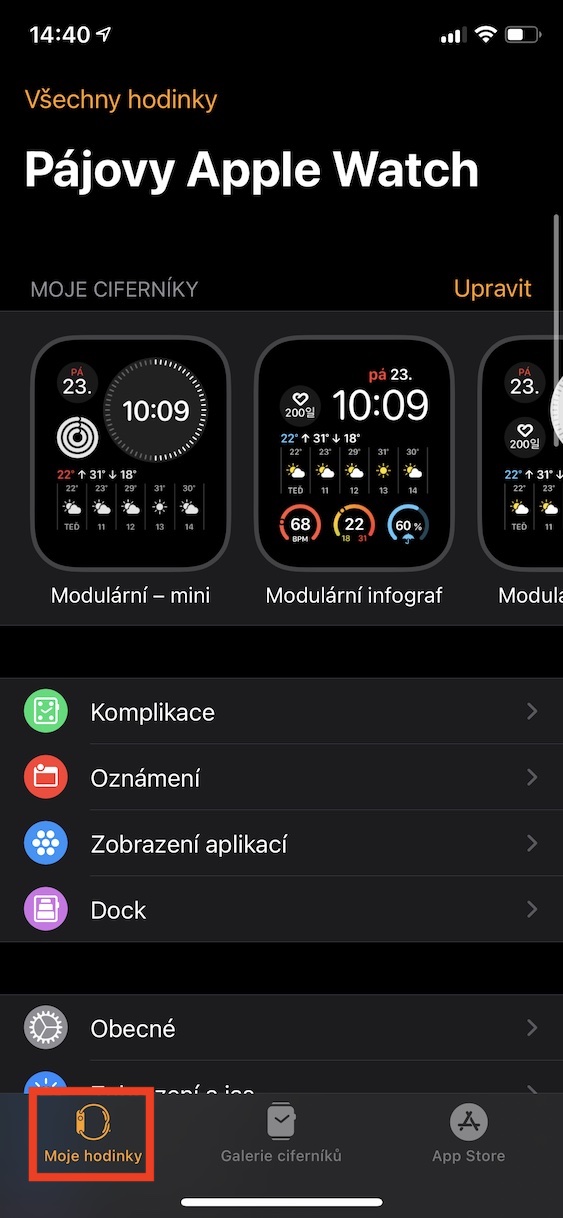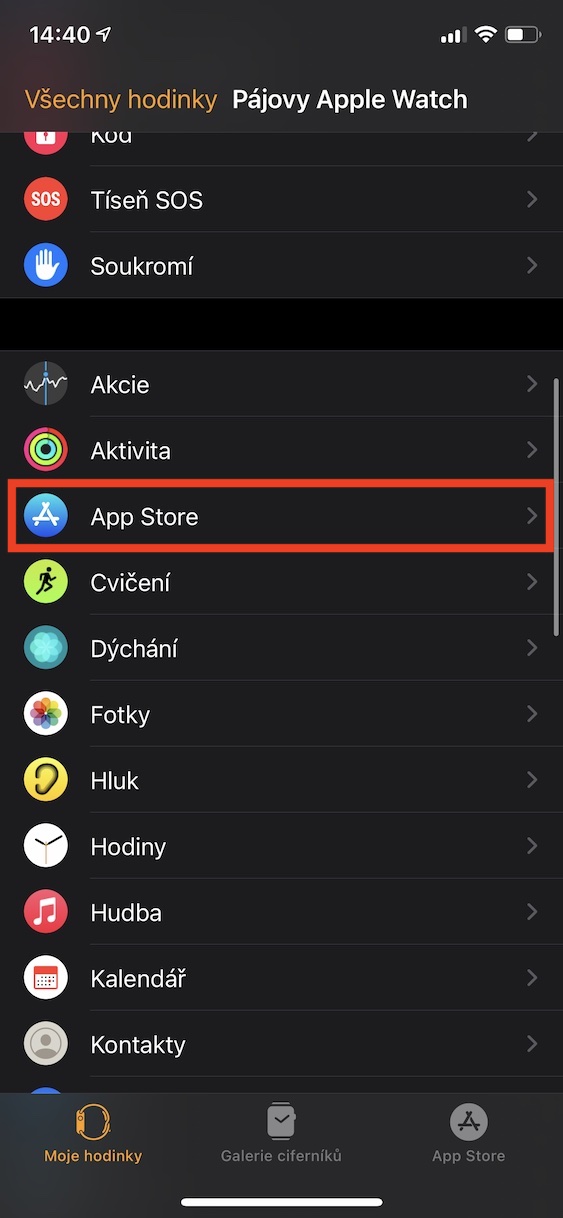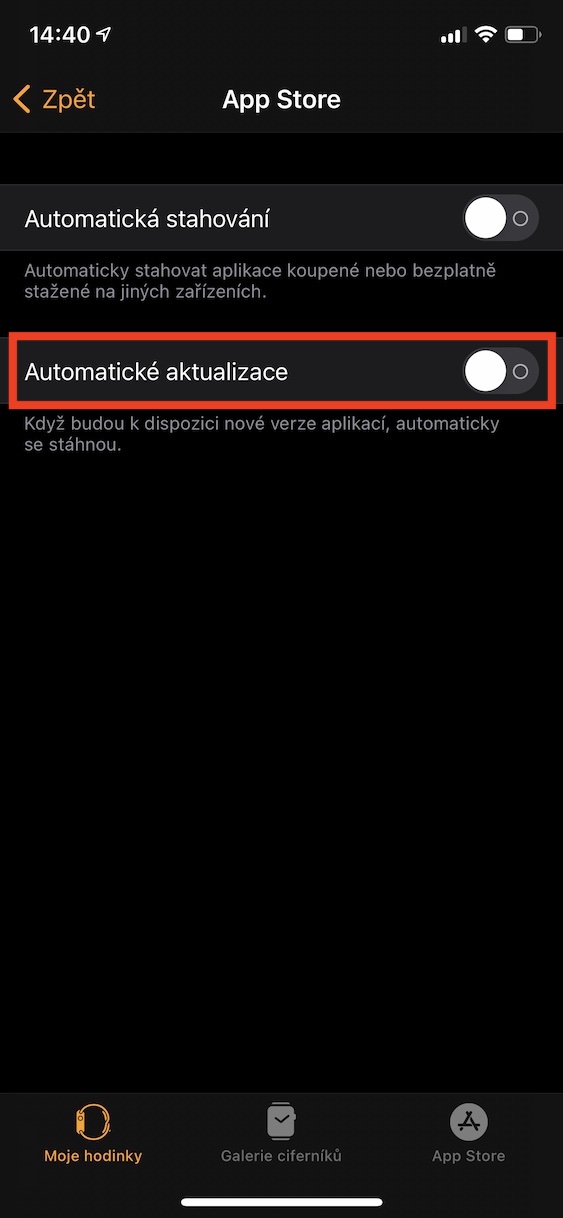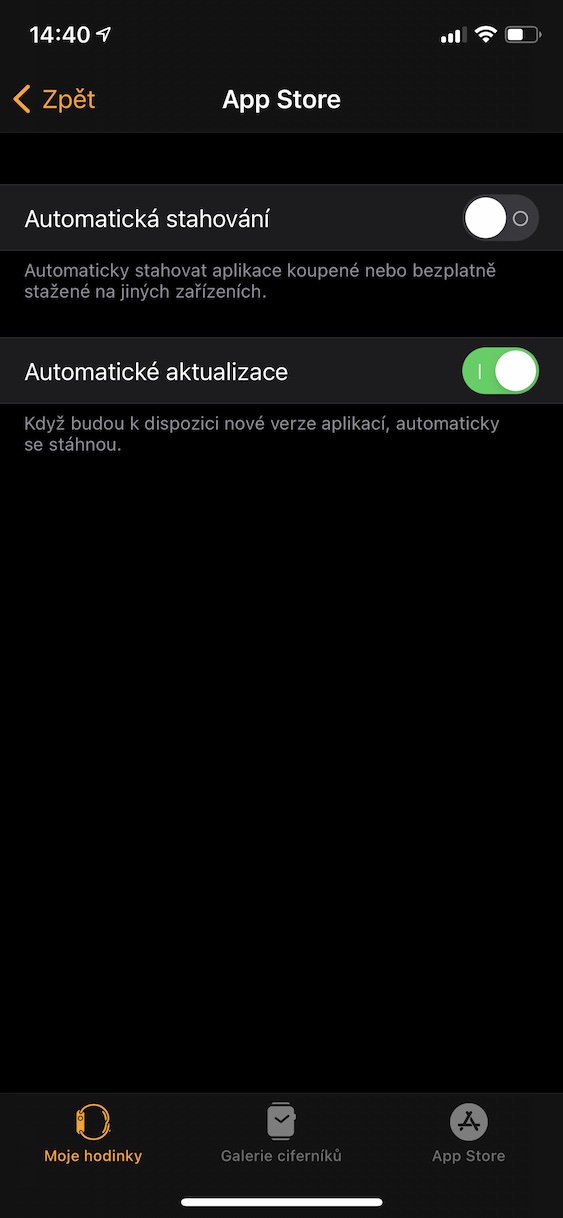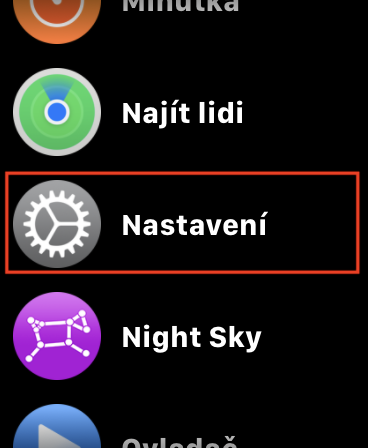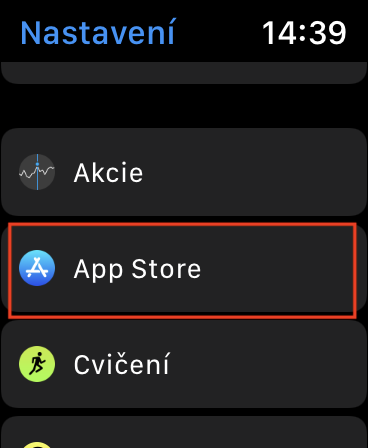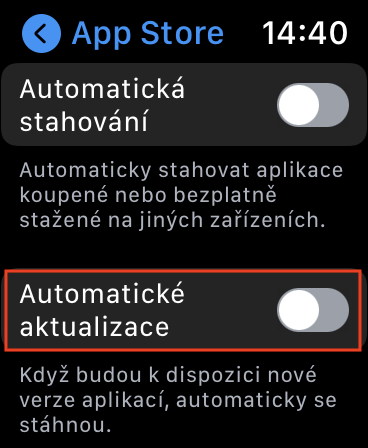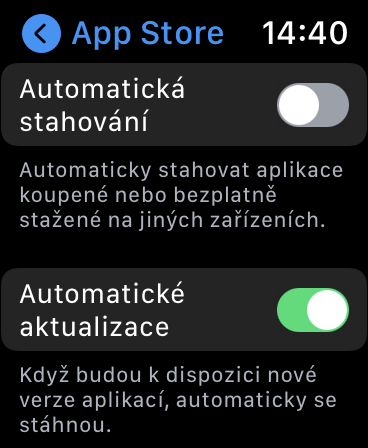If you want to ensure maximum security when using all kinds of devices and always have the latest features available, it is necessary that you update regularly. And this does not only apply to the iPhone, iPad or Mac, but also, for example, the Apple Watch and its watchOS, which the apple company updates as often as other systems, if not more often. In addition to the system as such, you should also update the applications that are blessedly available for the apple watch. A few years ago, Apple even came up with its own App Store for watchOS, making the Apple Watch even more independent of the iPhone.
It could be interest you

How to (de)activate automatic app updates on Apple Watch
App updates are downloaded and installed automatically on Apple Watch by default. Of course, this is ideal in most cases. However, if you own an older Apple Watch, for example, downloading app updates in the background can slow down your system, which can be unwanted. So some users might want to disable the automatic download of app updates. Of course, there may also be users for whom updates are not automatically downloaded. Let's simply see together how to (de)activate automatic app updates on the Apple Watch:
- First, you need to go to the native app on your iPhone Watch.
- Once you have done so, move to the section in the bottom menu My watch.
- Then go down a piece below, where locate and click the box App Store.
- Here it is enough to use the switch (de)activate Automatic updates.
So, using the above procedure, you can disable or enable automatic app updates on Apple Watch. In addition, you will also find an option to automatically download all purchased or free apps from other devices. If you disable automatic updates on Apple Watch, you will have to download them manually from the App Store. Similarly, automatic app updates can be (de)activated directly on the Apple Watch, in Settings → App Store.