Users of Apple devices can use all kinds of browsers to browse the Internet. Of course, there is also the native one in the form of Safari, which is preferred by many users, mainly due to its functions and connection with the Apple ecosystem. Thanks to Safari, among other things, you can also have a secure password generated when creating a new account, which is then saved to your keychain. This will make the password available on all your other devices, and you'll only need to authenticate with Touch ID or Face ID when signing in.
It could be interest you
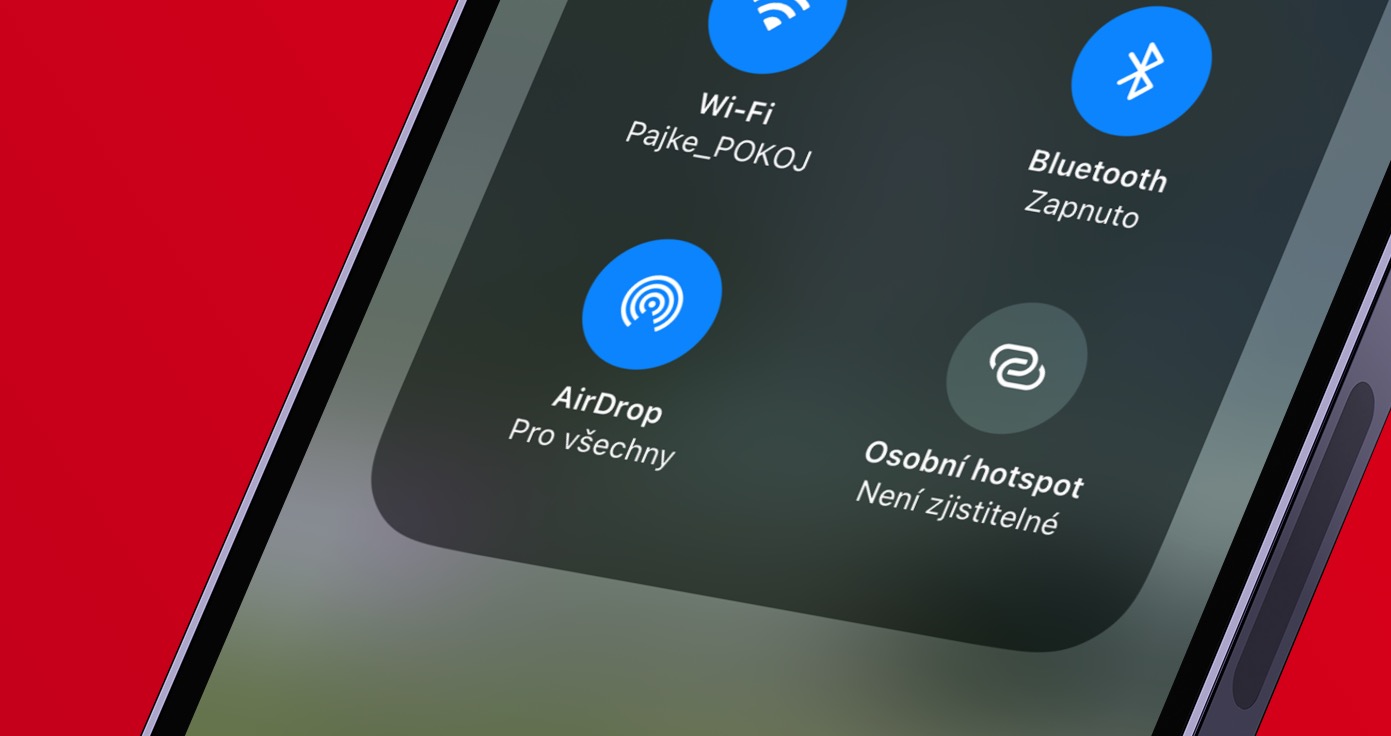
How to choose a different recommended password on iPhone in Safari when creating an account
However, when creating a new account, you may find yourself in a situation in which the automatically generated password simply does not work for you. This is because websites have different password requirements, and some may not support special characters, etc. However, the good news is that new in iOS 16, when creating a new account, you can choose from several different types of passwords that are different from each other. Let's see how:
- First, go to the browser on your iPhone Safari.
- Then open it page where you want to create an account.
- Enter all the essentials and then move to line for the password.
- This will automatically fill in the secure password.
- If your password doesn't match, just click the button below More choices…
- Finally, a menu opens where you can choose a password in addition to using your own password without special characters whether for easy typing.
So, in the above way, on the iPhone in Safari, when creating a new account, you can choose a different recommended password. Original strong password contains lowercase and uppercase characters, numbers and special characters, option No special characters then it creates only a password with lowercase and uppercase letters and numbers and an option Easy typing creates a password with a combination of uppercase and lowercase letters, numbers and special characters, but in a way that is easy to type.




