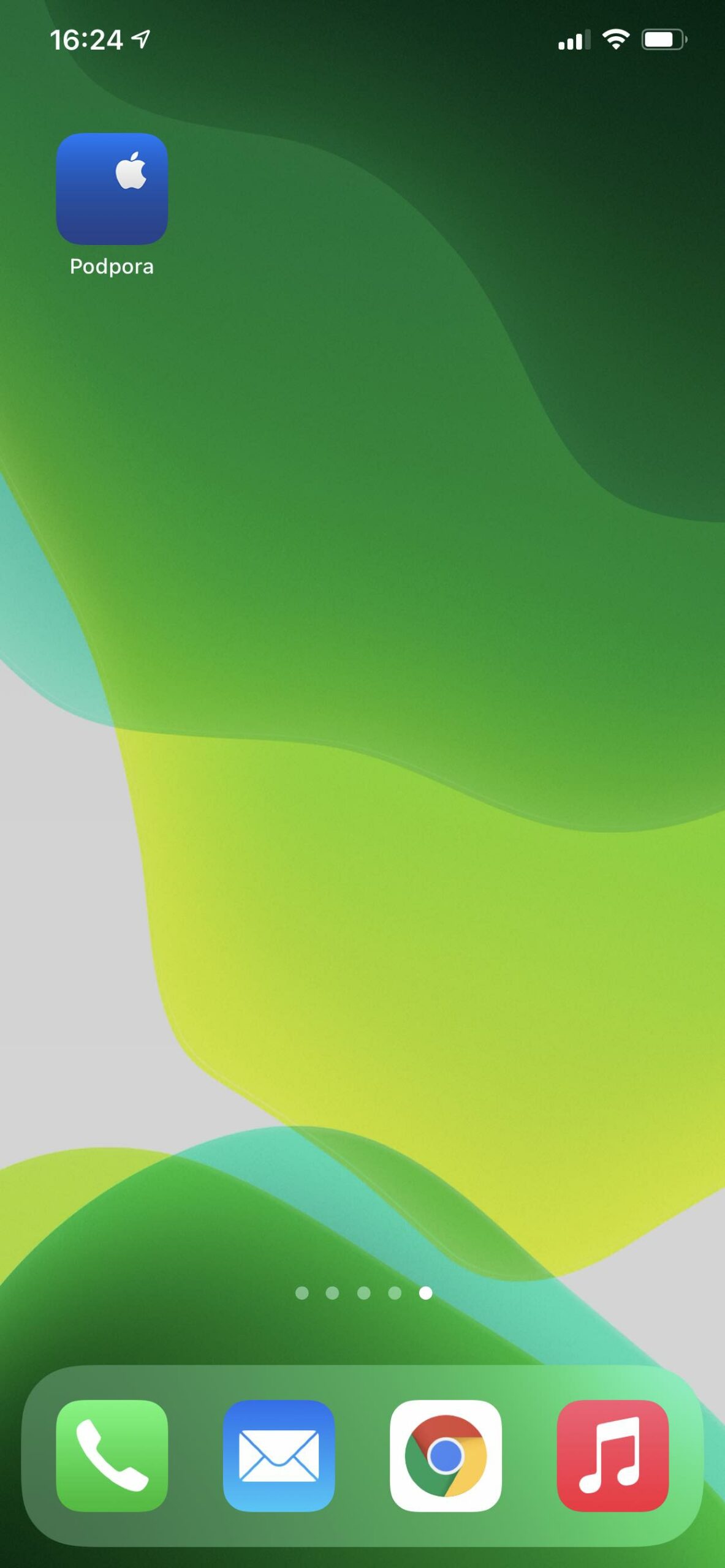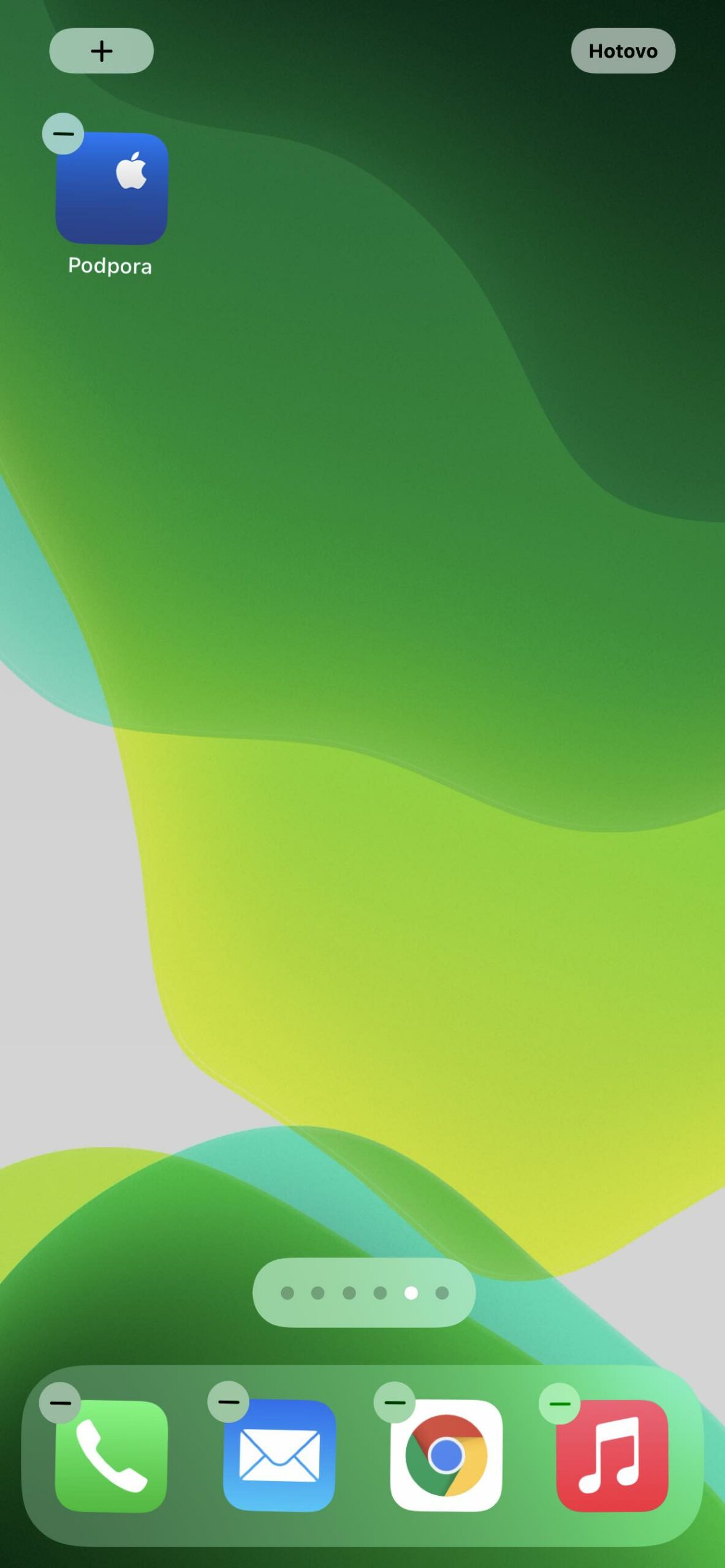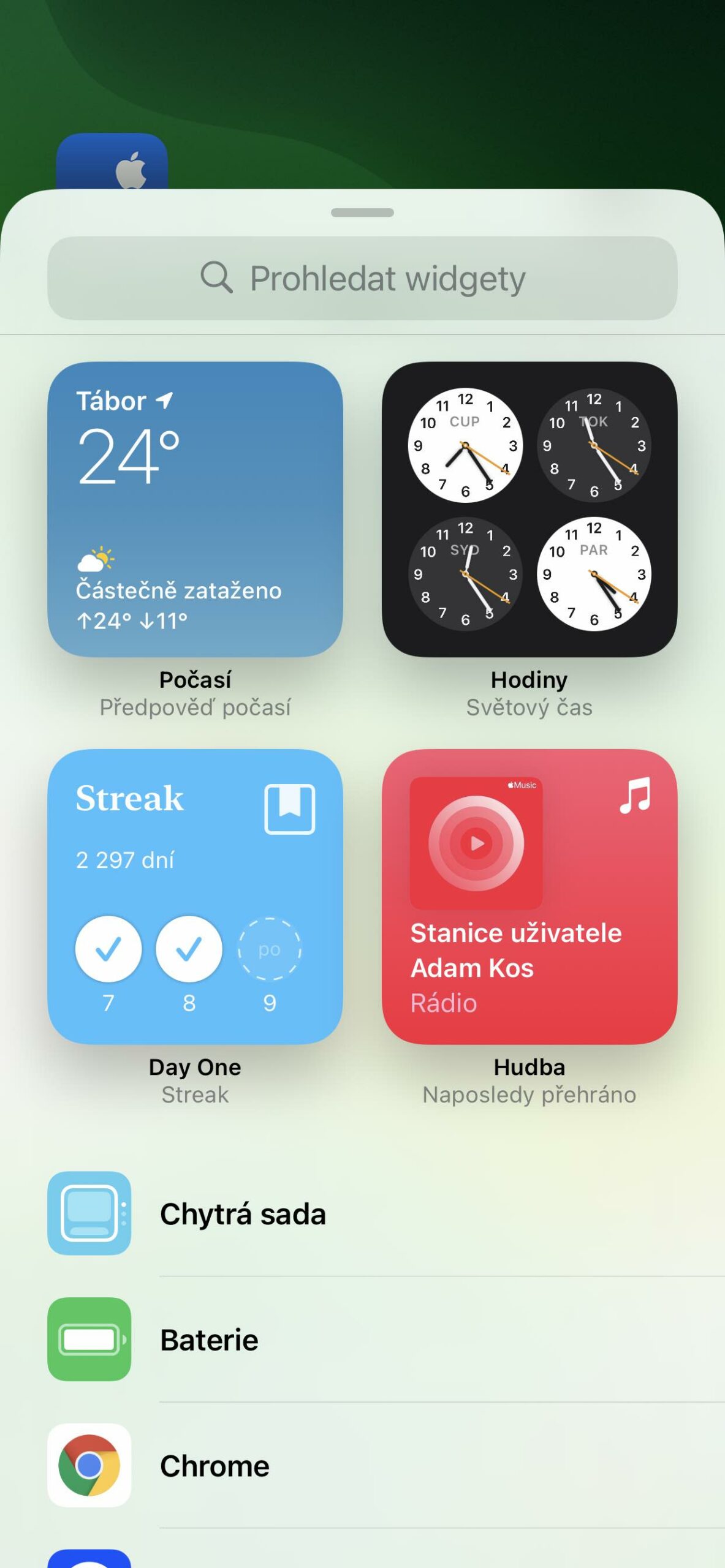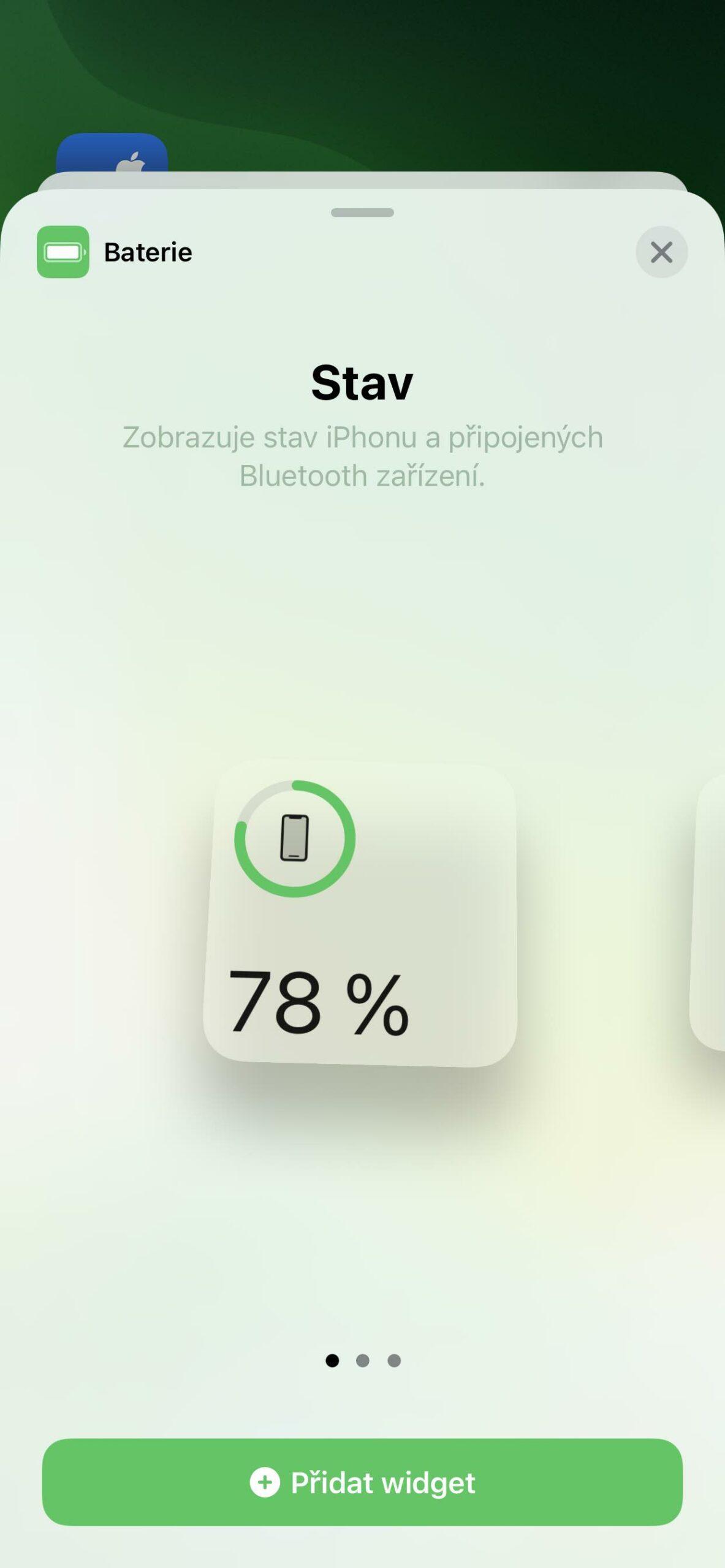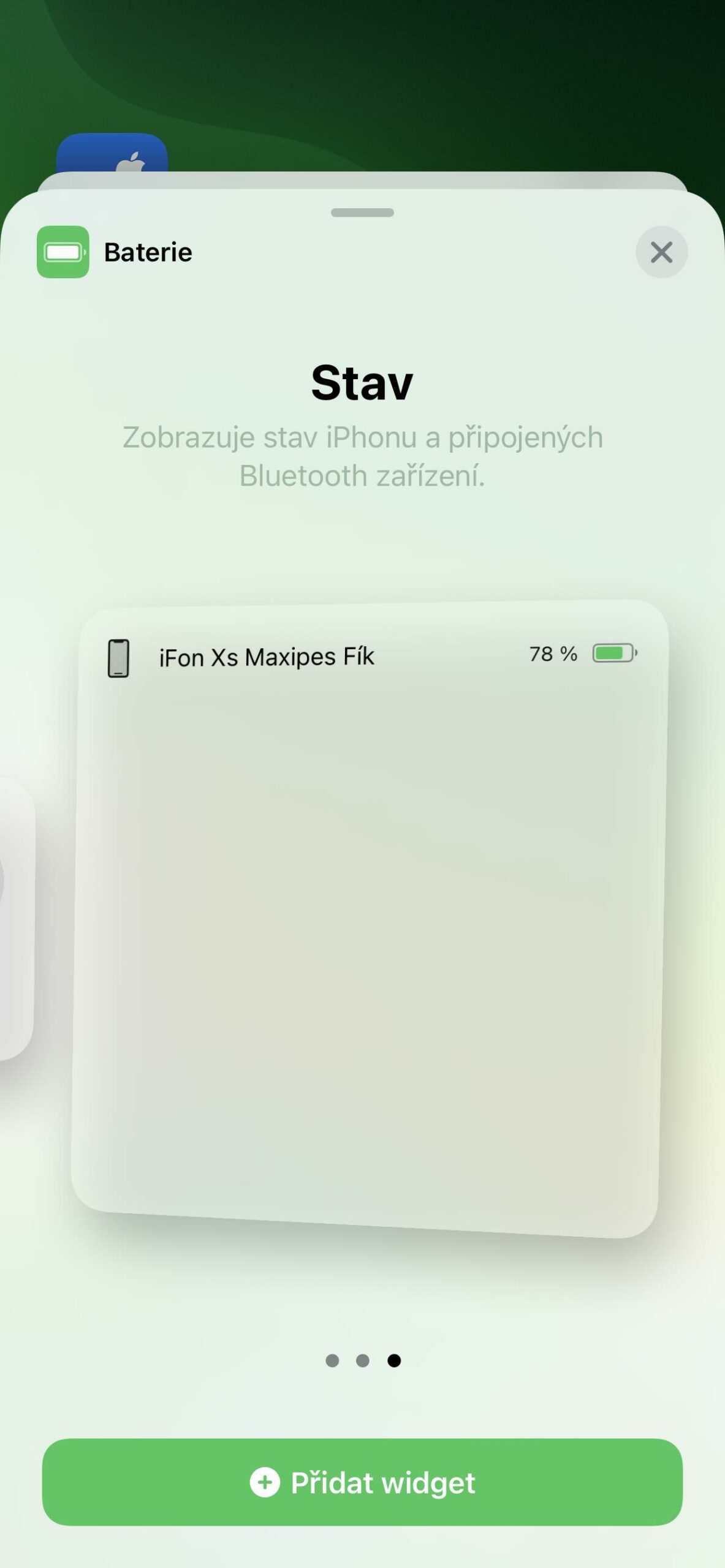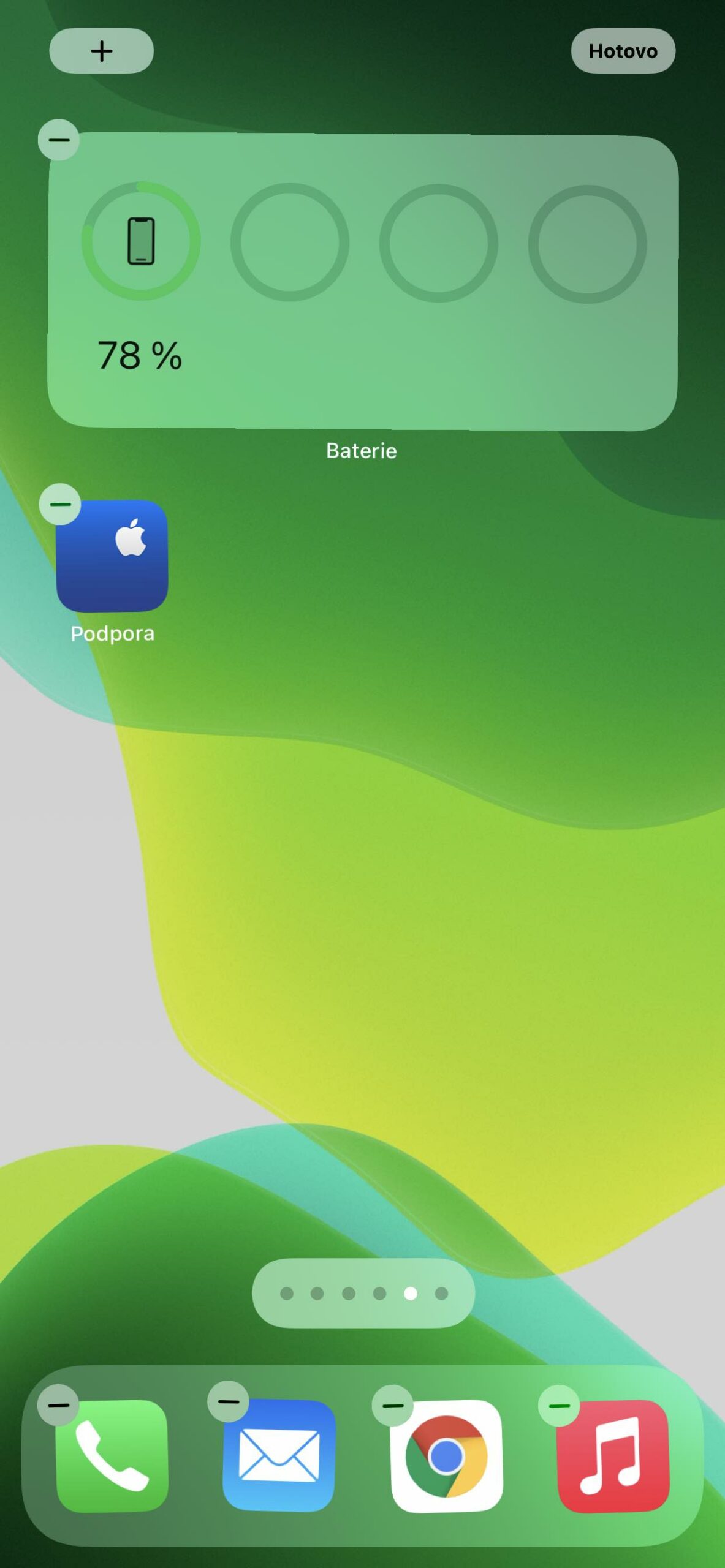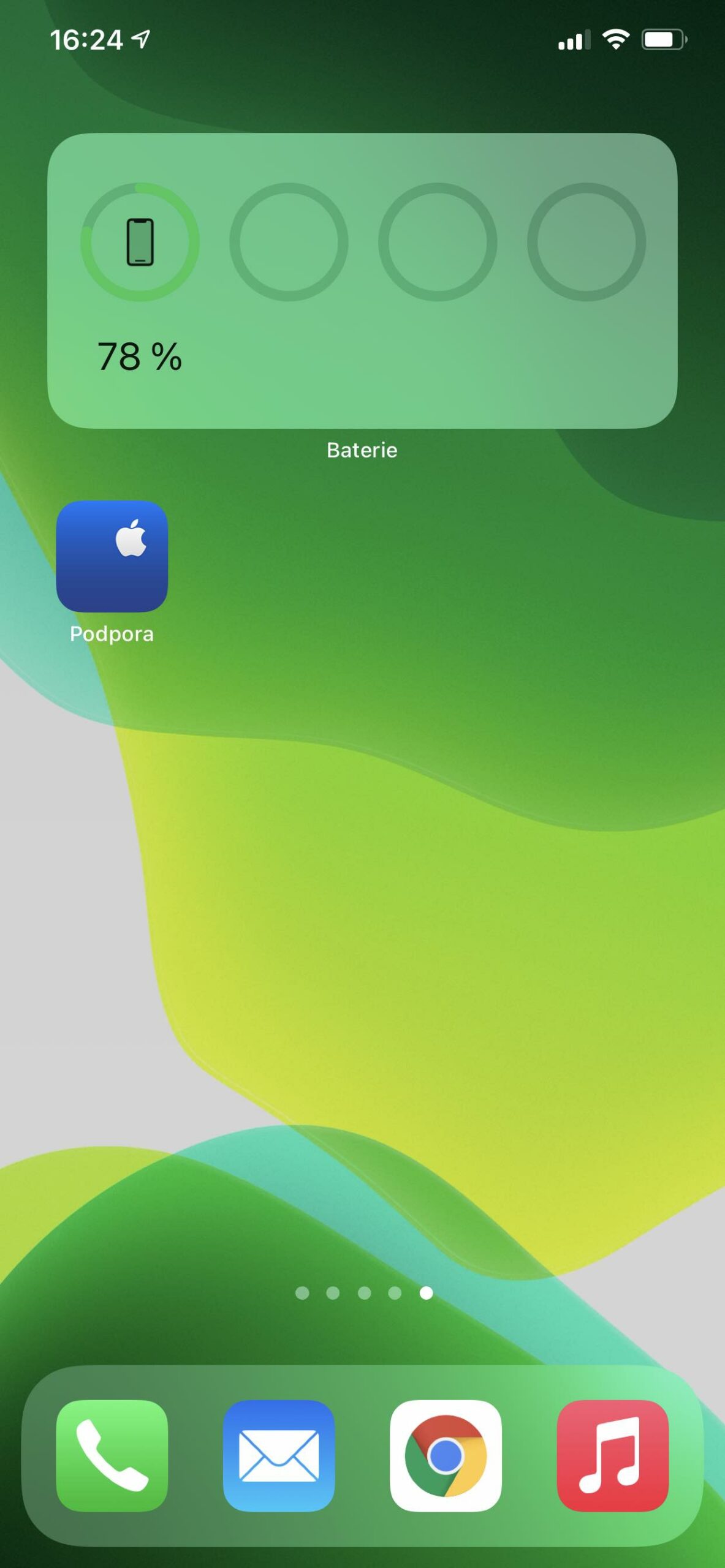AirPods Max offer the perfect combination of impressive hi-fi sound and unique Apple features for the ultimate listening experience. There is therefore high-fidelity sound that is spatial like in the cinema and active noise cancellation. However, a high price also goes hand in hand with this. So, to make them last as long as possible, read how to charge AirPods Max and other information about their battery.
Apple says that AirPods Max will allow up to 20 hours of listening, talking or playing movies with active noise cancellation turned on in combination with surround sound turned on. In addition, just 5 minutes of charging will give them juice for approximately an hour and a half of listening. If you don't actively use them and leave them idle for 5 minutes, they will go into power saving mode to save battery. They cannot be turned off.
Also because of this, after 72 hours of inactivity, they will go into reduced power mode. It turns off not only Bluetooth but also the Find function to save the battery as much as possible. But if you put the AirPods Max in their Smart Case, they go into low power mode immediately. After another 18 hours in the case, they even switch to ultra-low power mode, which maximizes their endurance even more.
It could be interest you

How to charge AirPods Max
Of course not complicated. In their packaging, you will find an enclosed Lightning cable, which you just need to plug into the bottom of the right earphone and on the other side into the USB port of a computer or adapter. You can also charge AirPods Max in their Smart Case. When they start running low on battery, you'll see a notification on your paired iPhone or iPad. This occurs at 20, 10 and 5%. You will also hear an audio signal when the battery is almost empty. This will sound at 10% of the charge capacity and then just before your headphones completely turn off due to discharge.
How to add the Battery widget:
If you want to know the charge status, there is a status light on the right earpiece. It is activated by pressing the noise canceling button. It lights up green when the headphones are connected to power, as well as when the battery has more than 95% left. It glows orange when the battery is less than 95%. However, if the headphones are not connected to the power supply, then after pressing the button they will light up green when the battery still has more than 15%. It lights up orange when the headphones have less than 15% battery left.
It could be interest you

Since these data are very imprecise, you can also check the charge status on a connected iPhone or iPad. Once they are connected to your device, you can view their status in the Battery widget. On a Mac, you can find out if you take them out of the case and look in the menu bar and the Bluetooth icon under which you can view them.



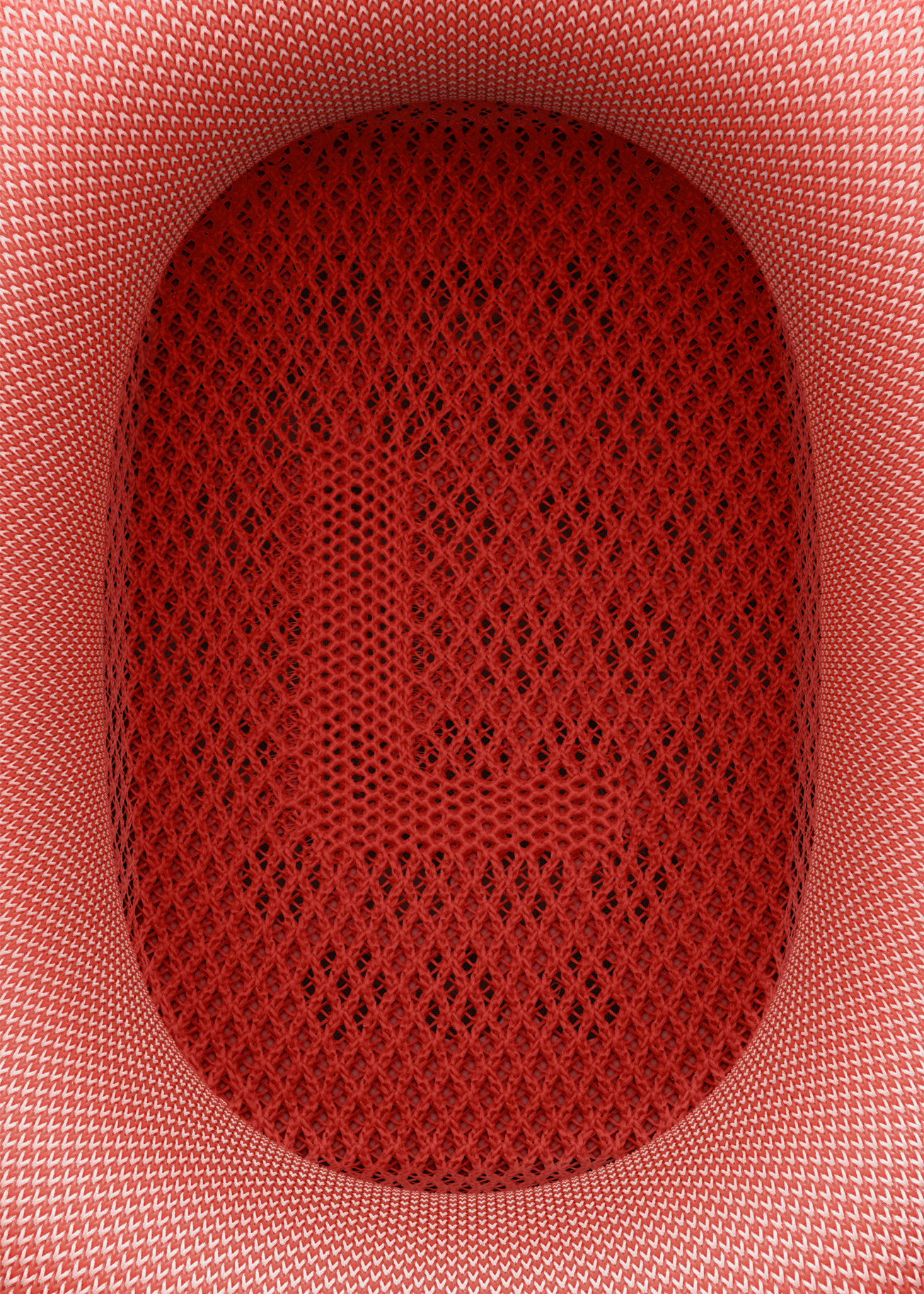







 Adam Kos
Adam Kos