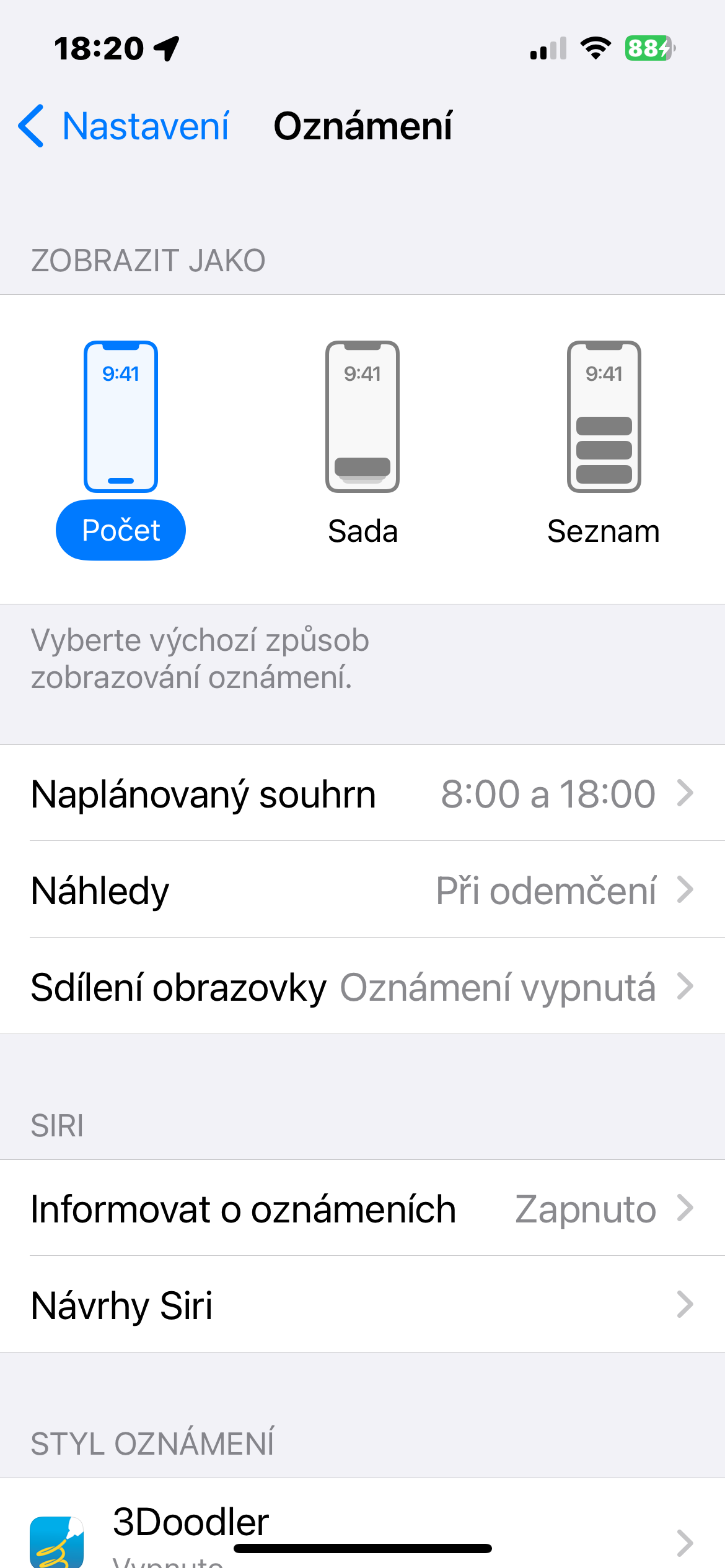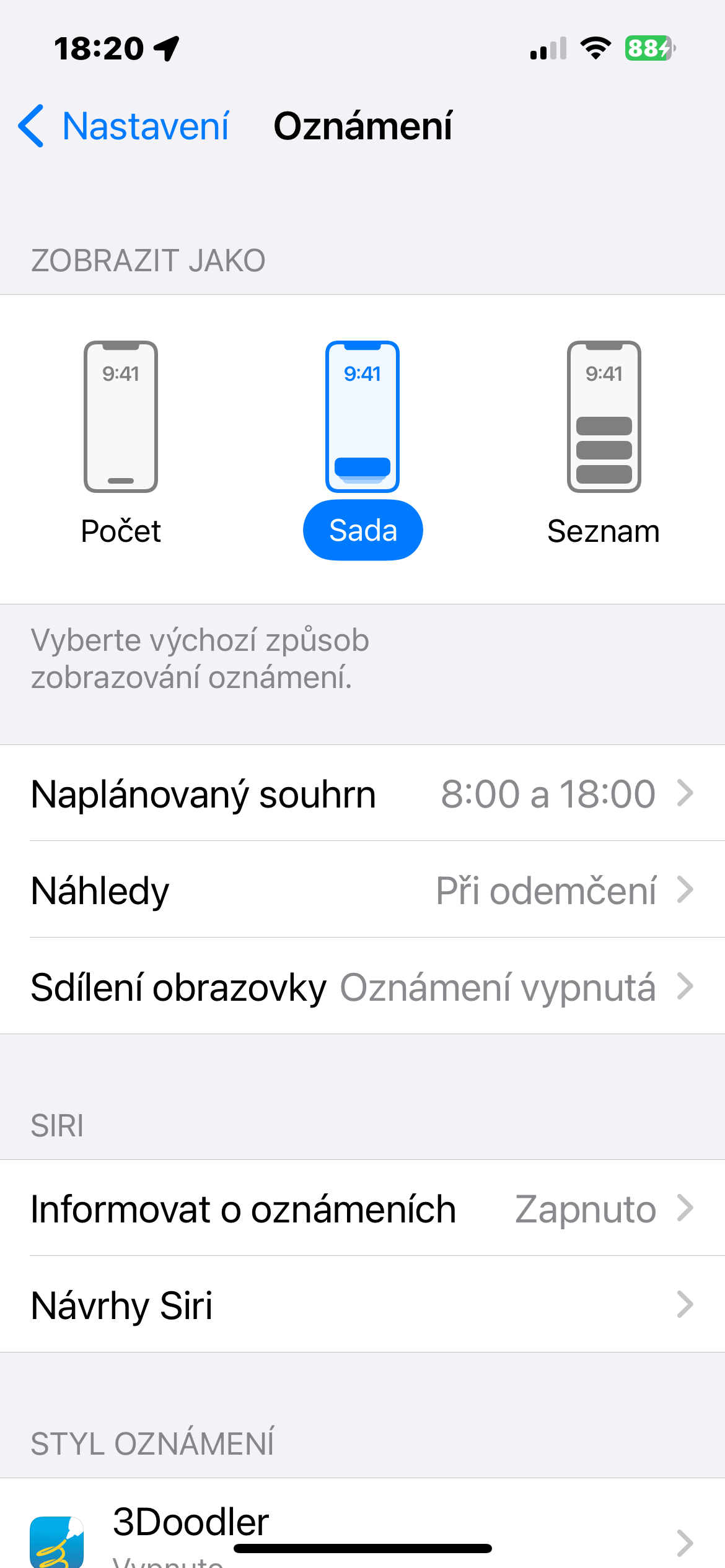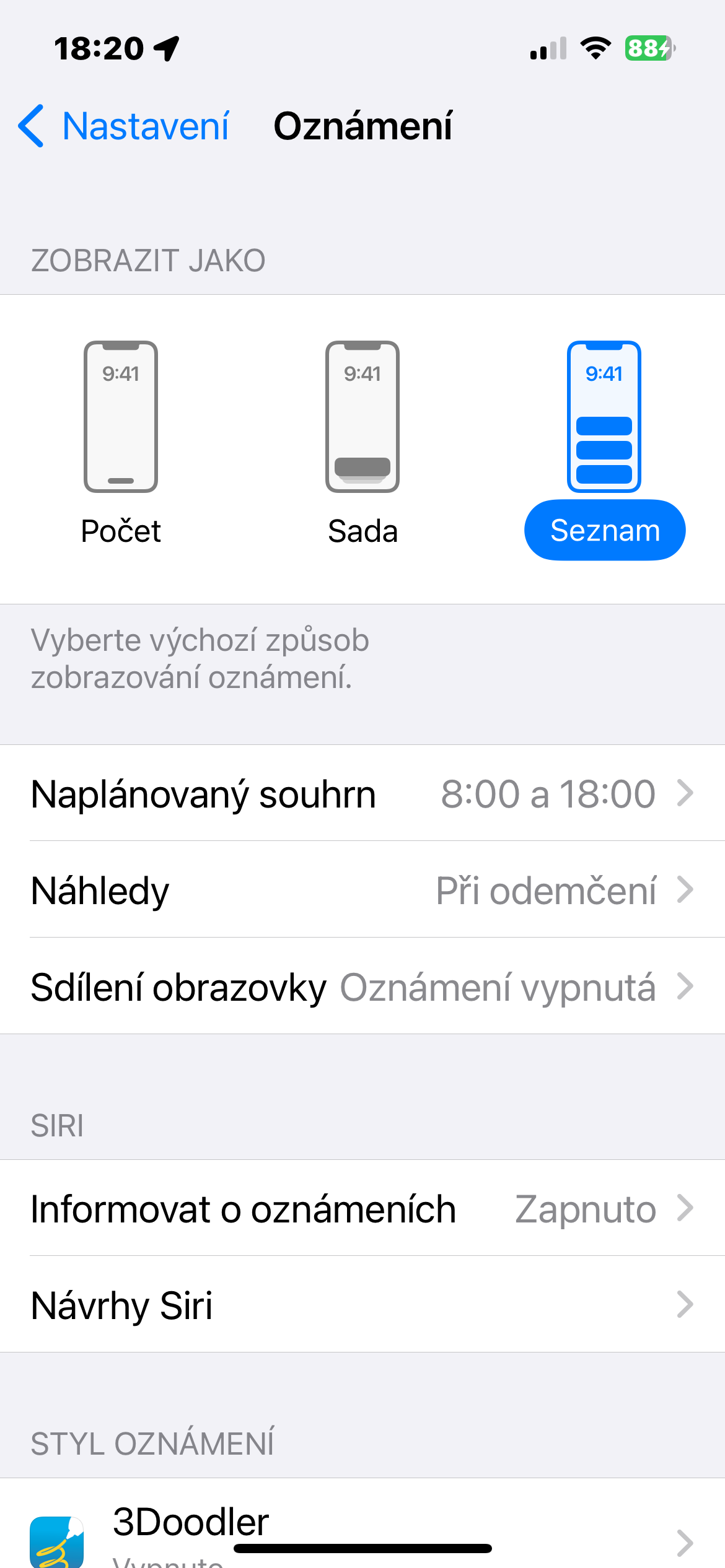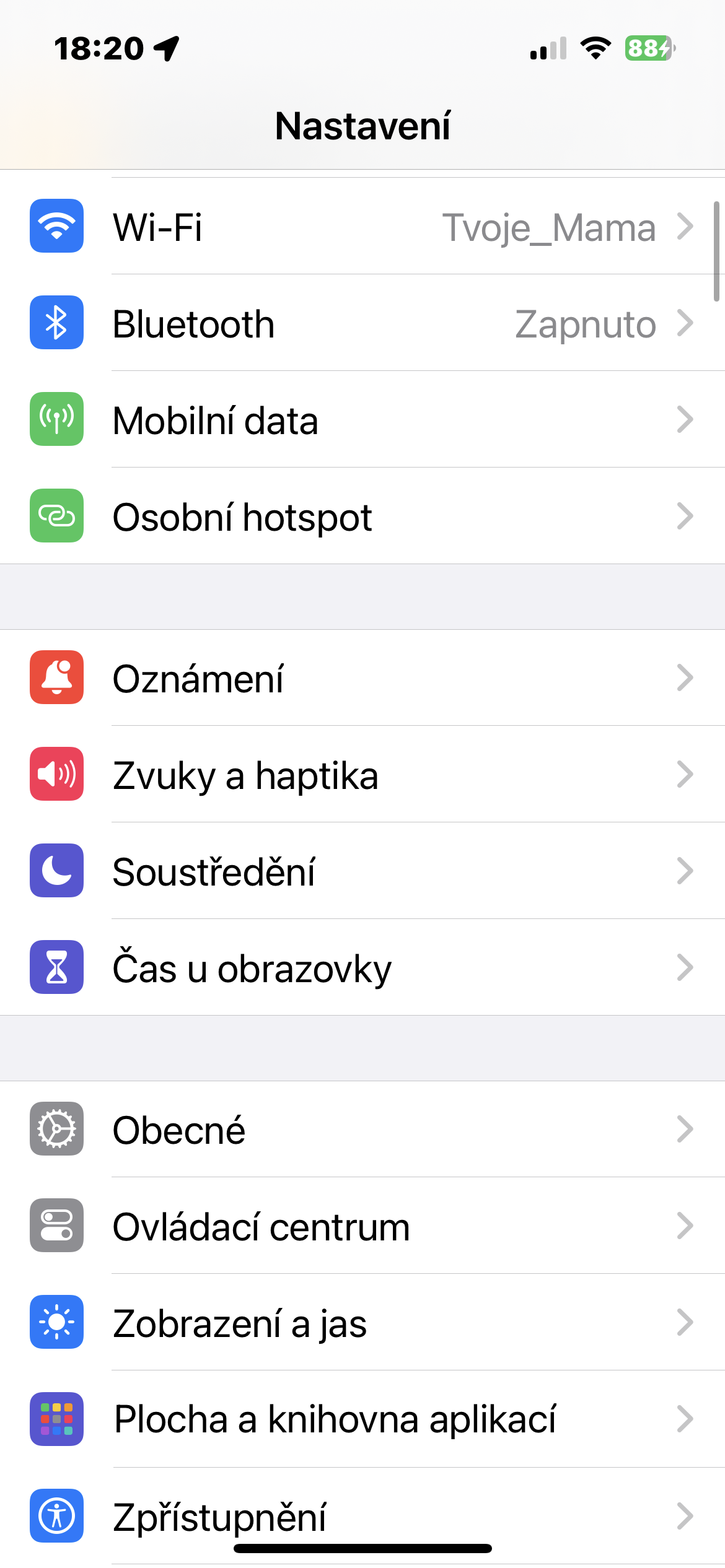How to change notification method on iPhone? iPhones running newer versions of the iOS operating system offer more options for displaying notifications. In today's article, intended primarily for beginners, we will show you how to effectively change the way notifications are displayed on the locked screen on the iPhone.
It could be interest you

When it comes to lock screen notifications, iPhone users generally fall into one of three camps: those who must see every notification at all times, those who would rather die than see a single notification, and those who like to tweak their settings iOS to find a middle ground.
Apple offers three different ways to display notifications on your iPhone—and during setup, you'll likely find that you prefer one of them over your current setup. This feature was introduced with iOS 16, so you can use it on all iPhones running this or any later version.
How to change the notification method on iPhone
If you want to change the notification method on your iPhone, follow the instructions below.
- On iPhone, run Settings.
- Click on Notification.
- Select from the options at the top of the screen Number, Sada or List.
What do the names mean?
If you choose the Number option, the notification will appear at the very bottom of the screen between the flashlight and camera shortcuts. The only trace of your notifications will be a single line with the number of notifications. A stack is the default way of displaying notifications, which simply gathers all your notifications together near the bottom of the screen. They are not grouped into one line of text, but more like a "stack", you can tap or swipe up to see more details.
The List option displays your notifications as individual notification bubbles, the most recent at the top. When there are enough of them, they start to overlap a bit, but this option takes up the most space on the screen.