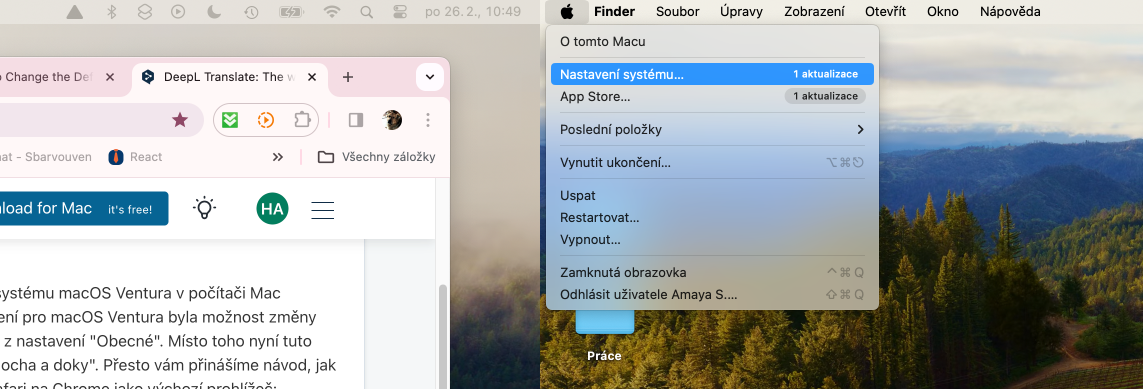How to change default internet browser on Mac? Although Apple has improved Safari, its native browser on iPhone and Mac devices, with a lot of interesting and useful features, not every Mac user wants to use Safari for everyday tasks. If you belong to this group and are looking for a way to change the default browser on your Mac, you've come to the right place.
It could be interest you

With the advent of the macOS Ventura operating system, Apple replaced the original System Preferences with a new System Settings, which is similar in many ways to Settings in the iPadOS operating system, for example. For some users, it may be more difficult to navigate in the System Settings, but there is nothing to worry about - the option to change the default web browser is not missing here.
How to Change Default Web Browser on Mac
If you want to change the default web browser on your Mac, follow the instructions below.
- In the upper-left corner of your Mac screen, click menu -> System settings.
- In the left panel of the settings window, click on Desktop and Dock.
- Head to the section Widgets.
- In the drop-down menu to the right of the item Default browser select the desired browser.
And it is done. You have just successfully changed the default web browser on your Mac. The location of the relevant setting option in the Widgets section of System Settings may be surprising and confusing for some, but the important thing is that the macOS operating system still offers this option.