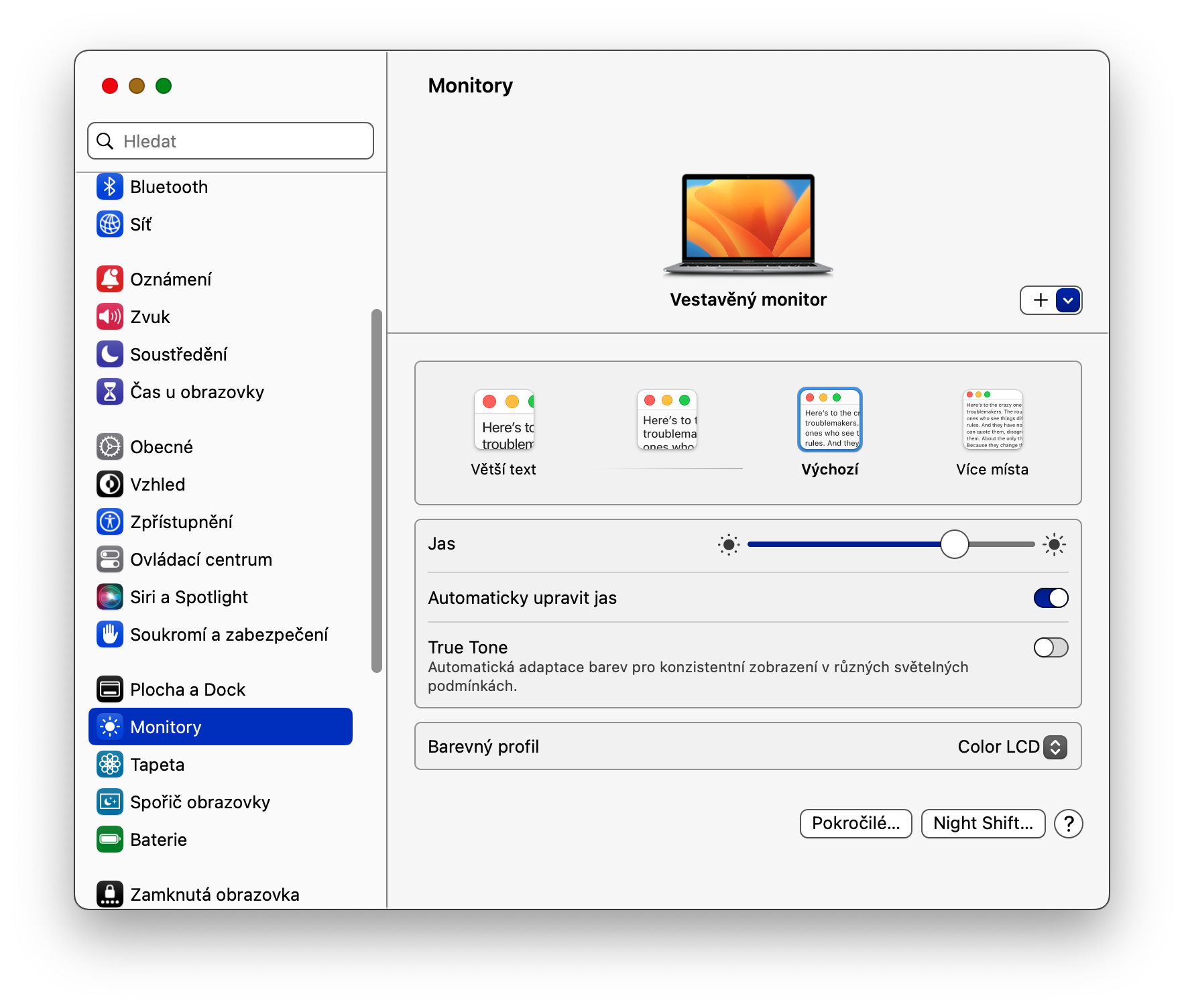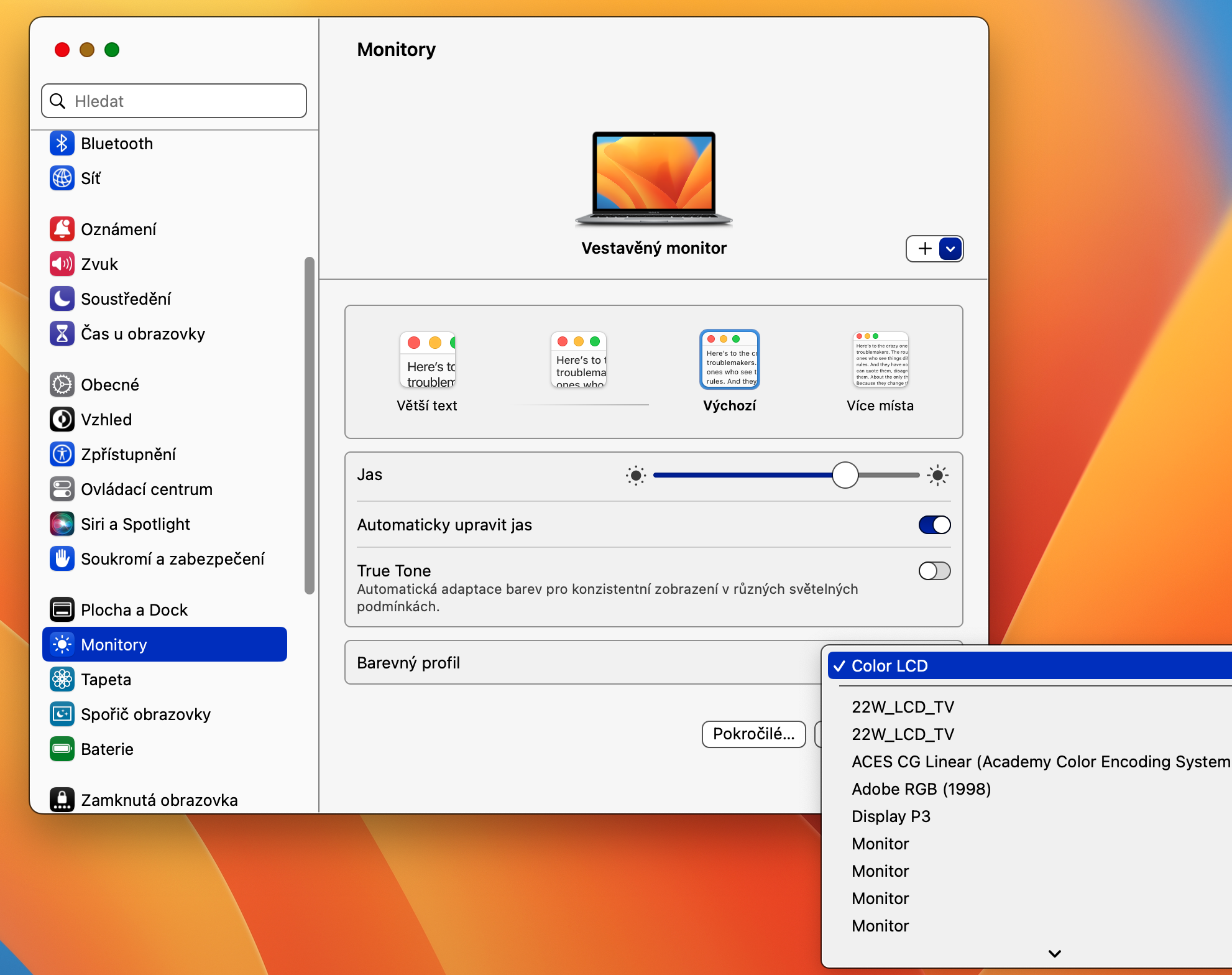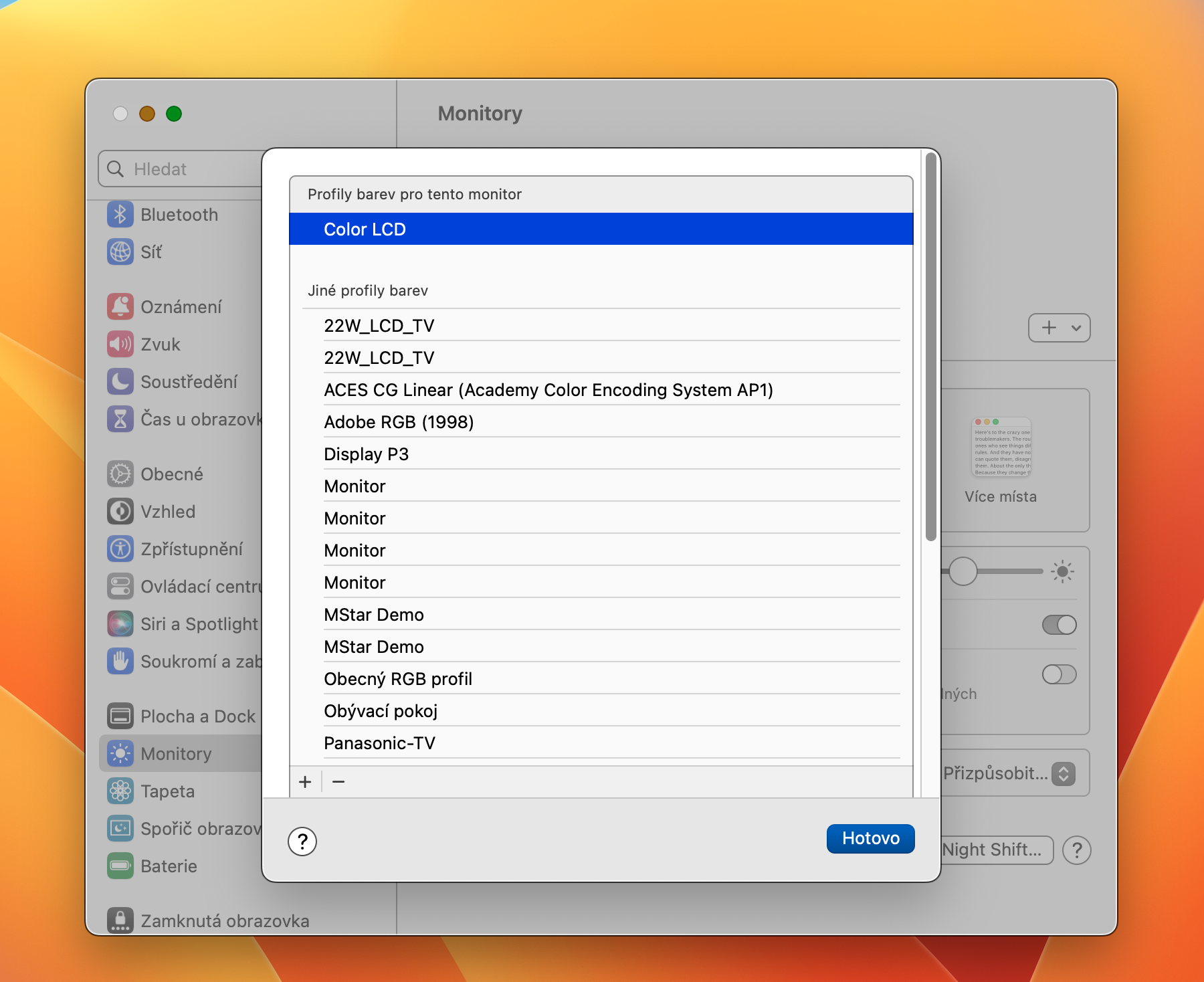How to change the color profile on a Mac - this is a question that is especially asked by users who, for various reasons, need to customize the display on their Mac. Fortunately, Apple computers offer quite a few options in this regard, and changing the color profile is therefore no problem here.
It could be interest you

Computer monitors from Apple already offer absolutely sufficient conditions by default. However, in some cases you may need to change the color profile of your device. Fortunately, if you want to do this, it's fairly simple.
How to Change Color Profile on Mac
In this guide, you will learn how to change the color profile of your Mac, or customize other settings. If you want to change the color profile on your Mac, you have quite a few options to choose from. Follow these steps to change your Mac's color profile.
- In the upper left corner of the screen, click on apple-menu.
- Choose System Settings.
- In the panel in the left part of the settings window, click on Monitors.
- In the main part of the settings window, click the drop-down menu in the Color section profile.
- Then select the desired color profile.
- To select another profile, click on Adapt.
This way, you can easily and instantly change the color profile of your Mac's screen. In the Monitors section, you can also adjust the brightness, change the font size and much more.