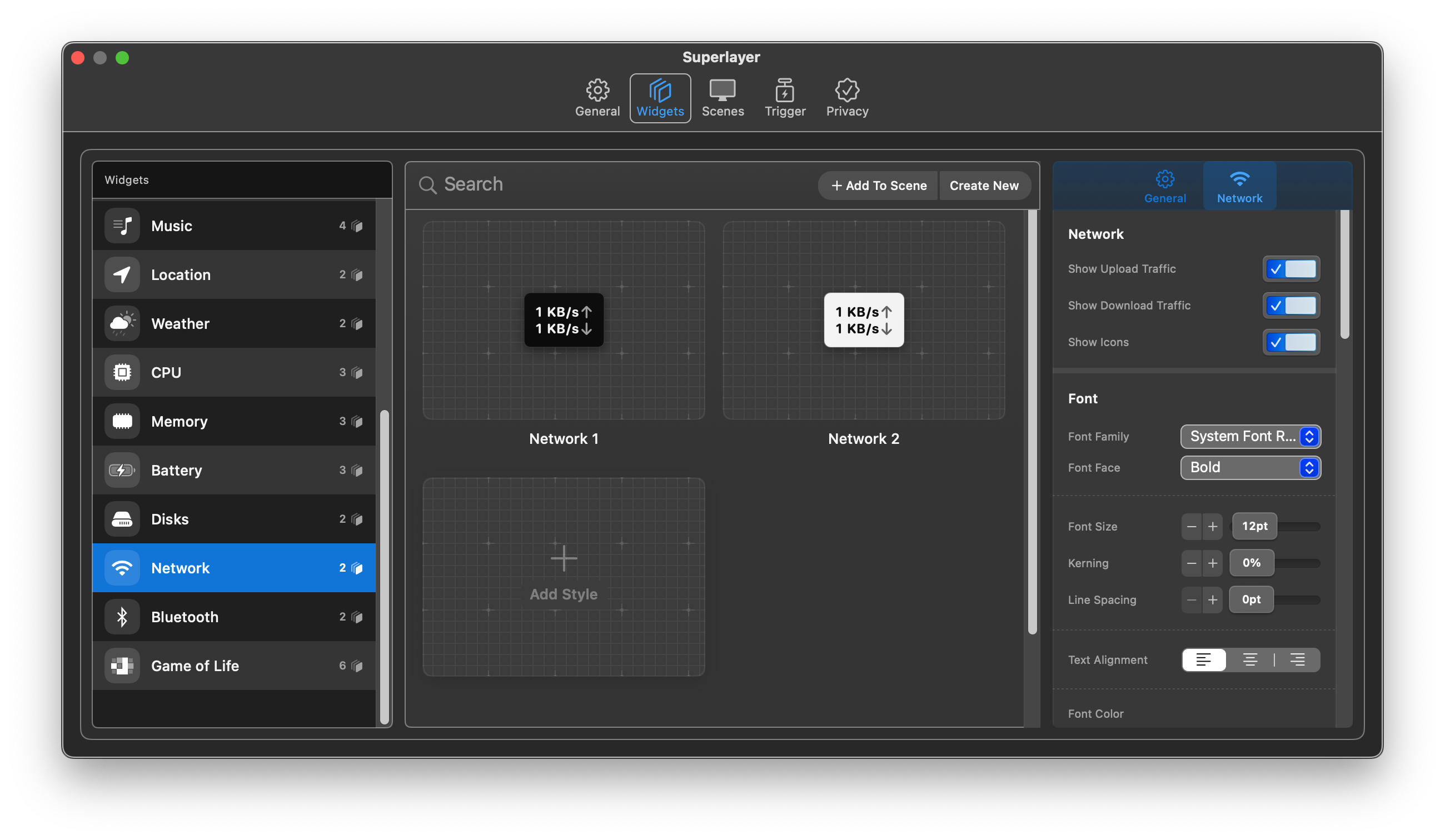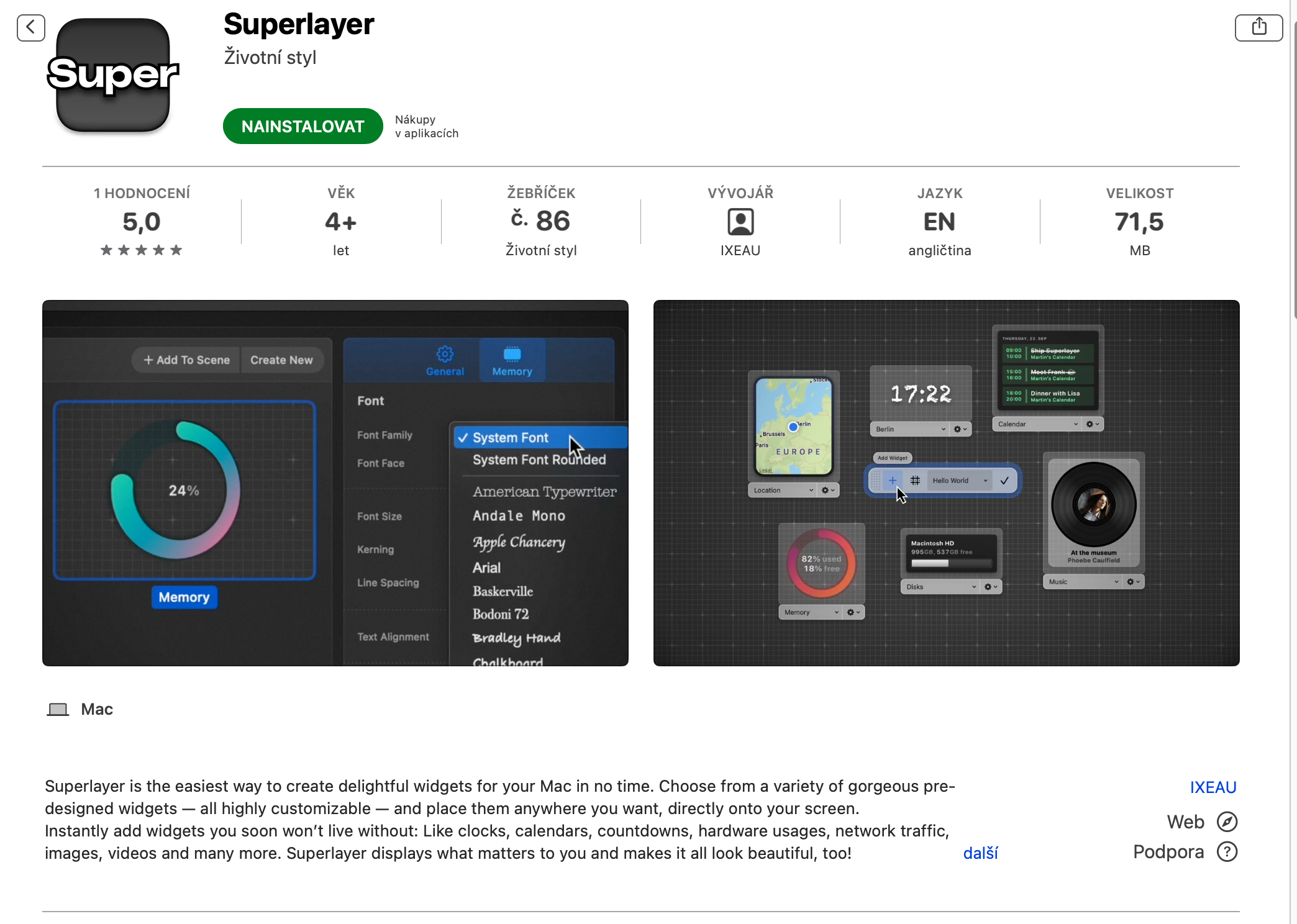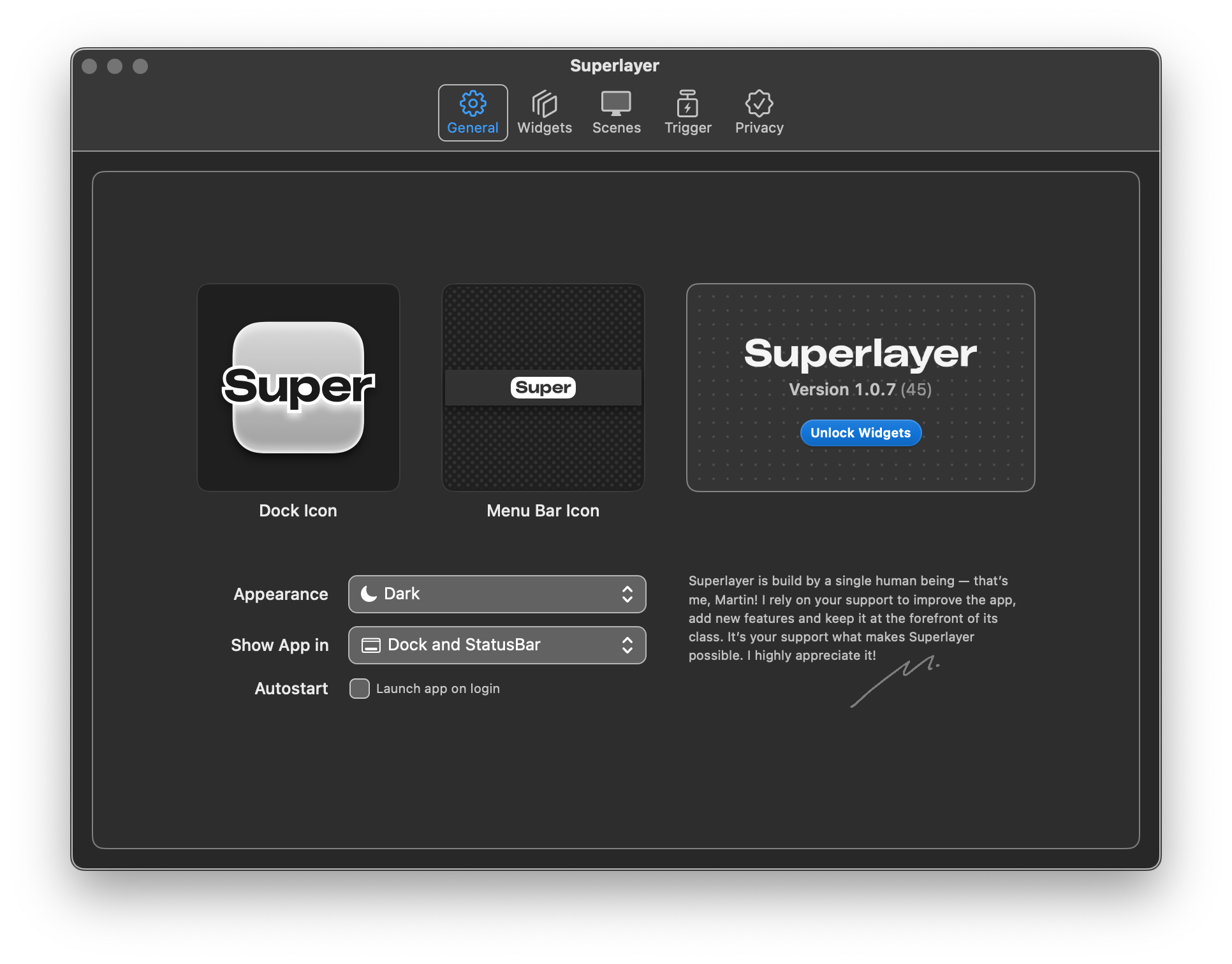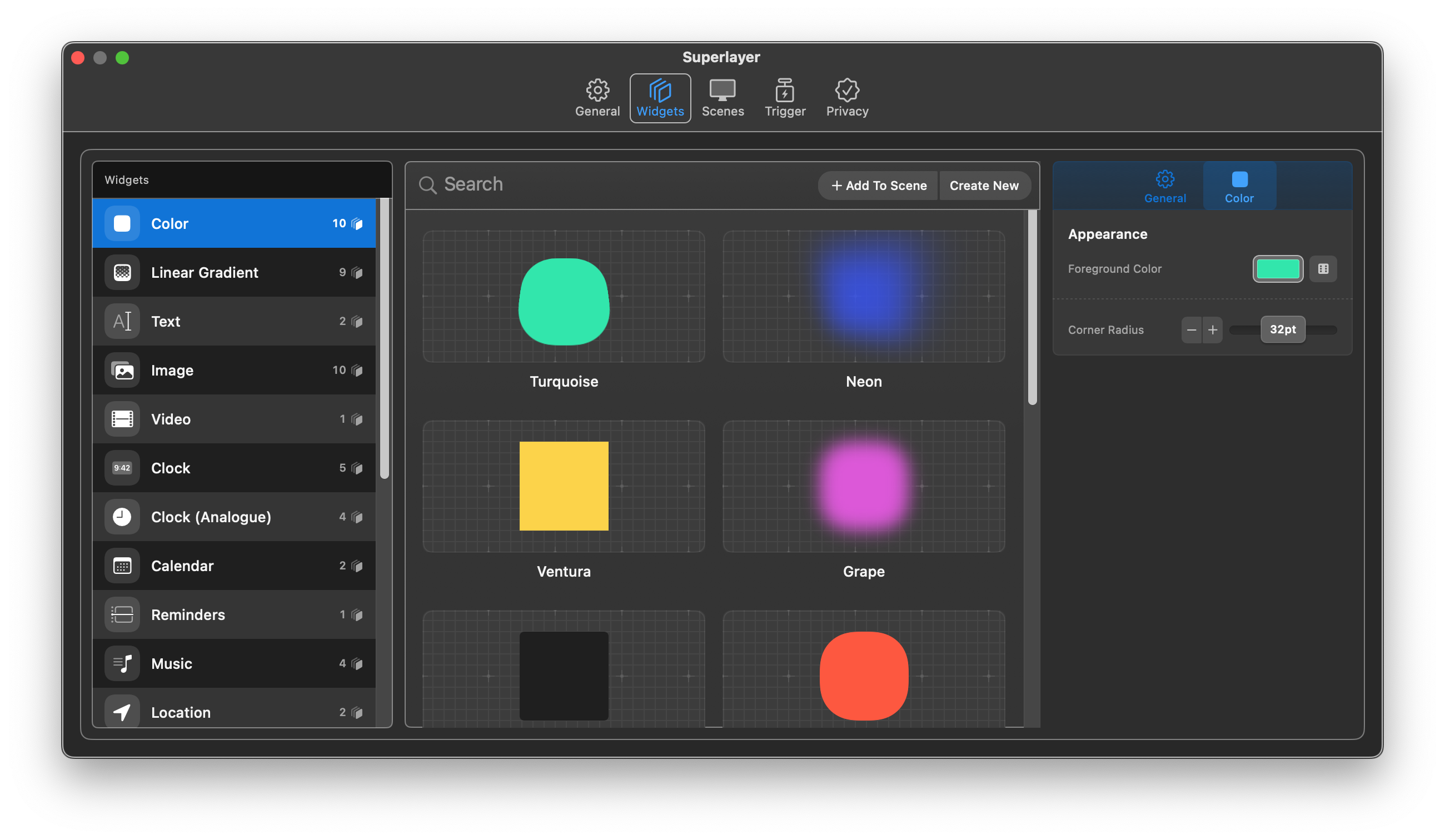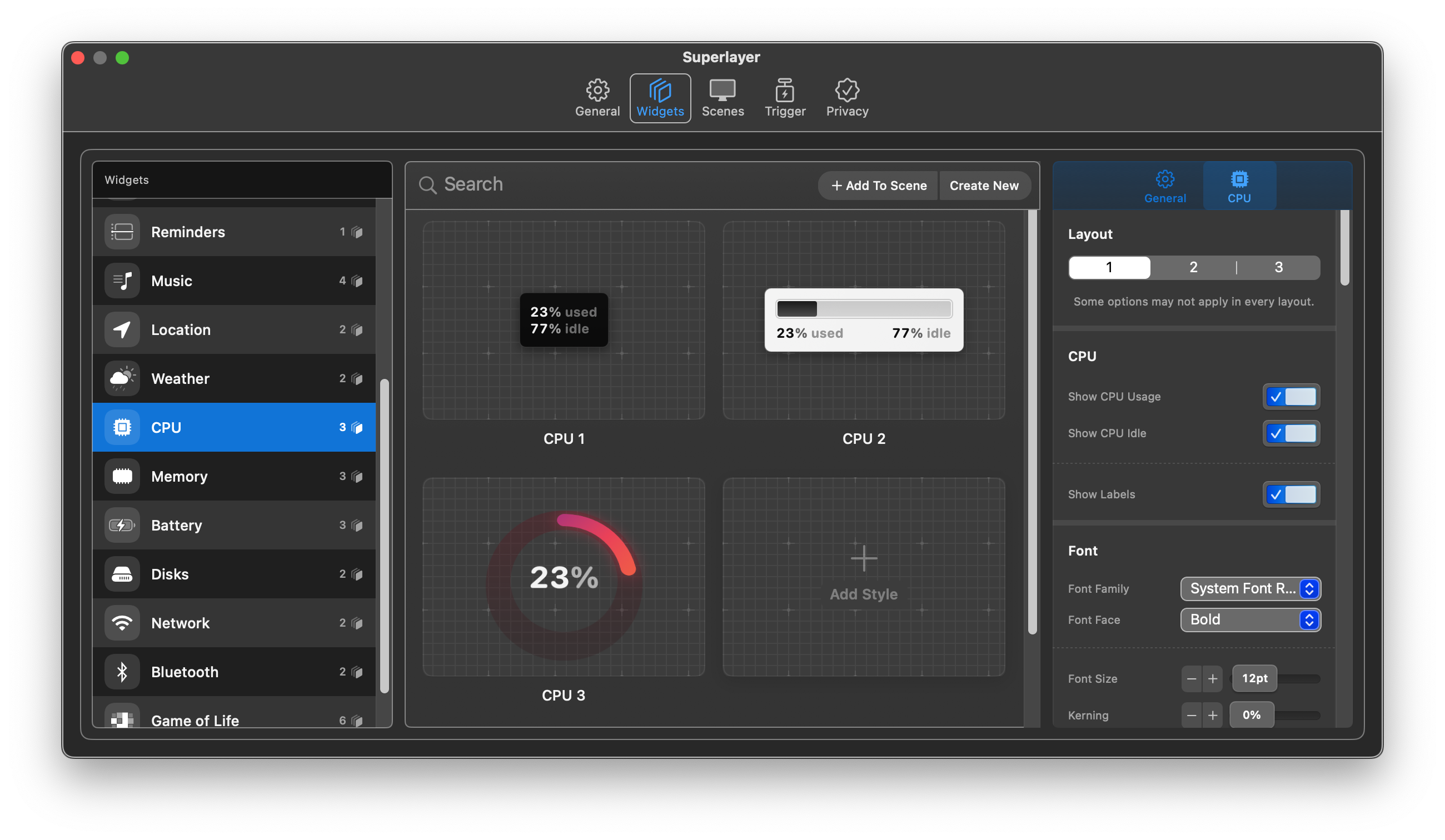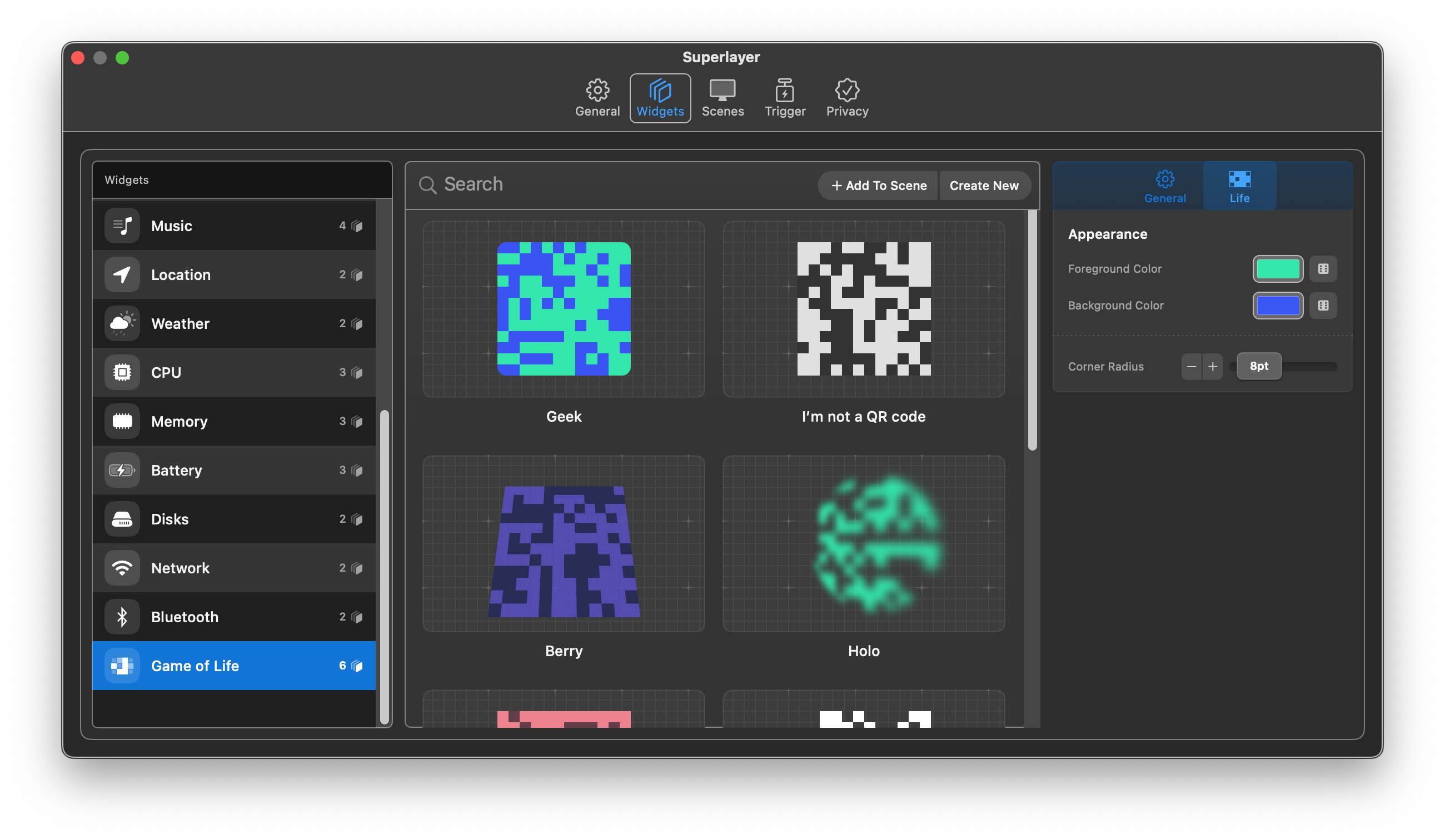How to add widgets on Mac is a procedure that is searched by a large number of users. Desktop widgets are a familiar feature from the iOS and iPadOS operating systems. However, the macOS operating system – or its versions that are older than the recently introduced Sonoma – does not offer the option to add widgets to the desktop by default. So how do you go about decorating your Mac desktop with widgets?
It could be interest you

If you want to use widgets on your Mac without the need to install additional third-party applications, you can place selected widgets in Notification Centers. If you would also like to add widgets to your Mac's desktop, an application called Superlayer.
How to add widgets on Mac
While you can add widgets to your home screen on the iPad and iPhone, this option hasn't made it to the Mac desktop yet. And while adding widgets to Notification Center is great, you might end up with an "out of sight, out of mind" scenario where you forget there are any widgets in Notification Center at all. If you've been looking for a way to add widgets to your Mac desktop, follow the instructions below.
- Download from the App Store Superlayer application and run it.
- To activate widgets, click on in the main application window Unlock Widgets. The price of a monthly subscription for widgets is 49 crowns.
- Now, on the bar at the top of the window, click on the Widgets tab.
- V left panel of the application window you can choose the types of widgets, you can use the panel on the right side of the application window to customize them.
The application is free to download, using widgets on the desktop will cost you 49 kroner per month, which is a great price considering the variety of the offer and customization options. There are a lot of widgets to choose from, as well as customization and layout options.