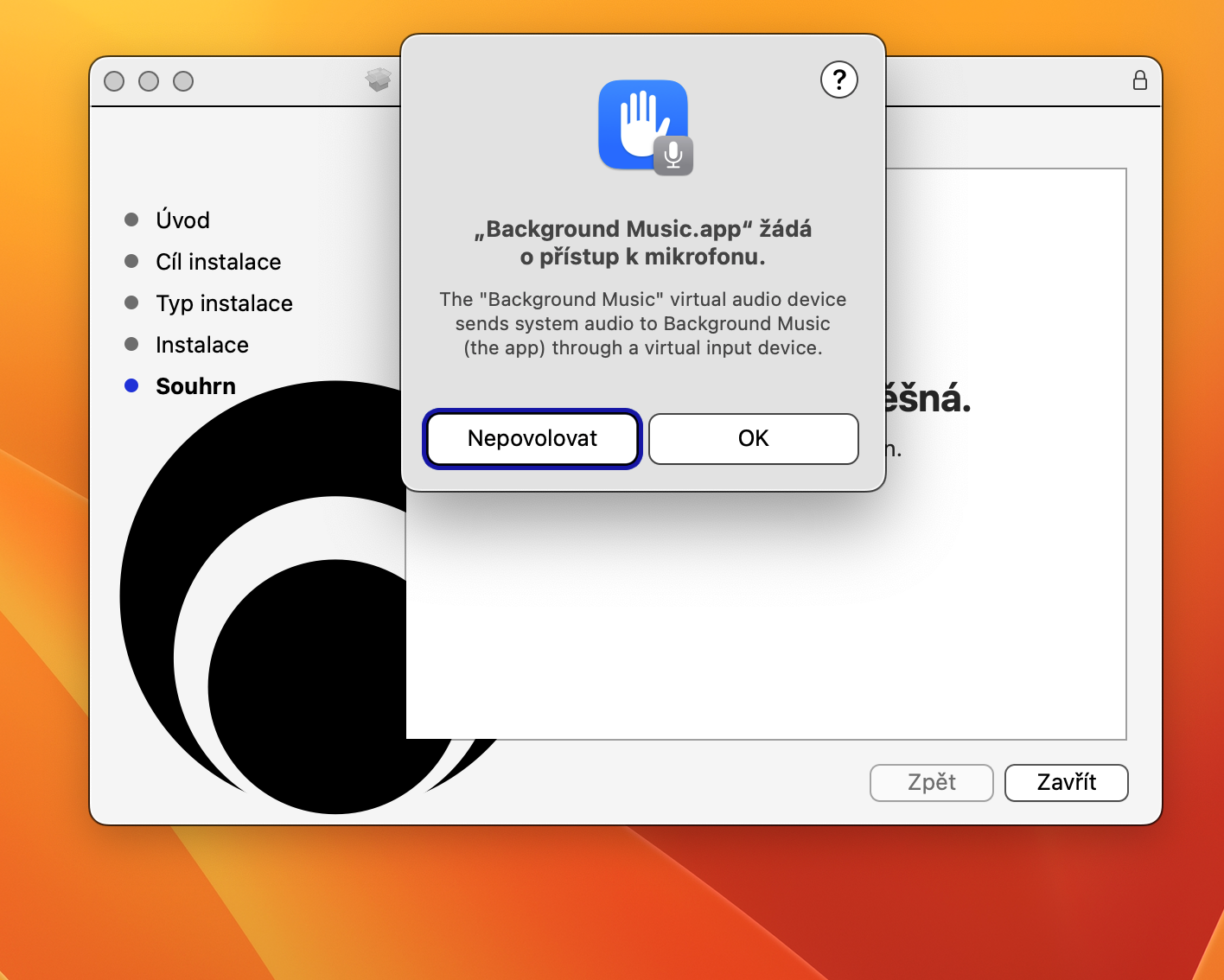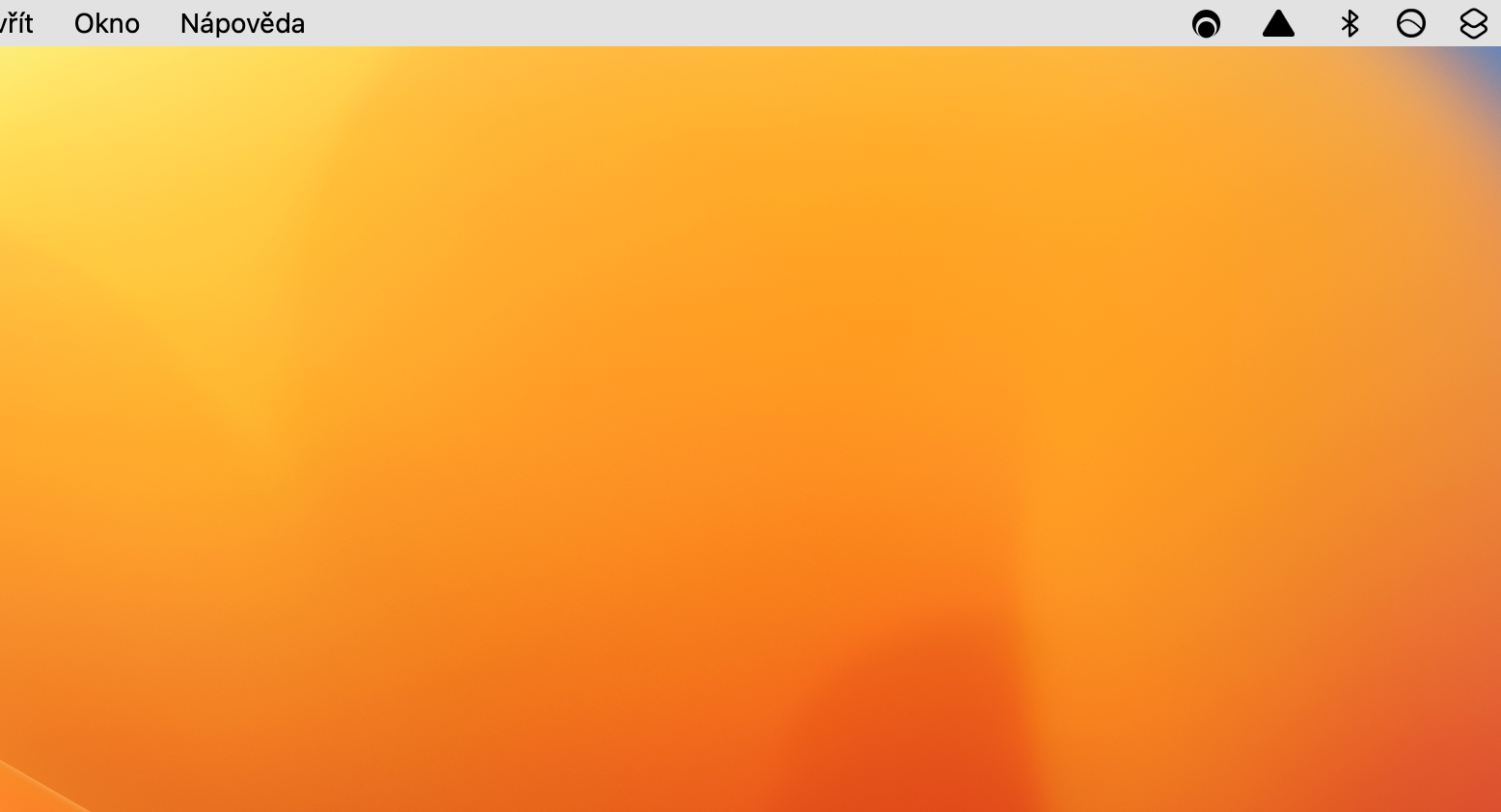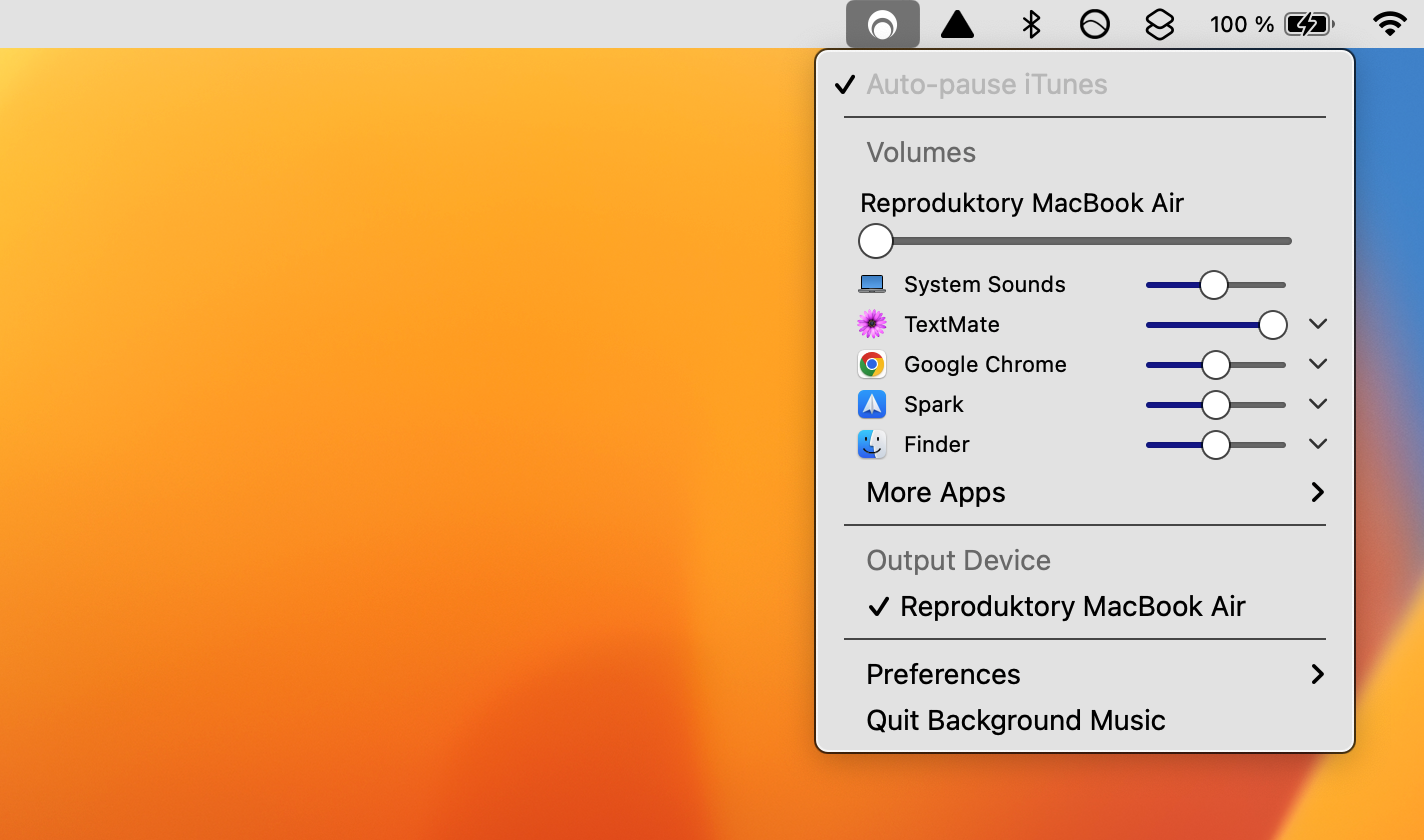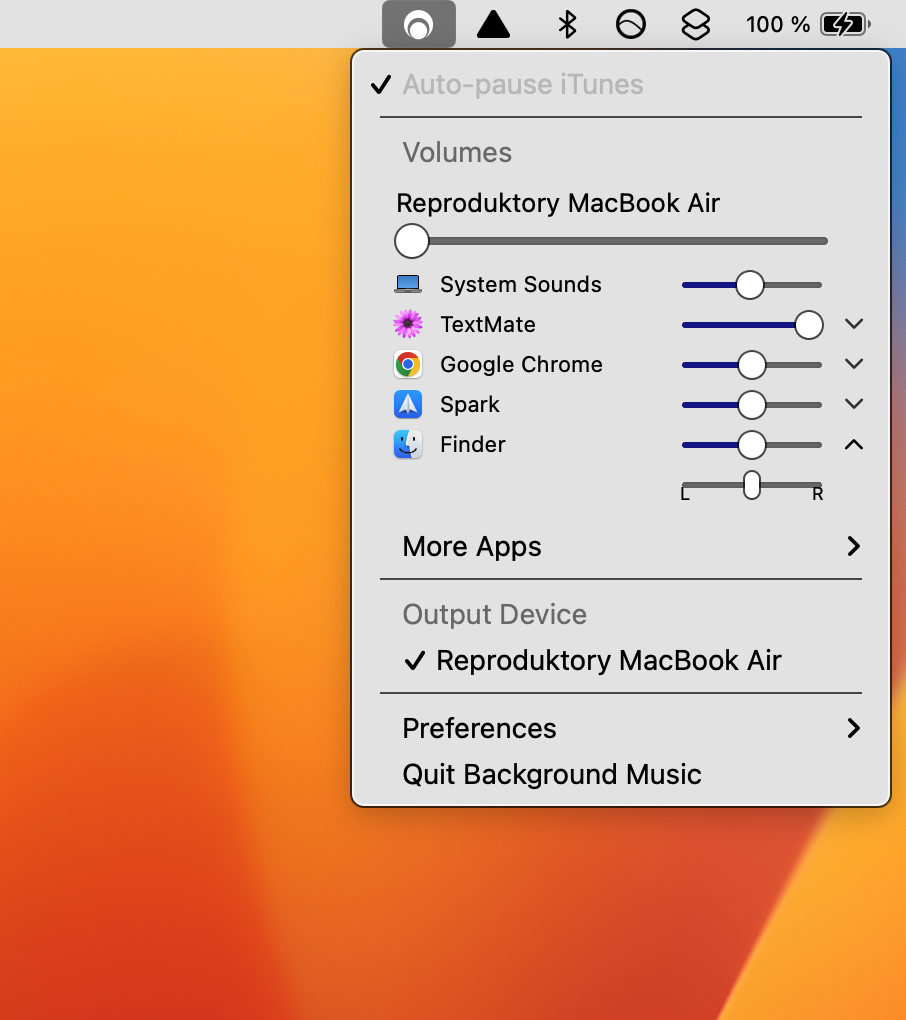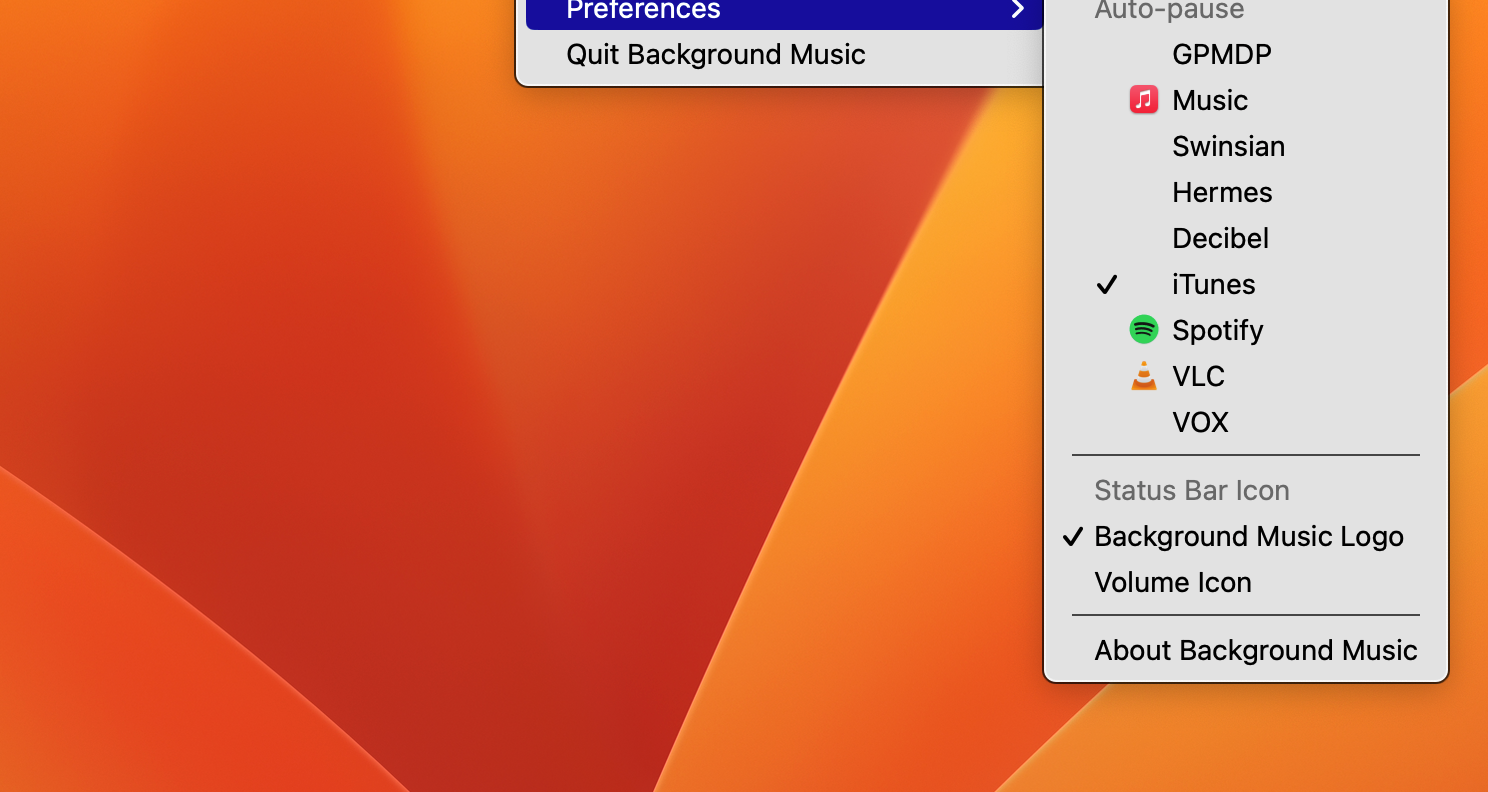The macOS operating system offers users a lot of customization options. Some of these adjustments and settings serve to save time, others to increase productivity, work efficiency, or perhaps to facilitate work with an apple computer.
It could be interest you

One such customization that can greatly increase your productivity and entertainment is setting different audio outputs for each application on your Mac. For example, try to imagine that you are participating in a video conference on Zoom and at the same time you need to view a work video clip, or perhaps you are listening to music while editing a podcast or video. By assigning different audio outputs to individual apps, you can ensure that the audio from each app goes exactly where you want it to, preventing audio overlap that can cause confusion. You can use a variety of third-party apps to customize and control the sound for each app, one of which is Background Music.
First, download the Background Music app from the link mentioned above. Once it's installed, head to the Applications folder on your Mac's Finder and launch it—the app will appear as a small icon in the menu bar at the top of your Mac's screen. After clicking on this icon, a menu will appear in which you will find an overview of all currently running applications. To the right of the mentioned application icons, there are sliders on which you can adjust the playback volume for each of the applications.
Background Music is a free, open-source application that doesn't take up too much space on your Mac and is perfectly simple to use.
 Adam Kos
Adam Kos