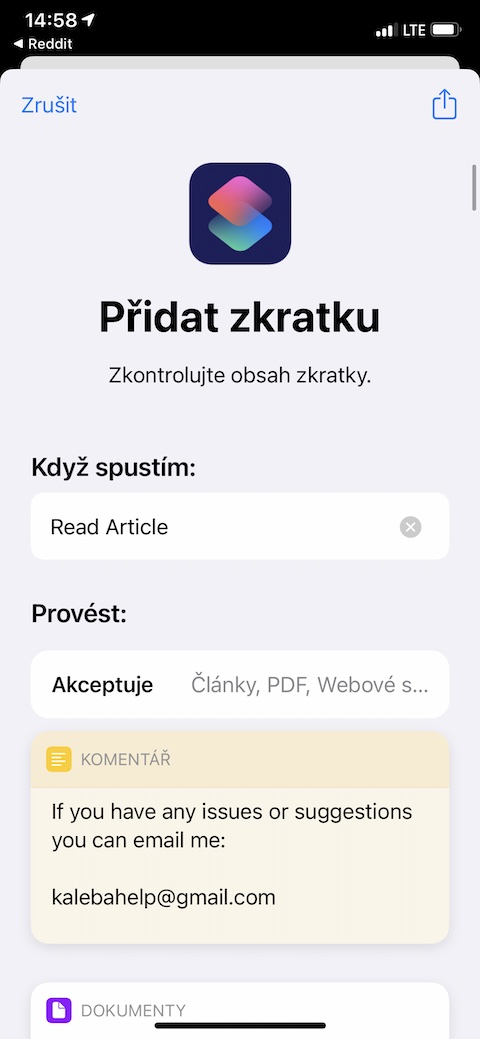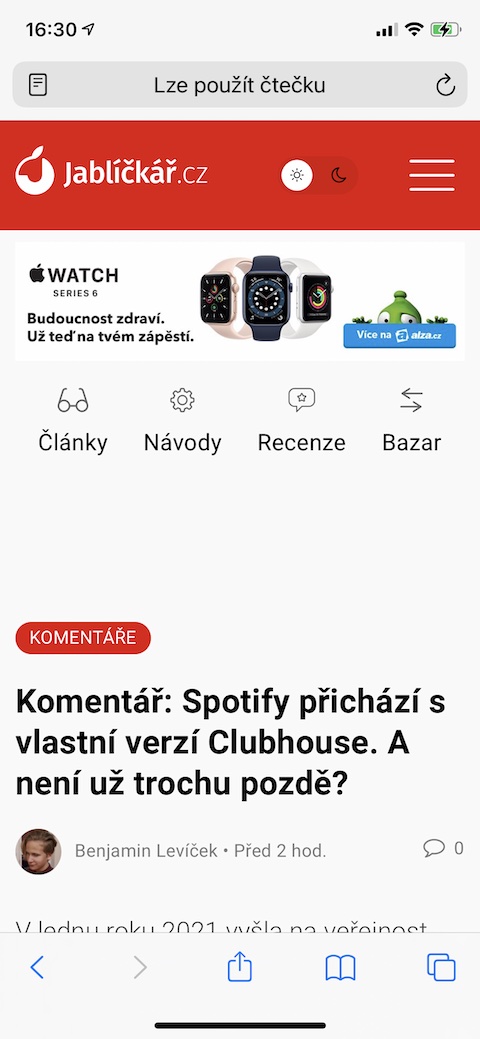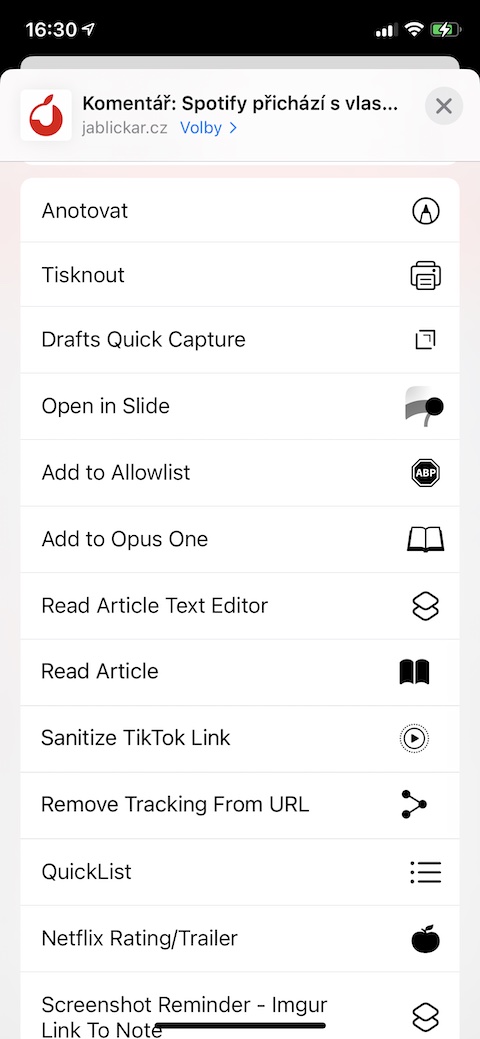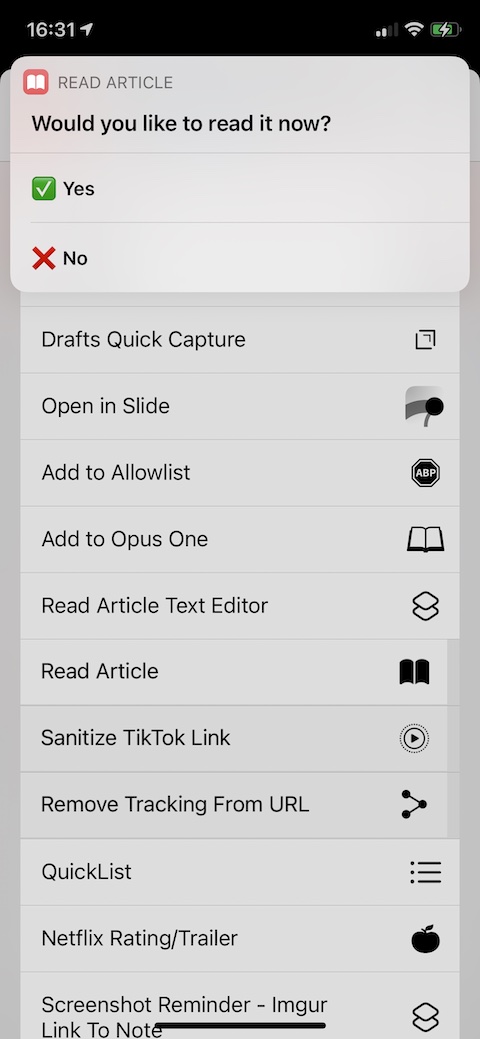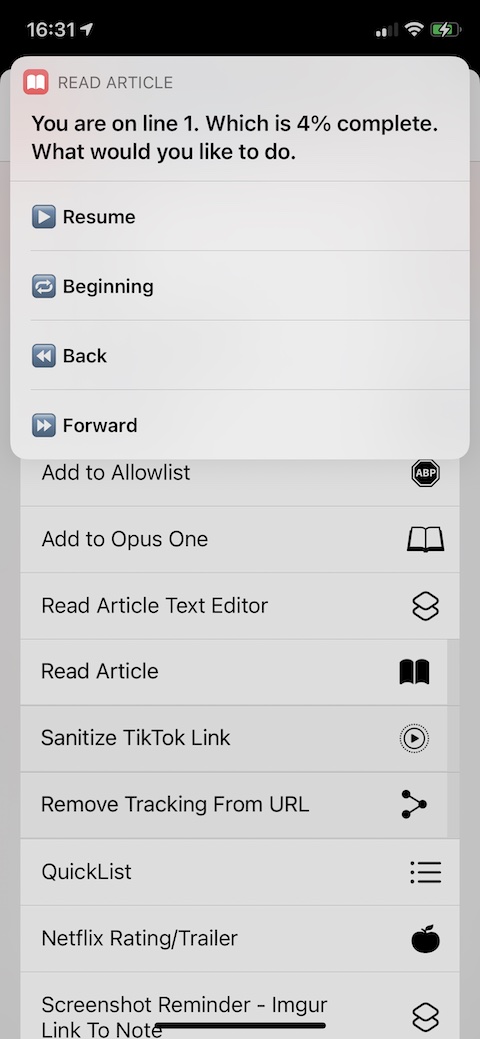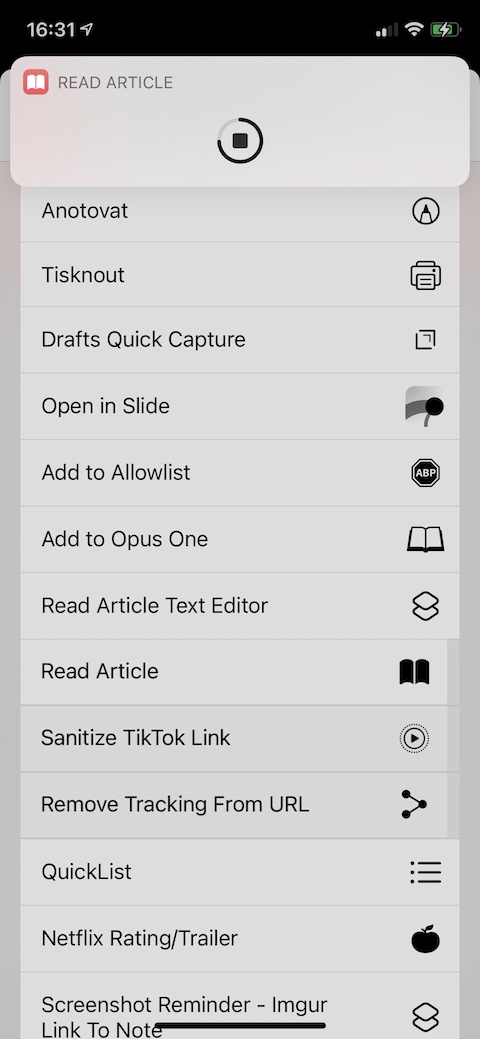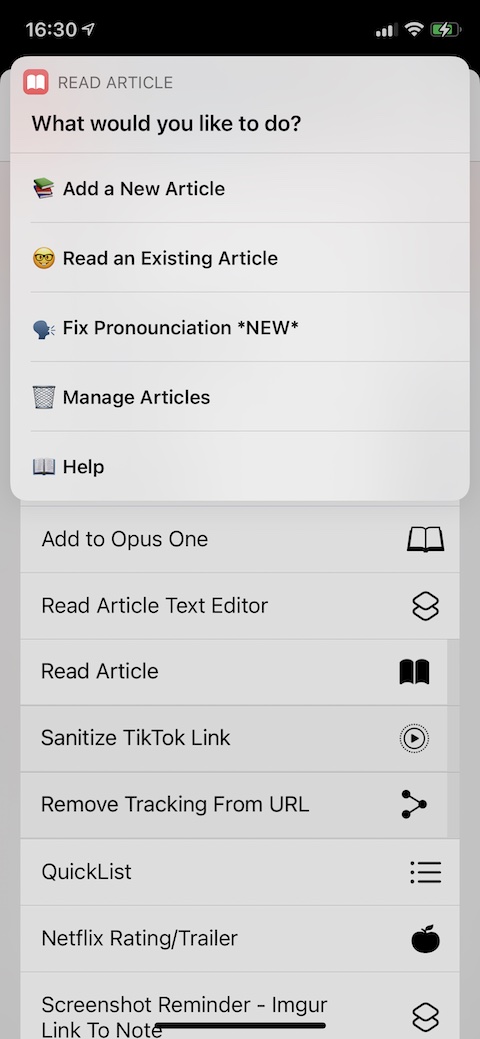From time to time, on the Jablíčkára website, we will introduce you to a tip for an interesting shortcut for your iPhone. This time it will be a shortcut called Read Article, which can read aloud various content on the Internet.
It could be interest you
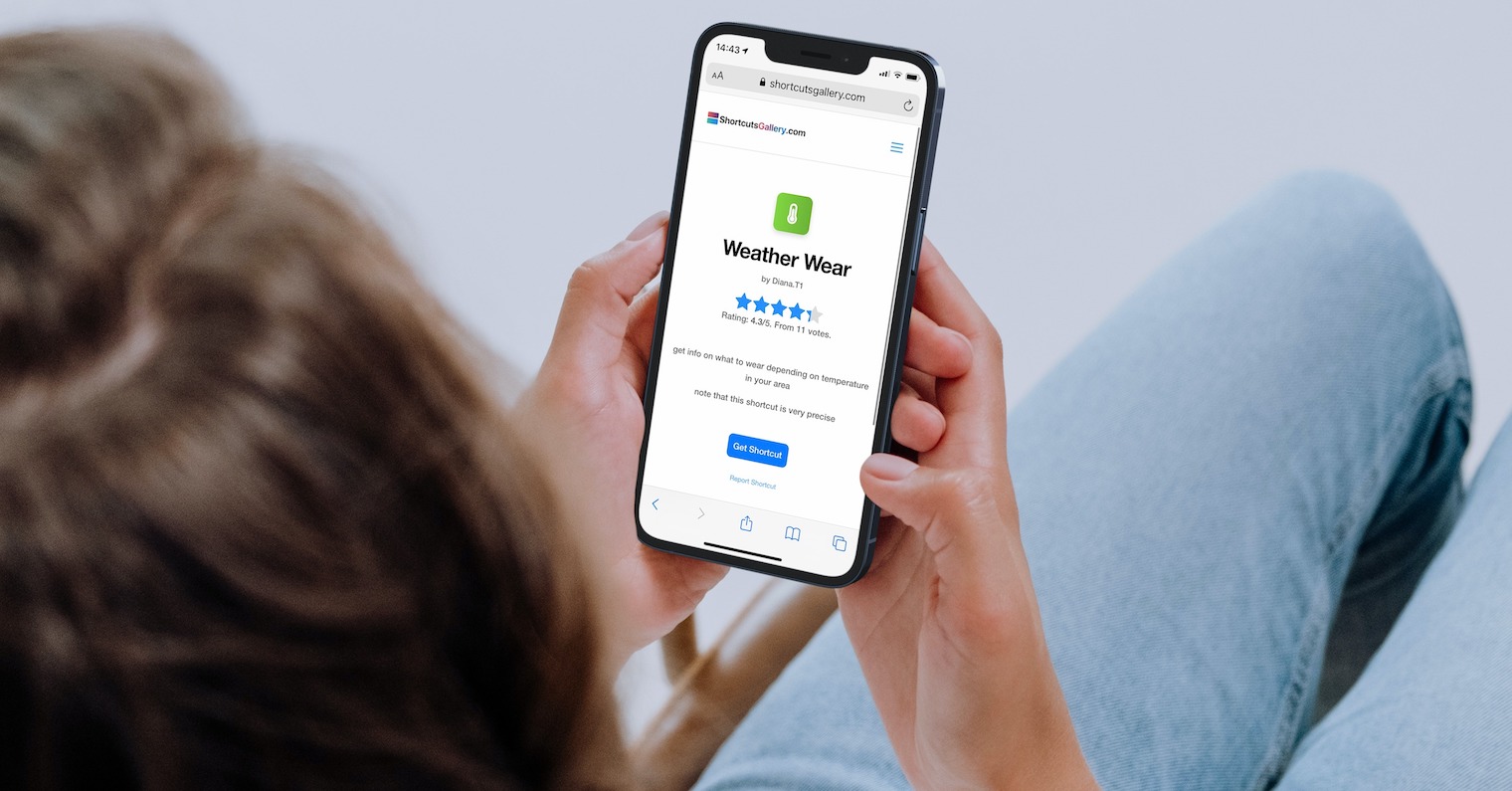
Reading aloud any text is usually one of the accessibility features on electronic devices of all kinds, which usually serves the needs of visually impaired users in particular. However, it is a useful function that can serve healthy users as well, and read aloud to them various articles on the web, documents and other material. The shortcut named Read Article offers free, fast, efficient and reliable use of this feature. In the settings of the Read Article shortcut, you can fully customize the language and the reading voice, including Czech (in Czech, it is specifically a voice named Zuzana).
After you install the shortcut, tap the three dots icon in the upper right corner on its tab and make sure you have the shortcut added to the share sheet. After that, you just need to select, for example, any article on the Internet, click on the share icon, select Read Article from the menu, and then click on Add a New Article. Shortcut will first ask you to confirm if you really want to start reading aloud the selected article, and then it will start reading. You can stop reading content at any time. In addition to this feature, the shortcut named Read Article also offers the ability to correct pronunciation or manage saved content. Selected articles are automatically saved in the cloud, from where you can open them again at any time and have them read. The Read Article shortcut works absolutely without problems and reliably. The voice in Czech is very pleasant and surprisingly natural (it is, of course, far from the presenter's voice for understandable reasons), and it was not necessary to use the pronunciation correction function even once during the testing of this shortcut. Before installing the Read Article shortcut, make sure you have enabled the use of untrusted shortcuts in Settings -> Shortcuts.