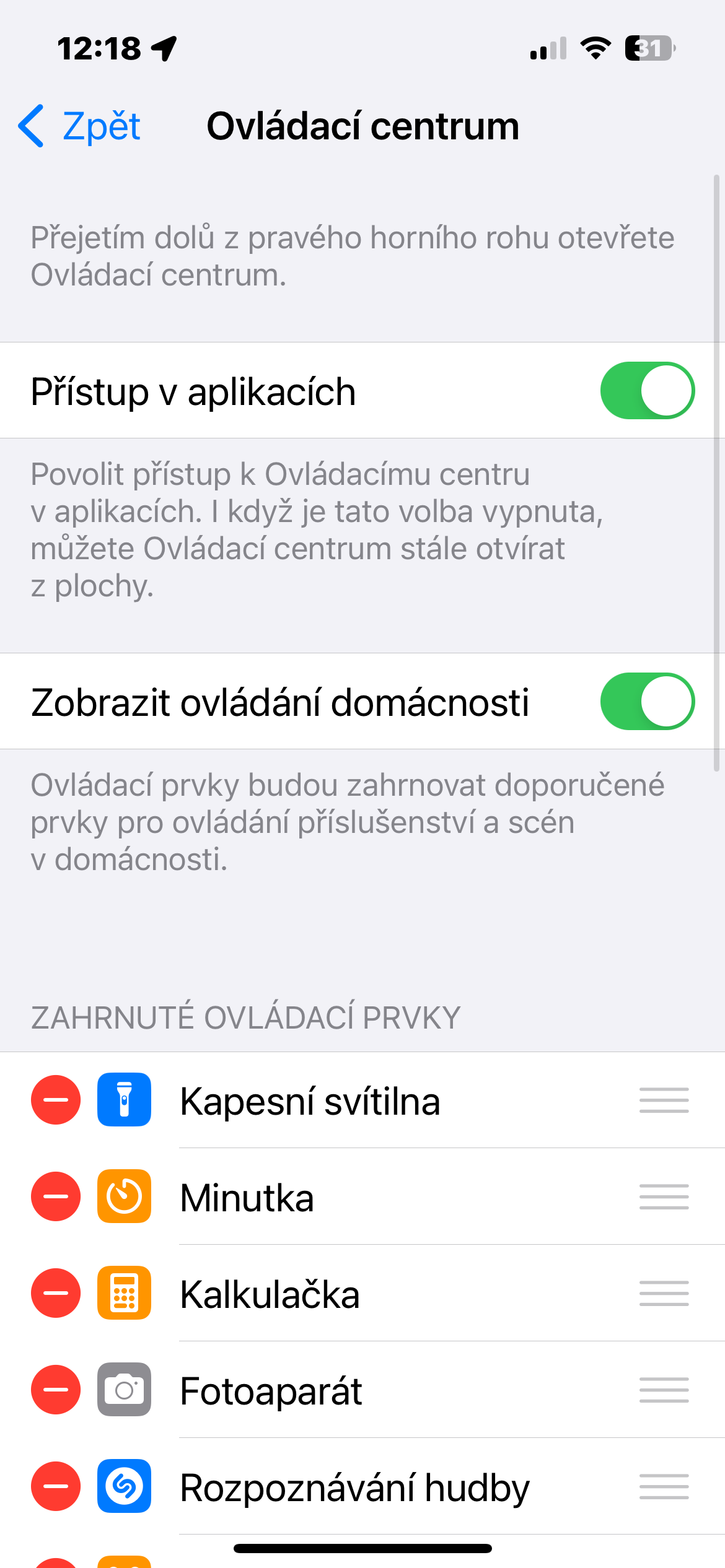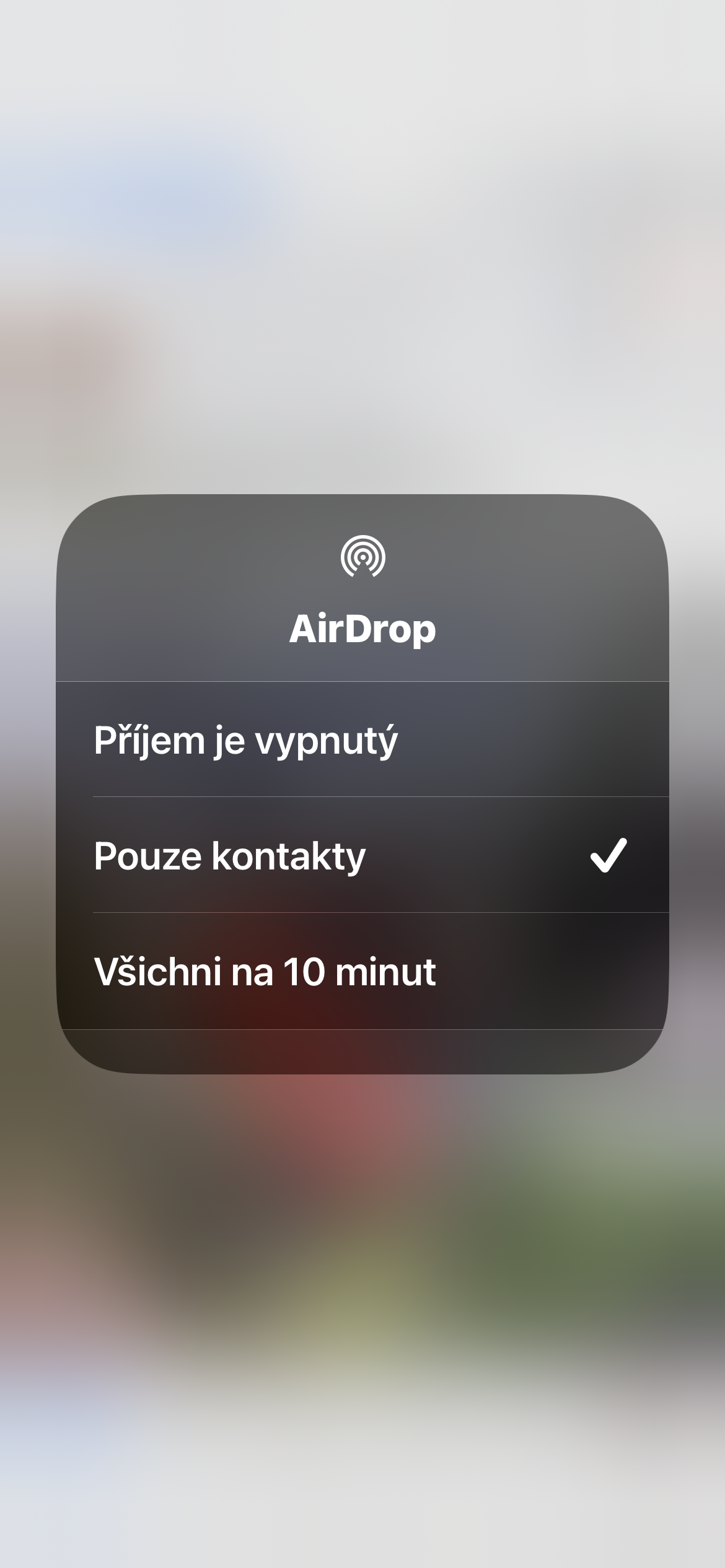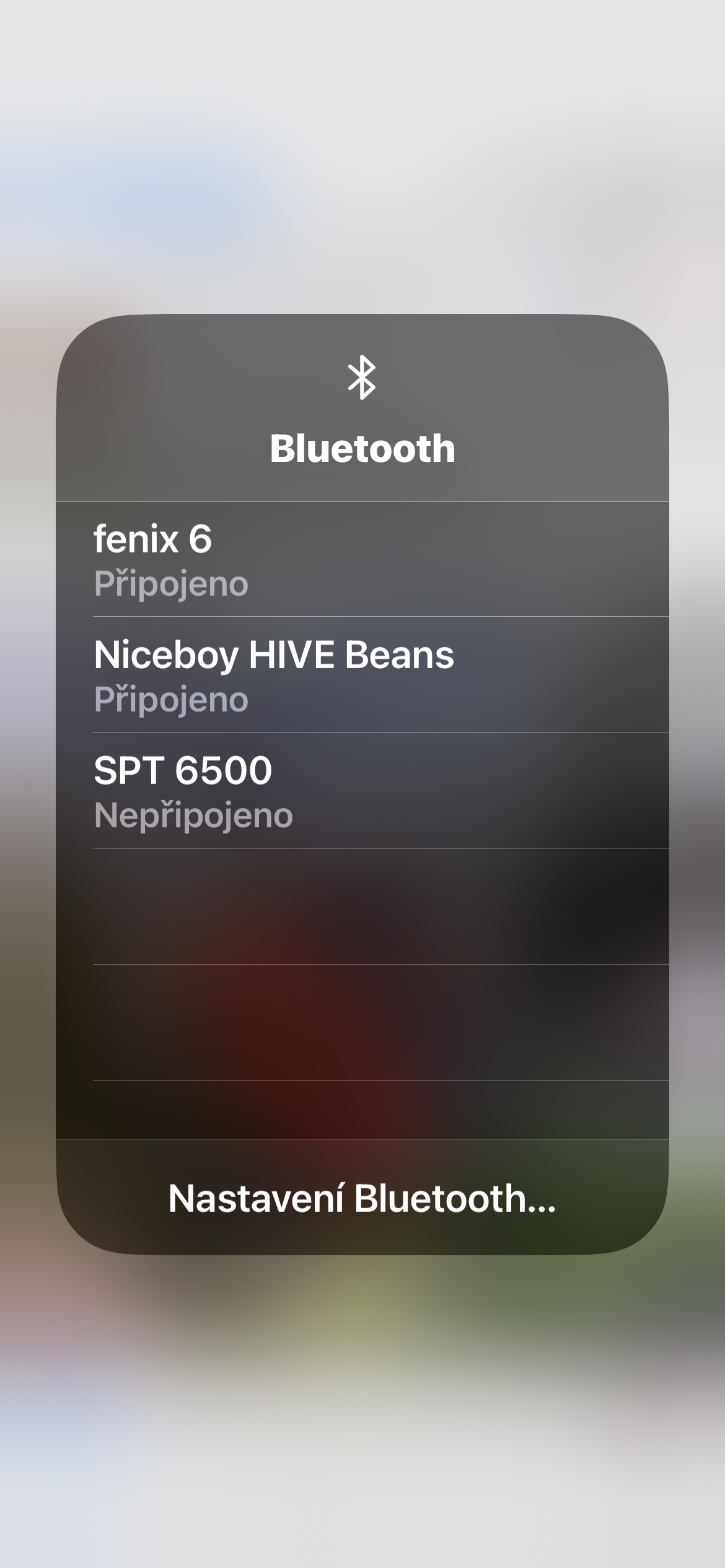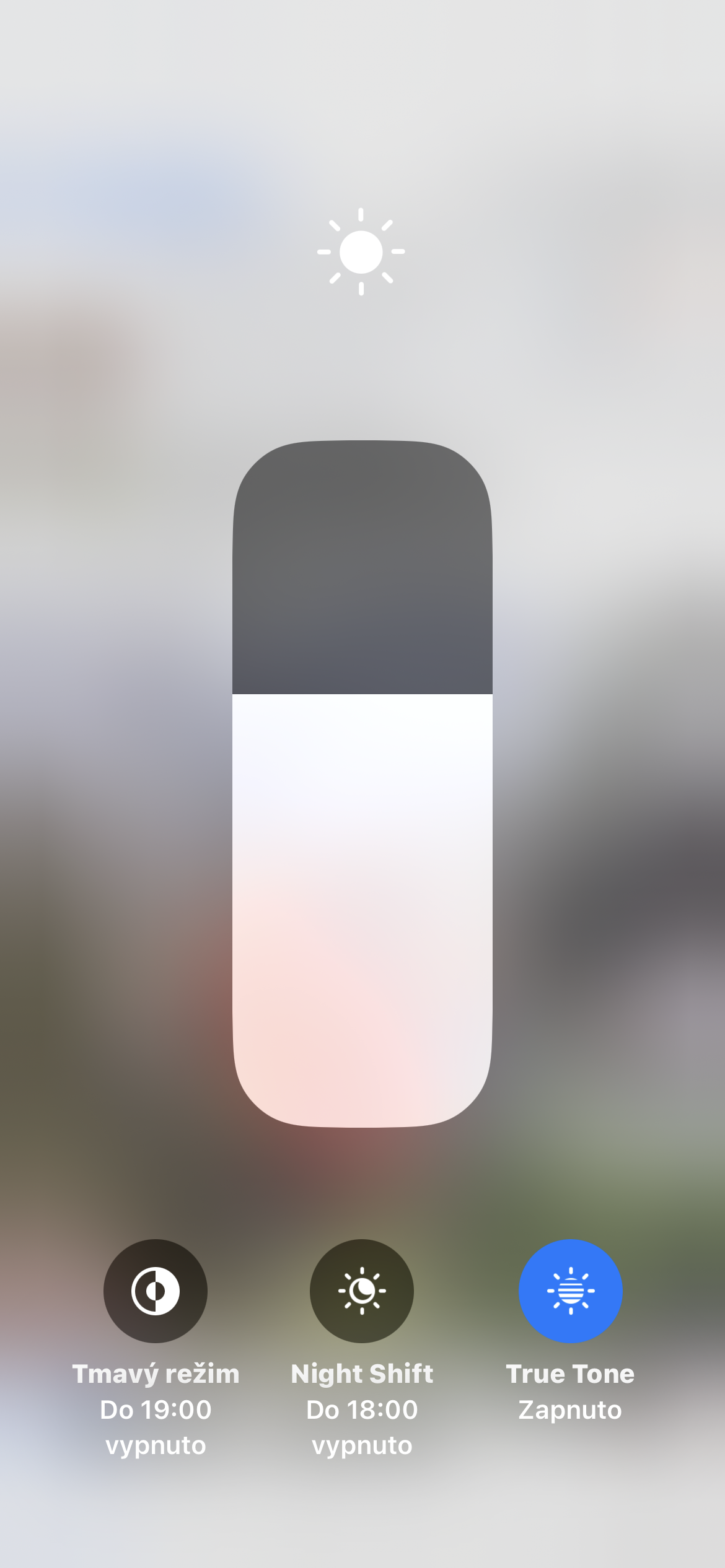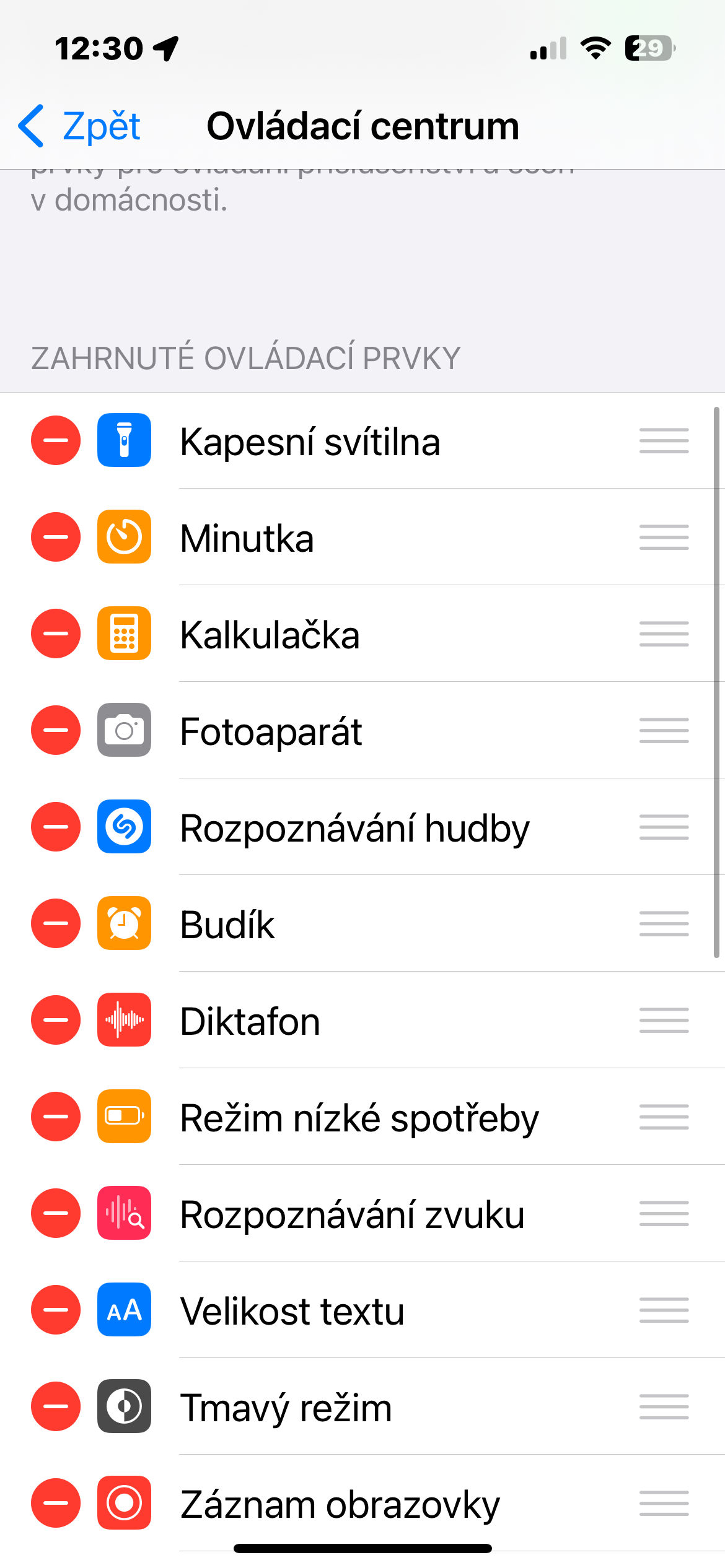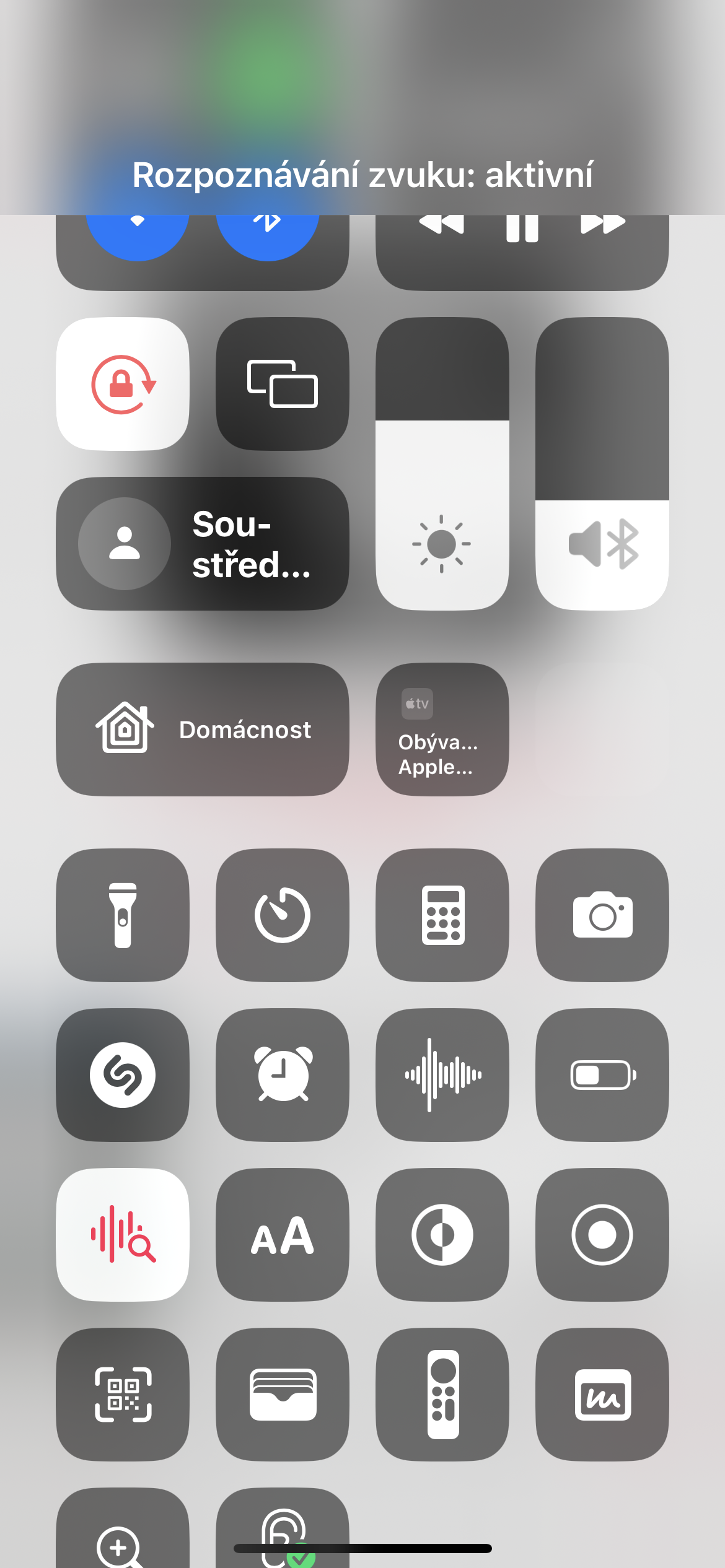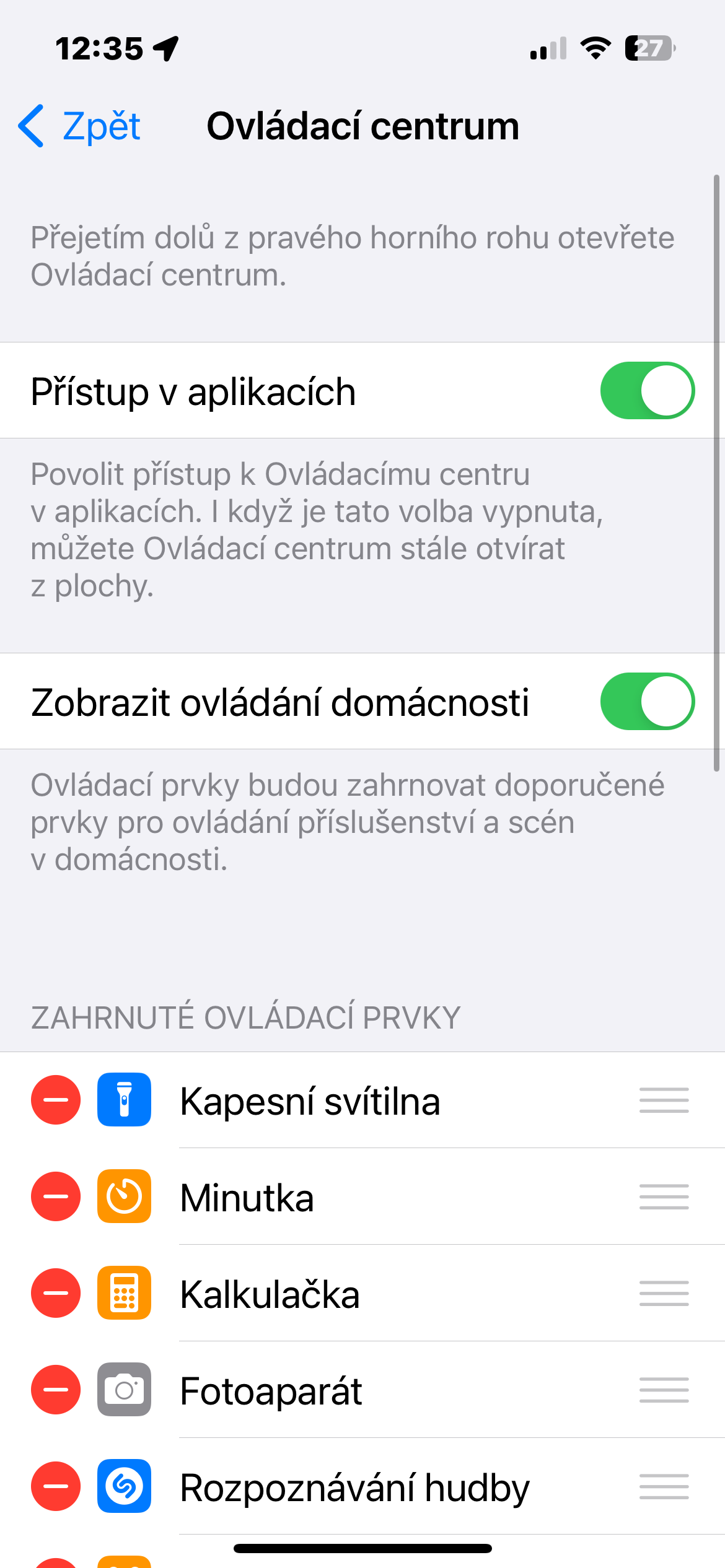Accessibility while using apps
You can really customize Control Center on your iPhone to a great extent. Among other things, you can set here, for example, whether you want the Control Center to be available even when using various applications. Run on iPhone to customize this detail Settings -> Control Center, and activate or deactivate the item as needed Access in applications.
Long press the elements
If you tap and hold most of the Control Center tiles, you can access additional controls. Sometimes they allow you to adjust more detailed settings. For example, pressing and holding the Brightness slider gives you more granular control over your device's brightness, and you can also toggle Dark Mode, Night Shift, and True Tone. Sometimes you can tap and hold on a tile to select from multiple options. For example, tapping and holding the Focus button activates a specific mode, or tapping and holding the network tile—top left, with controls for Airplane Mode, Cellular, Wi-Fi, and Bluetooth—gives you more control over those services, but you can also turn on Personal Hotspot or adjust AirDrop settings.
Customize elements
It's up to you what elements you want to have in the Control Center - for example, it's clear that if you don't actually use the Calculator, its shortcut in the Control Center will be useless to you. To customize the content of elements in the Control Center, run Settings -> Control Center. In the lower part in the section Additional controls you will find items that can be added to the Control Center. Click the green button to add them +. Conversely, to remove elements in a section Controls included click the red button -.
Sound recognition
Sound Recognition is an accessibility feature that Apple introduced in iOS 16 and iPadOS 16. Enabling it allows your iPhone to recognize certain sounds: fire alarms, sirens, cats, dogs, alarms, doorbells, babies crying, and next. Tap and hold the button Sound recognition and then tap the sounds you want the device to recognize. Once the device hears these sounds, it will alert you.
Smart Home controls
You can also easily and effectively control the individual devices of your smart home from the Control Center on your iPhone. However, if you do not run a smart home, the relevant elements in the Control Center will probably be unnecessary for you. You can cancel their display by running on your iPhone Settings -> Control Center, and here you simply deactivate the item View home controls.