If, in addition to the magazine Jablíčkář.cz, you also follow our sister magazine Letem světem Applem, then you may have noticed the article yesterday in which we addressed 5 tips in the Signal application that every user of this application should know. From time to time we link these tips and tricks articles with 5 tricks appearing in one magazine and another 5 in the other. In this case too, it will be no different - you can click on the first article with tips and tricks using the link below, then you can find other tricks in this article. So let's get straight to the point.
It could be interest you
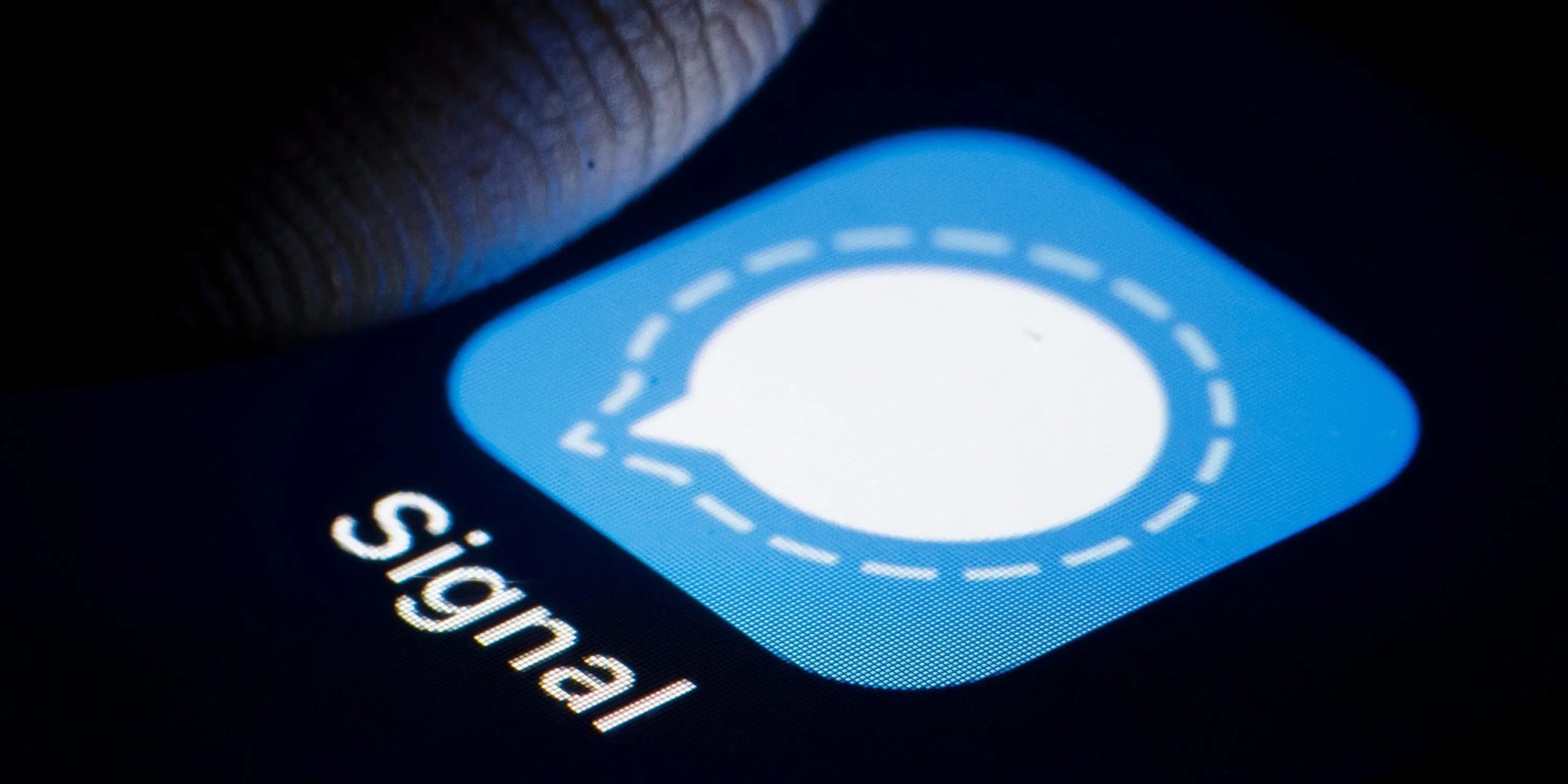
Notification settings
Signal is currently one of the most secure applications you can use for chatting. The main thing is that it uses end-to-end encryption, which unfortunately many other communicators do not. Anyway, you can tweak the Signal app to make it even more secure and protect your privacy. For example, you can set how notifications from the application will be displayed. By default, the contact's name, message content, and action are displayed, which is not entirely convenient. If you want to dig through the notifications, on the home screen of the application, tap on the top left your profile icon. Then open the section Notification, where in the category Notification content move to option Display. Here you can set the notification display.
Previews in the app switcher
If you open the app switcher on your iPhone, you will see all the apps stacked next to each other. Of course, this feature is great because it allows you to quickly switch between apps. Anyway, the preview of these apps also shows the content, which is not exactly ideal in the case of Signal. Anyone who opened the app switcher on your phone could see your recent messages through the preview. Fortunately, the developers thought of this as well and added a feature to disable the preview of the Signal app in the app switcher. Just tap on the top left of the main Signal page your profile icon. Then move to Privacy, where it is enough to fall a piece below a activate function Screen protection.
An image that can only be seen once
In addition to classic messages, you can also send images, photos, documents and other data through the Signal application. But from time to time you may find yourself in a situation where you need to send an image in such a way that the other party sees it only once. You can also use such a function within Signal. If you ever need to send a one-time image in the future, first go to the conversation itself where you want to share the image. Then find the picture and click on it. Once the pre-send editing tools appear, pay attention to the bottom left corner round arrow icon with the infinity sign. This means the photo will be available to the other party forever. However, if on this icon you tap so infinity turns into 1. This means that the photo will be available for one view only, then it is automatically deleted.
Transferring calls to Signal servers
In addition to chatting, you can also call within the Signal app, which is handy if you need to resolve something quickly and securely with someone. In any case, if you want to have a peaceful sleep without thinking that someone might be eavesdropping on you, you should activate the Call Forwarding function. This feature ensures that every call is automatically routed through Signal's servers. This means that no one will know your IP address in any way. Instead, they will see the IP address of the Signal server, so you get extra protection. The only downside is that, unfortunately, the quality of the call will decrease slightly. To activate this function, tap on the top left of the main screen your profile icon. Here, move to Privacy, where just enough is enough activate below in the Call function category Always transfer calls.
Automatic data download
Nowadays, more and more people have access to mobile data. In any case, the problem is that mobile data is still very expensive in the country. If you want to use mobile data without limiting yourself, then you have to pay a huge amount, or ideally have a corporate tariff. Otherwise, it is necessary that you save data as much as possible. Signal automatically downloads photos and audio messages even when you're connected to mobile data. If you want to adjust these preferences for automatic data download, there is nothing easier than tapping on the top left of the application's home screen your profile icon. Click on the box here Data Usage au individual options choose when the data should be downloaded.
 Flying around the world with Apple
Flying around the world with Apple 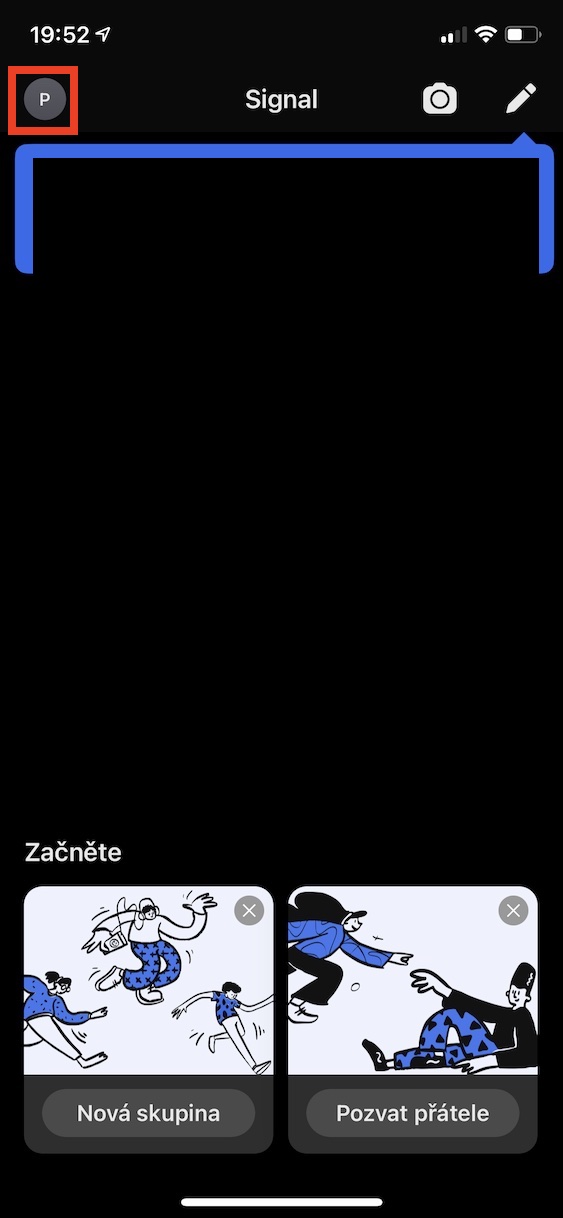


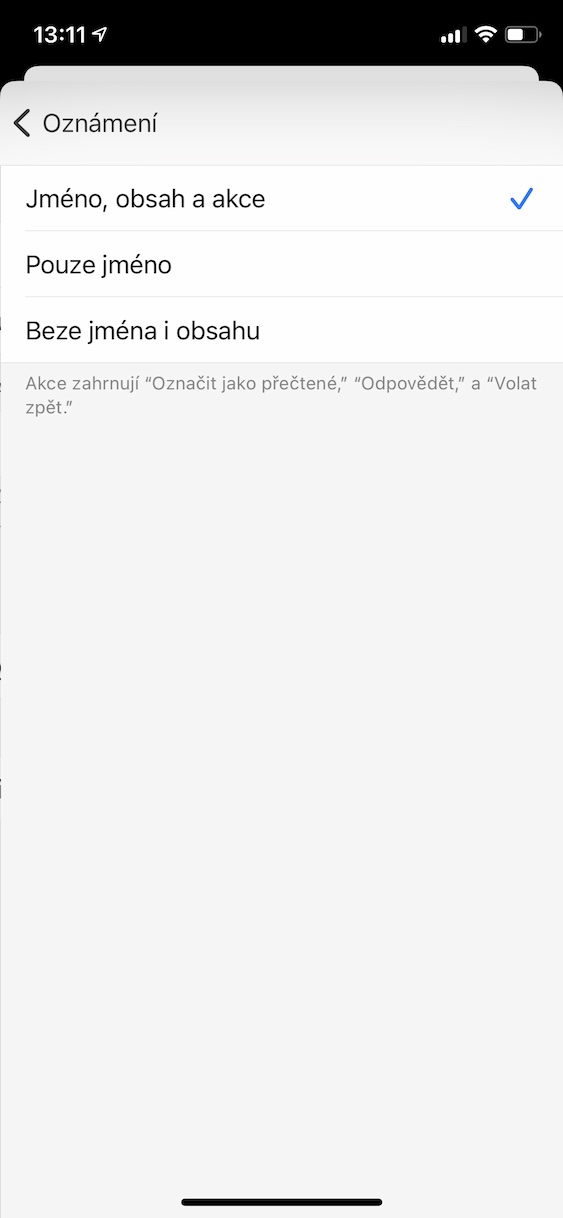

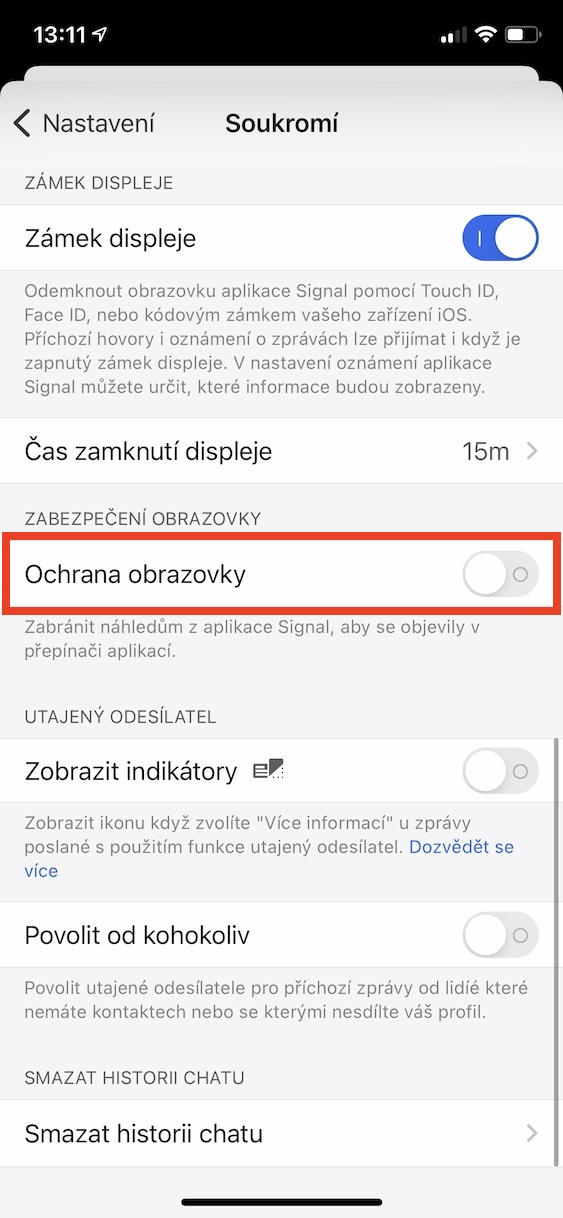
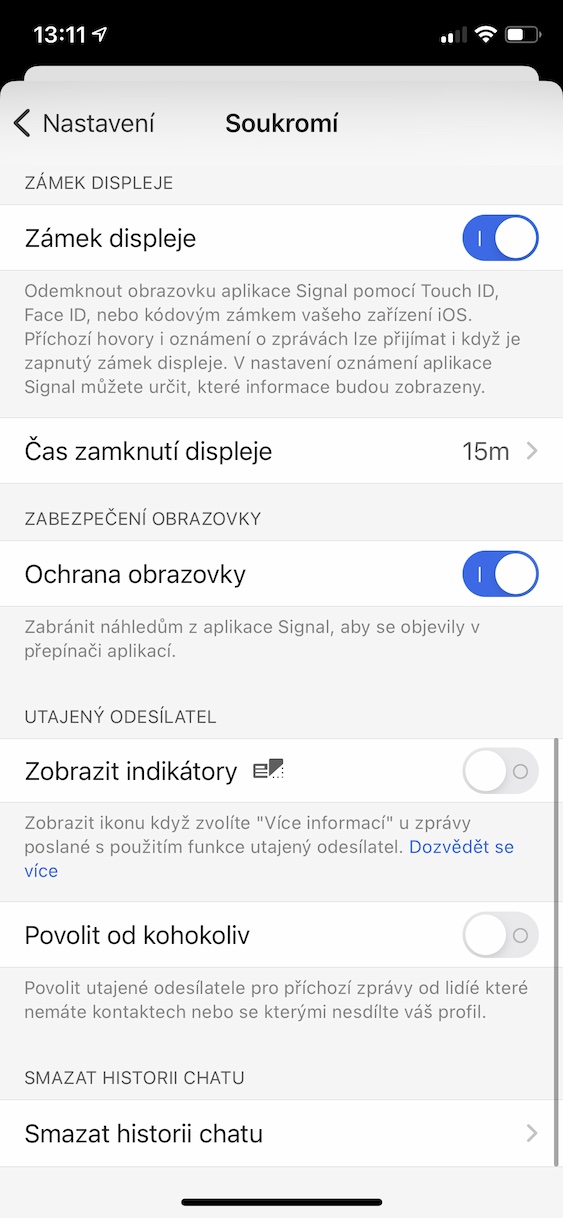
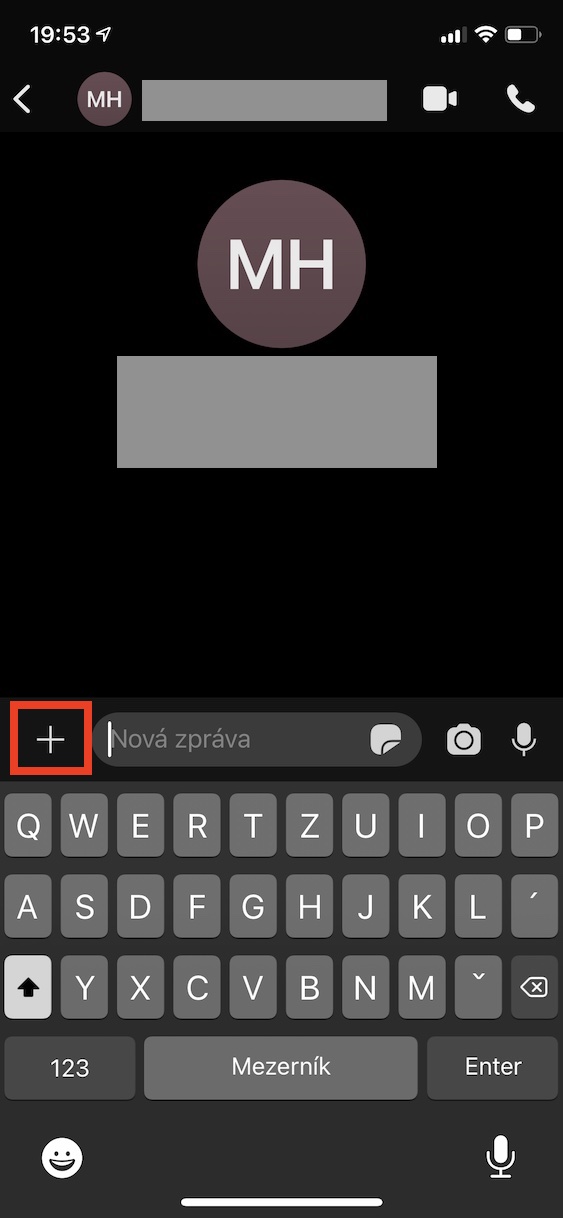


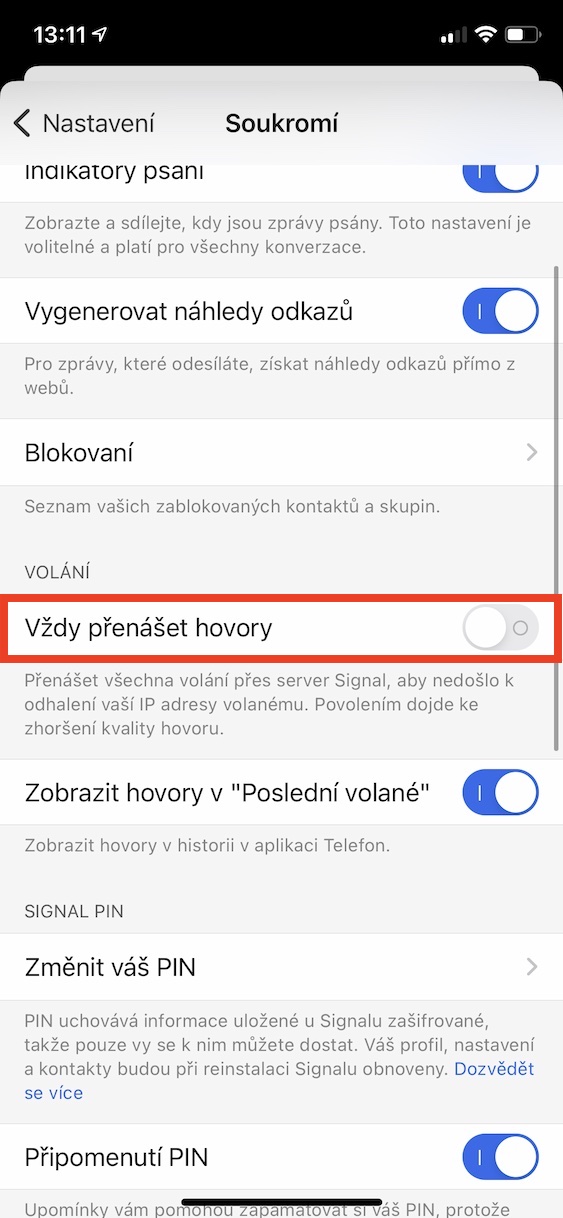
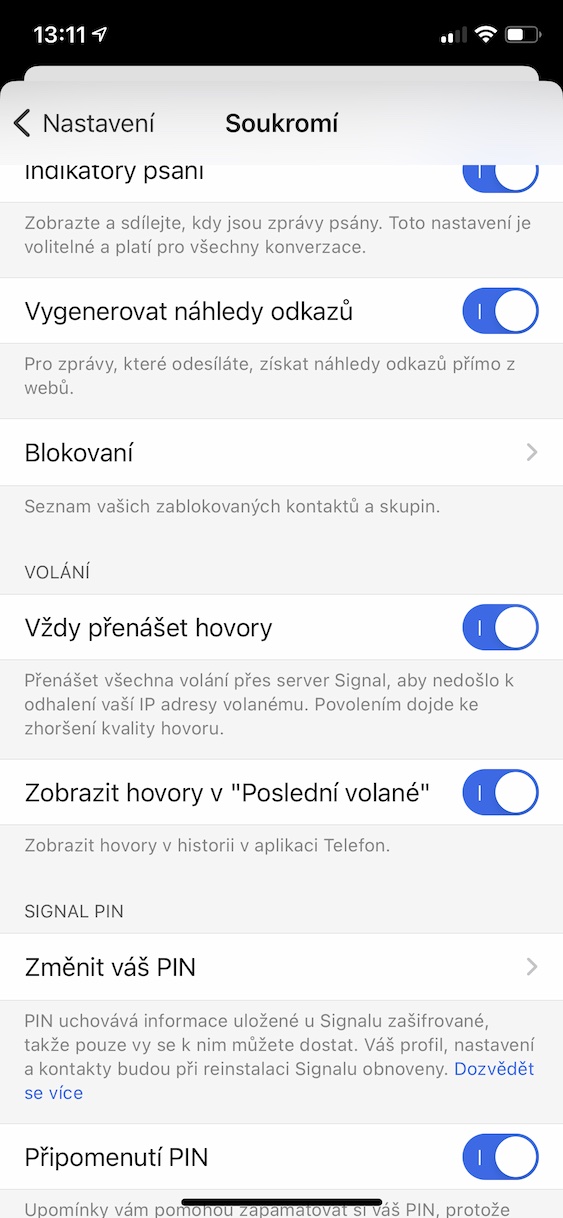
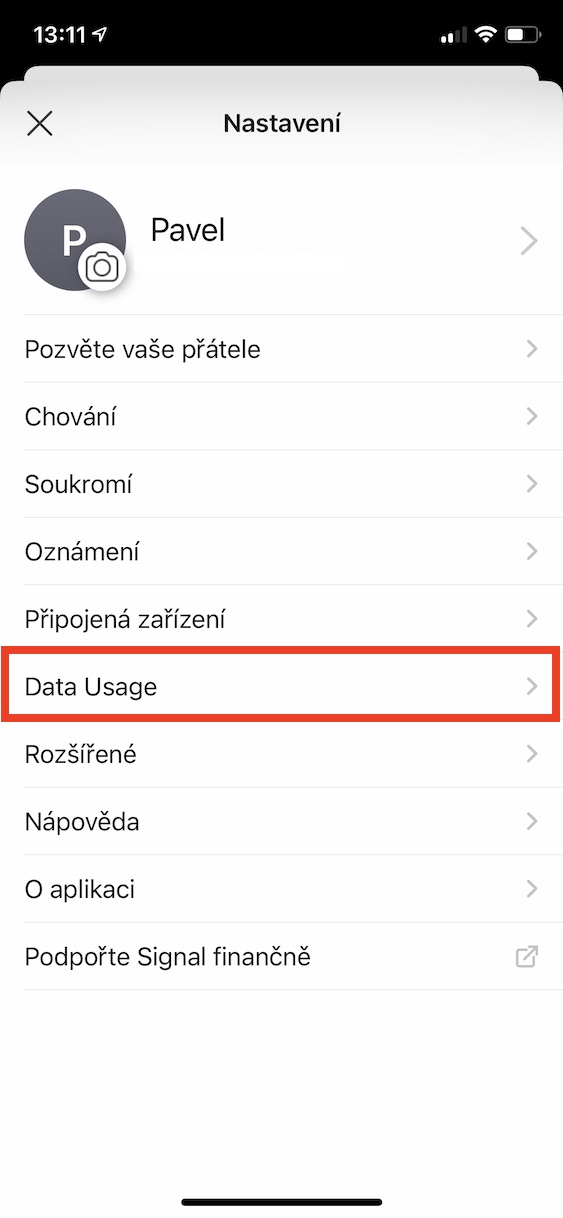


… can you set Apple Watch to work with Signal ???
Thanks
on 11 for me, the notifications go crazy.. every time I turn them off and on, it works fine for a while.
After some time it stops working and there are no notifications... don't you know what it is?
I would like Signal on PC win 7 32 bit. I installed the available version, but after starting it says that I need a version of my OS 64 bit.. but I have 32 /as it was written when downloading /.. What can I do?? I need Signal on my PC