Do you use the native Weather app on your iPhone? In the case of this application, most users are simply satisfied with checking the current weather status, or finding out the forecast for the next hours or days. But you can do even better with the native Weather on your iPhone - in these five tips we'll explain how.
It could be interest you

Detail informations
You don't just need to use the Weather application to find out the current temperature - you can also use it to find out the time of sunrise and sunset in your location, wind speed or even the UV index. Launch the Weather app and tap location card, for which you need to find out the relevant data. Now go all the way Dolu under temperature data - you can find it here any other details.
Fast transition between locations
If you have multiple locations set up in the native Weather on your iPhone, you may find it tedious to switch between areas at times. Fortunately, this traversal can be easily and significantly accelerated. On location tab you can notice at the bottom small lines with dots - if you long press this line, you can move between individual locations faster using a gesture crossing the line.
Move to radar
Do you miss the map display with radar data in the native Weather on iPhone? The application as such does not offer this function, but you can move to the radar display very quickly and easily. On the main screen of native Weather, just tap on the Weather Channel icon in the lower left corner - you will be immediately redirected to the website weather.com, where you can find out not only information from the radar, but also a number of other interesting and useful data, completely free of charge.
Air pollution
For some selected locations, clear information about the current state of air pollution is also available in the native Weather on iPhone. You can find out the availability of data simply by clicking on the selected one location tab and scroll below the table with temperature data - just below this table you should find a line where the relevant data.
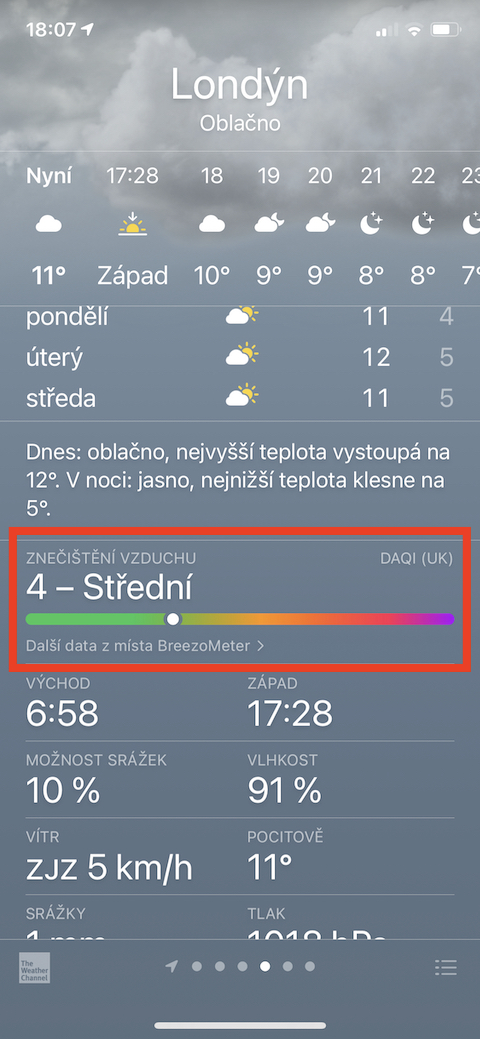
Changing the order of sites
In the native iPhone Weather app, you have the option to add a large number of different locations. However, it may happen that their current order does not suit you. If you want to change the order of sites displayed, first click on any site tab line icon in right down corner. You will see a list of all set locations, the order of which you can change so that the selected location is always long press and move to the desired location.
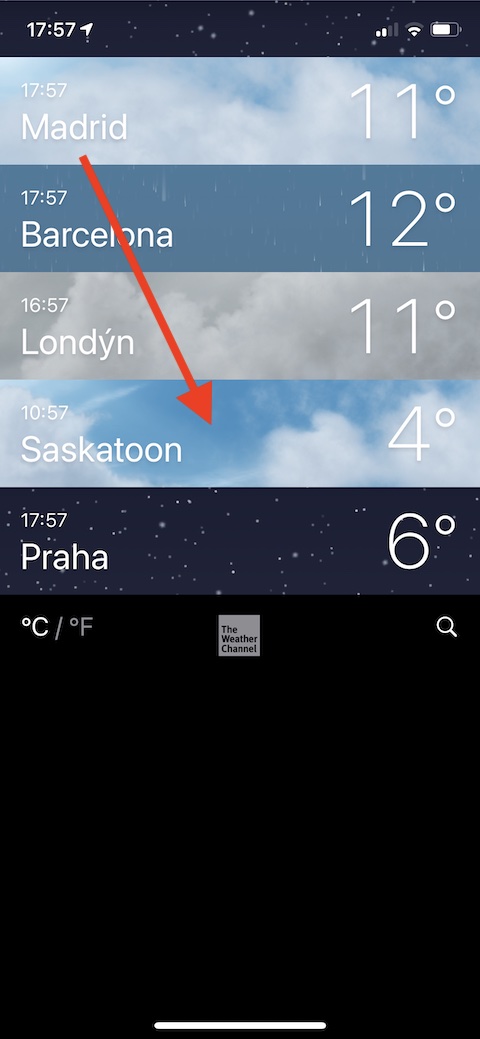
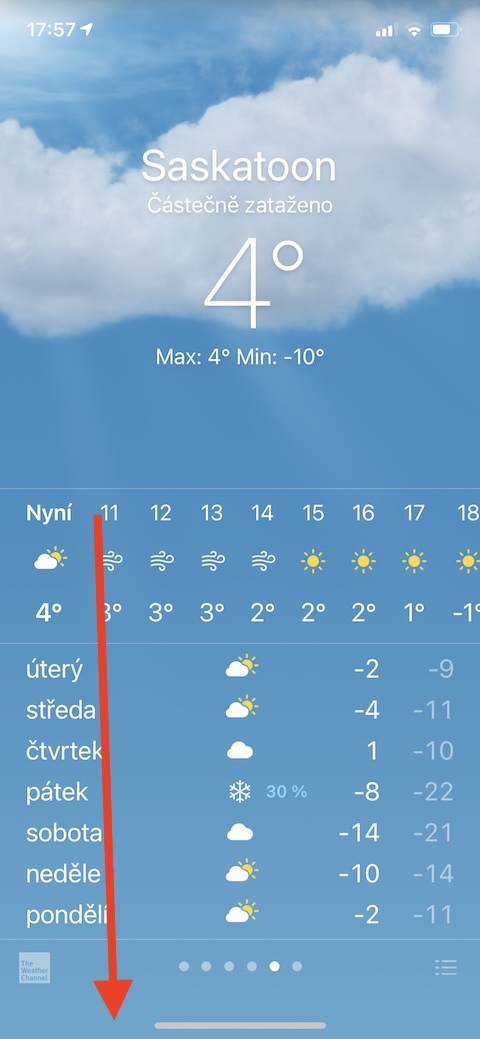


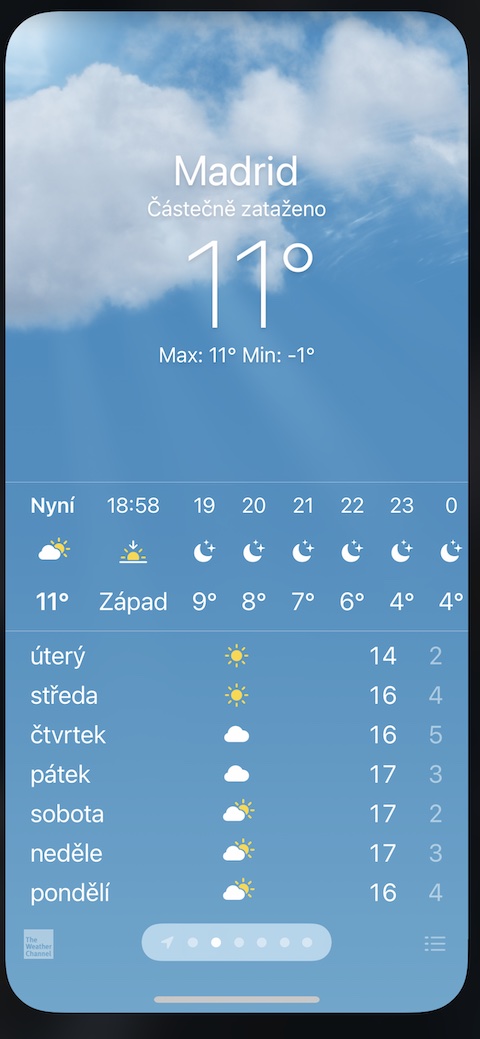
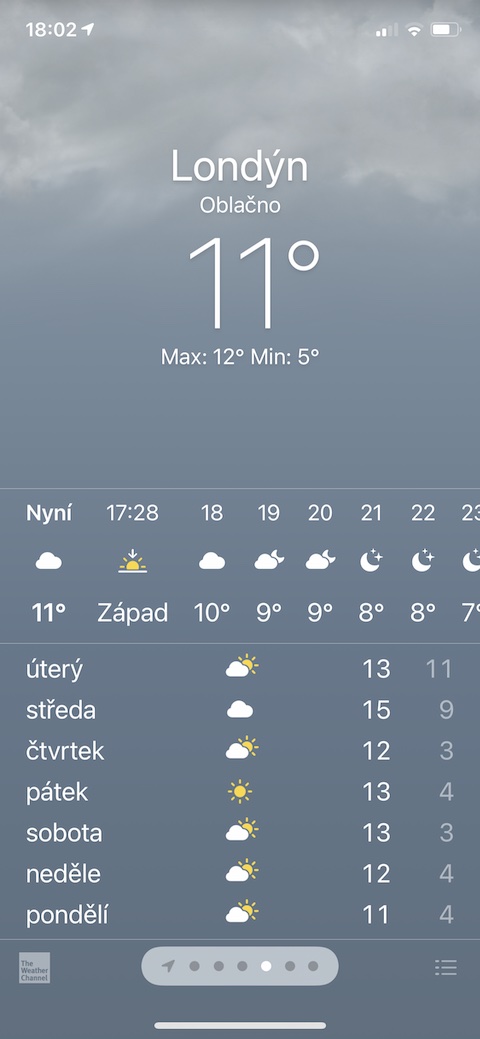

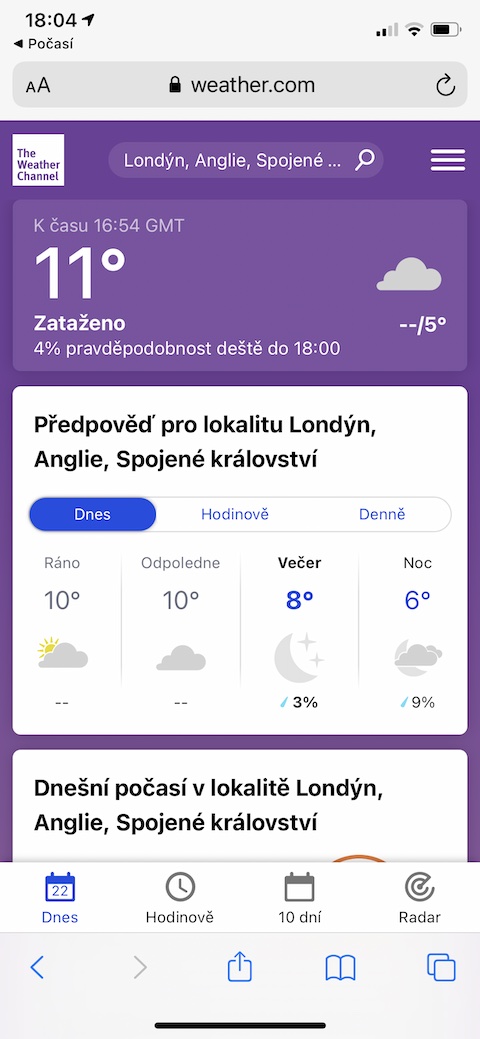
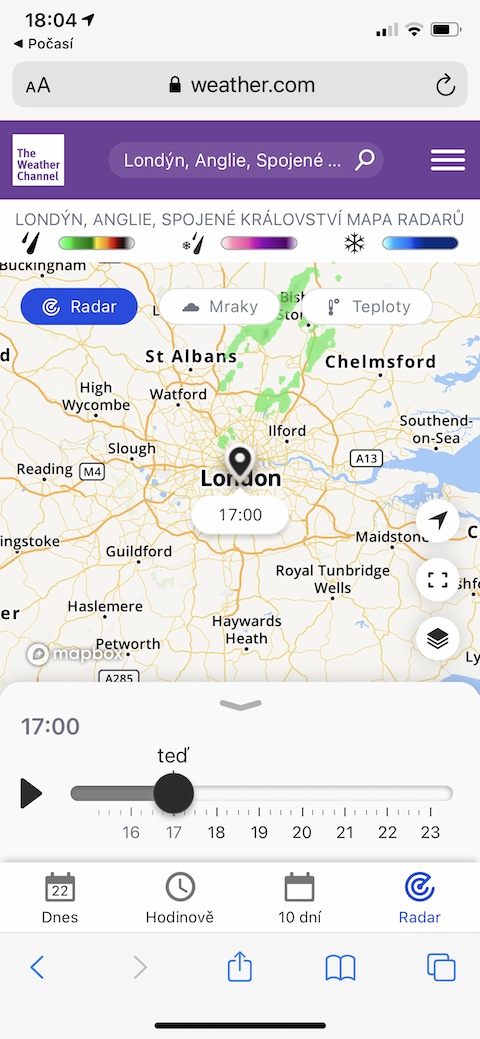
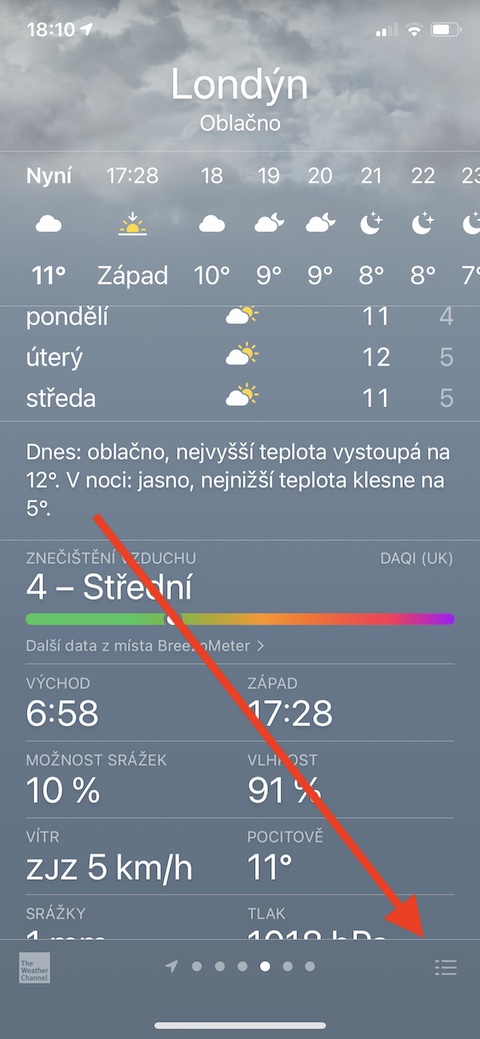
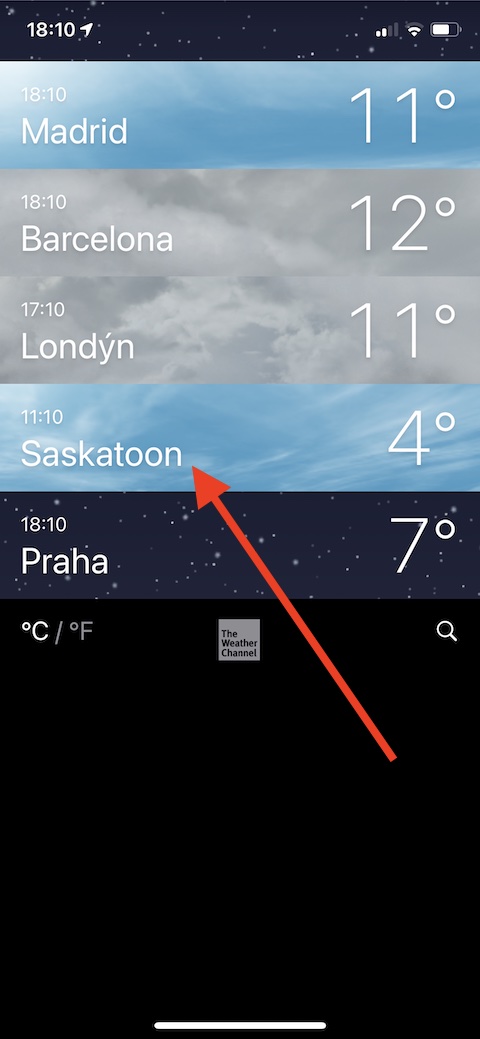
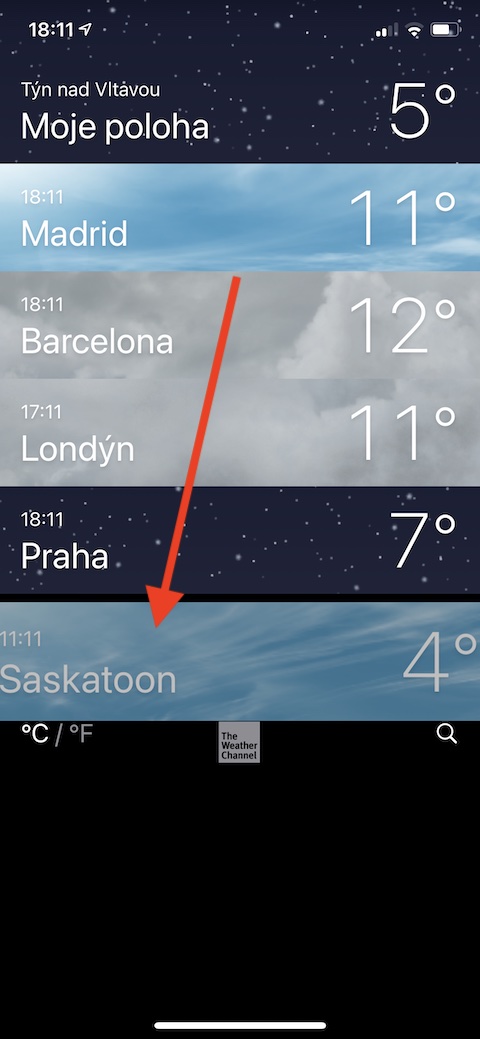
"weather" doesn't work for me, so I deleted it