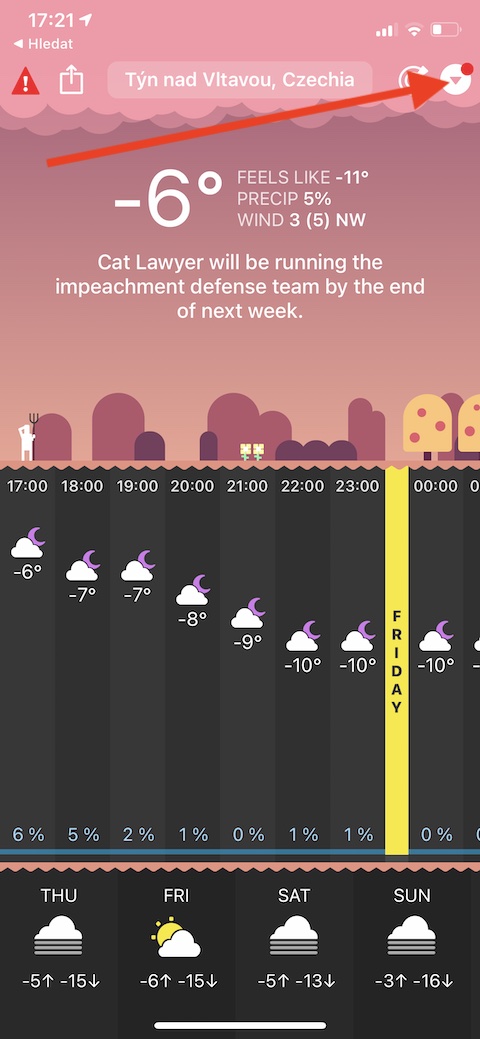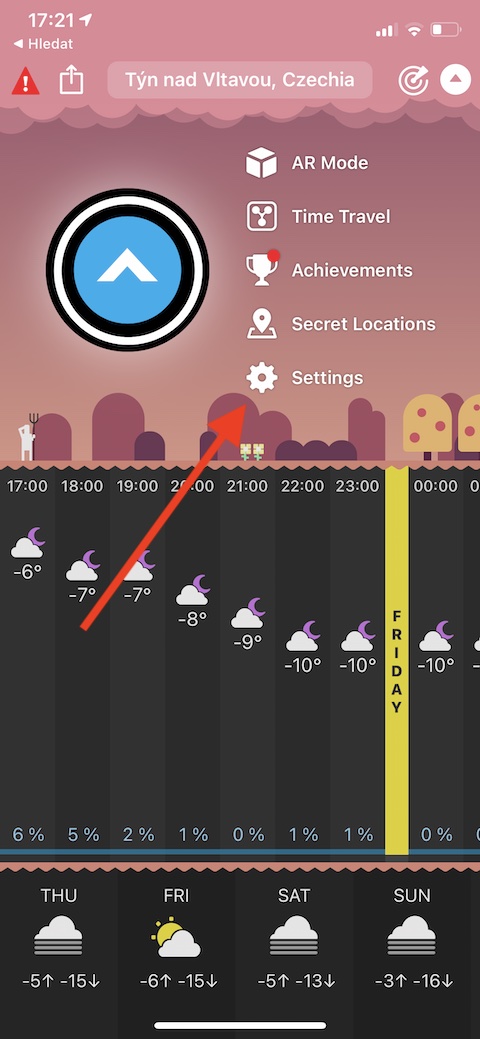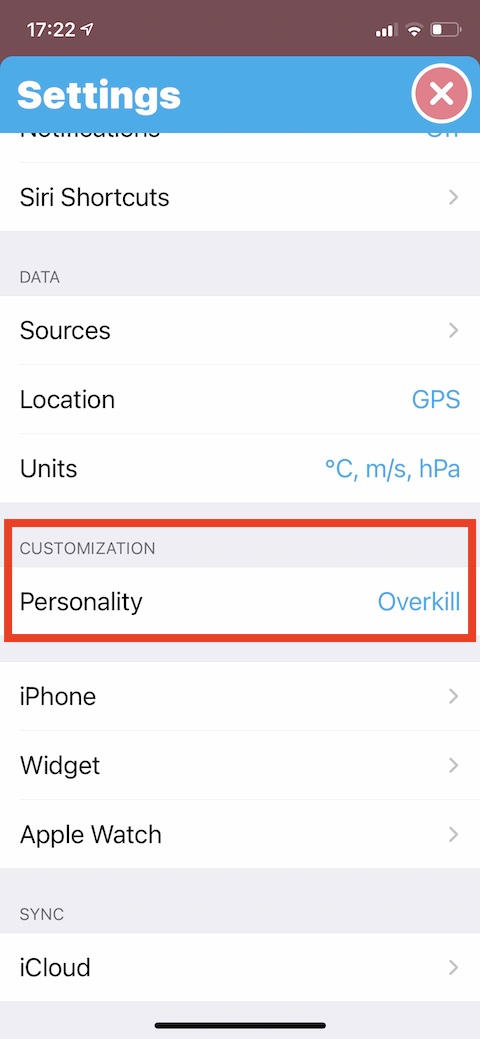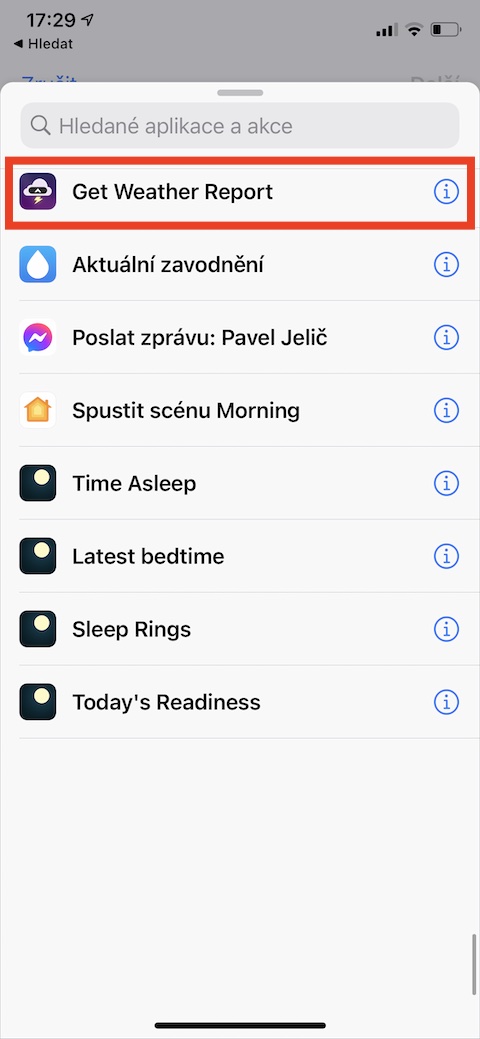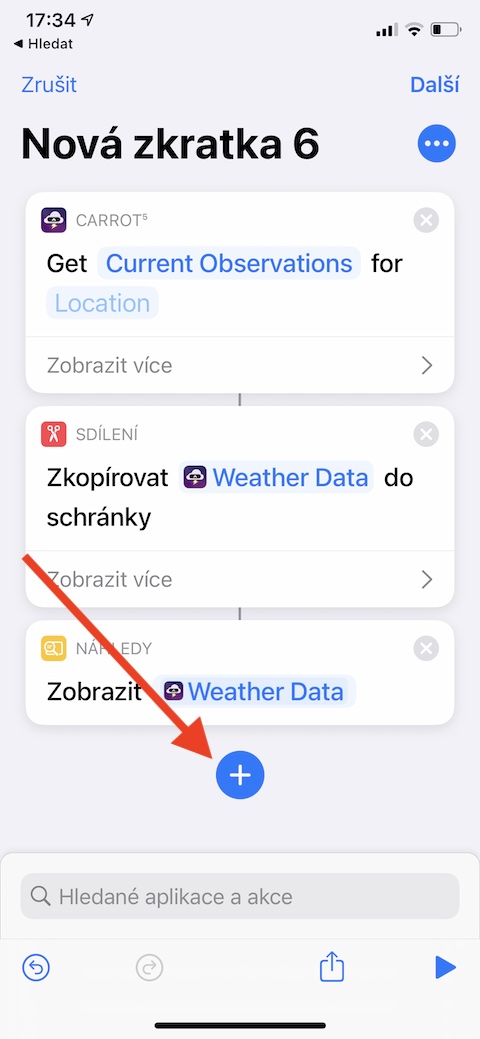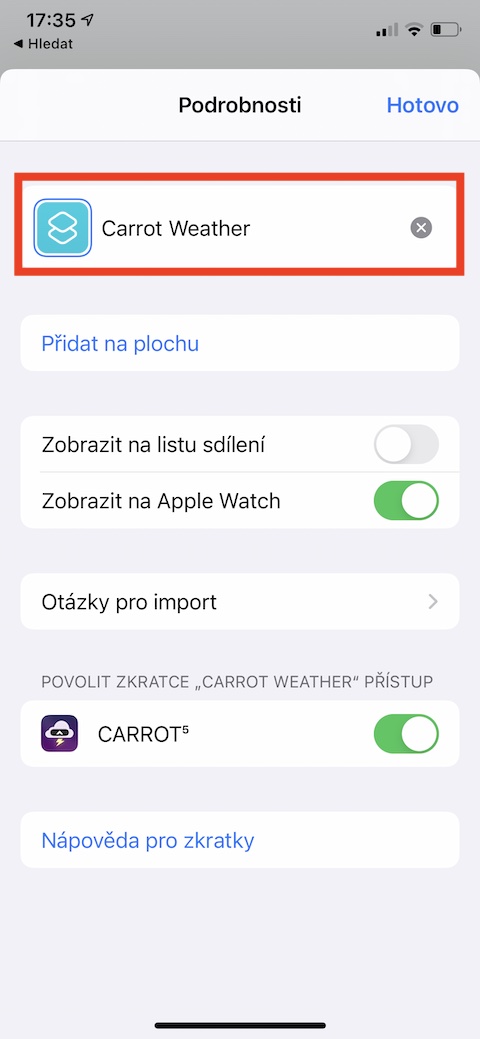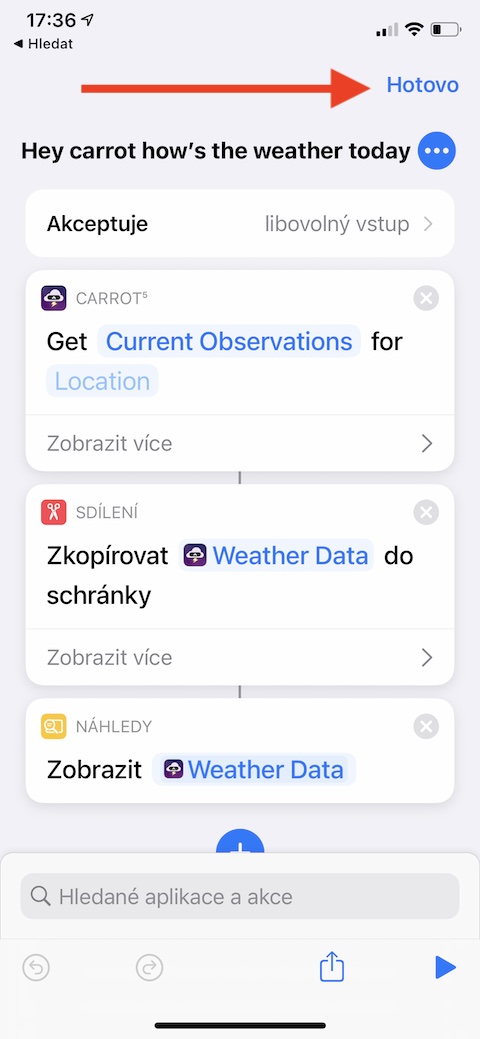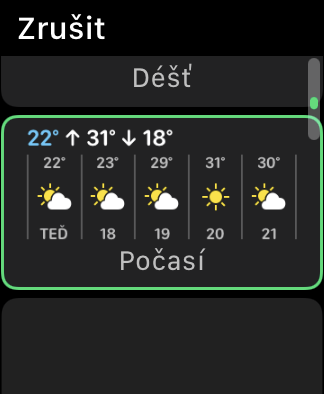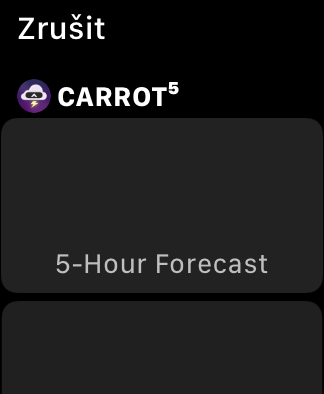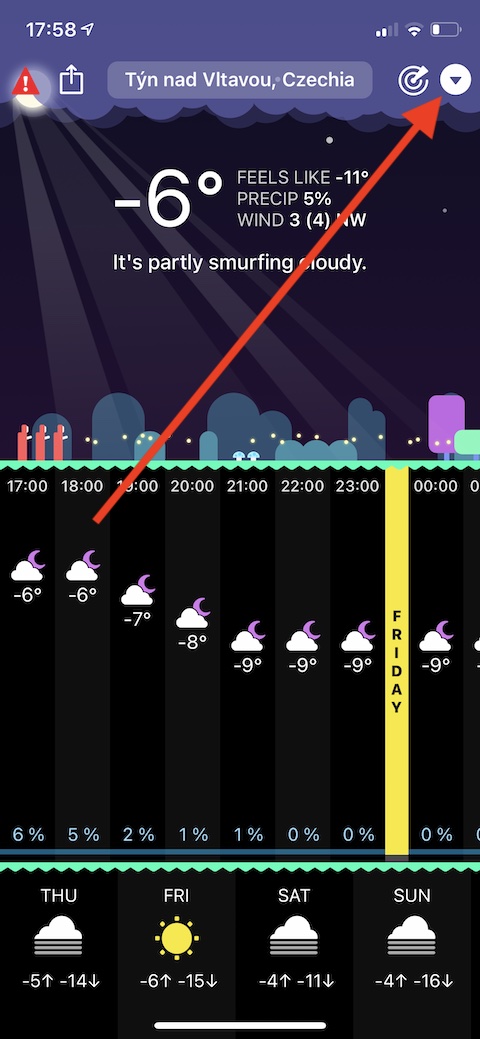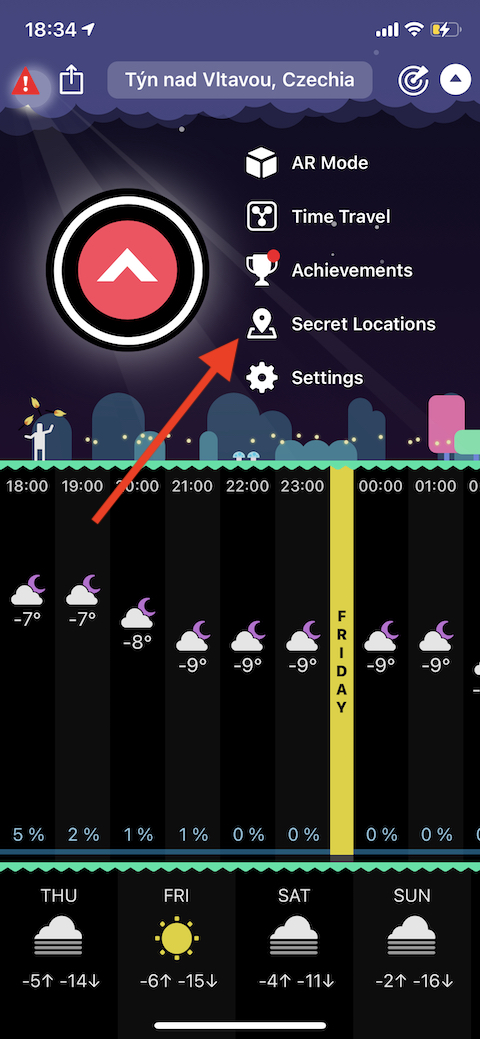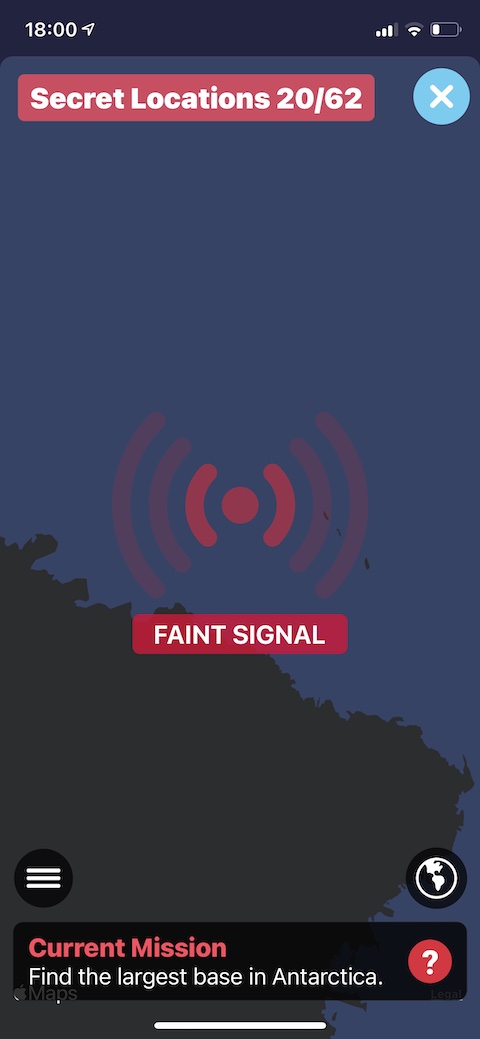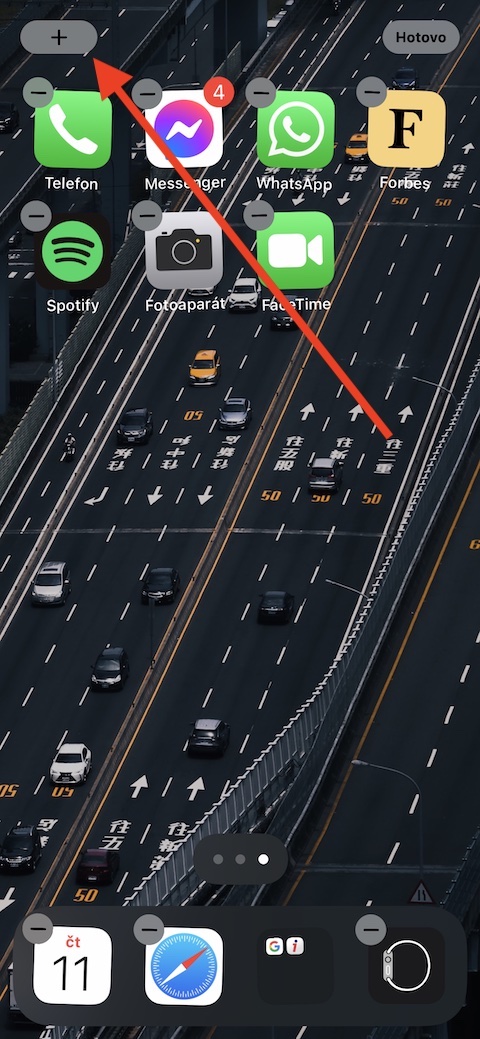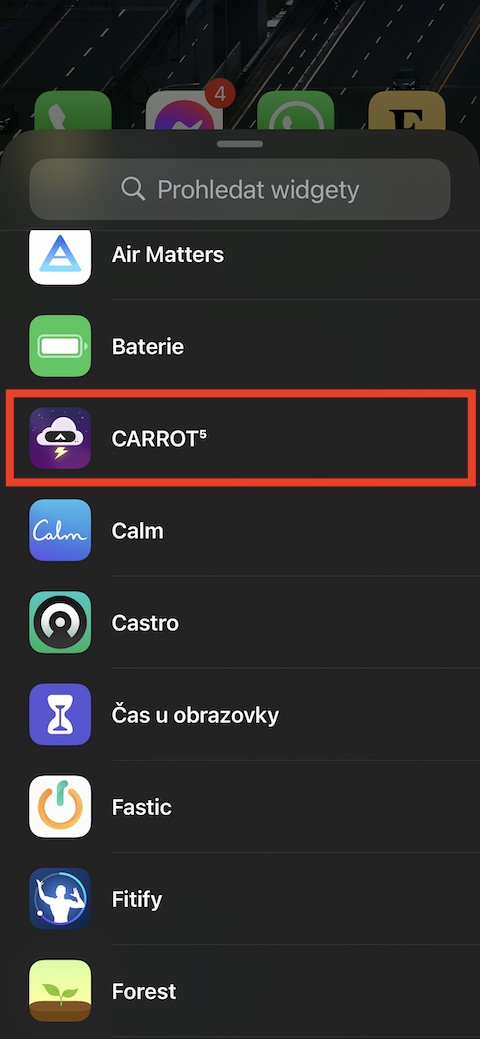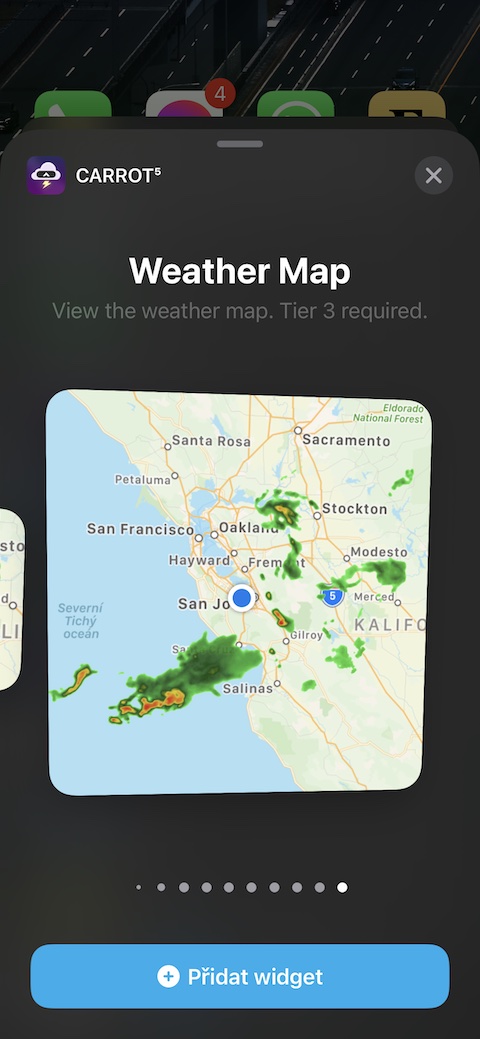Carrot Weather weather forecasting app is very popular among users, not only for its funny and sarcastic forecasts, but also for its large amount of useful information, accurate and reliable forecasts and useful features. If you're a Carrot Weather user, you'll certainly appreciate the following five tips.
It could be interest you

Customize the expression
Carrot is able to present information about the current weather in a truly original and quirky way, he often takes current information into account when making forecasts and sometimes he really doesn't take napkins. But if you feel that Carrot could be more tamed on your iPhone, you can moderate the way she expresses herself. Click on arrow in the upper right corner and then select Settings. In the section Customization click on Personality and then select an expression level.
Create a shortcut
If you like using a shortcut on your iPhone, you can also create one for forecasting the weather with Carrot Weather. First launch the Carrot application and check the weather. Then run native Abbreviations and tap on "+" in the top-right corner. Click on Add action and enter in the search field “Get Weather Report”. Then tap on "+" under the last action, look for the action named Copy to clipboard and add it. Under this action, tap again "+", and this time add an action named View the result. Finally tap on three dots in the upper right corner, name the shortcut, and in the upper right corner tap Done. If you want to activate the shortcut by voice, click on the microphone icon while entering its name and enter the voice command you want to call it in the future.
Carrot Weather on Apple Watch
Carrot Weather is one of the apps that look and work great on the Apple Watch. If you really want to use it to the fullest on your Apple smartwatch, first select the watch face on your Apple Watch to which you want to add the relevant complication. Long press the watch face, tap Edit and move to the section to add complications. Here, all you have to do is select the desired complication in the Carrot section. Before adding it, make sure you have allowed the app to permanently access your current location on your iPhone in Settings -> Privacy -> Location Services -> Carrot.
Have fun with Carrot
Carrot Weather is also a very fun and interesting feature where you can practice your geography knowledge and forecasting skills. Launch the Carrot Weather app and tap the triangle in the top right corner. In the menu that appears, choose Secret Locations - Carrot will give you a hint, based on which you will have to search for a location. During the search, the application will navigate you through a virtual radar.
Desktop widget
Carrot Weather, like many others, supports adding widgets to the desktop on iPhones running iOS 14 and later. You're probably familiar with the process of adding a widget to your desktop, but we'll remind you of it just to be sure. First, long press an empty spot on your iPhone's desktop. Then click on the “+” in the upper left corner, select Carrot Weather from the list and then just choose which of the offered widgets suits you best. Tap Add Widget to confirm.