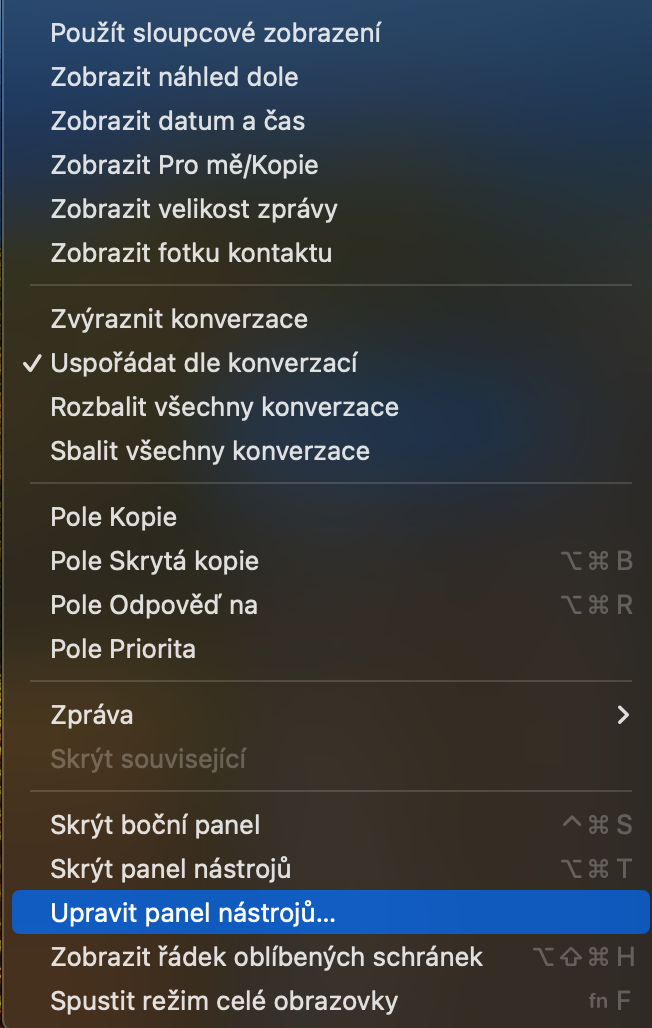Memories
Native Photos include so-called Memories in both iOS and macOS. With them, you can easily remember a specific day, period, event or other interesting moment of the year. Photos will automatically create memory videos of your choice, but of course you can influence the content according to your preferences. Memories on Mac offers the ability to choose the style of titles, animations, transitions and other elements.
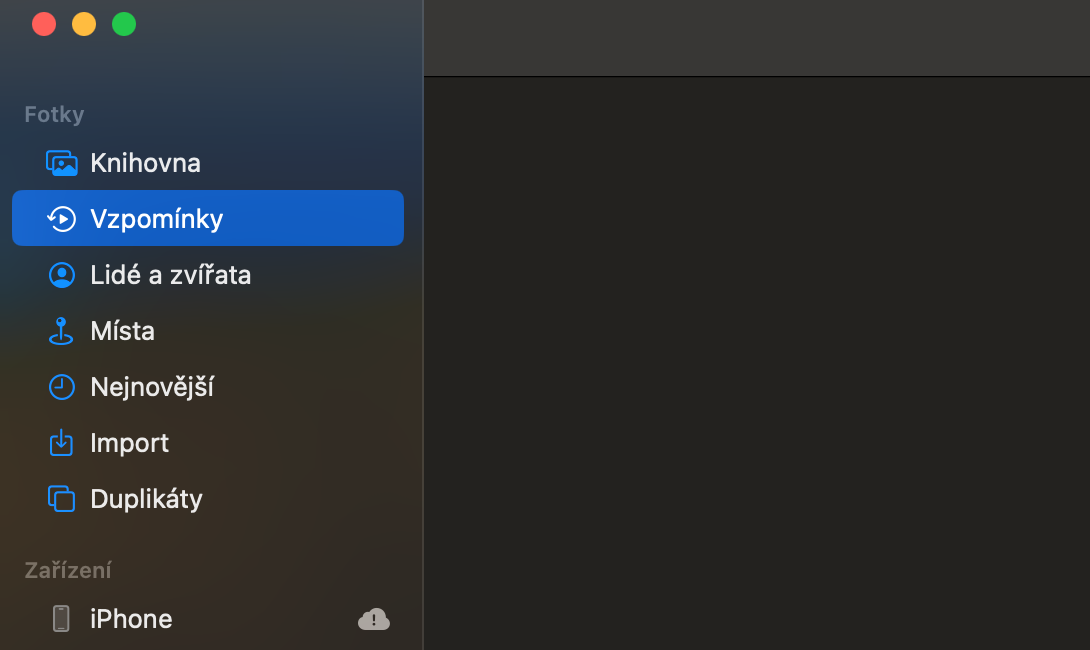
Person recognition
You can use Photos on Mac not only to view photos, but you can also individual In this application, you can sort and search images according to various criteria, such as people, places or time. For example, you can easily view all photos containing a specific person, just click on the People tab in the left side menu and select the person in question. In case the recognition system is not quite sure of its estimate, you can easily inform yourself by clicking the check at the top of the screen. In case of misidentification, you can manually sort photos by clicking on Control and subsequently edit the relevant information. If the system makes a mistake and misrecognizes someone, simply right-click on the photo and select an option There is no person in this photoí.
Editing acquisition details
When you take a photo on an iPhone or other device, metadata is stored with it in addition to the image itself. Metadata is information about the photo itself, such as where and when it was taken, information about the device used, camera settings, and resolution. In some situations, it can be useful to be able to change the location and time of acquisition. To edit a photo's metadata in Photos on Mac, find a specific photo, double-click it, then tap ⓘ in the top right. This will open a small information window. Double-click the capture location and time, which will open another window where you can edit this data.
Lifting the object
In newer versions of the macOS operating system, Apple offers the ability to remove the background or copy the main object. Simply open the image whose main object you want to work with and right-click on it. Choose from the menu that appears Copy theme or Share theme.
Extension for projects
You can also create presentations, photo books and other interesting projects within the native Photos on Mac. If you don't know which apps to use for this purpose, you can right-click on the name of any album in native Photos and choose Create. Then choose any type of project, click on App Store and be redirected to a menu of suitable extensions for Photos.
It could be interest you