Quick access
If you have a Mac running macOS Ventura and later, you can access Family Sharing settings much faster and easier. In the upper left corner of your Mac screen, just click on menu -> System settings, and then on Rodina.
Location sharing
Family members can share their location with each other as part of Family Sharing, as well as the location of their devices. If you want to activate or modify location sharing in Family Sharing on your Mac in any way, click on the top left menu -> System settings, then select in the panel Rodina, and click on Location sharing.
Creating a child account
Setting up a child's account within Family Sharing has many advantages, mainly consisting in increased protection of the child's safety and privacy. If you want to set up a child account on your Mac, click the menu -> System Settings -> Family in the upper left corner. On the right, click Add Member -> Create Child Account and follow the on-screen instructions.
Manage family members
macOS also lets you manage the accounts of all your family members. Just click on in the upper left corner menu -> System Settings -> Family. Once you see the list of family members, you just need to manage each account by clicking on the given name.
Extending the Screen Time limit
Especially up to a certain age of the child, it is definitely advisable to set limits within the Screen Time function. If you want to extend the limit once, you can do so, for example, through a notification sent directly by your child or through the Messages application.
It could be interest you
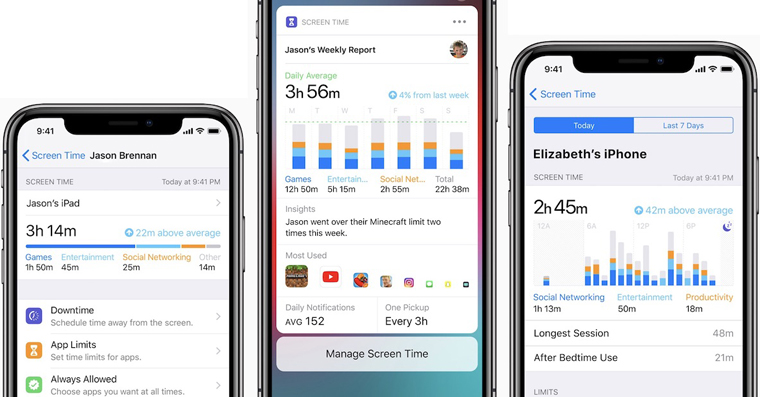














 Flying around the world with Apple
Flying around the world with Apple