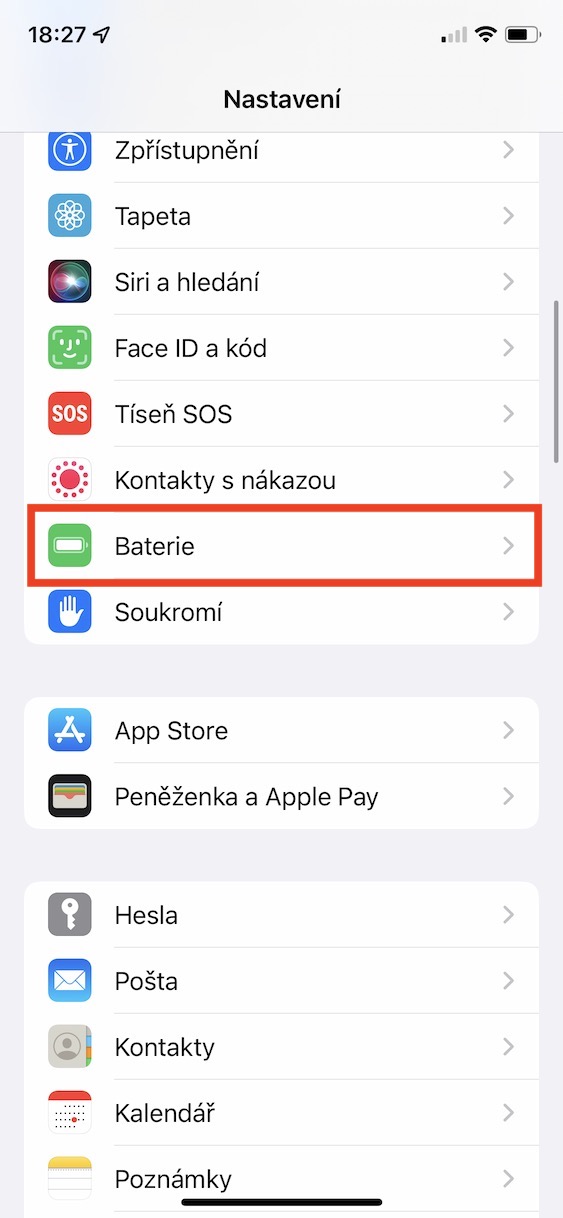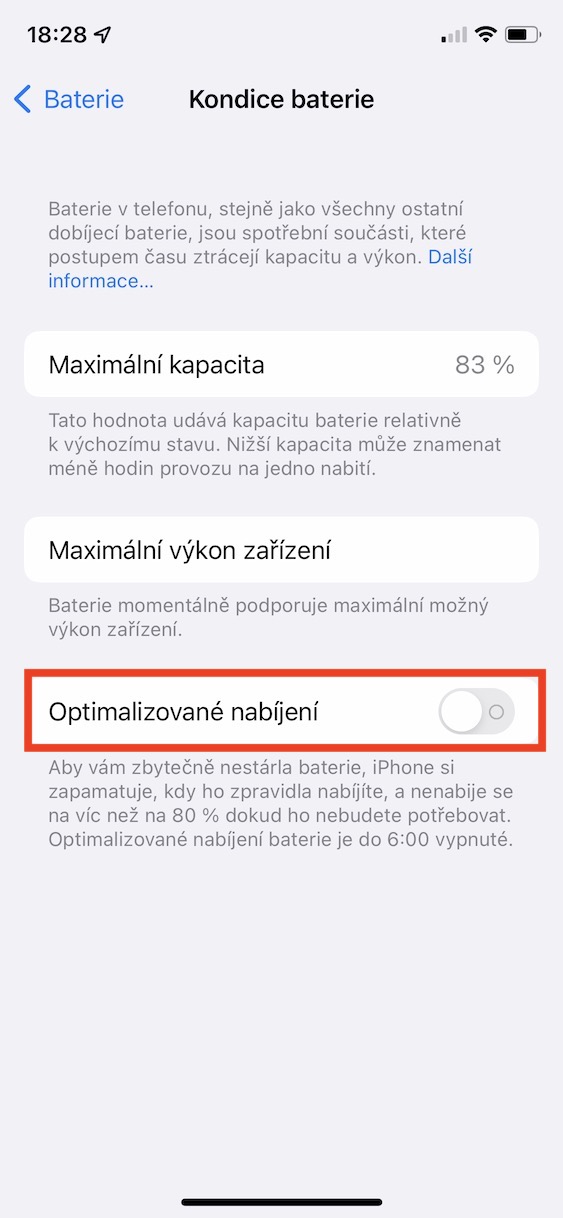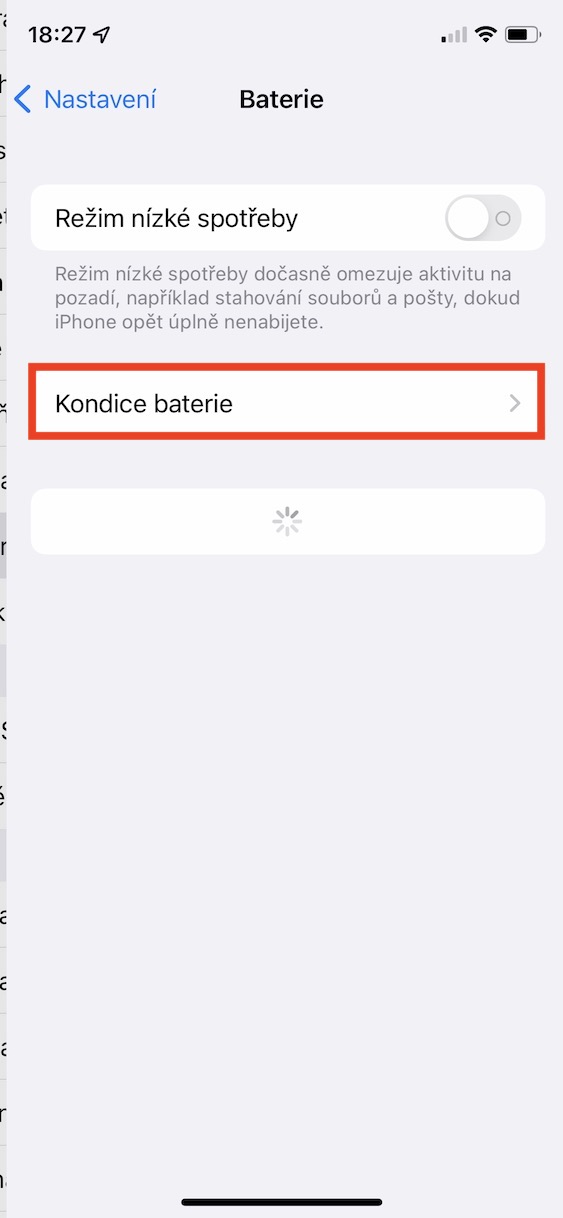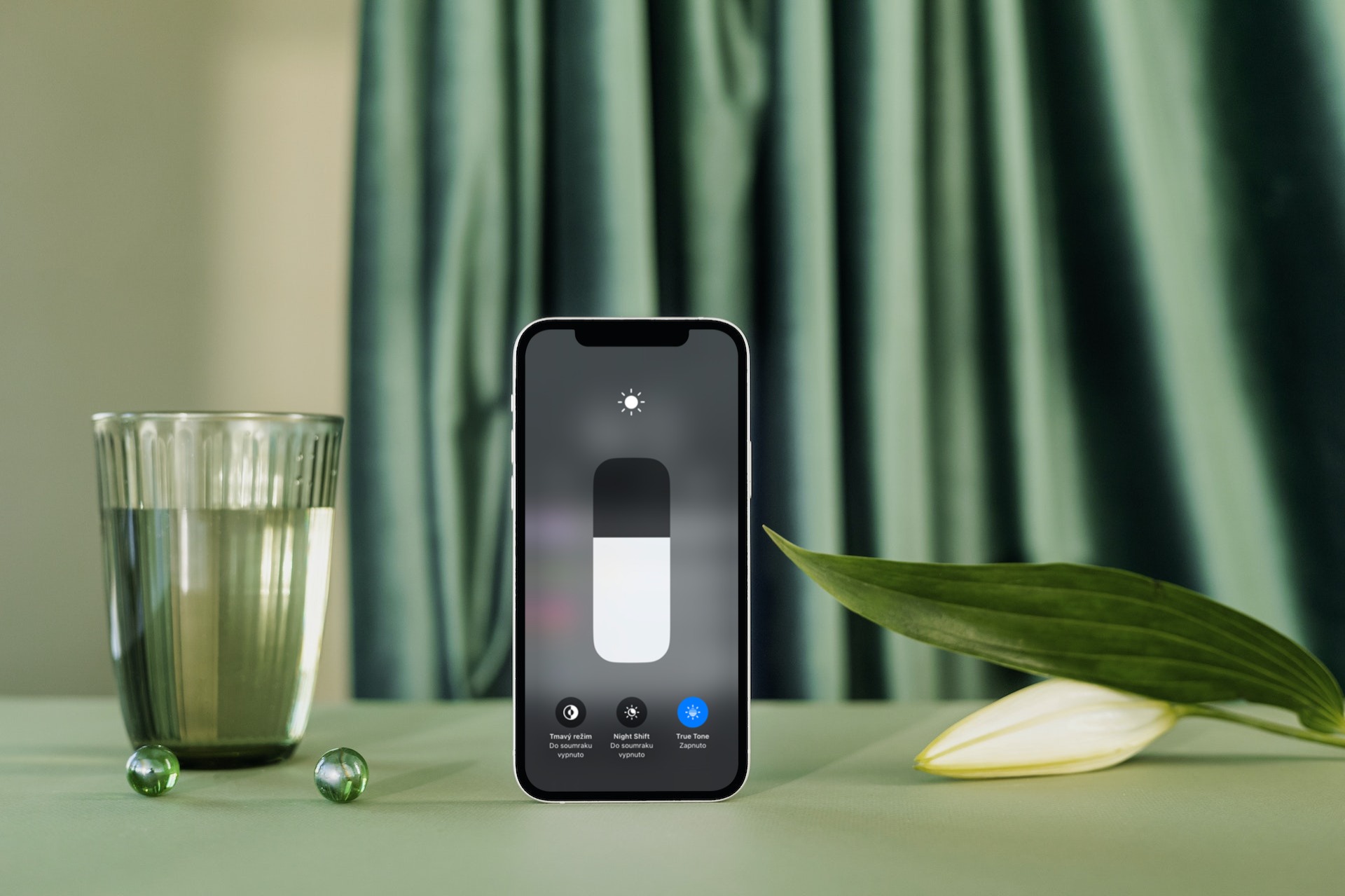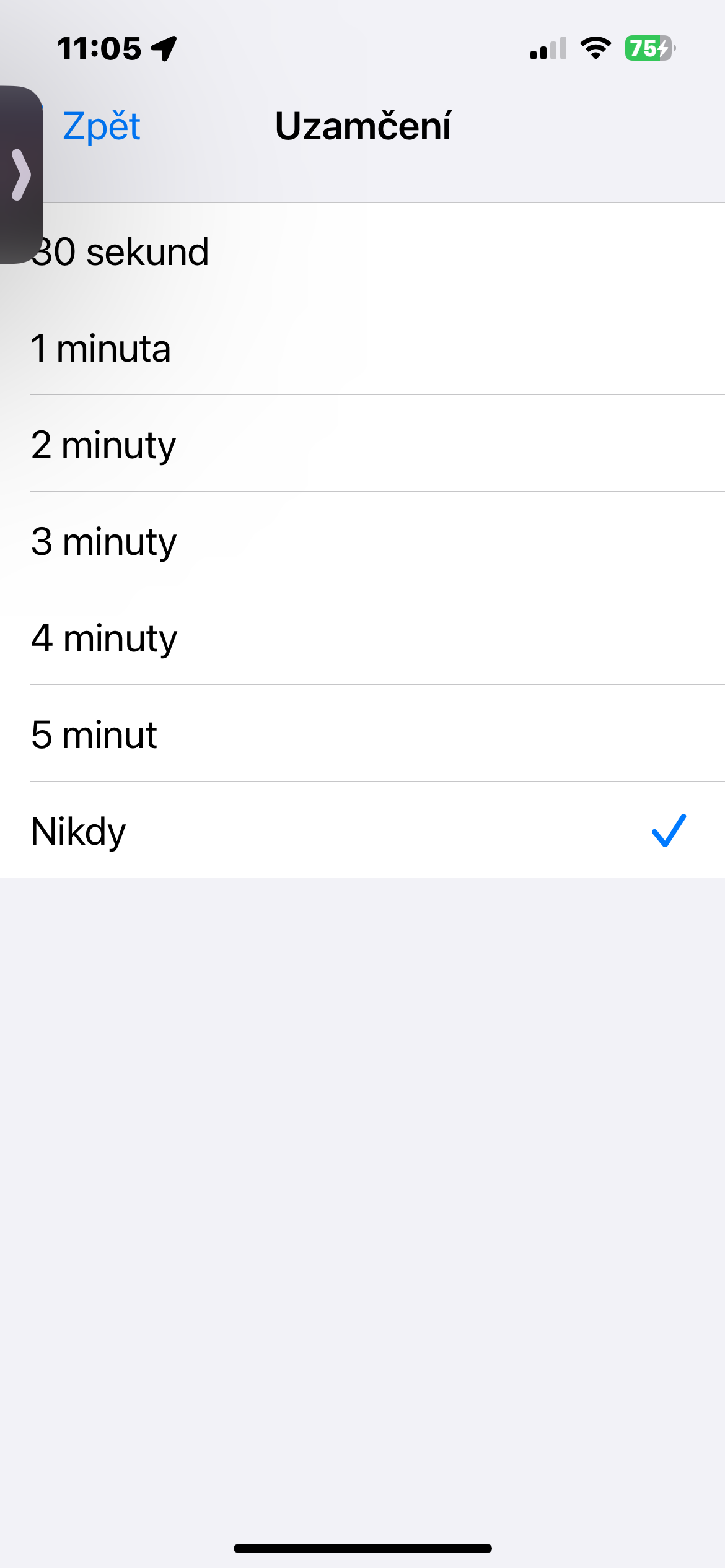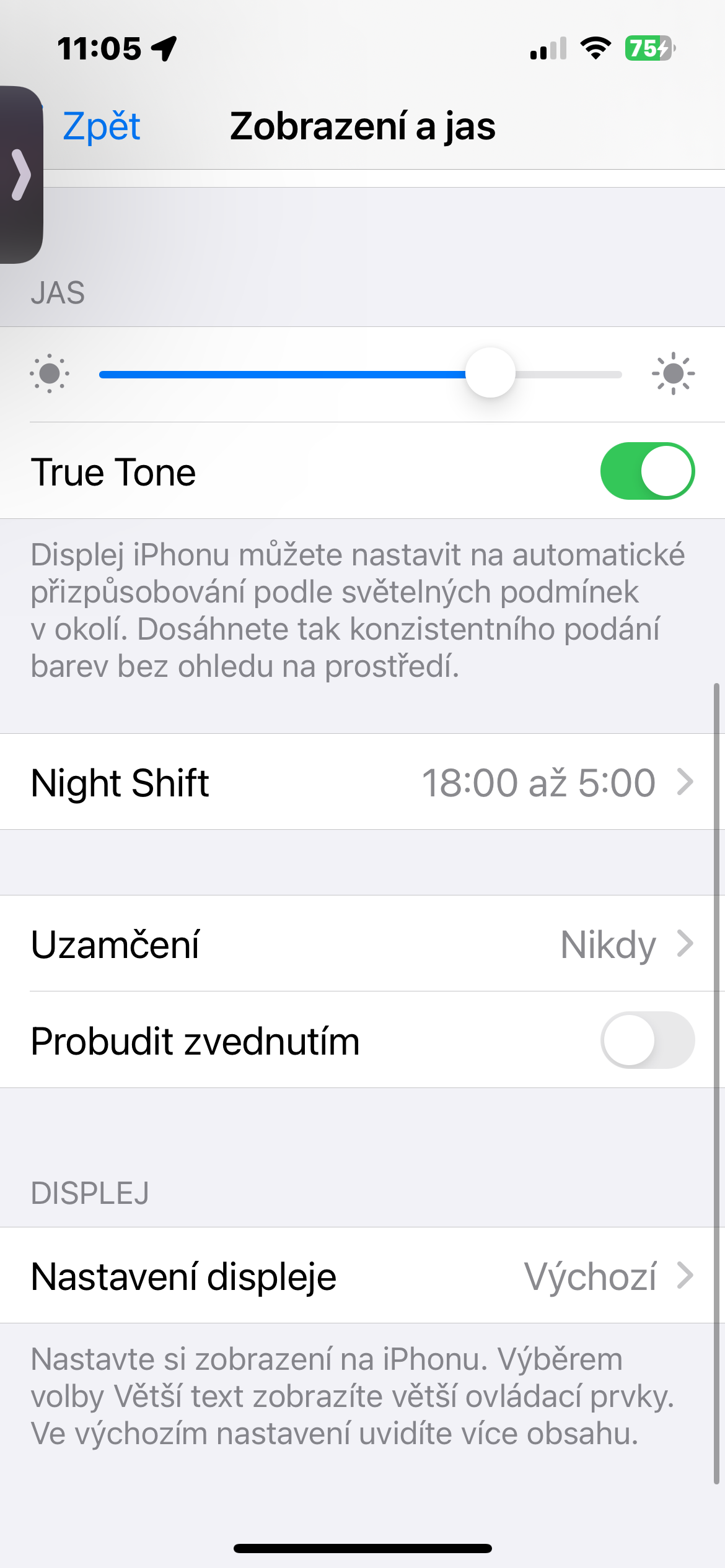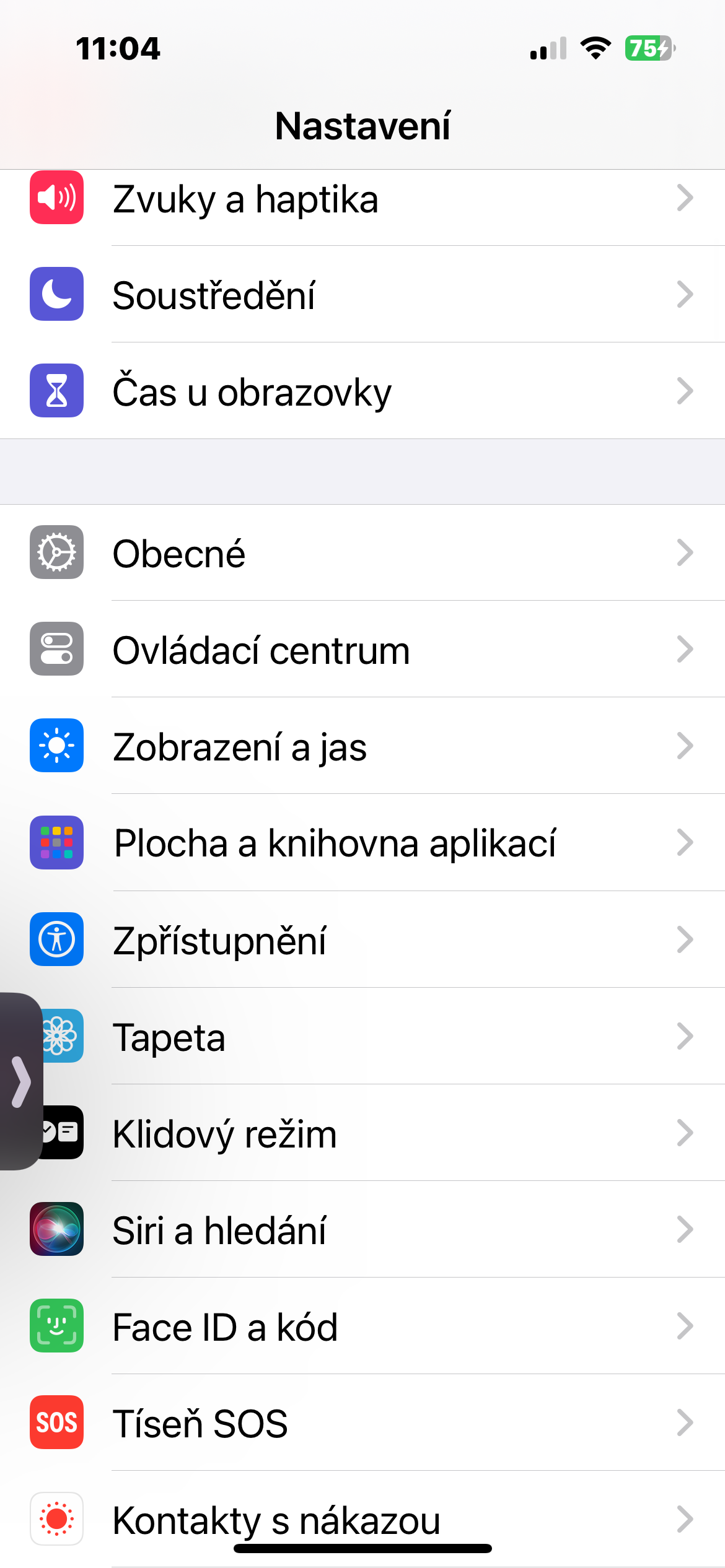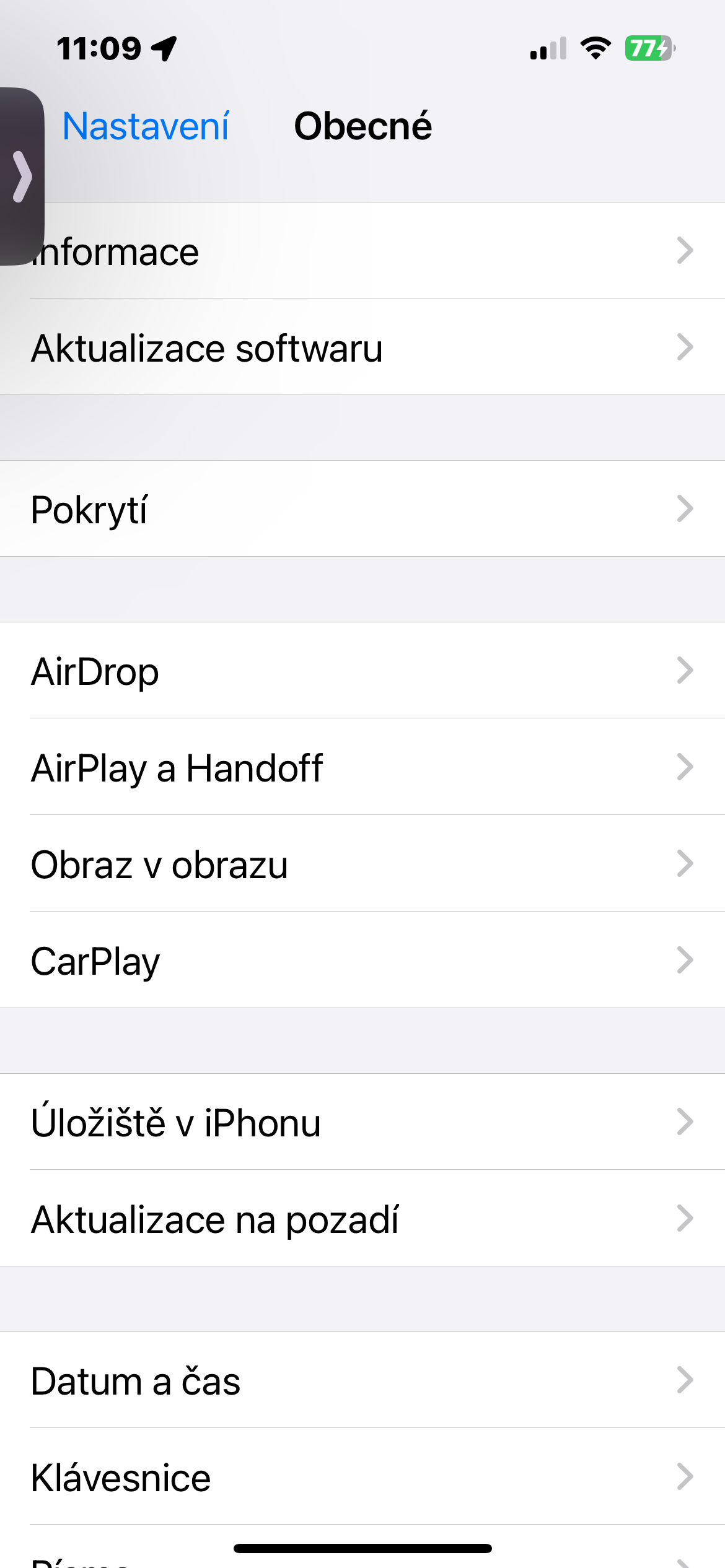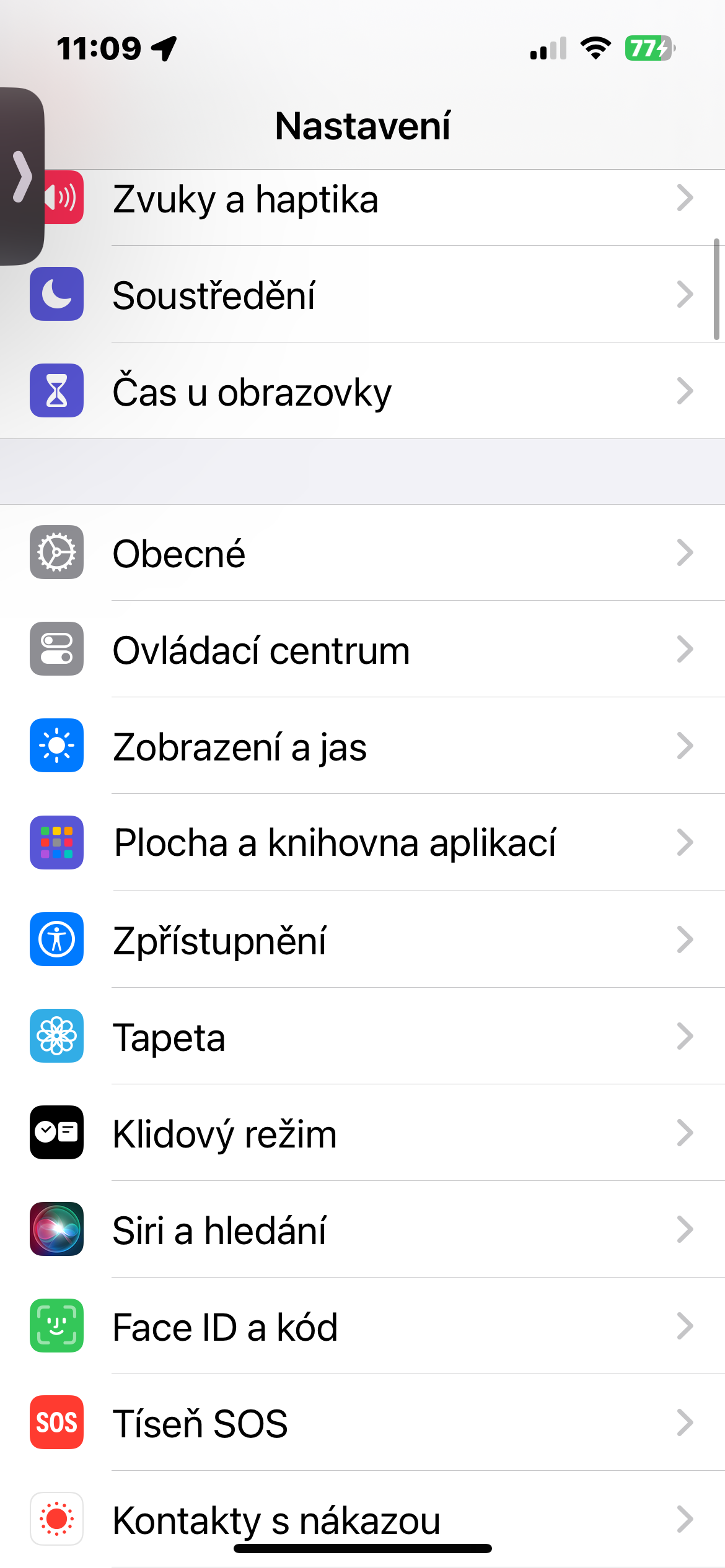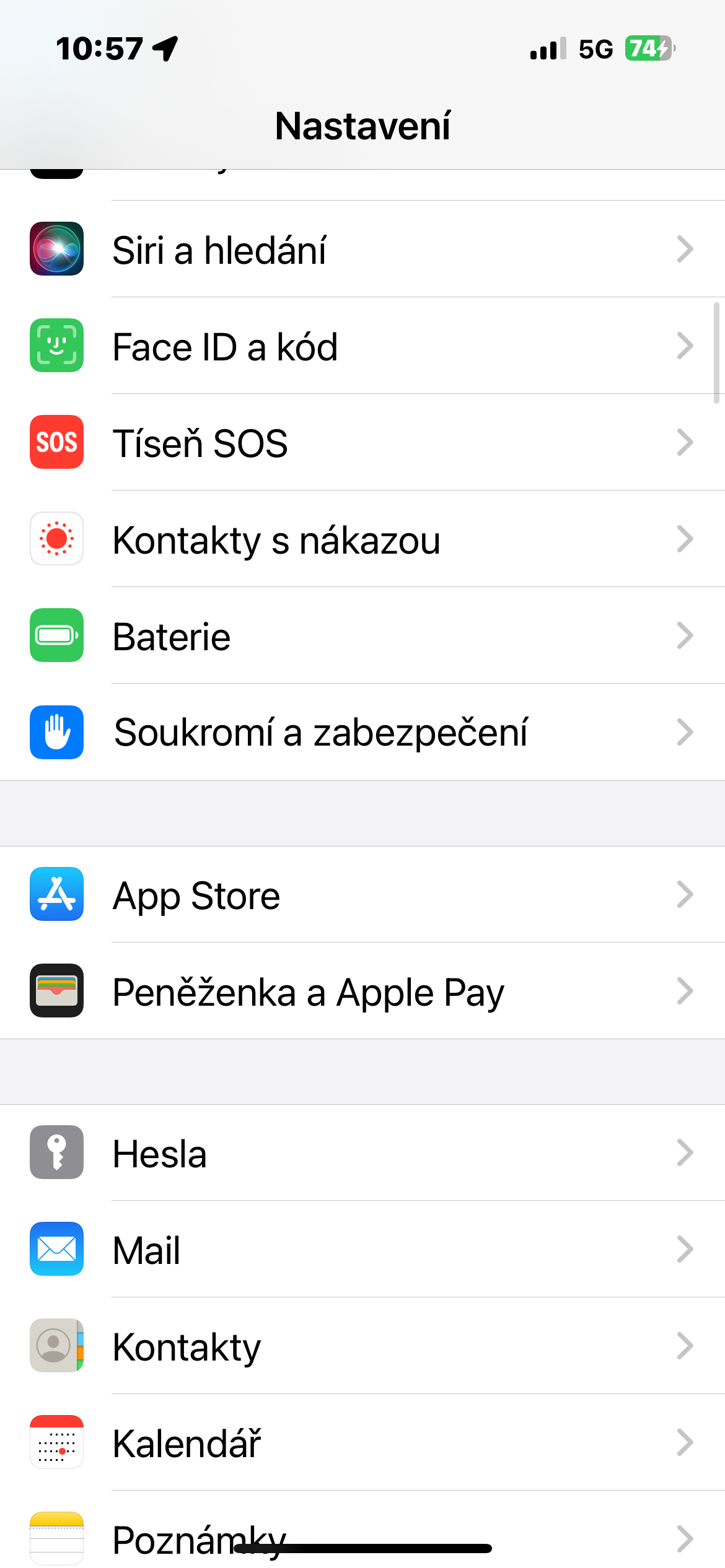Optimized charging
Optimized battery charging is designed to extend the overall life of your iPhone battery. This smart feature learns from your daily charging habits and improves battery life. It primarily works by reducing the amount of time your iPhone spends in a fully charged state. When turned on, this feature allows the iPhone to wait until you need it to charge more than 80%. For example, if you regularly charge your phone overnight, the iPhone this vzorec will learn and delay charging above 80% closer to your wake-up time. Run on iPhone to activate optimized charging Settings -> Battery -> Battery health and charging, and activate the item Optimized charging.
Low battery mode
With the release of iOS 9, Apple introduced a low power mode that allowed users to squeeze a little more power out of their devices. This feature has remained one of the best options if you need to make sure your iPhone doesn't die before you get to the charger. Since then, the feature has made its way to the Mac, iPad, and even the Apple Watch. You can simply turn on the reduced power mode by activating Control Center and tap on the tile with the battery icon, which should then turn yellow.

Decrease the brightness of the display
Another step you can take to immediately reduce your iPhone's battery consumption is to reduce the brightness of its display. Similar to activating Low Power Mode, activate the Control Center and on the slider with the sun symbol, reduce the brightness of your iPhone's display.
Reducing the time for the display to turn off
The iPhone display is one of the components with the largest power consumption. The longer it lights up, the more energy it consumes. By reducing the amount of time the screen is on when you're not actively using it, you can save a significant amount of battery power. This is especially useful if you frequently check notifications or the time, but don't necessarily interact with the phone for long periods of time. You can adjust the time for the display to turn off in Settings -> Display & Brightness -> Lock.
Disable background app updates
One of the lesser-known features that can drain your iPhone's battery is the background app update feature. This feature allows apps to update content in the background while connected to Wi-Fi or mobile data. It's convenient, but it can significantly affect battery performance. You turn off the update in Settings -> General -> Background Updates -> Background Updates, where you can turn off updates for mobile data, for individual apps, or completely.