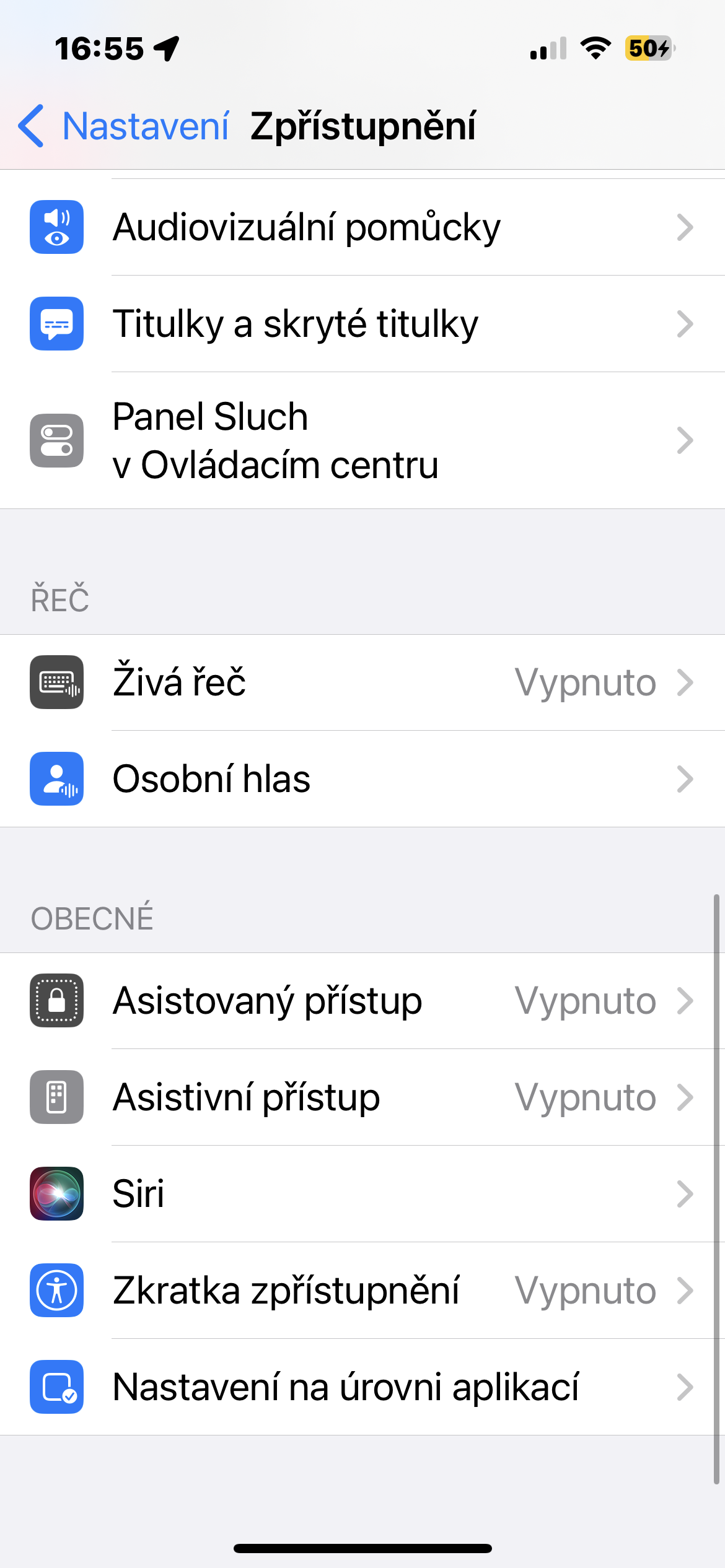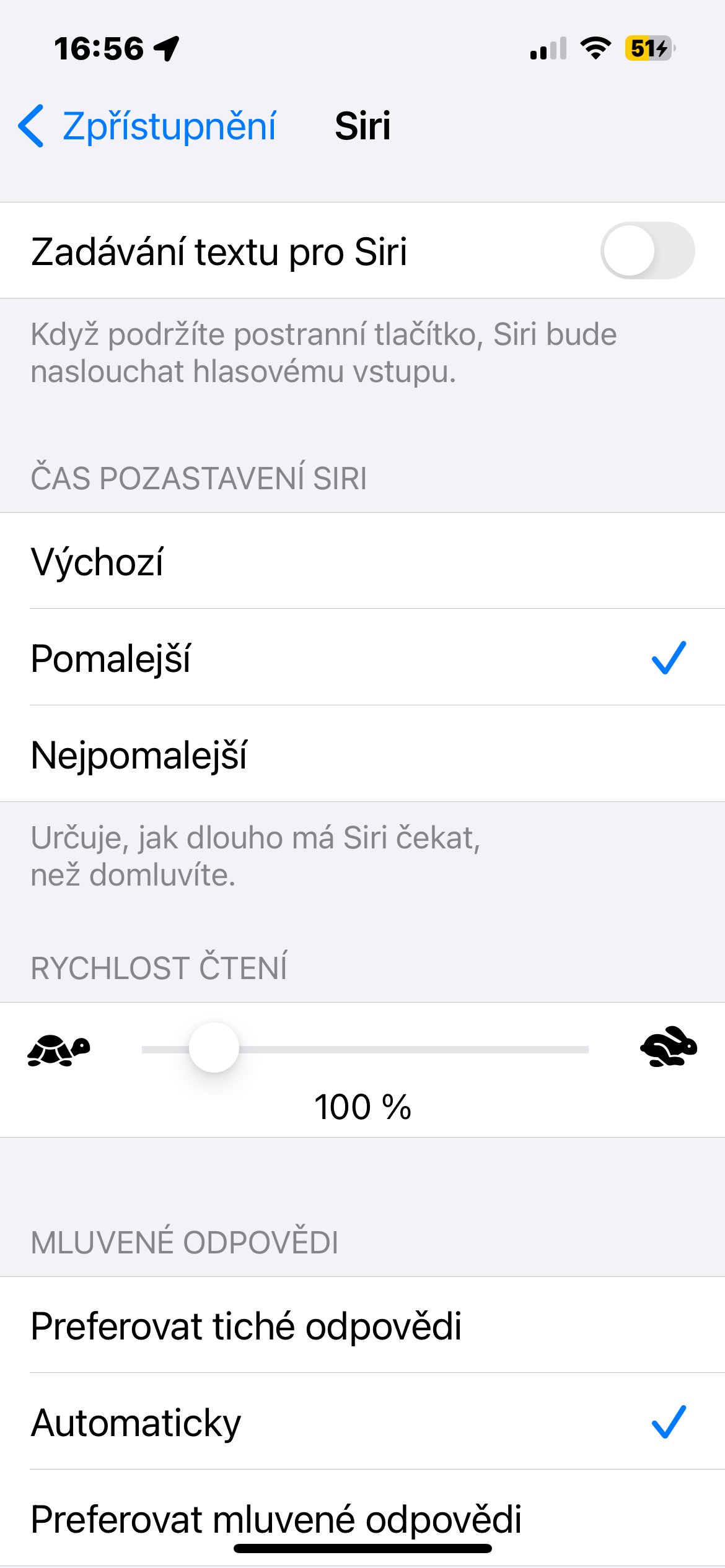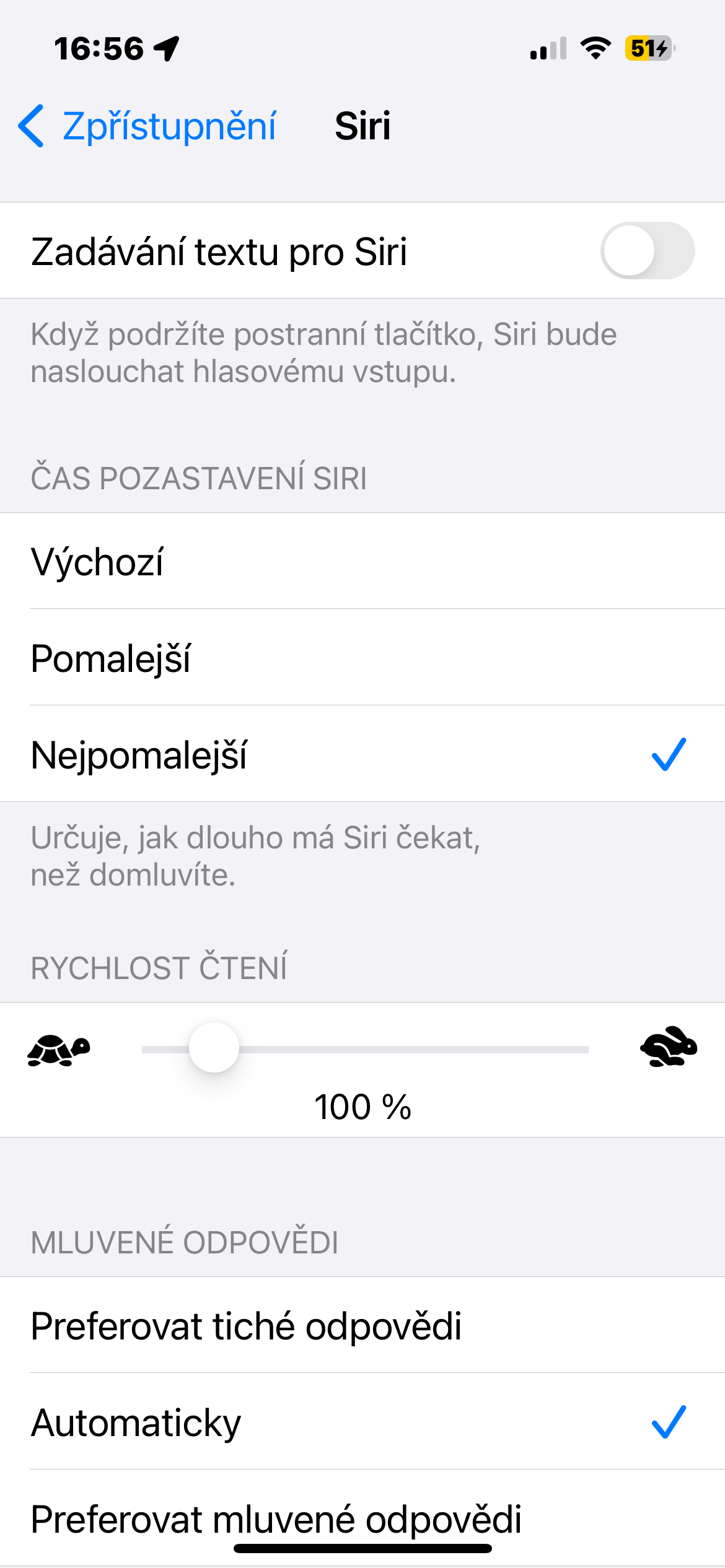Deactivation of simplified addressing
The operating system iOS 17 offers the possibility to activate the voice digital assistant Siri by simply saying "Siri" instead of the usual "Hey Siri". This option is enabled by default, but it may not suit everyone. If you'd like to use only "Hey Siri," launch Settings -> Siri and Search, click on Wait to be pronounced and activate the item Hey Siri.
Reading articles on the Internet
On iPhones with the iOS 17 operating system, the Siri assistant can also read aloud selected articles on the Internet, open in the Safari web browser interface. There is no need to activate anything in advance - just click on the given website Aa in the left part of the address bar of the browser and in the menu that appears, click on Listen to the page. You can control the reading of the page using the buttons that appear.
Siri in Idle mode
Among other things, the iOS 17 operating system also brought a feature called Idle Mode. It's a feature that turns your iPhone into a smart display when it's connected to a charger, locked, and in landscape mode. But you can also activate Siri when Idle mode is turned on - in this case, the results will be displayed clearly in a horizontal view.
It could be interest you

Suspend Siri
Siri on your iPhone can answer your questions quite quickly. But sometimes it can be harmful – especially if you tend to speak more slowly or take longer pauses when speaking. Fortunately, you can set how long Siri waits to respond. Just run it on your iPhone Settings -> Accessibility -> Siri, and in the section Siri pause time select the desired time limit.
End calls using Siri
It's no secret that you can use Siri to initiate a phone call on your iPhone. But some users don't know that you can also use Siri to end a phone call. You can activate the option to hang up via Siri in Settings -> Accessibility -> Siri, where you point all the way down, tap on Ending calls and activate the item Ending calls.
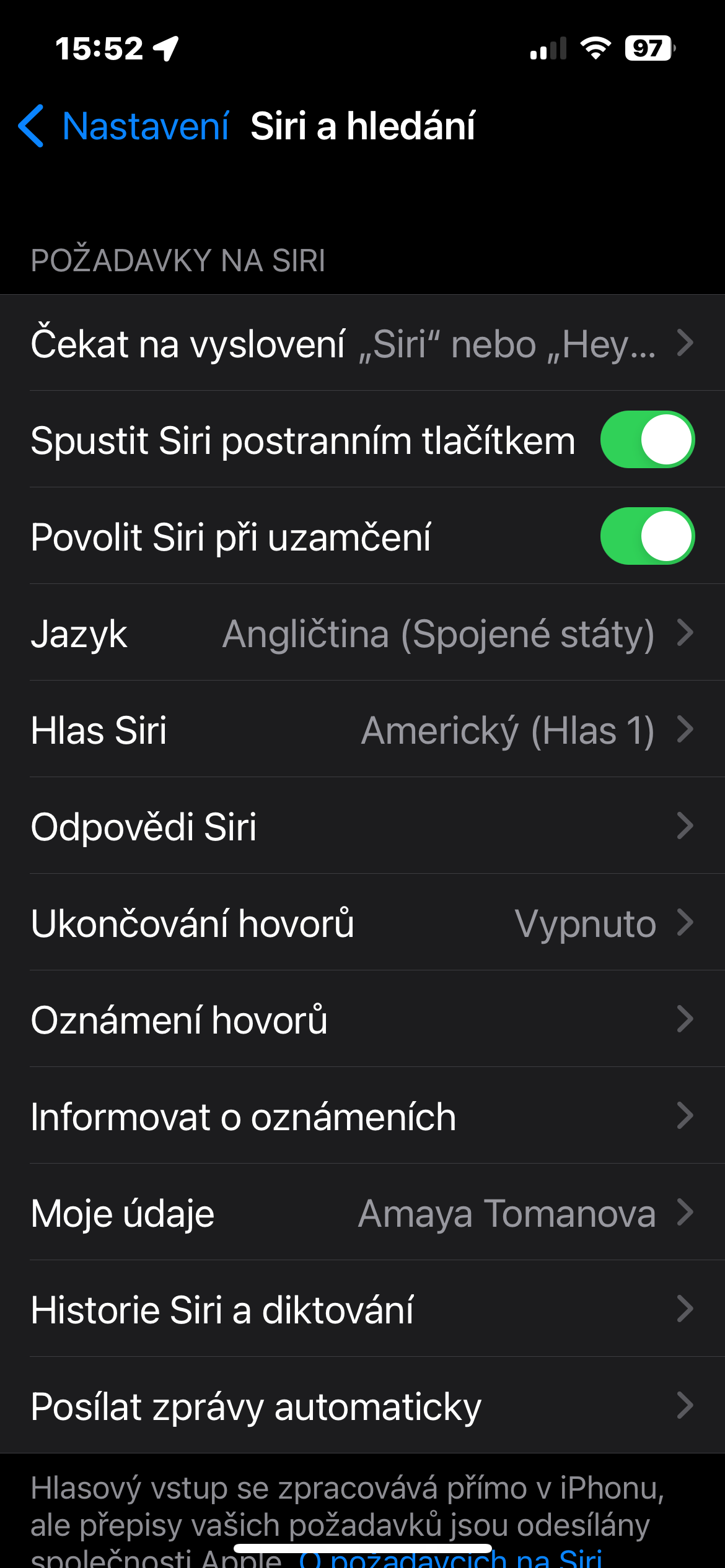
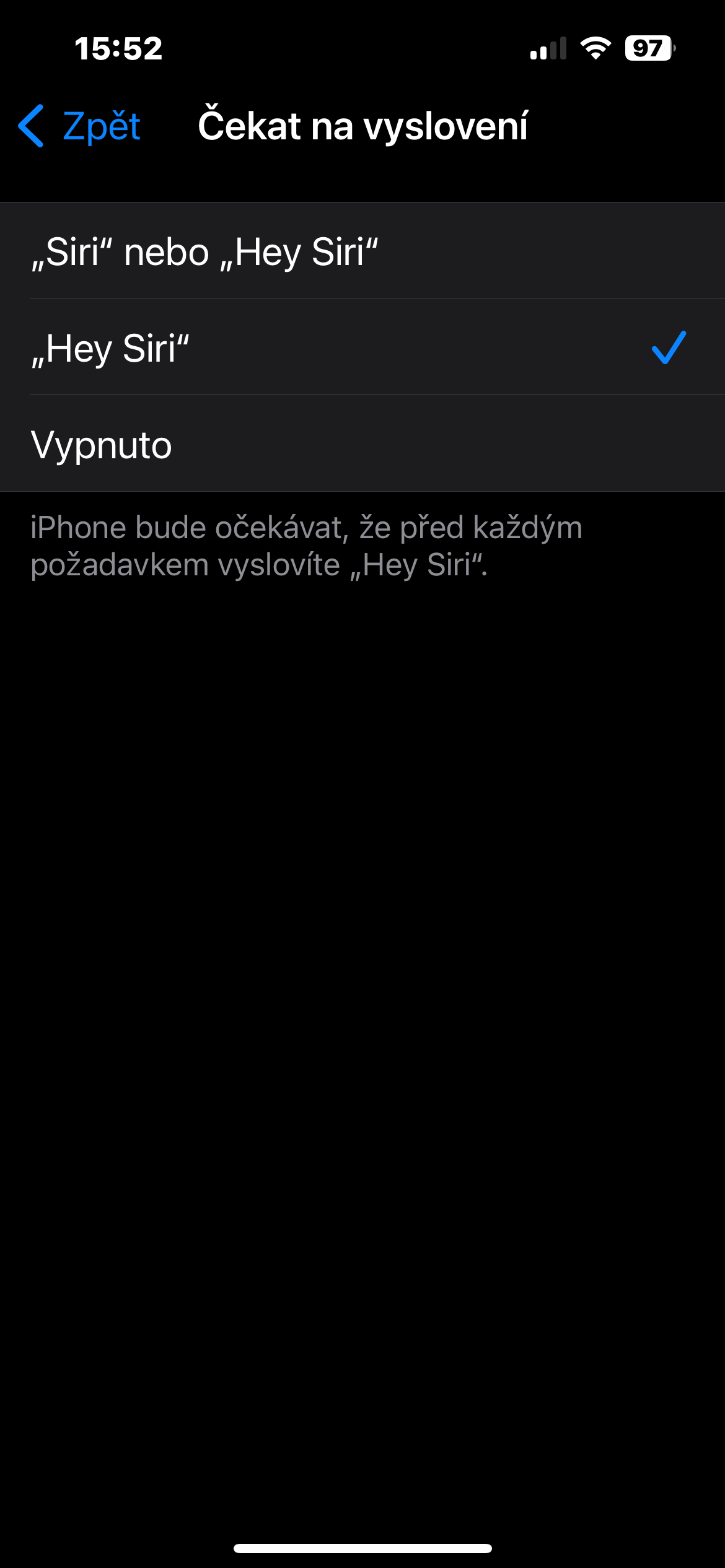
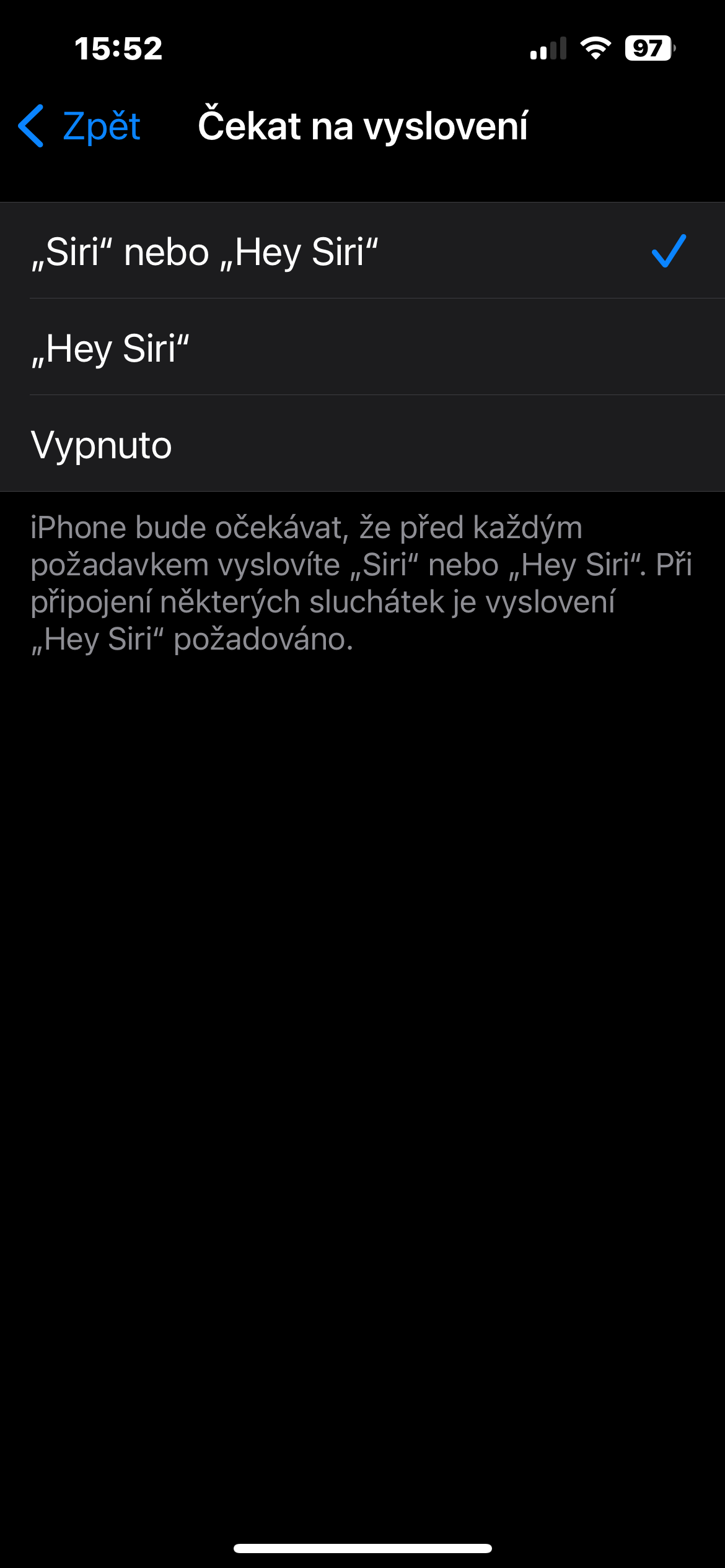




 Flying around the world with Apple
Flying around the world with Apple