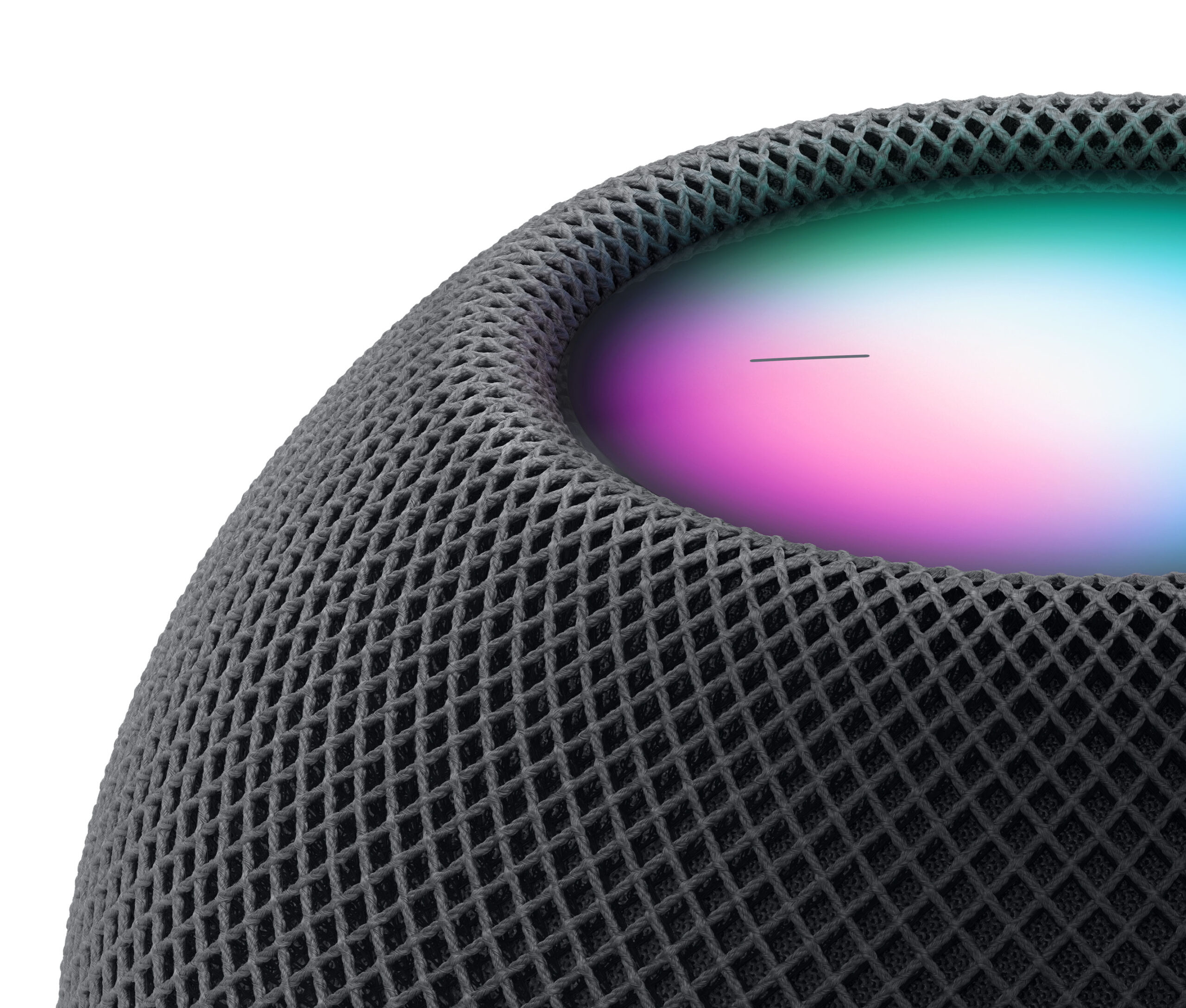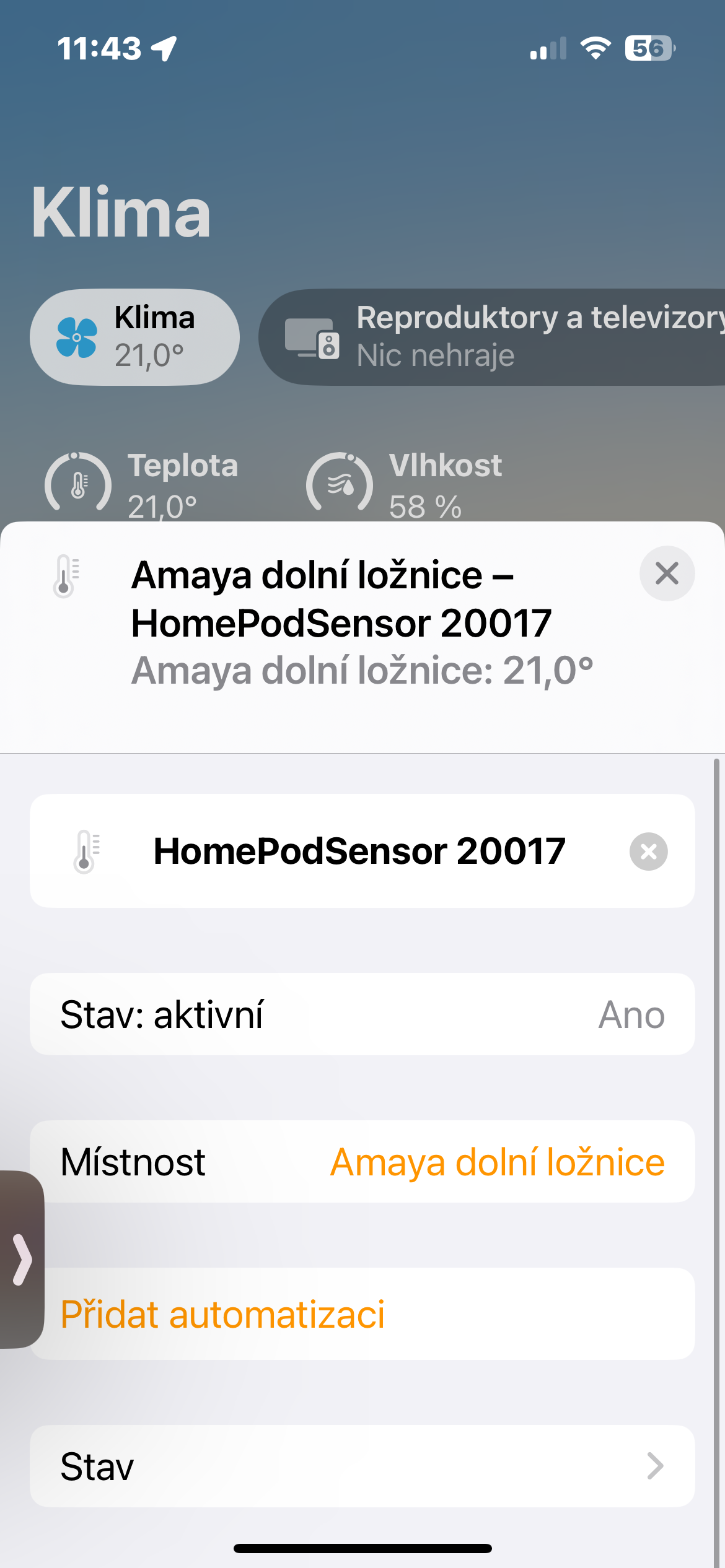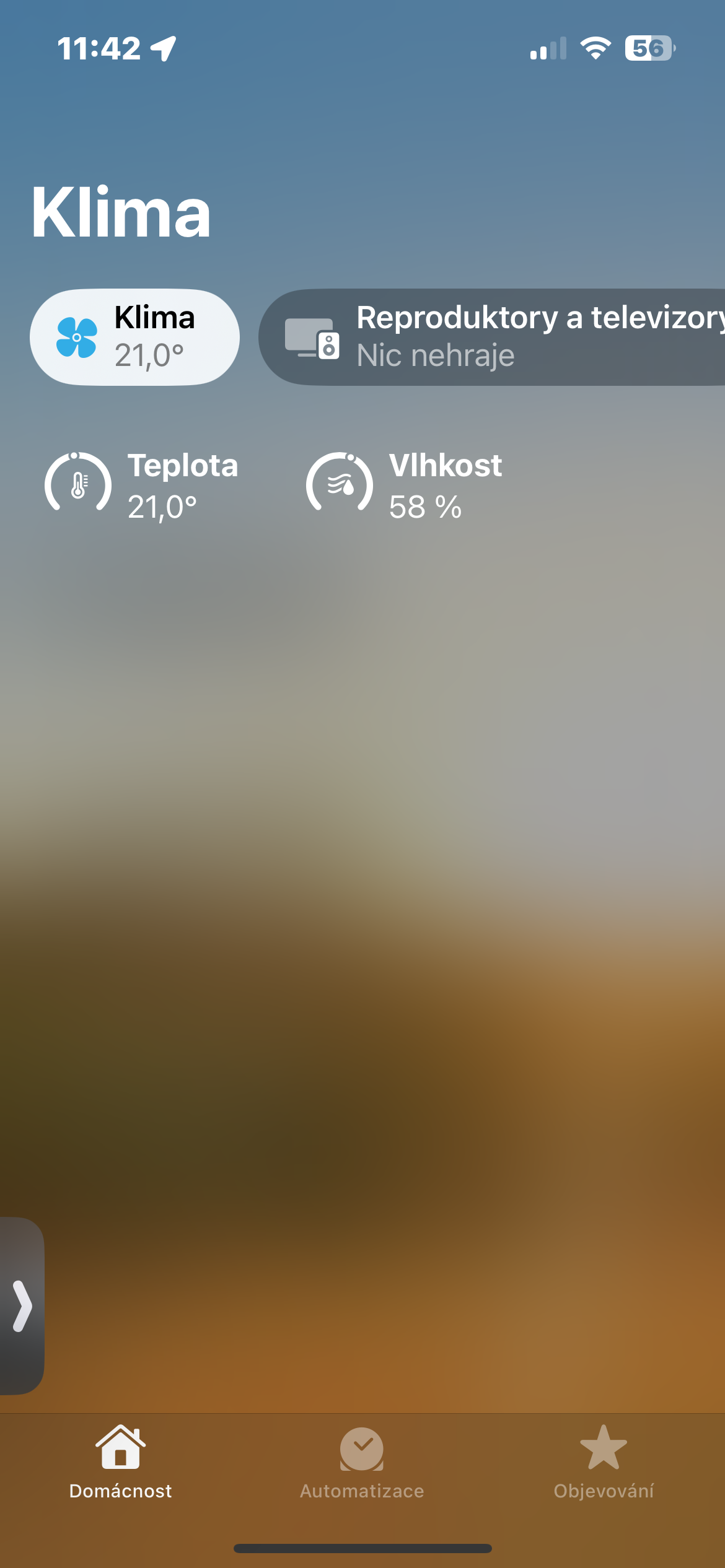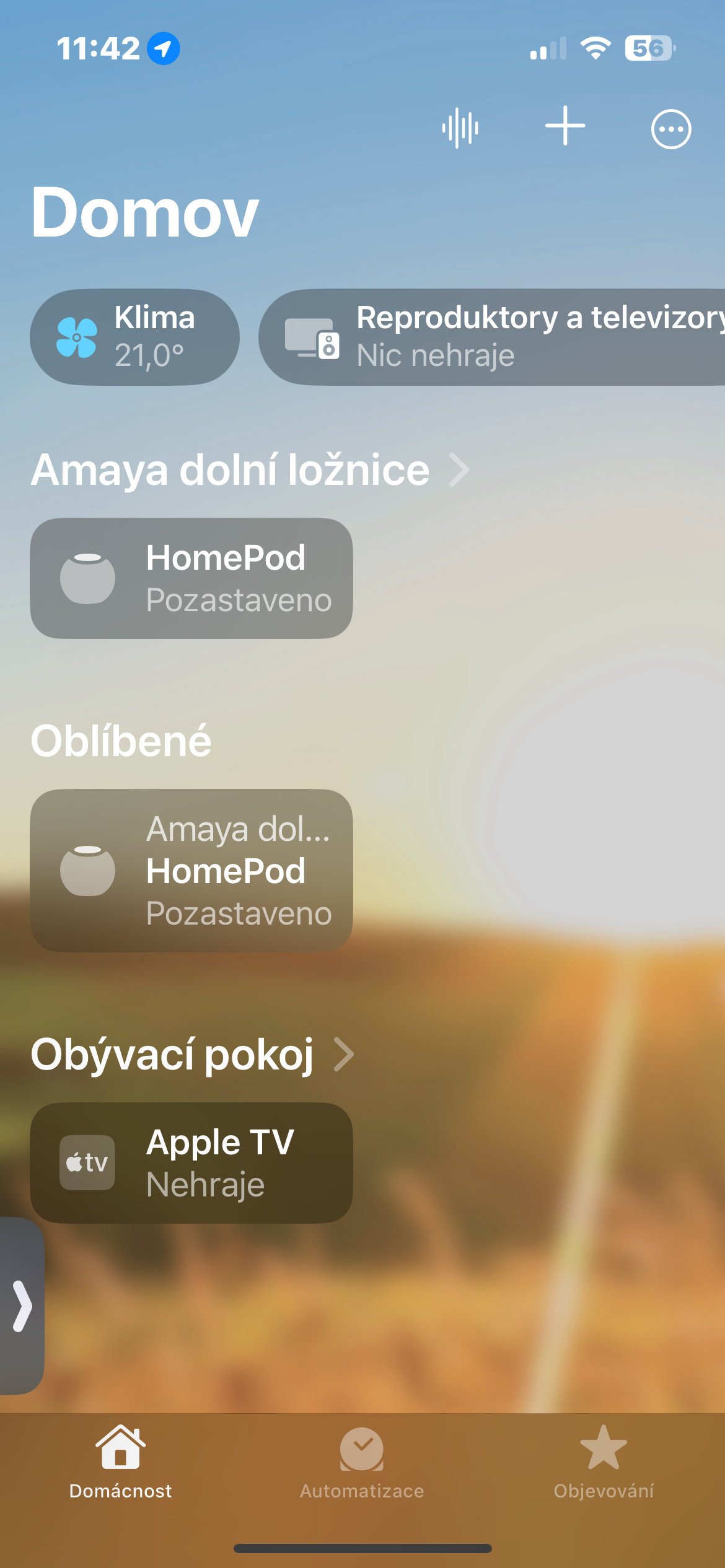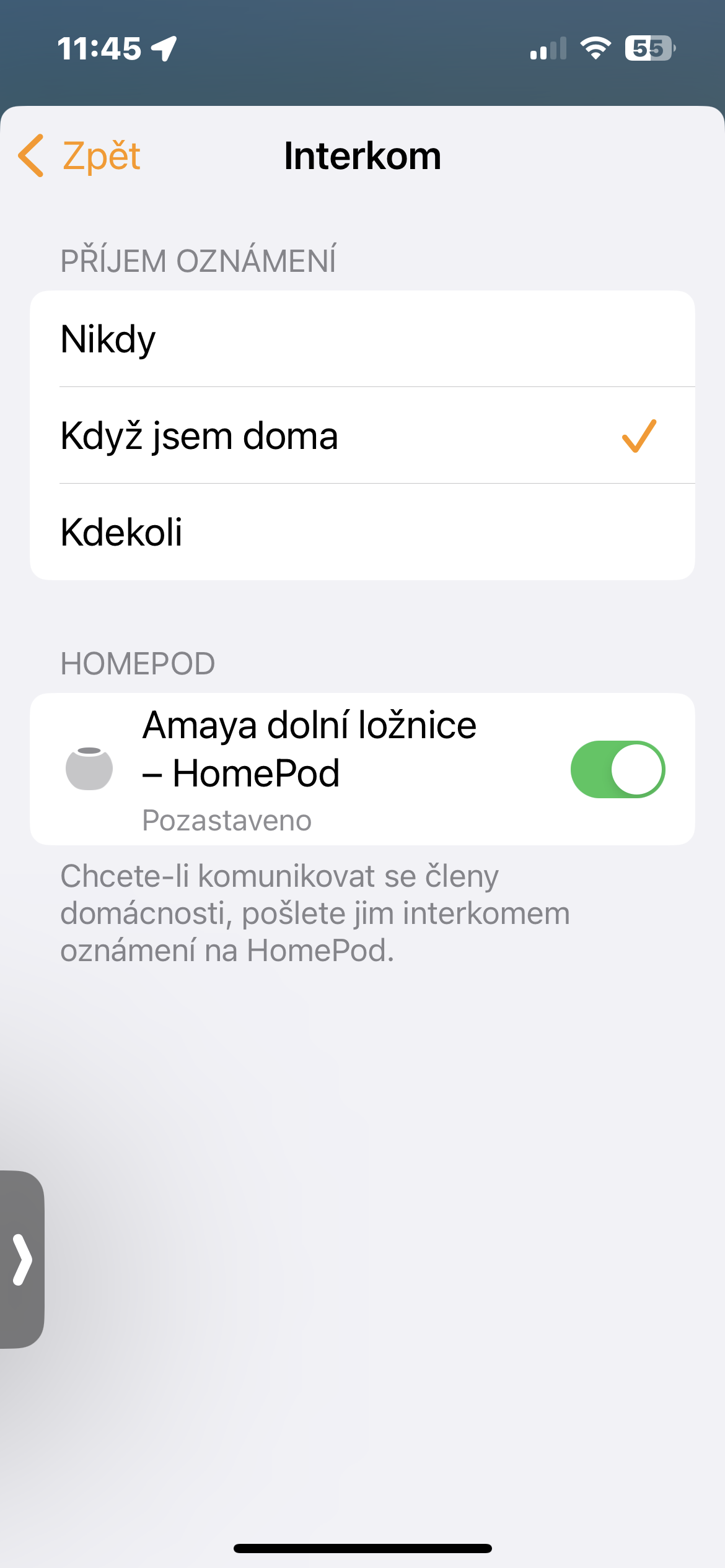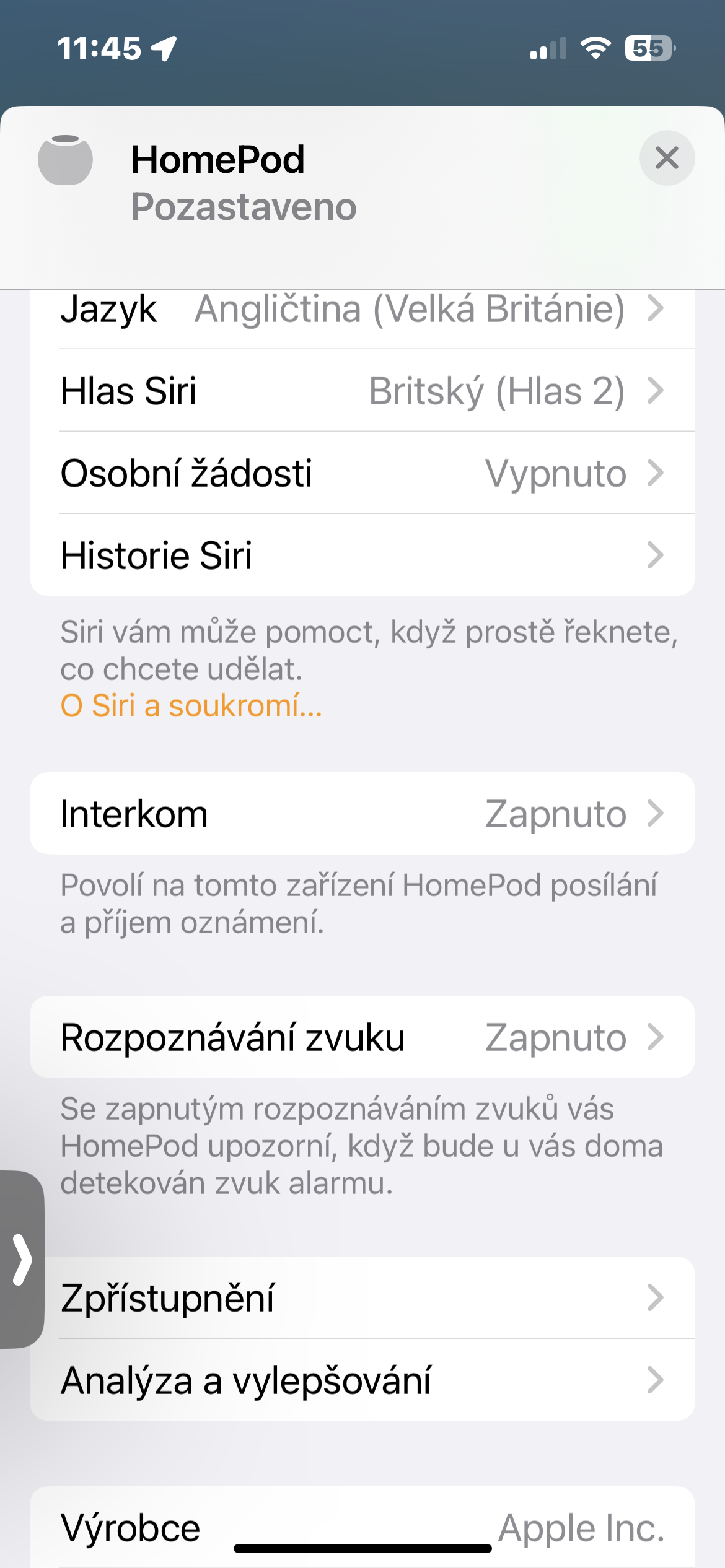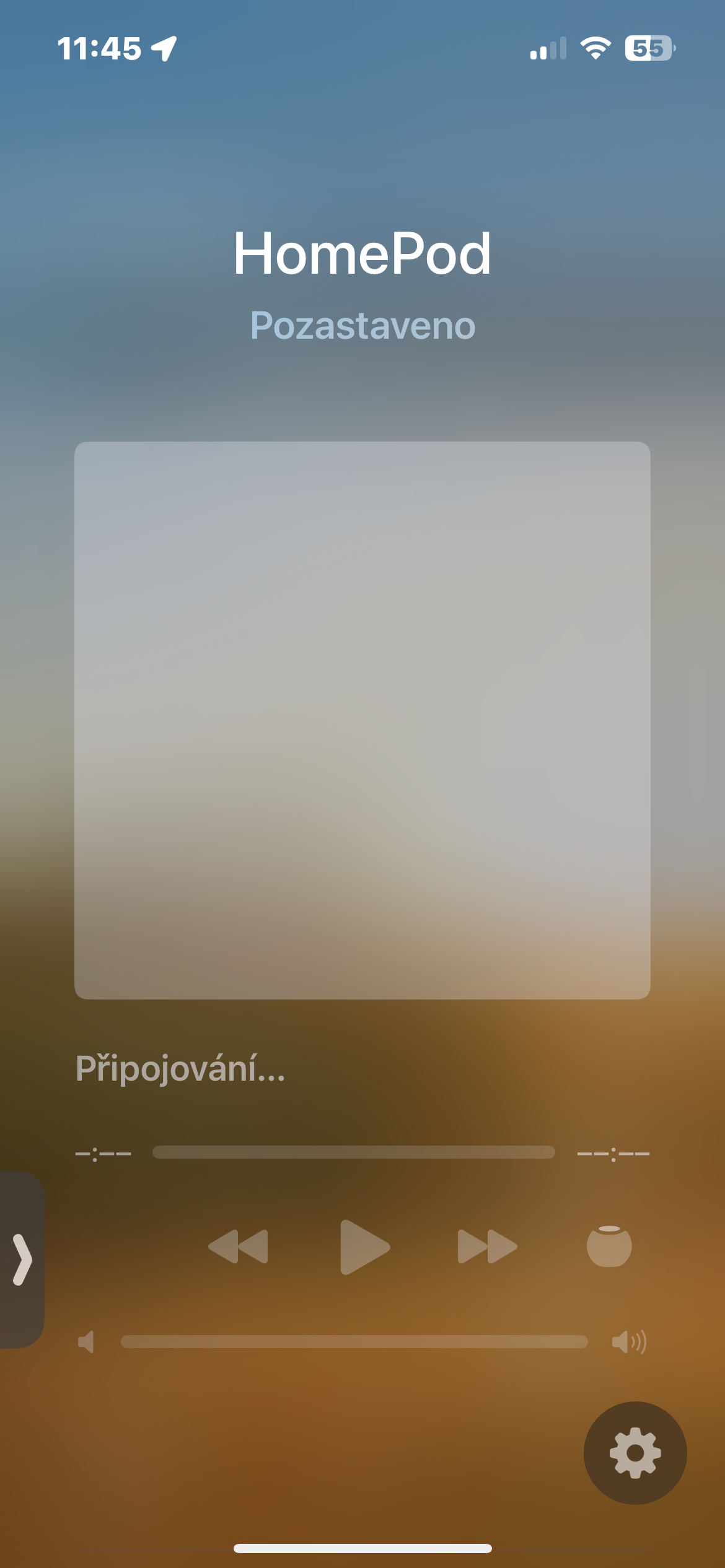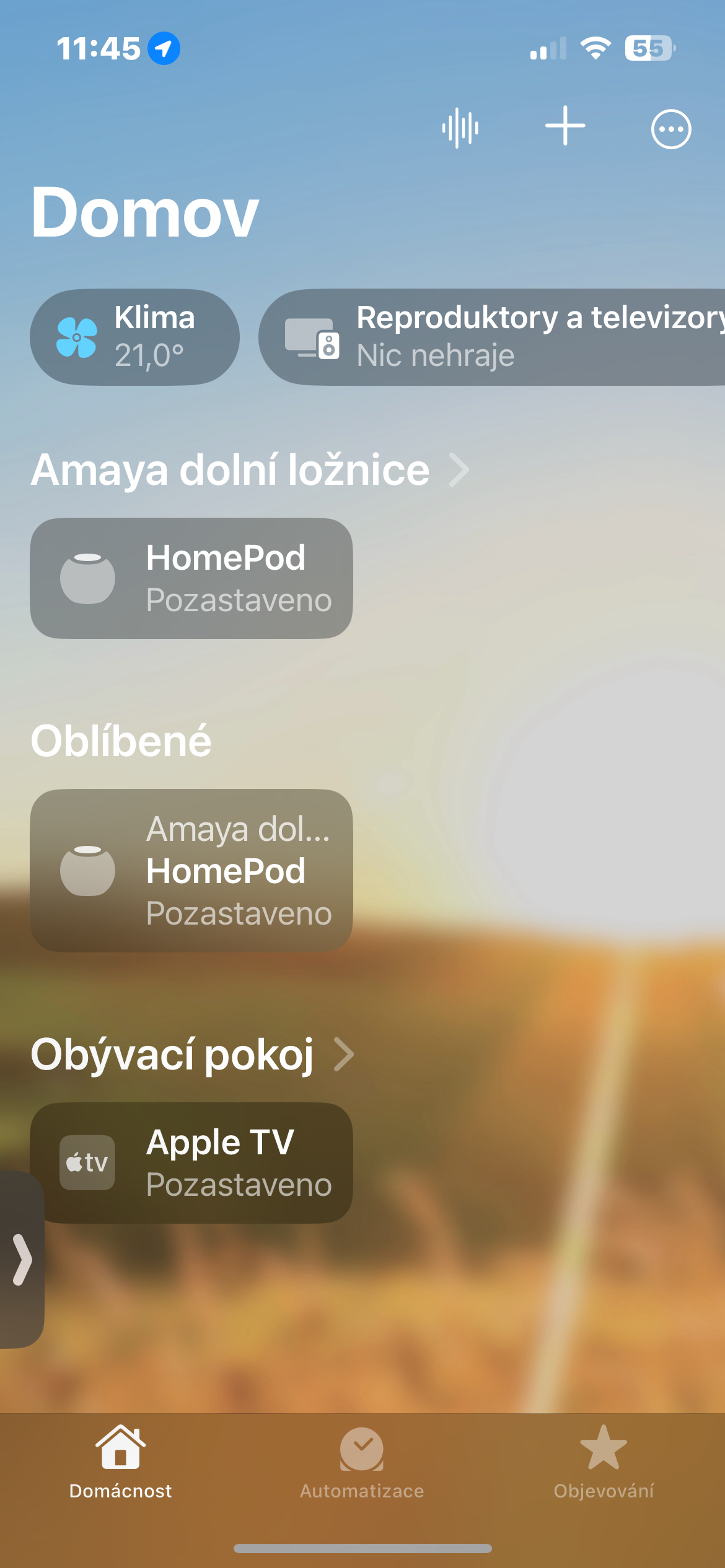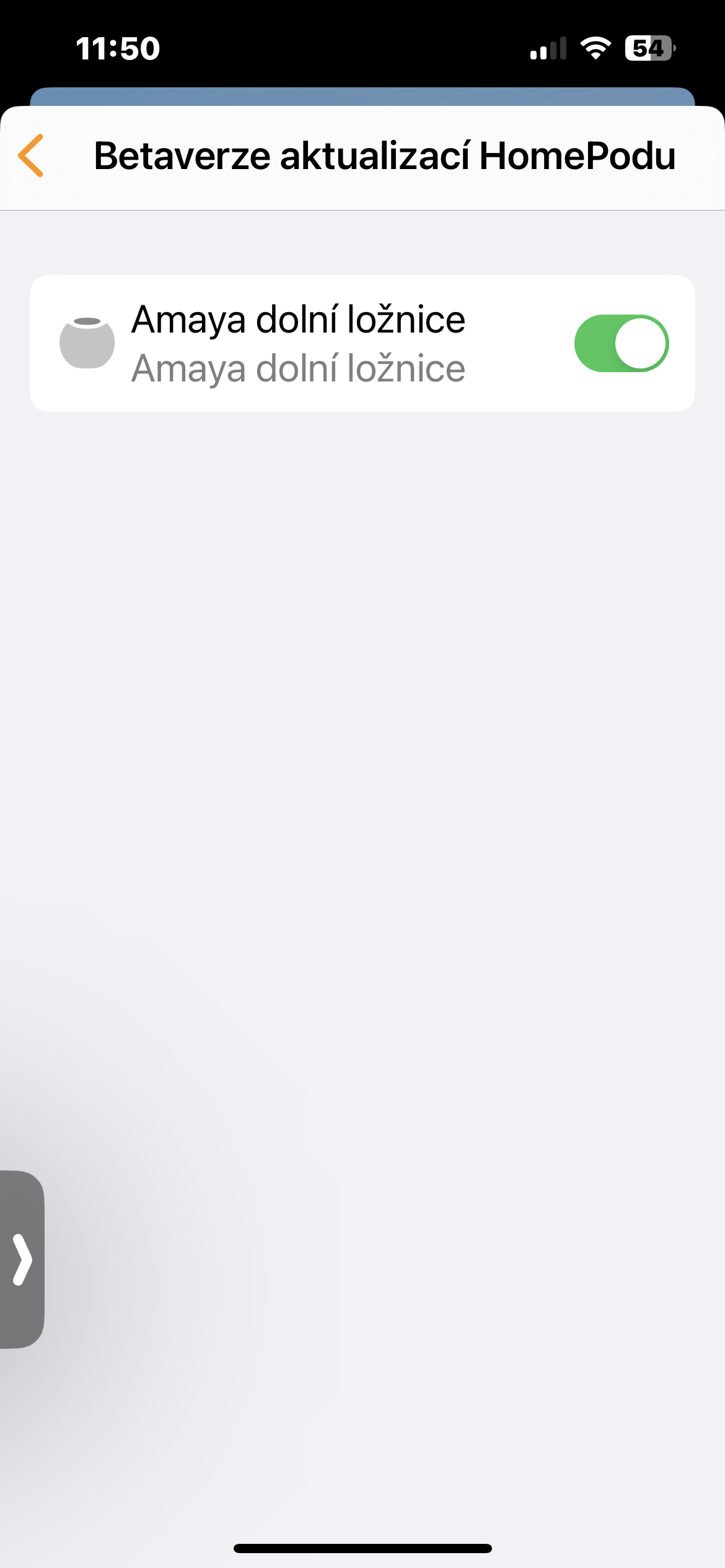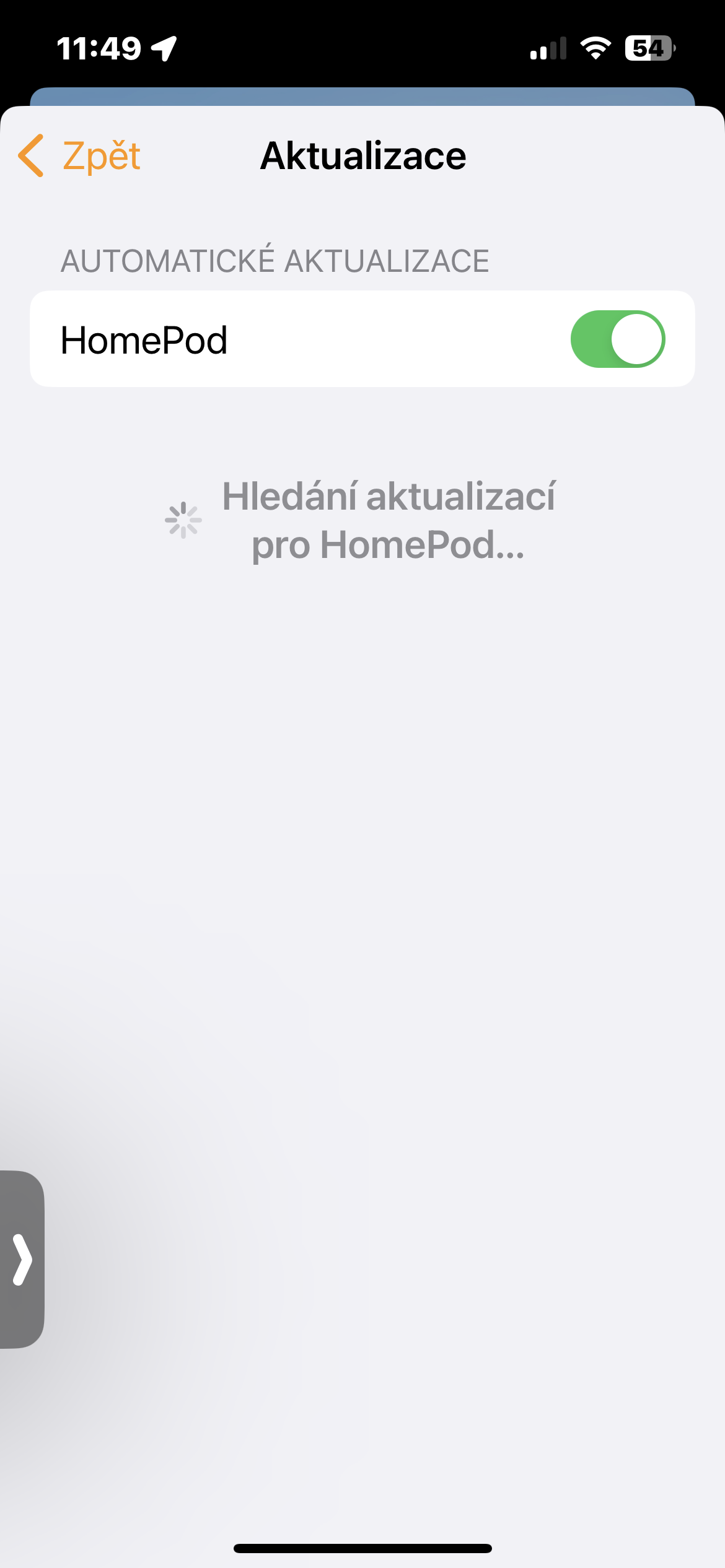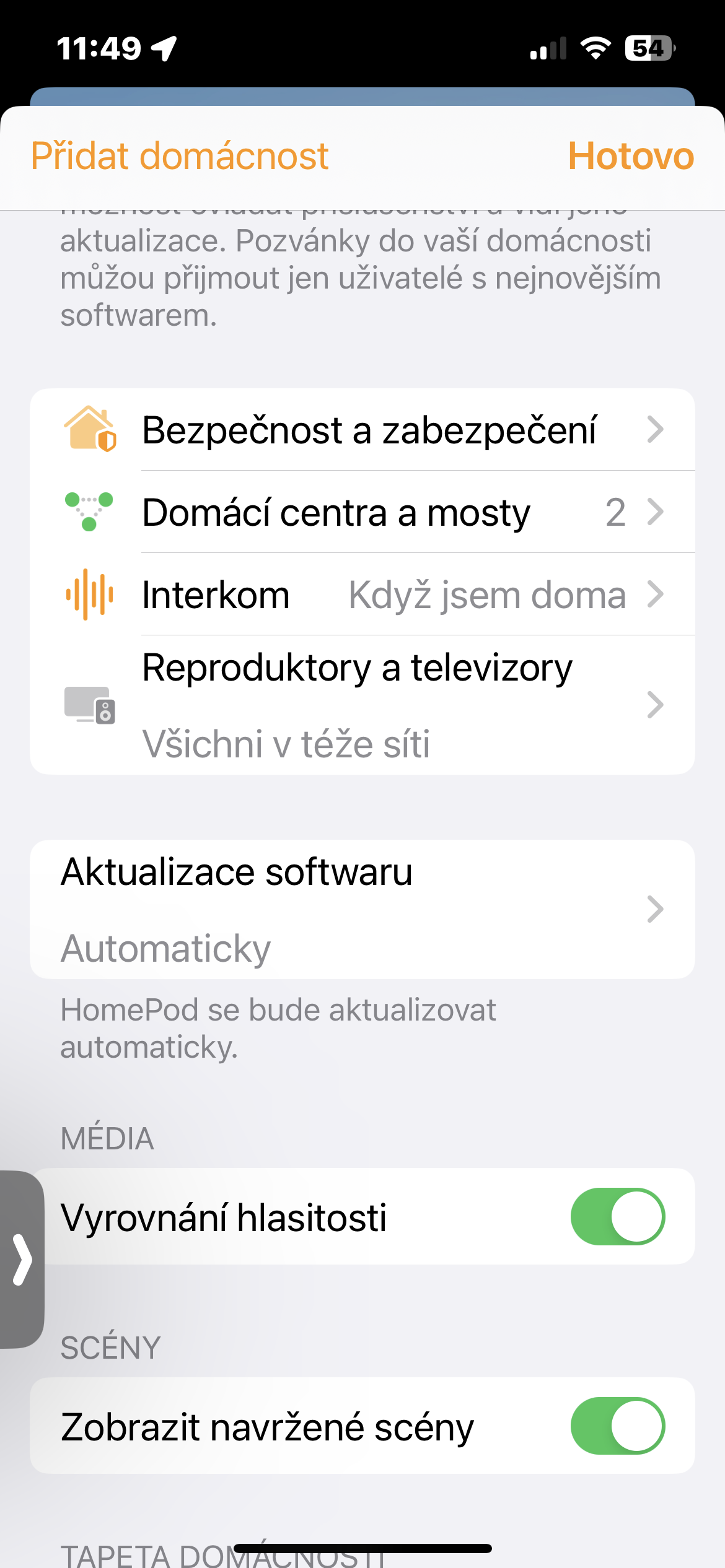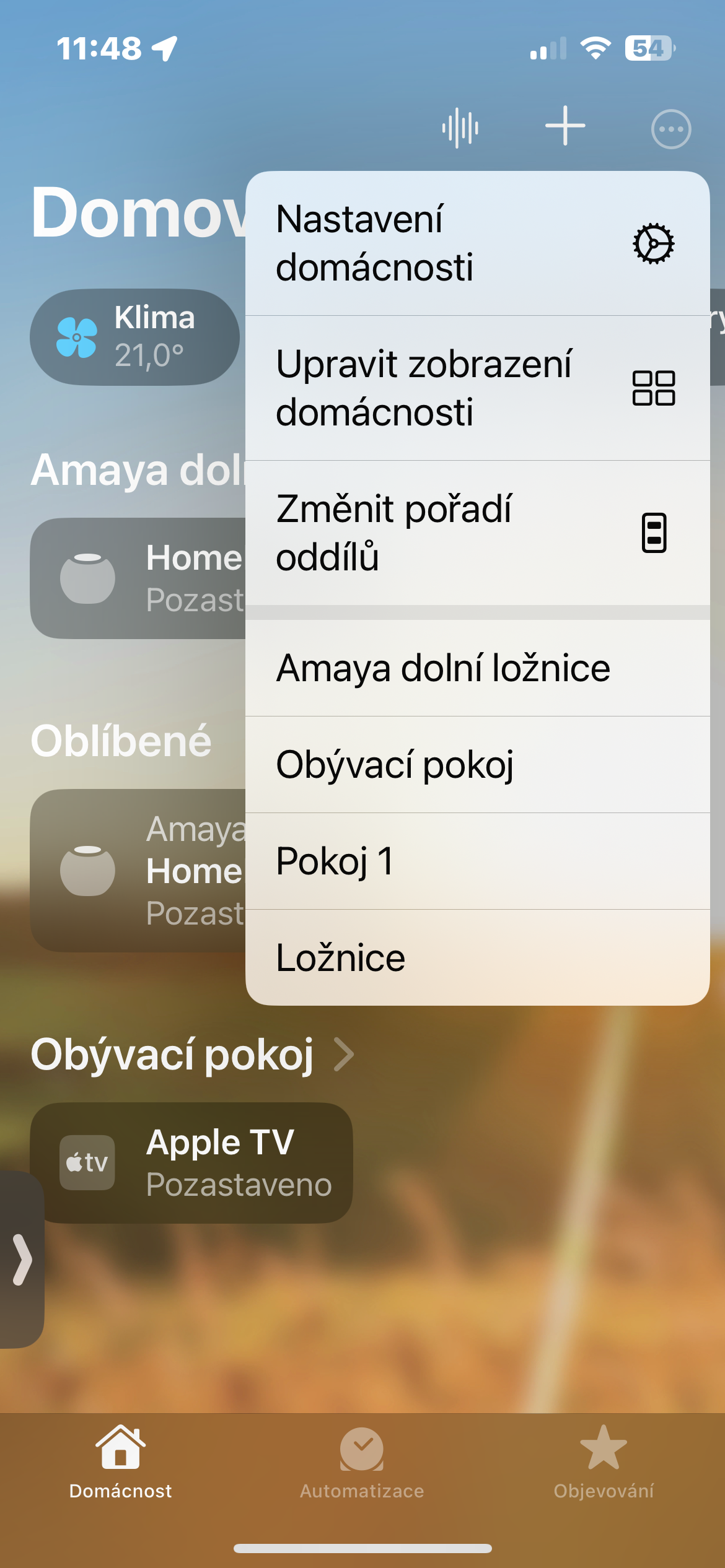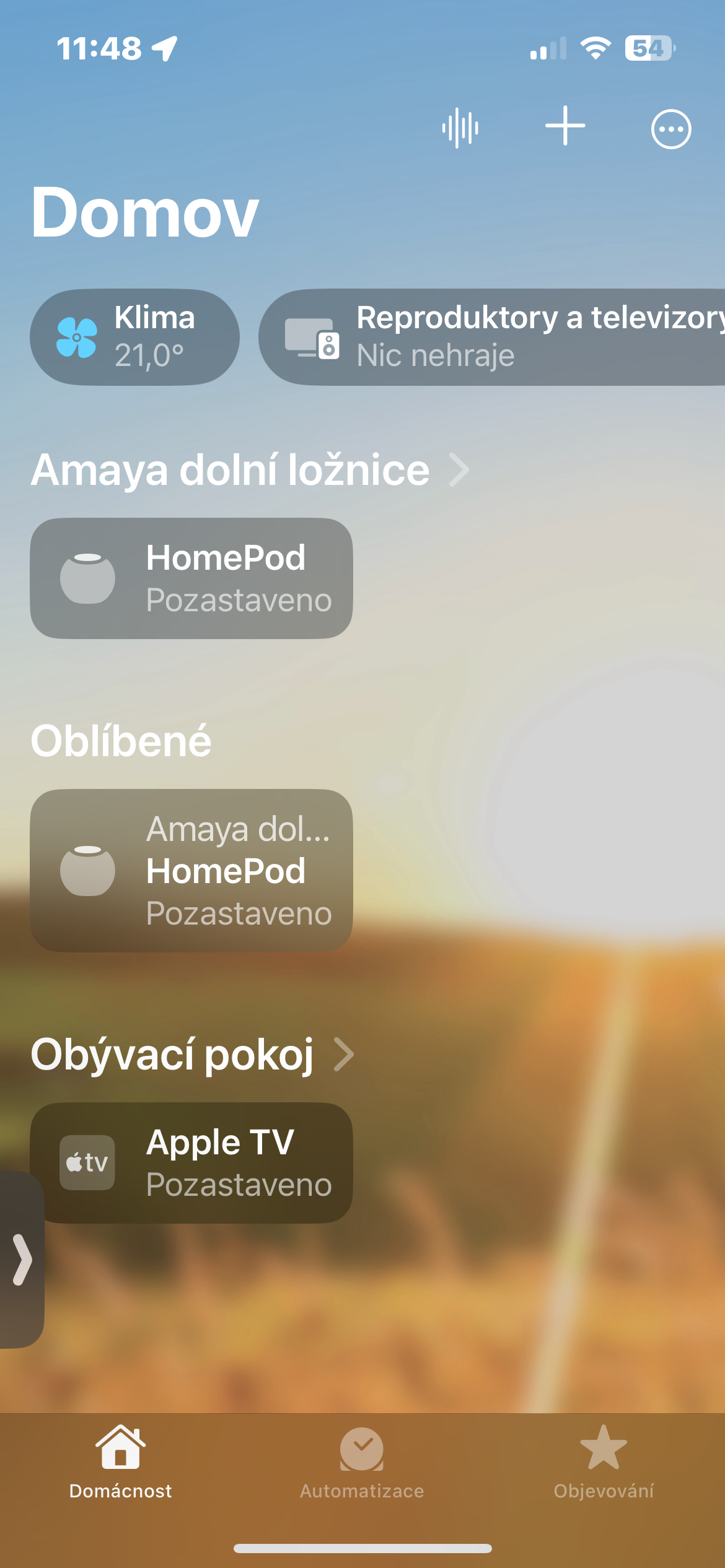Measurement of temperature and humidity in the room
Among other things, you can use the HomePod mini to measure or monitor the temperature and humidity in the room. Turn on HomePod and launch the app on your iPhone Household. Tap the tile at the top of the screen Climate & Environment and you can view the relevant data.
Intercom
You can also activate the Intercom function on the HomePod mini. Thanks to this, members of your household will be able to send voice messages and communicate with each other on your HomePod mini. To activate the Intercom, launch the application on the iPhone Household and tap HomePod. Click on Settings, aim a bit lower to activate the feature Intercom.
Firmware update
Want to manually update the firmware on your HomePod mini? No problem. Launch the Home app and tap the icon of three dots in a circle in the upper right corner display -> Home settings. Click on Software update, and if your HomePod's firmware is out of date and an update is available at the same time, please update.
Use gestures
You can also control HomePod in a great and efficient way using gestures. Which ones are they? Tap the top of the HomePod mini to play, pause, skip a song, or adjust the volume. Touch and hold the top to talk to Siri.
- One tap to play/pause.
- Double tap to skip to the next track
- Triple tap to skip back to the previous track
- Touch and hold to access Siri
- Tap or hold the plus icon to increase the volume
- Tap or hold the minus icon to decrease the volume
Control via iPhone
You can check what's playing on HomePod at any time either by asking Siri to tell you, or by accessing HomePod through Control Center or the Apple Music app on iPhone or iPad. Just be connected to the same Wi-Fi network. Then, on your iPhone, activate Control Center and tap either the playback tile or the name of your HomePod. You can also conveniently control playback from here.
It could be interest you