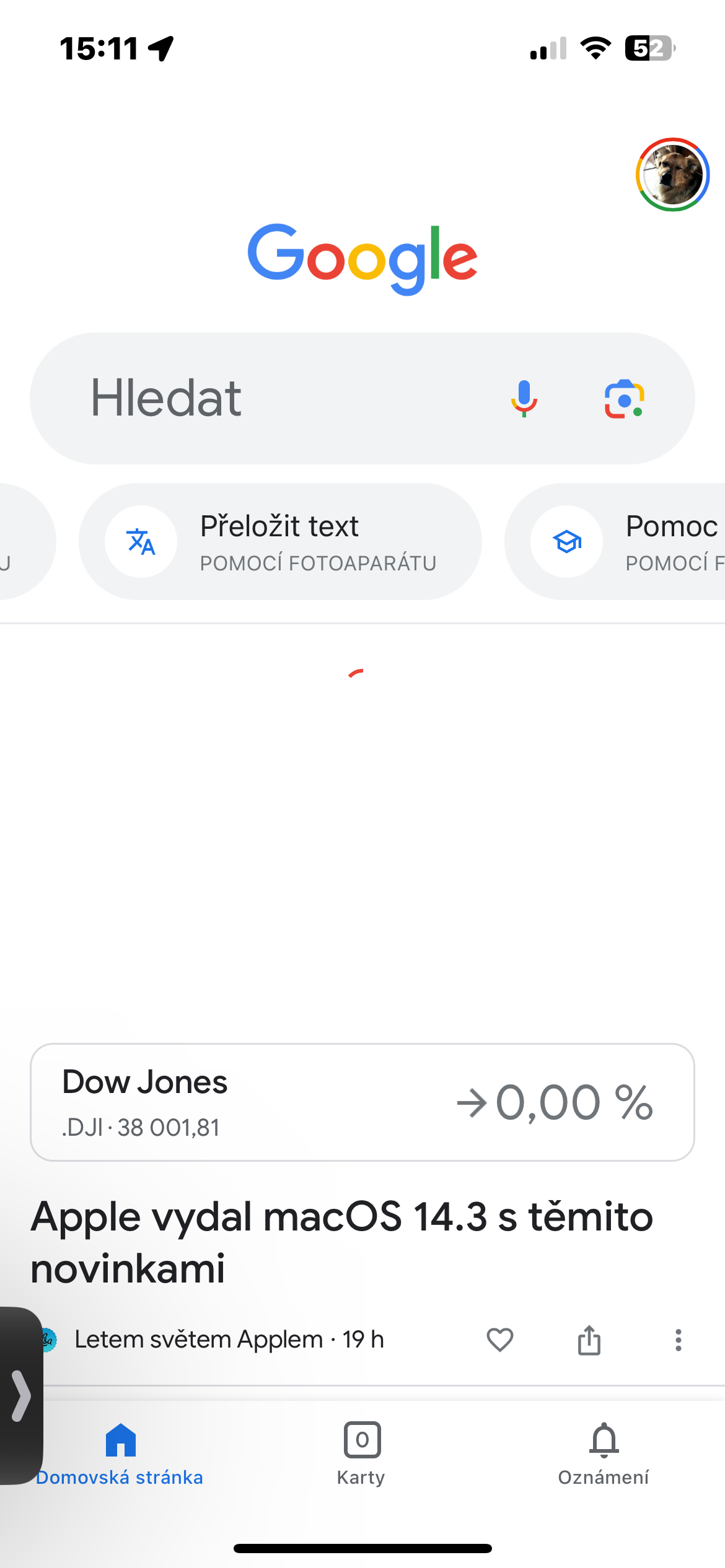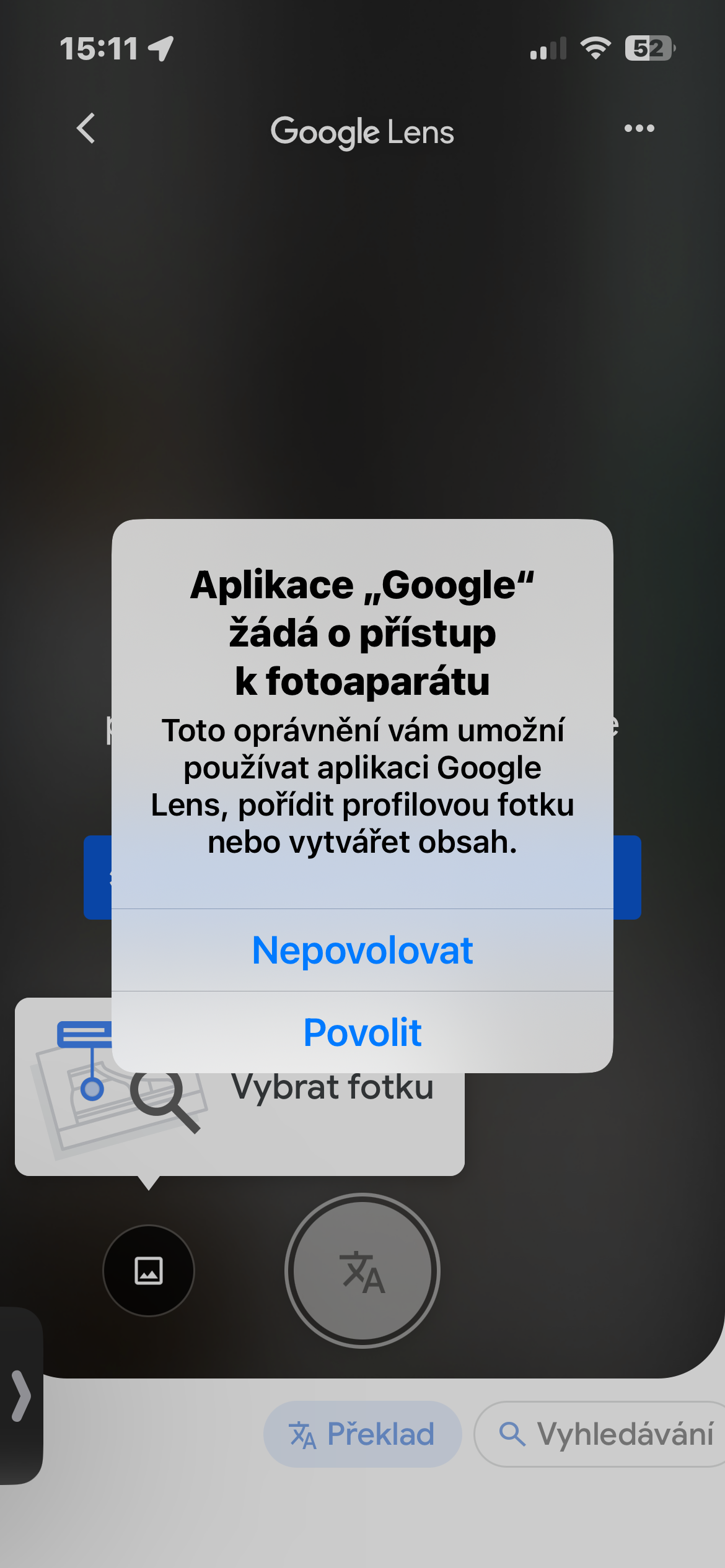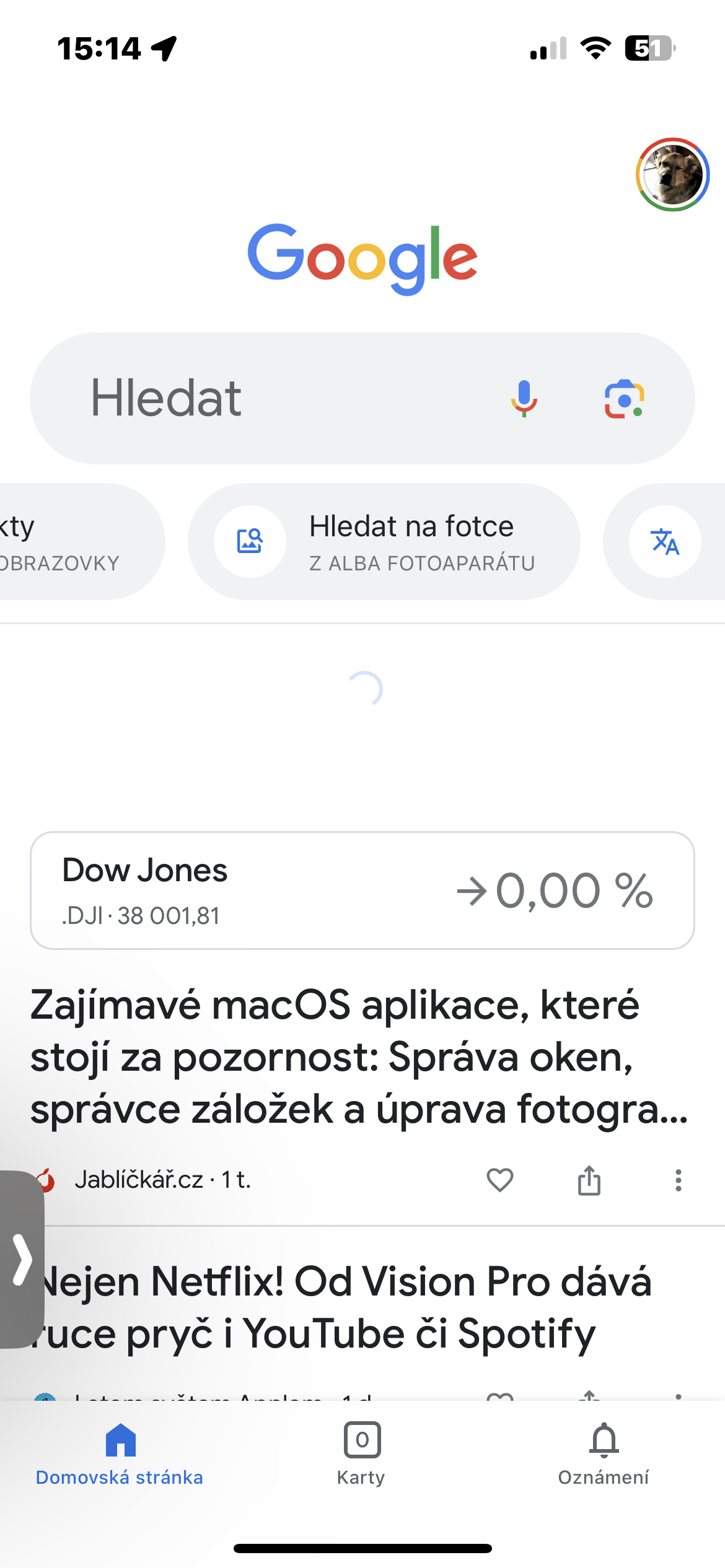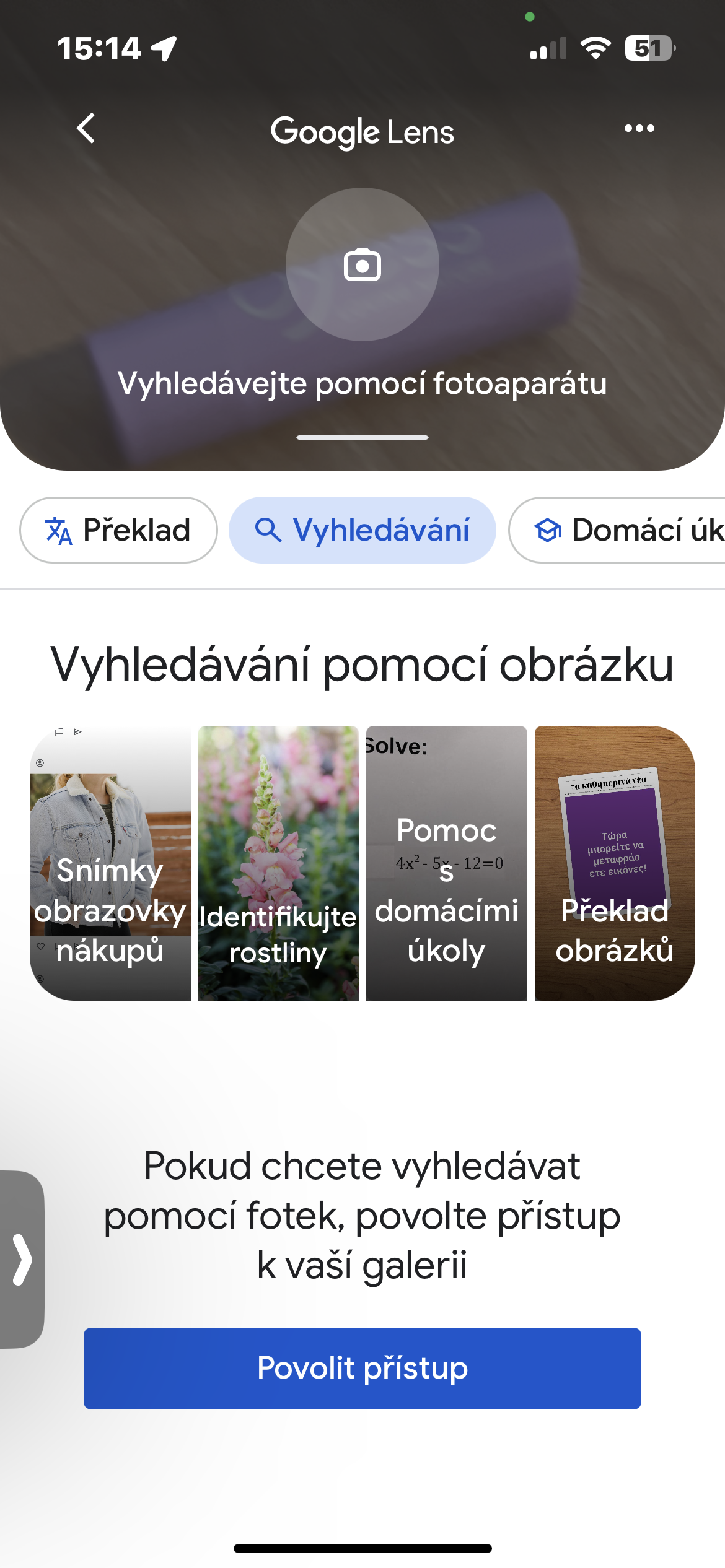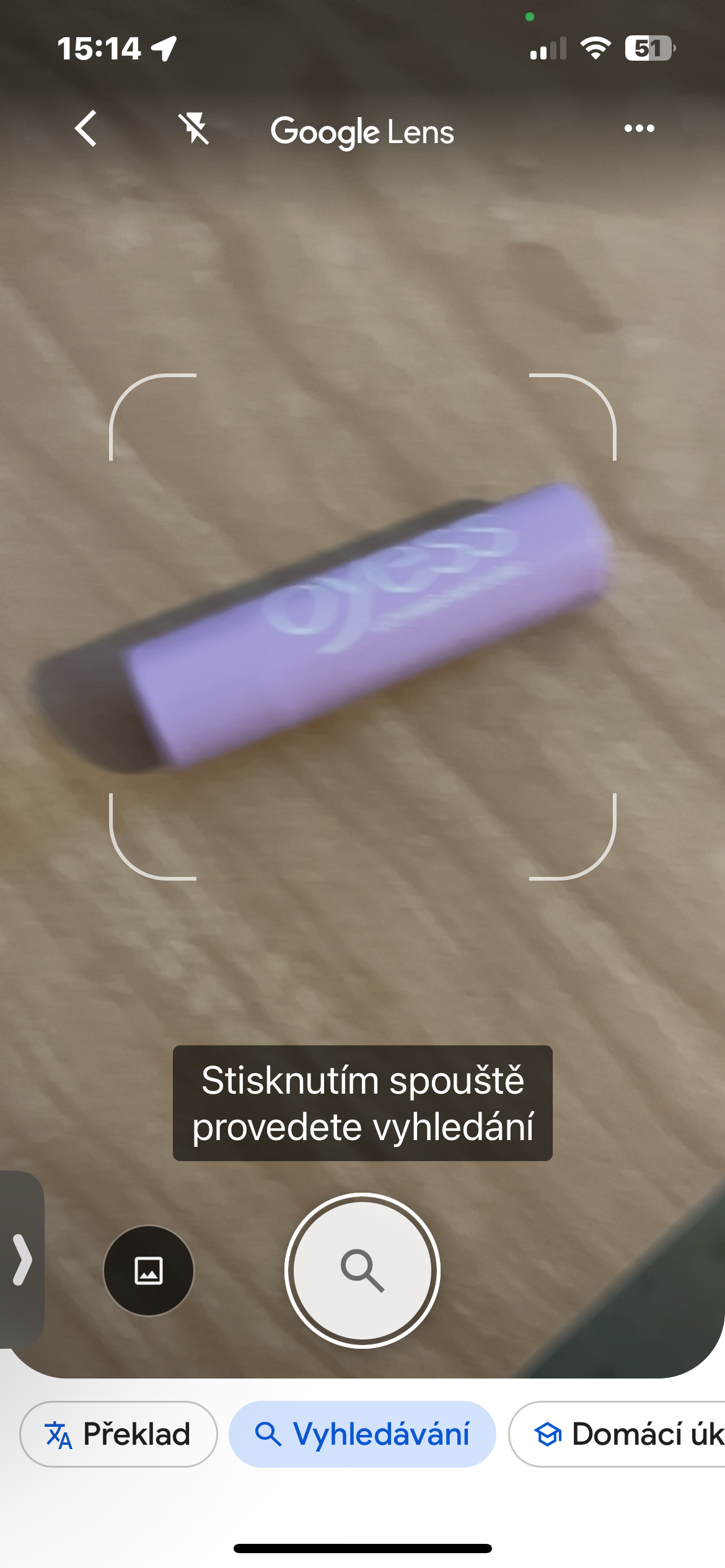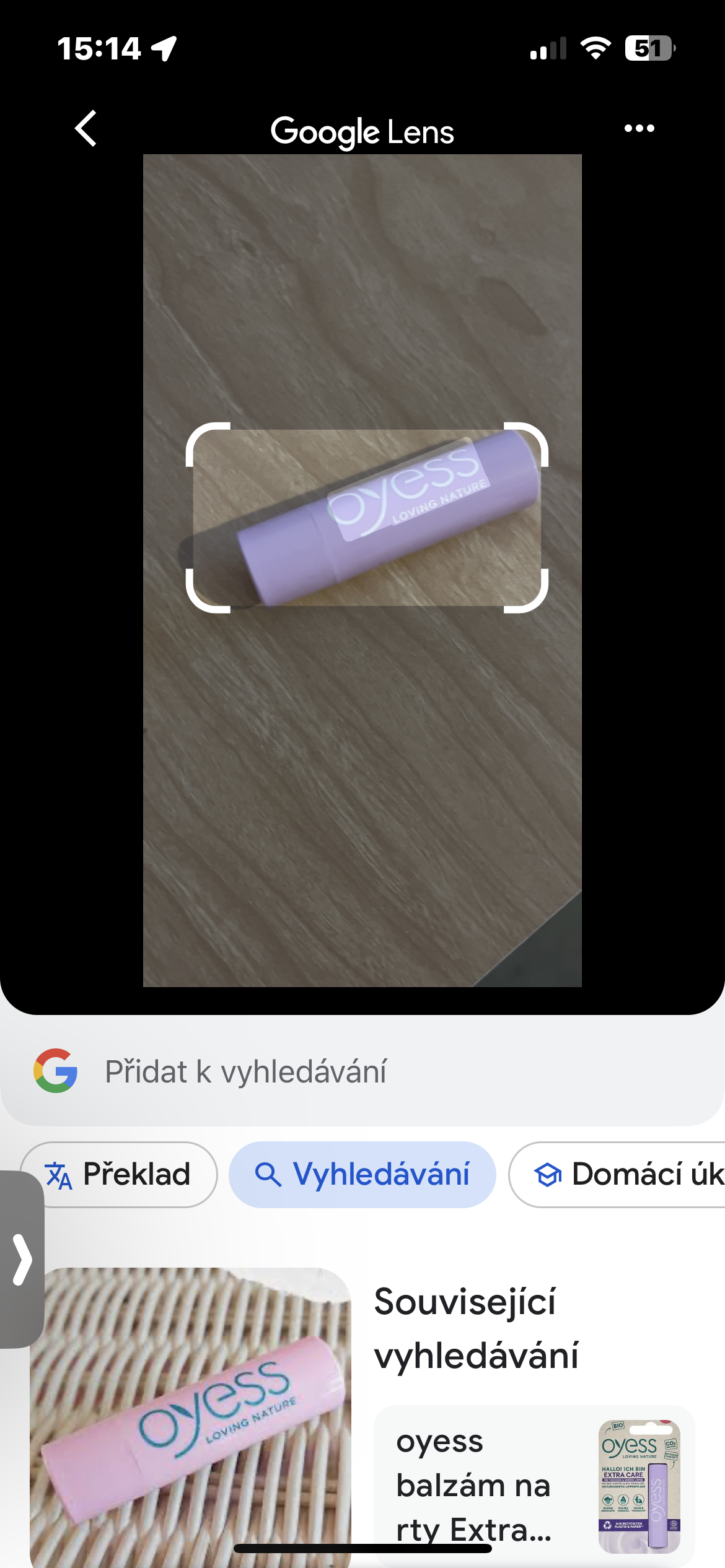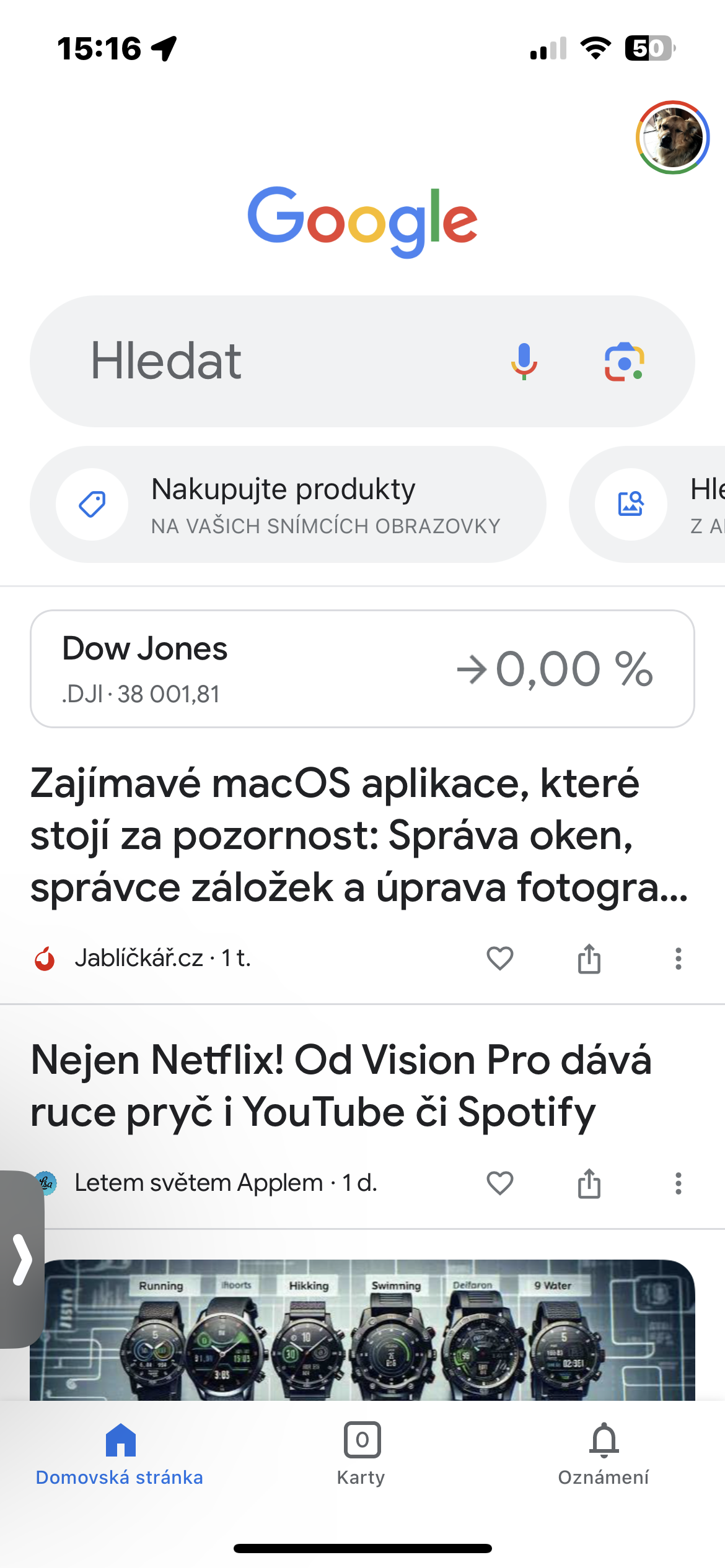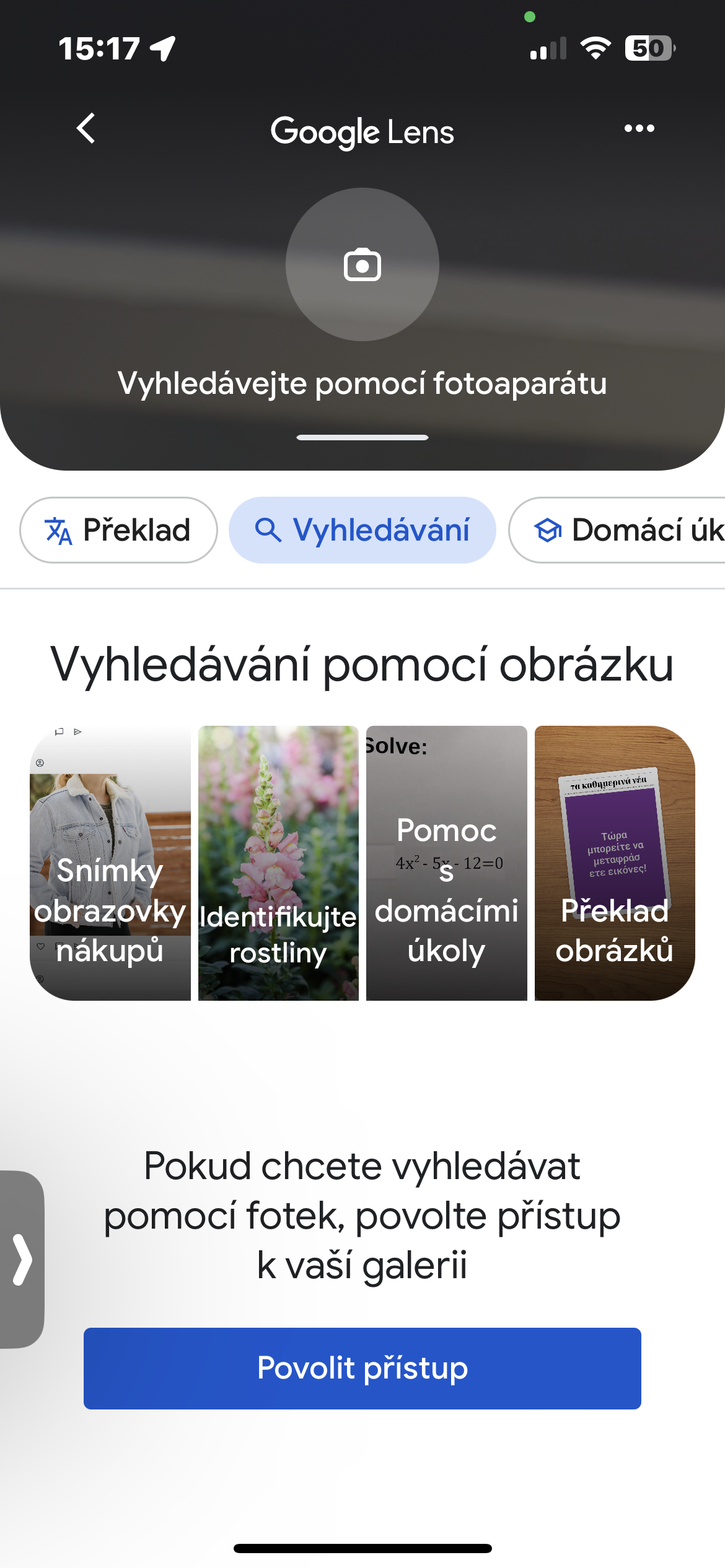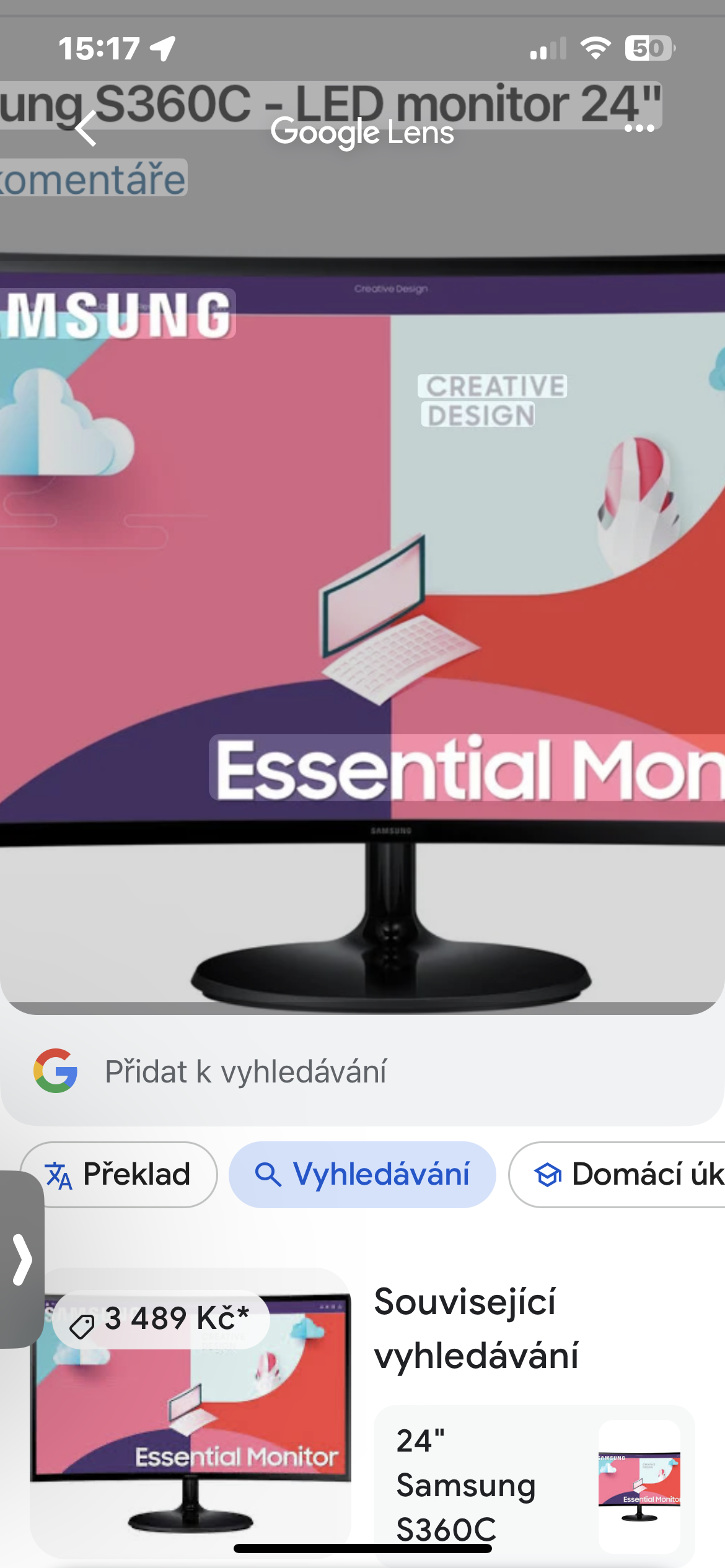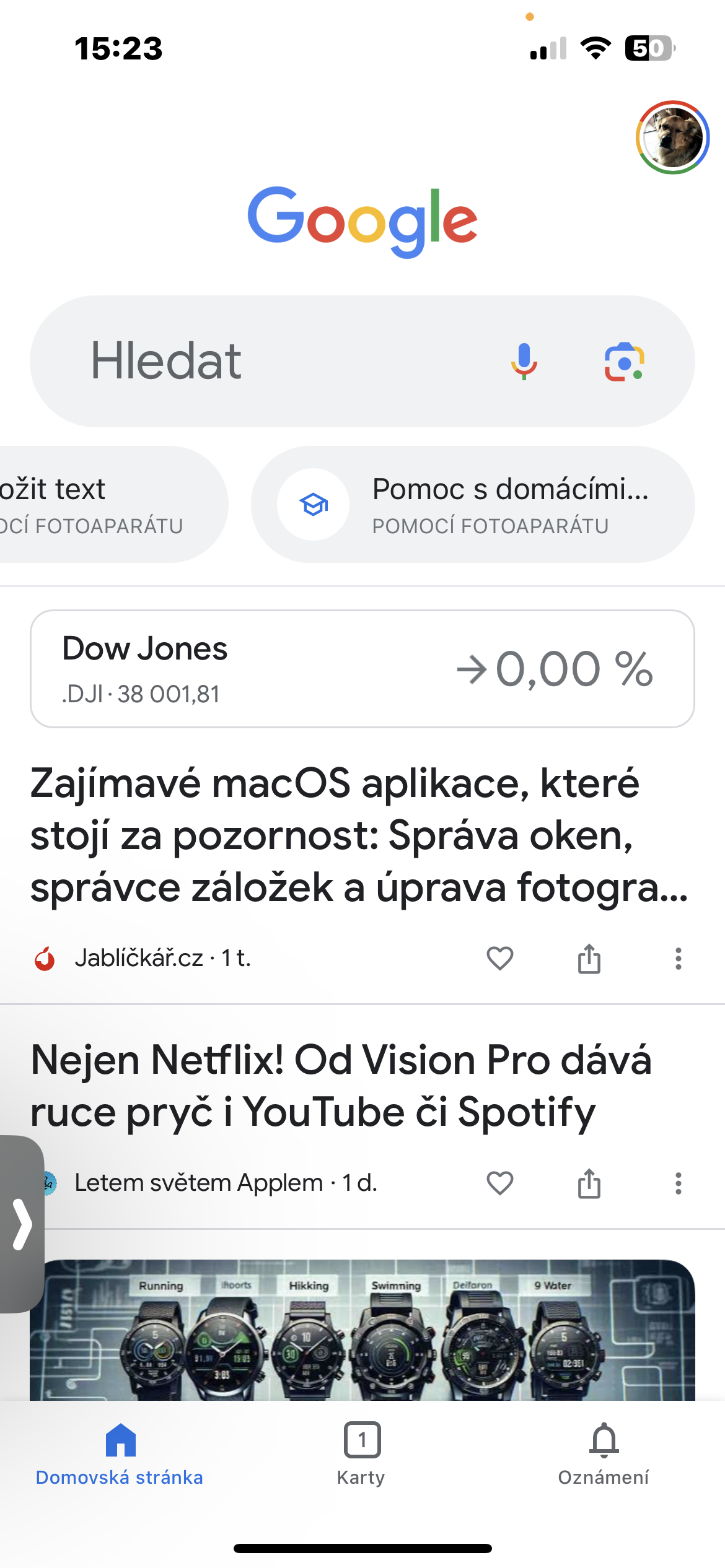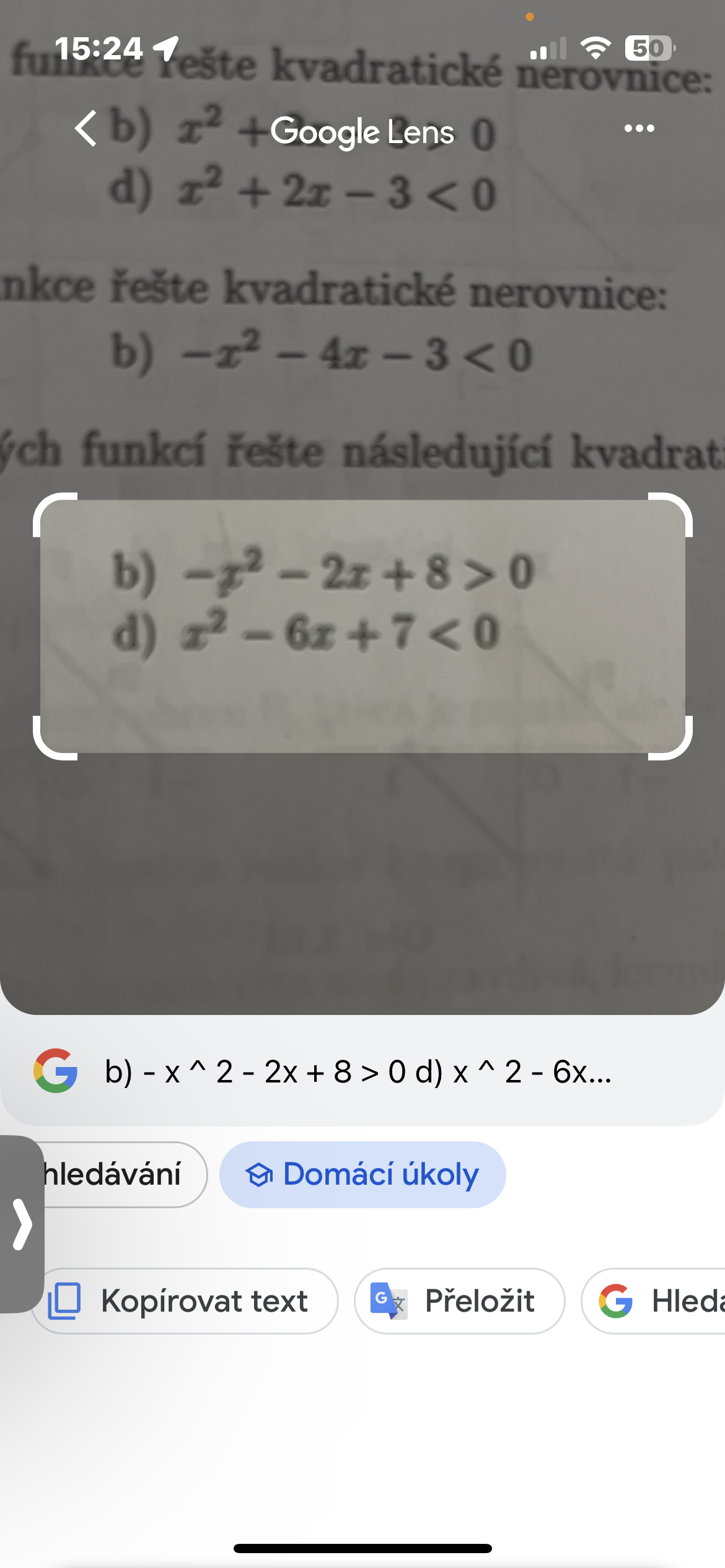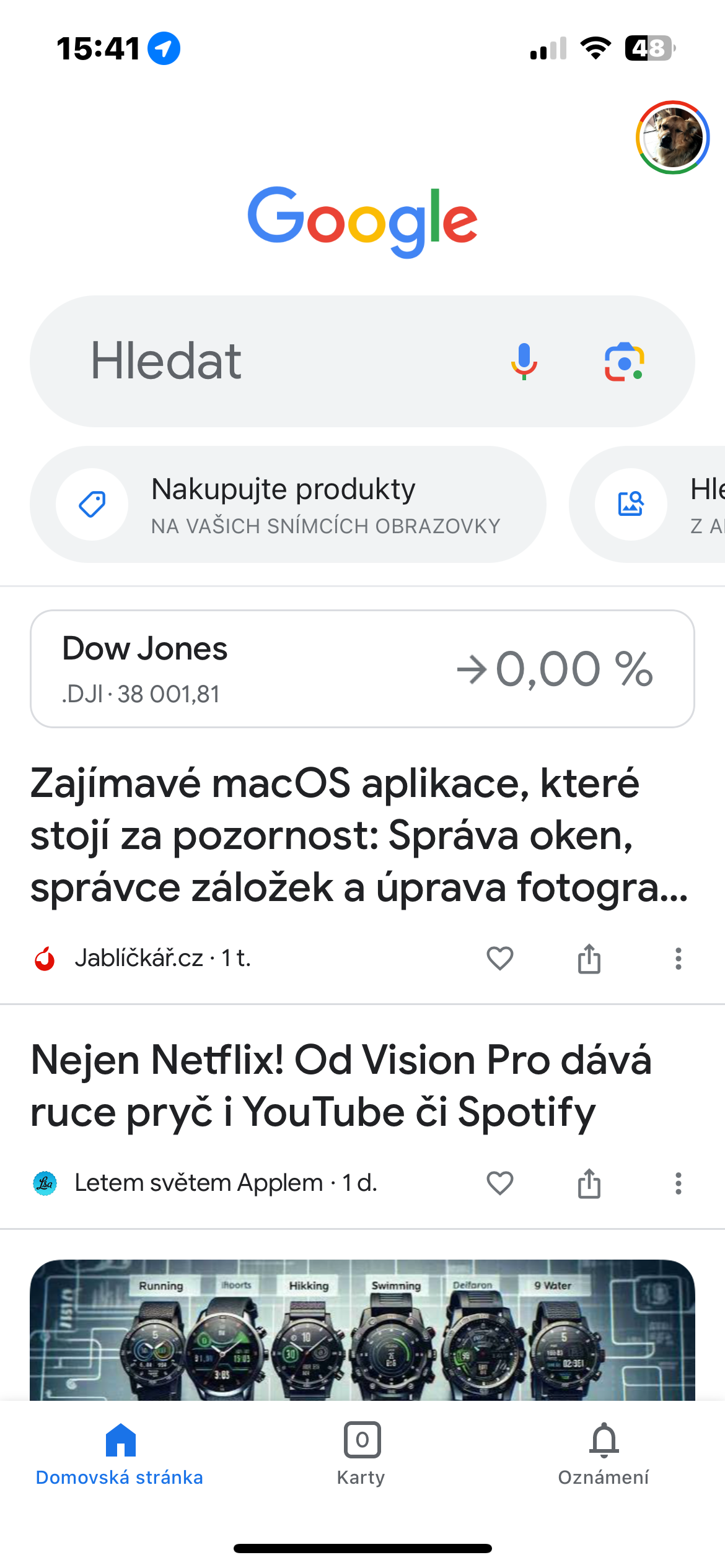Text translation
One of the useful functions of the Google application is text translation. Sure, you can translate text using the Google Translate app, but the Google app brings this feature along with others under one roof, so you don't need to install another app. To translate text using the Google app, open the app on your phone and tap the action tile Translate text below the search bar. Give the app access to the camera and point it at the text you want to translate. Wait a few seconds while the application tries to determine the language of the text. Once it does, tap on the output language and select your preferred language. Google will translate the text into the selected language. Press the shutter button to capture it. From there, you can also share, copy, listen to the text, and more.
Search on photos
If you're looking for something on the Internet but can't find relevant results, the Google app will help you by integrating Google Lens. To use this feature, take a picture of the item you want to find using the Lens app. Then select the tile in the Google app Search on the photo and select the image with the item you want to search on the Internet. You can crop subjects to increase your chances of getting accurate results.
Shopping
As well as searching inside a photo, the Google app also allows you to shop for products in images. This can come in handy when you want to buy a specific product and a simple search on Google or another e-commerce platform won't help. To find a product using the Google app, first take a picture of it. Or if the product is featured in an app or video, take a screenshot of your phone. Then go to the Google app and select the option Shop for products.
Help with homework
The Google app is also useful for students. You can get homework help and find answers to questions from different subjects and fields such as English, History, Mathematics (Geometry, Arithmetic, Algebra) and more. To use this feature, open the Google app and select a tile Solve the homework. Point your device at a task in the app's textbook and it will give you several results containing answers or solutions to your question.
News with everything everywhere
Last but not least, the Google application also serves as a news portal. Just open the app and the screen will show the latest news and updates in your region. Click the link to open it and read more information or press the share icon to share the article with someone. The Google News feed is personalized because the app learns based on your preferences and displays relevant stories in your feed. However, if you come across an irrelevant one, you can hide it and choose a reason why you are doing so, so that Google does not recommend such messages to you in the future. If you're an iPhone user, you can also ask the Google app to read the article aloud. This allows you to keep an eye on the news while you work on other things. To do this, open the article, click the button with an ellipsis in the upper right corner and select an option Read out loud.