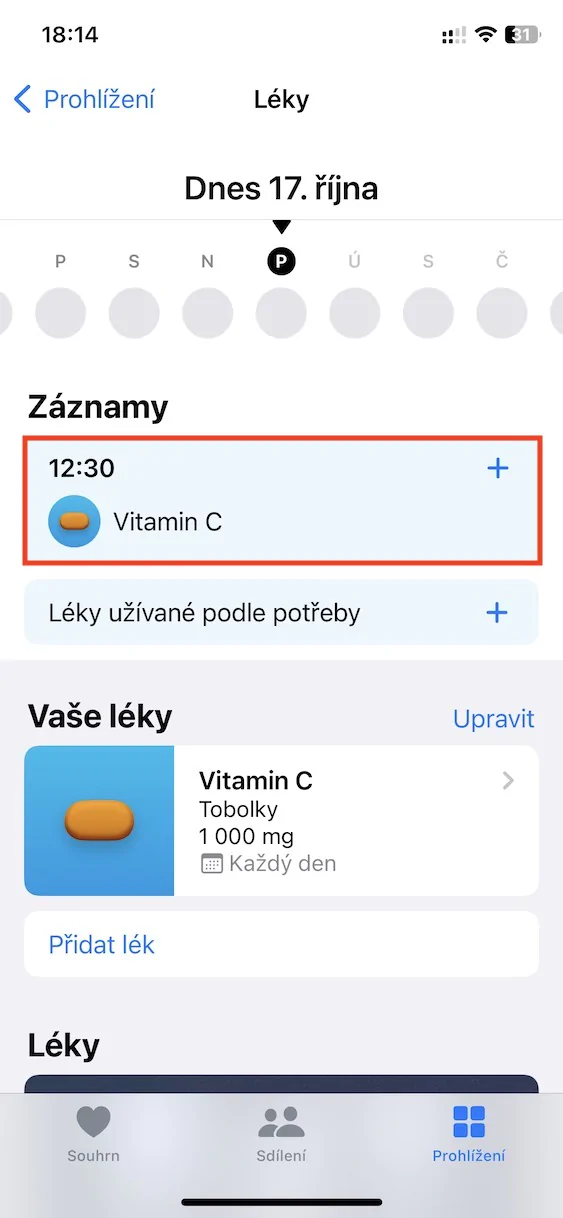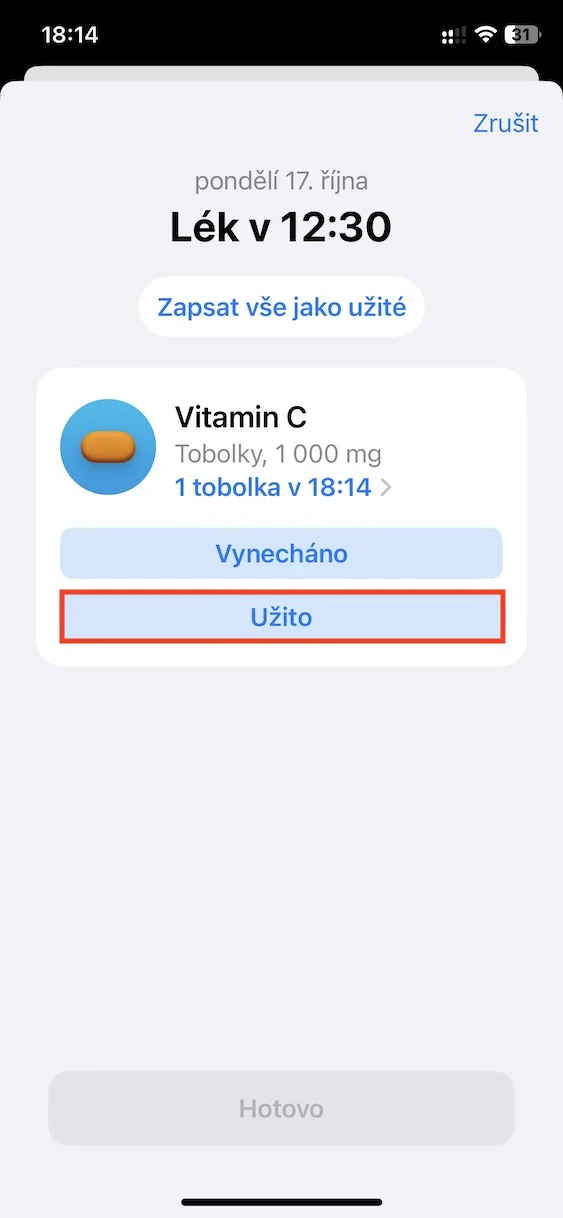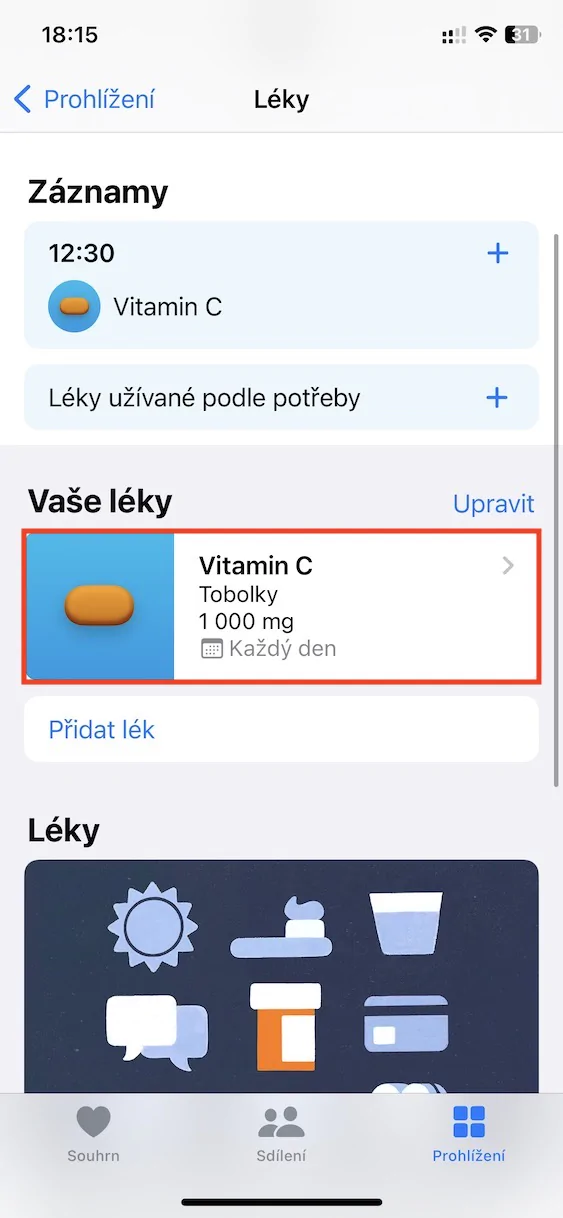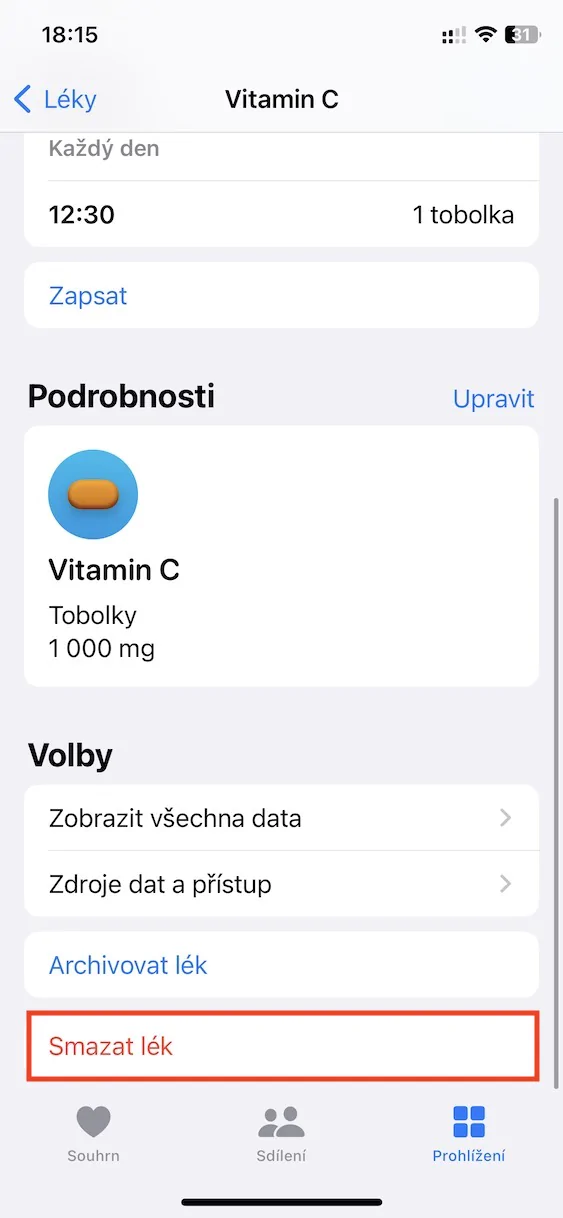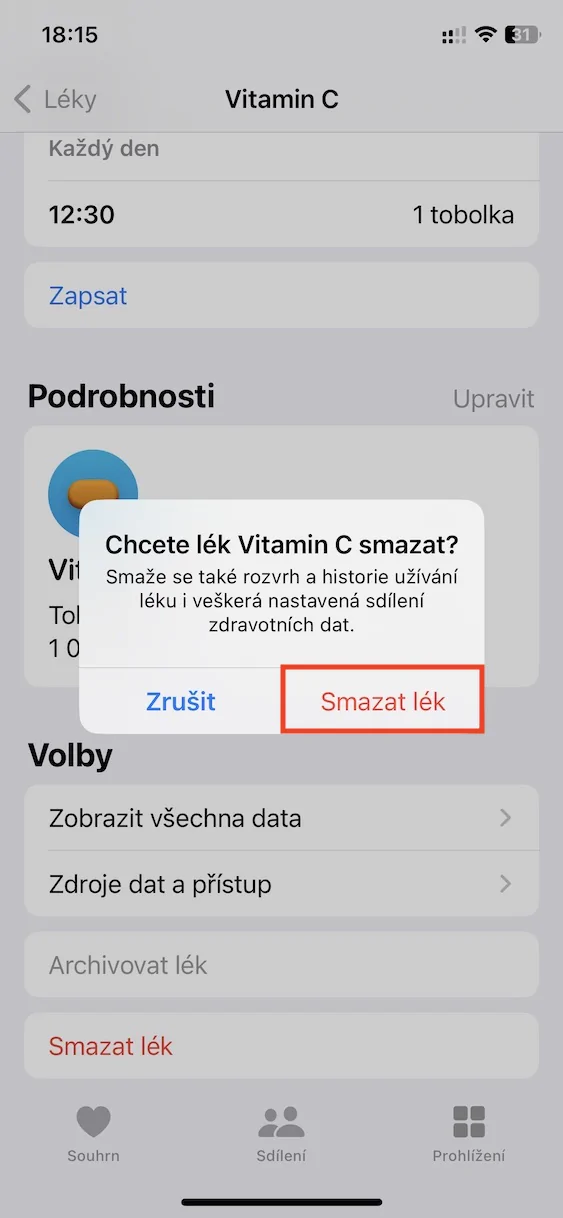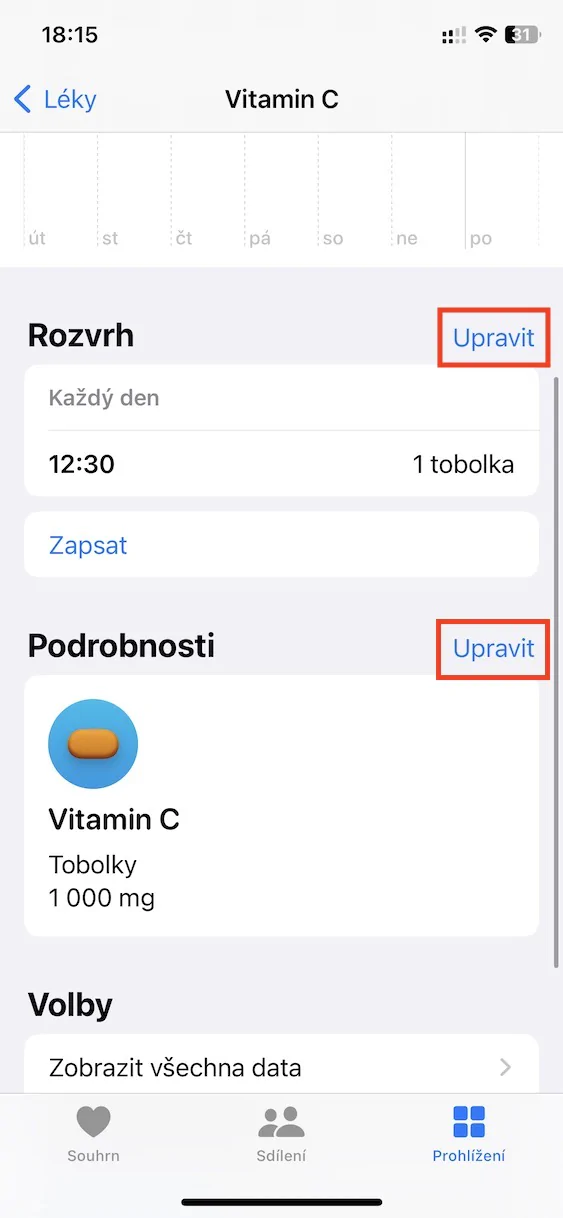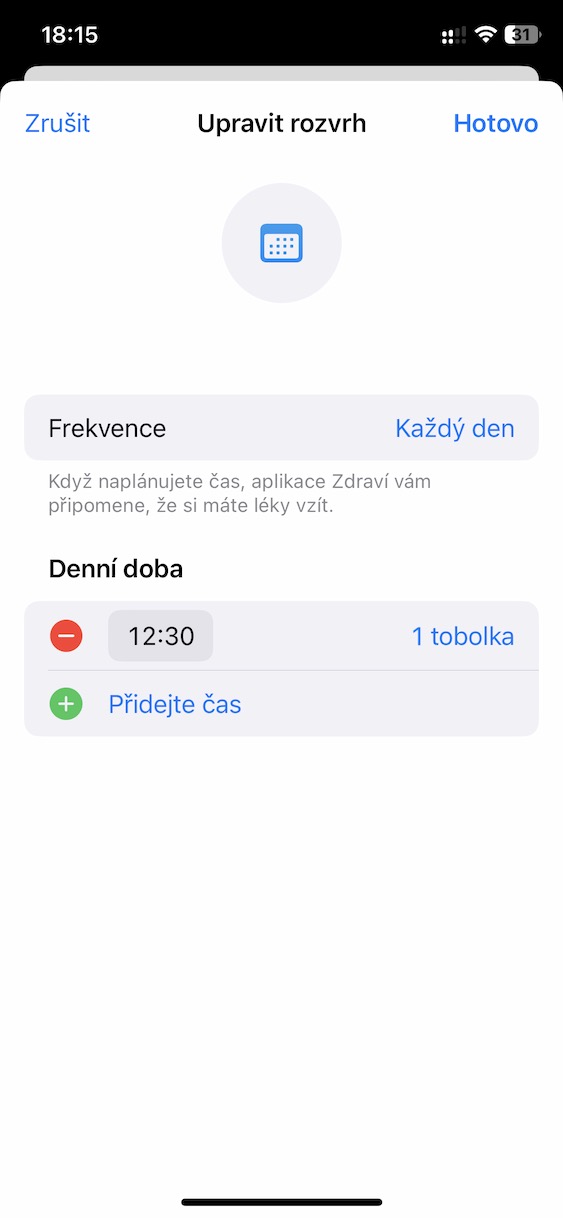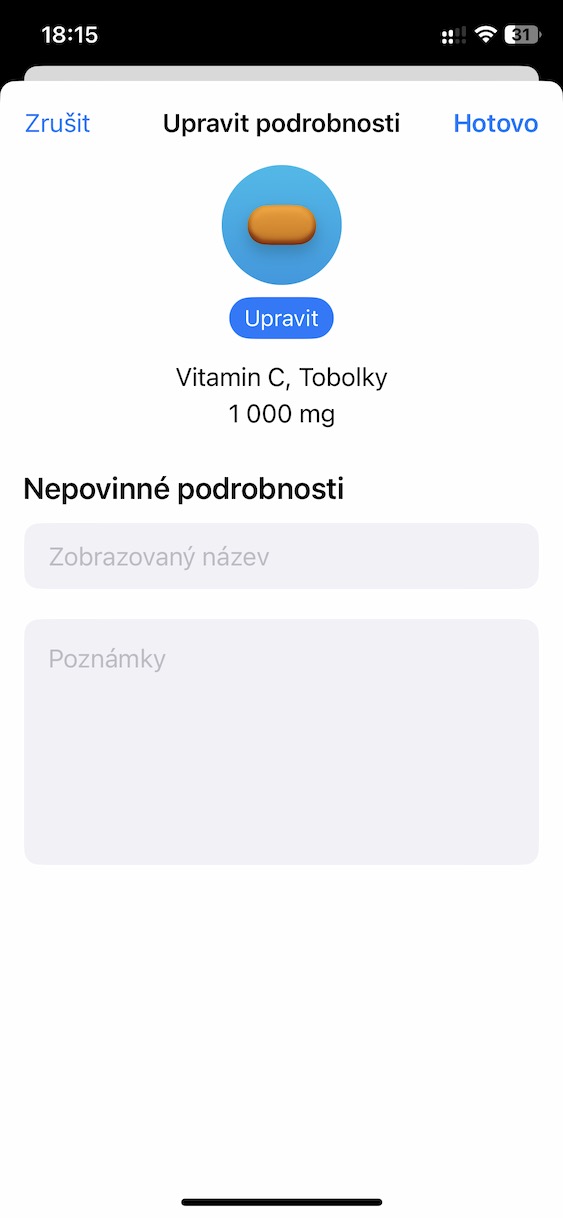Overview of the use of the drug
If you often forget whether you have taken a given medicine, vitamin or dietary supplement, you can set the option to confirm the use of the medicine in Medicines in Native Health. Once you have your usage schedule set up, start Health -> Browse -> Medicines, in the Records section, click the selected drug and click Used.
Addition of medicine
Many of us take multiple medications or vitamins on a daily basis. If you want to add the relevant medicines to Medicines in native Health, launch Health on your iPhone and tap at the bottom of the display Browsing. In the section titled Medication click on the prompt to add a new drug, enter everything necessary and confirm. You can add other medicines, vitamins or dietary supplements by tapping on Add medicine.
Drug removal
Have you stopped taking any of your medications? Also, don't forget to remove it from the list of medications you are taking. Run it Health, at the bottom of the display, tap Browsing and select Medication. In the section Your medications tap on the appropriate medicine, aim all the way down and tap on Delete the medicine, or temporarily archive the medicine.
Customizing details and editing the schedule
In the course of use, it may happen that the time when you take the medicine changes, or you may need to adjust other details. In that case, run native Health and tap at the bottom of the display Browsing. Choose Medication, click on the selected drug and in the sections Schedule a Details adjust as needed.
Overview in PDF format
Native Health on iPhone allows you to export a whole range of data in PDF format, including a list of medications. Run on iPhone to export the relevant data Health, at the bottom of the display, tap Browsing and select Medication. Aim all the way down, tap on Export PDF, click on share icon and then choose either save or your preferred sharing method.