Data saving
To effectively manage mobile data on Instagram in iOS, there is a useful feature to help you in situations with low signal or limited data connection. If you are in an area with a poor signal or want to minimize data consumption, you can use the following steps. Tap your profile icon in the lower right corner of the screen, then tap the horizontal lines icon and select an option Settings and privacy. Then choose an item Media quality and activate the option Use less mobile data.
Private profile
If you've decided to change your Instagram profile settings from public to private, the process is easy and accessible directly from the iOS app. Open Instagram and tap on your profile icon located in the lower right corner of the screen. Then tap on the horizontal lines icon in the top right to open the menu. Select an option from this menu Settings and privacy, and then scroll to the option Account privacy. Activate this item and it will turn your profile into private mode, meaning that only approved followers will be able to see your content. This simple adjustment gives you more control over who can access your posts and allows you to enjoy Instagram with a greater sense of privacy.
Do not save photos
If you wish to limit the automatic saving of Instagram photos on your iOS device and thereby free up storage space, you can simply adjust your settings. After publishing a photo on Instagram, a copy is automatically saved to your smartphone's photo gallery. To avoid this, follow these steps: Open Instagram and tap on your profile icon in the lower right corner. Then tap the horizontal lines icon at the top right to open the main menu. Choose an option Settings and privacy and then go to Archiving and downloading. Deactivate the item here Save original photos.
Hide activity
Want to keep your online activity on Instagram private? No problem. Instagram gives you the ability to hide your activity status, even from other users. To activate this feature, follow these steps: Open your Instagram profile and tap the horizontal lines icon at the top right to open the main menu. Then select an option Settings and privacy, and then go to Activity status. Here, simply deactivate the item View activity status. In this way, you ensure that other users do not have access to information about your online activity on Instagram. However, it is important to note that once this feature is enabled, you will not be able to see the activity status of other users either, which may be important in some situations.
Disappearing photos in Direct
For those situations where you want to send a photo in Instagram Direct but don't want it to stay in the chat permanently, there is a simple trick. To share a temporary picture, take a photo right in the conversation, then swipe right under the send button. Then tap Show once. This will ensure that the photo you sent will disappear from the message after one view. This feature gives users more control over the content that is shared in private conversations, allowing them to temporarily share photos without worrying about their permanent record in the chat.
It could be interest you





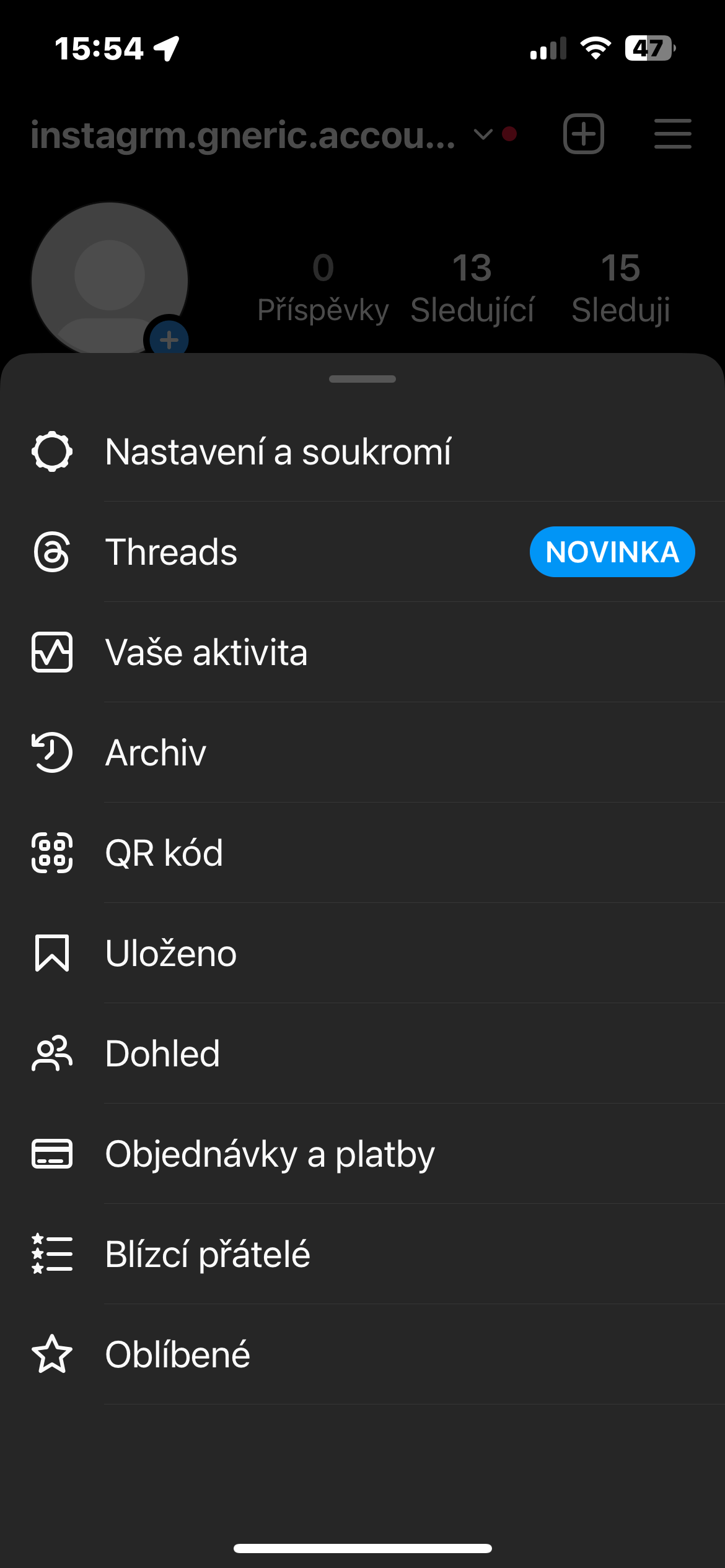

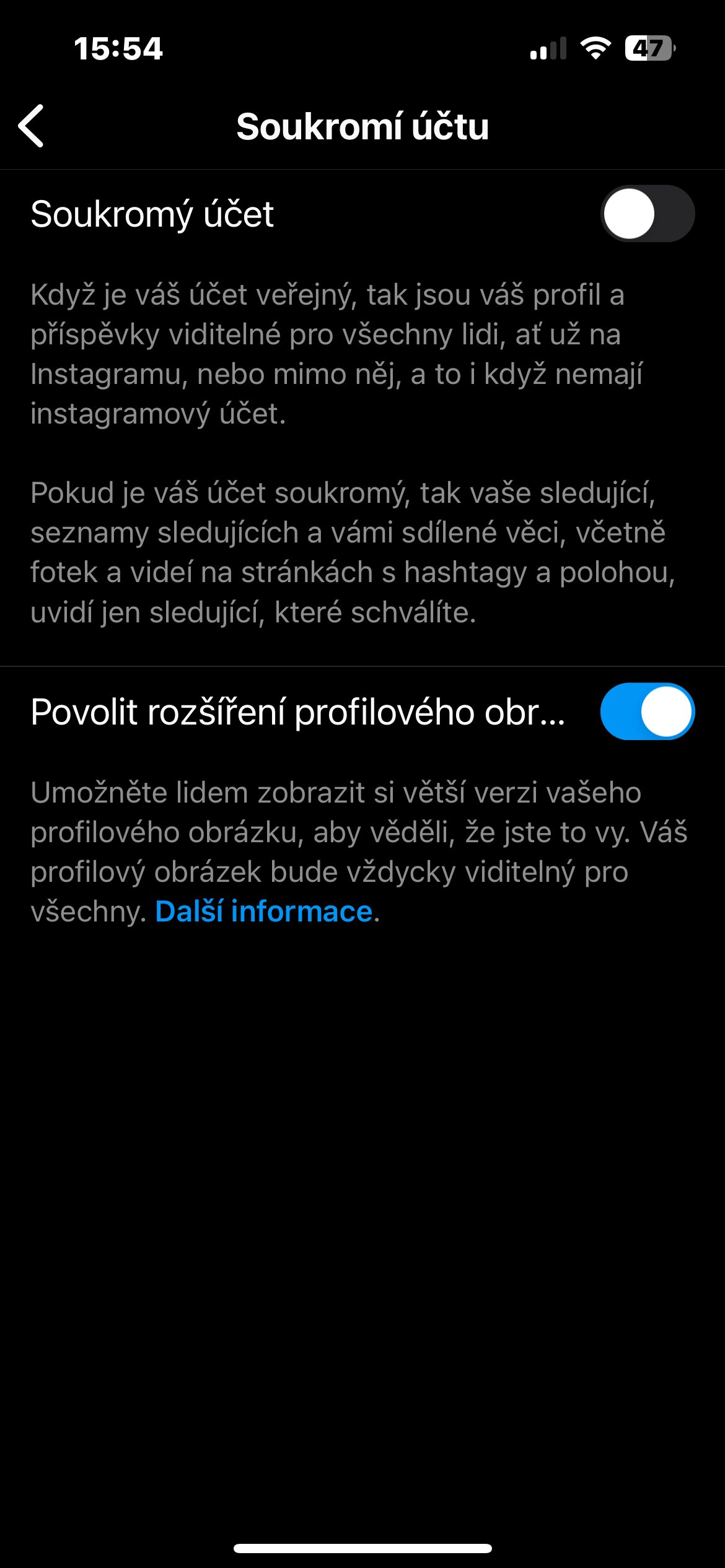

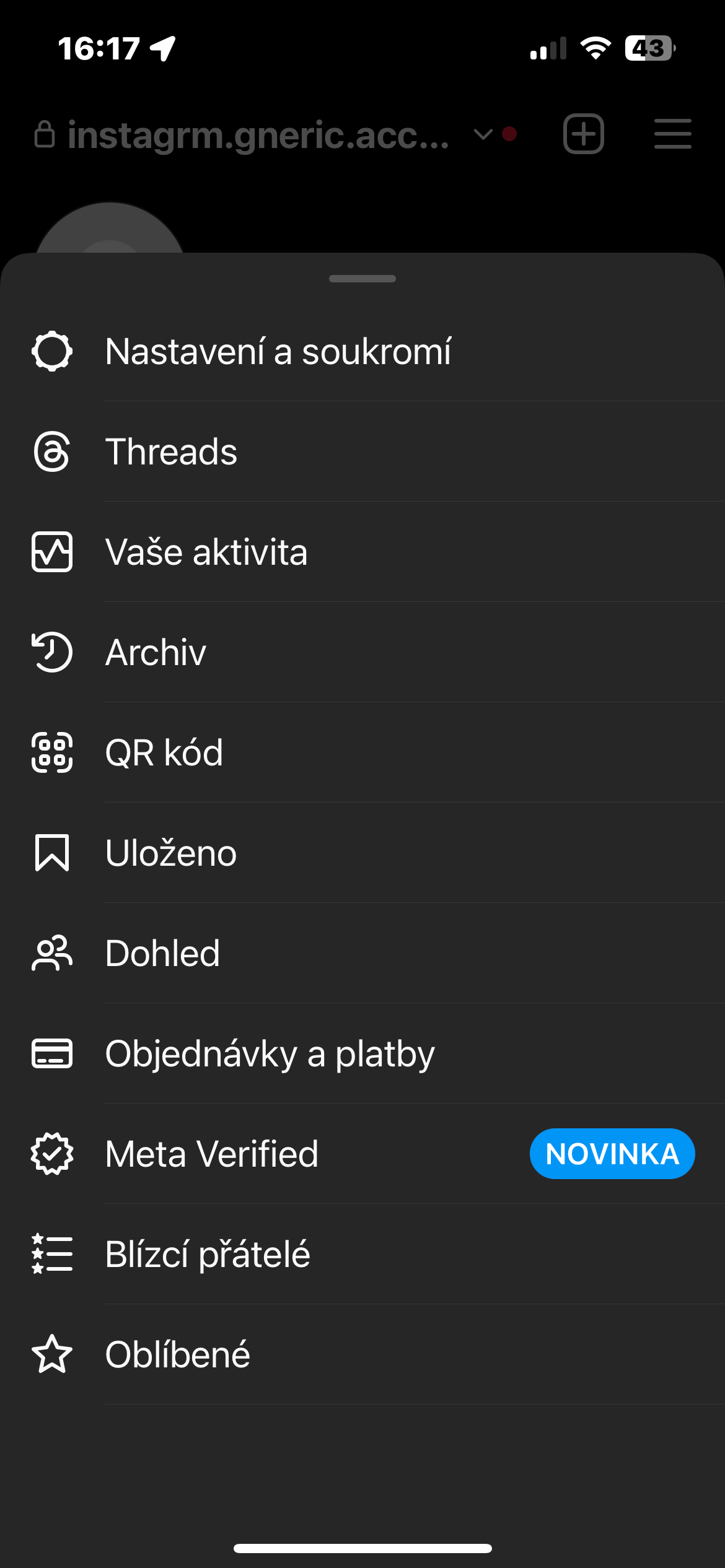


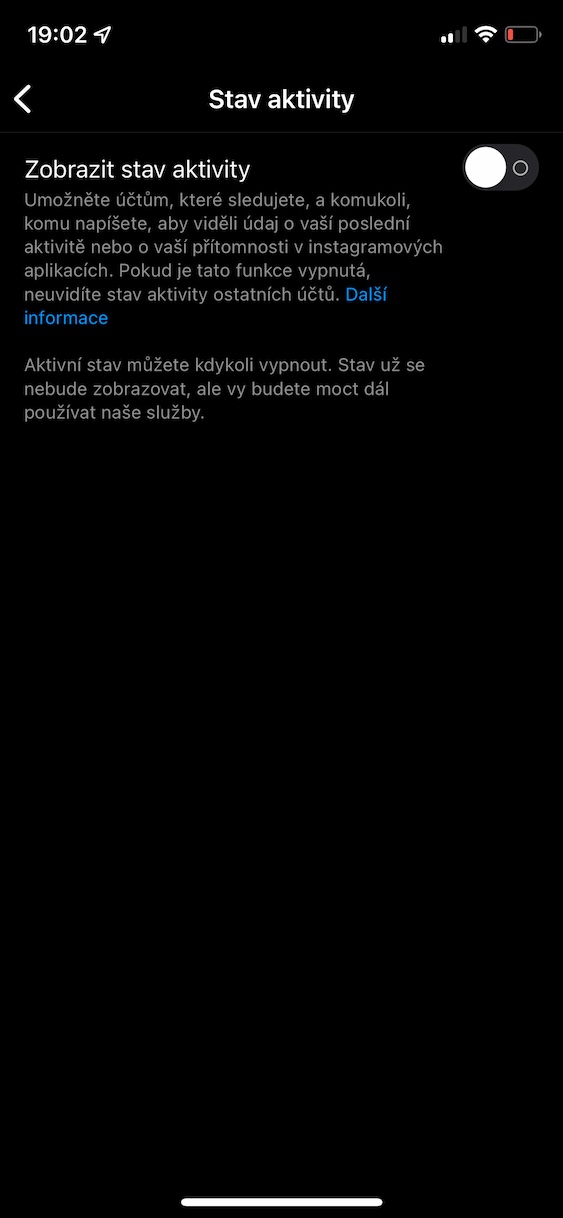

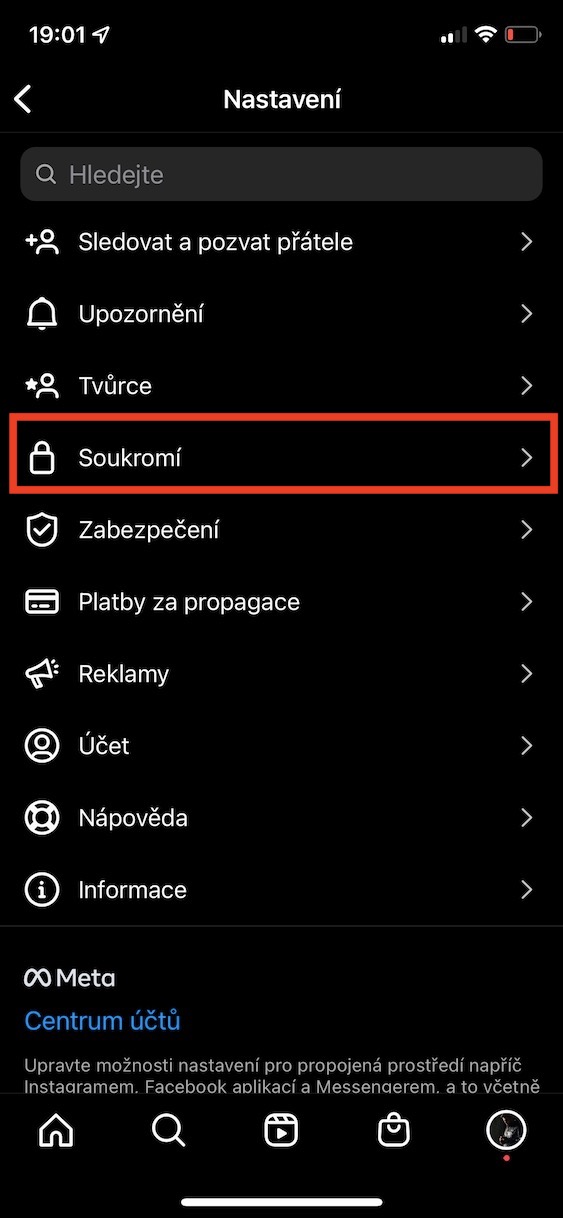
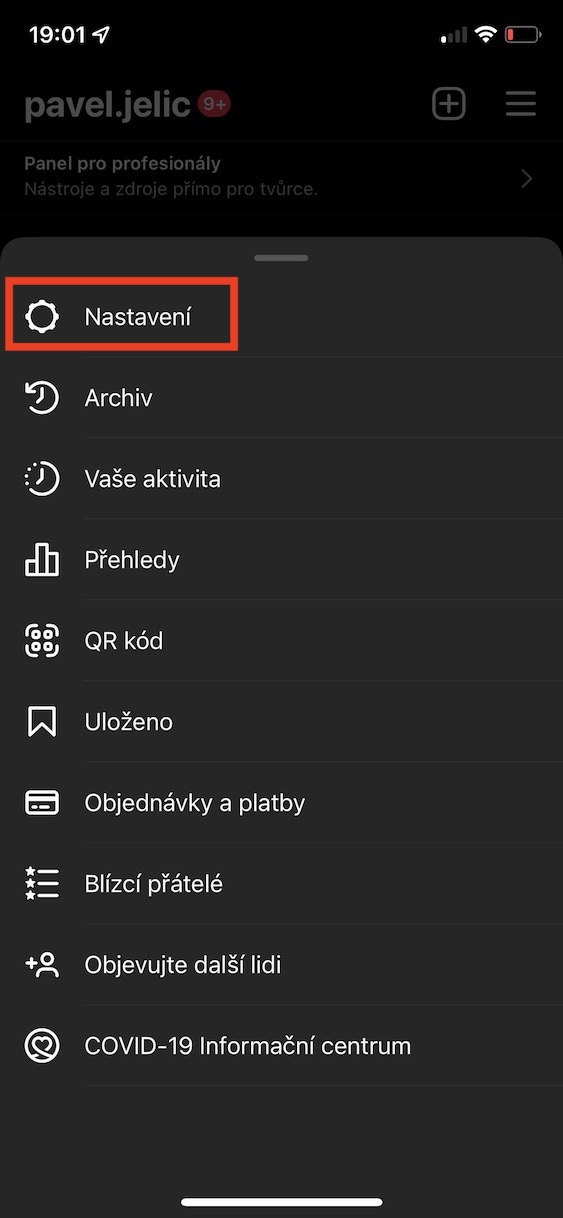
 Flying around the world with Apple
Flying around the world with Apple