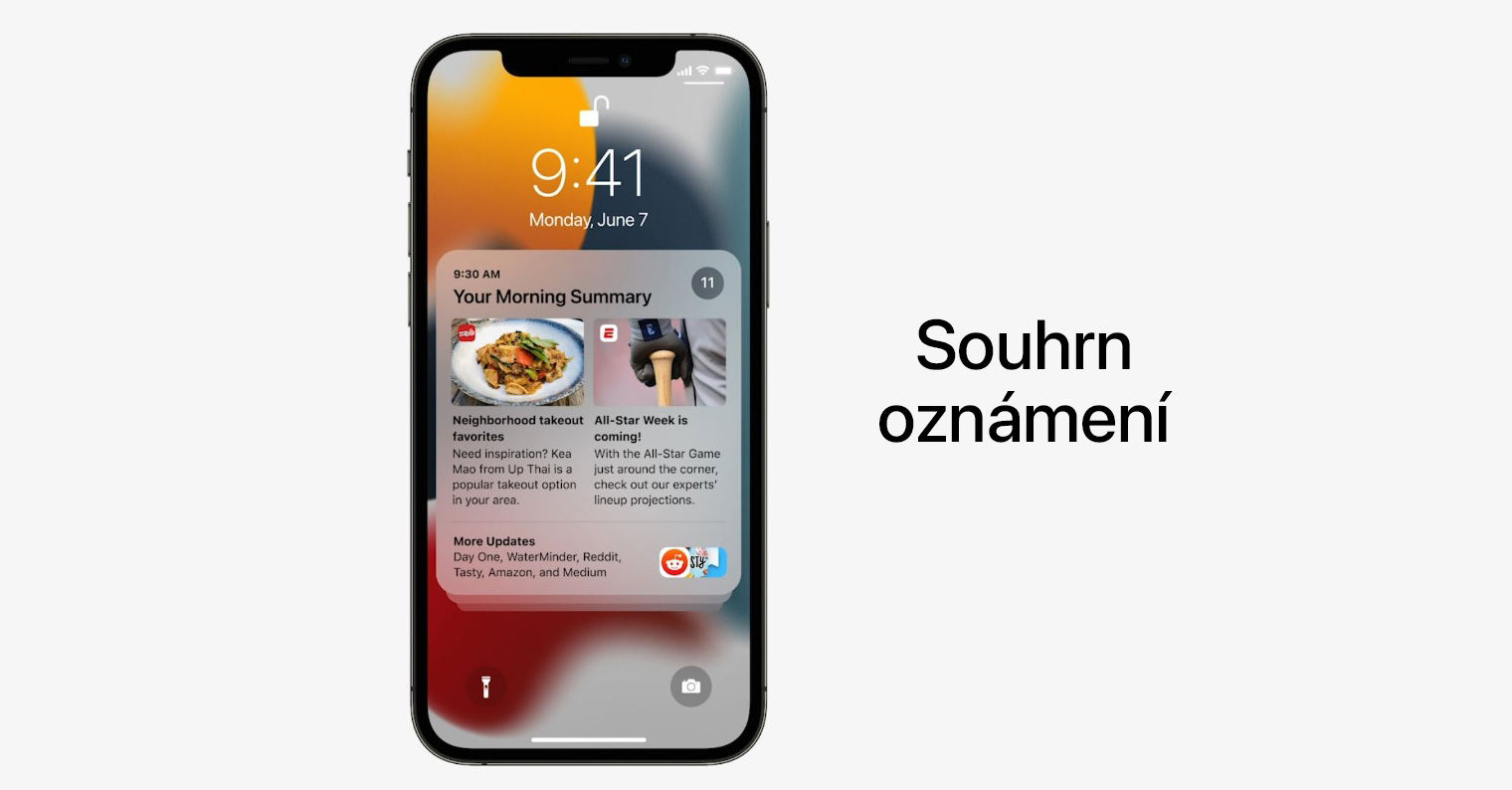Deactivation of the Always-On display
Android phones have had the Always-On Display function for several years, and Apple recently introduced it to some of its iPhones as well. Thanks to it, you can look at your phone and see what notifications are vying for your attention. Plus, with the all-new customizable lock screen in iOS 16, you'll also see widgets and clocks. The obvious disadvantage is the possibility of further draining the battery simply because some elements are constantly displayed on the screen. If you want to disable the Always-On display on your iPhone, head to Settings -> Display & Brightness, and deactivate the corresponding function in that section.
Disable background update
One of the lesser-known features that can drain your iPhone's battery is the background app update feature. This feature allows apps to update content in the background while connected to Wi-Fi or mobile data. It's convenient, but it can significantly affect battery performance. You can disable background app updates in Settings -> General -> Background Updates, where you can either turn off refresh completely or for selected applications.
Deleting or snoozing apps
Our iPhones are a treasure trove of apps for everything from productivity to entertainment. However, any app, whether actively used or sitting idle in the background, can affect iPhone battery life. An effective way to extend your iPhone's battery life is to remove or turn off apps you don't use often. If you want to remove an app, just long press its icon on the desktop and then tap on Delete the application. An alternative way is to postpone applications that have not been used for a long time.
It could be interest you
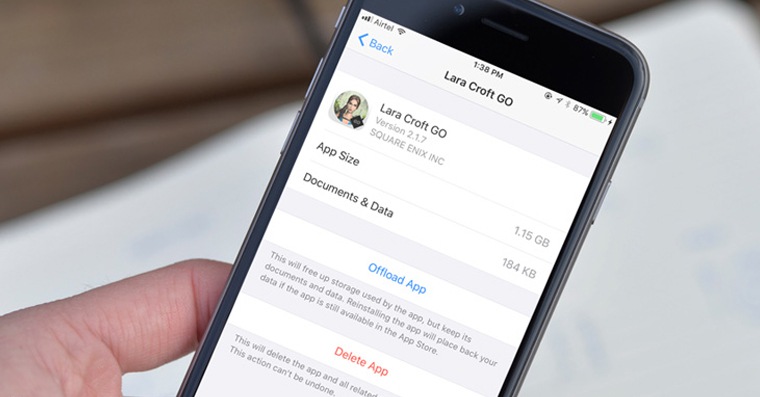
Manage notifications
Each notification lights up the screen, activates the processor, and can even vibrate, which consumes battery power. While useful, they can be overused by apps, resulting in frequent device wake-ups. This continuous process, especially when it involves sound alerts and screen wake-ups, requires energy that cumulatively drains the battery. But you can have notifications sent, for example, in regular summaries - you can activate them in Settings -> Notifications, where you can change instant delivery to regular rollup delivery for selected apps.
Switching to Airplane mode
When trying to maximize iPhone battery life, a simple but effective tool often goes unnoticed: Airplane Mode. Although this feature is primarily intended for airplane travel, it can be a secret weapon to extend your device's battery life in a variety of situations.
There are two different ways you can turn on Airplane mode on your iPhone. The first is to simply swipe down from the top right corner to bring up the Control Center. Then tap on the Airplane icon that appears. The second method is to open the Settings app and tap the switch next to Airplane mode to On.
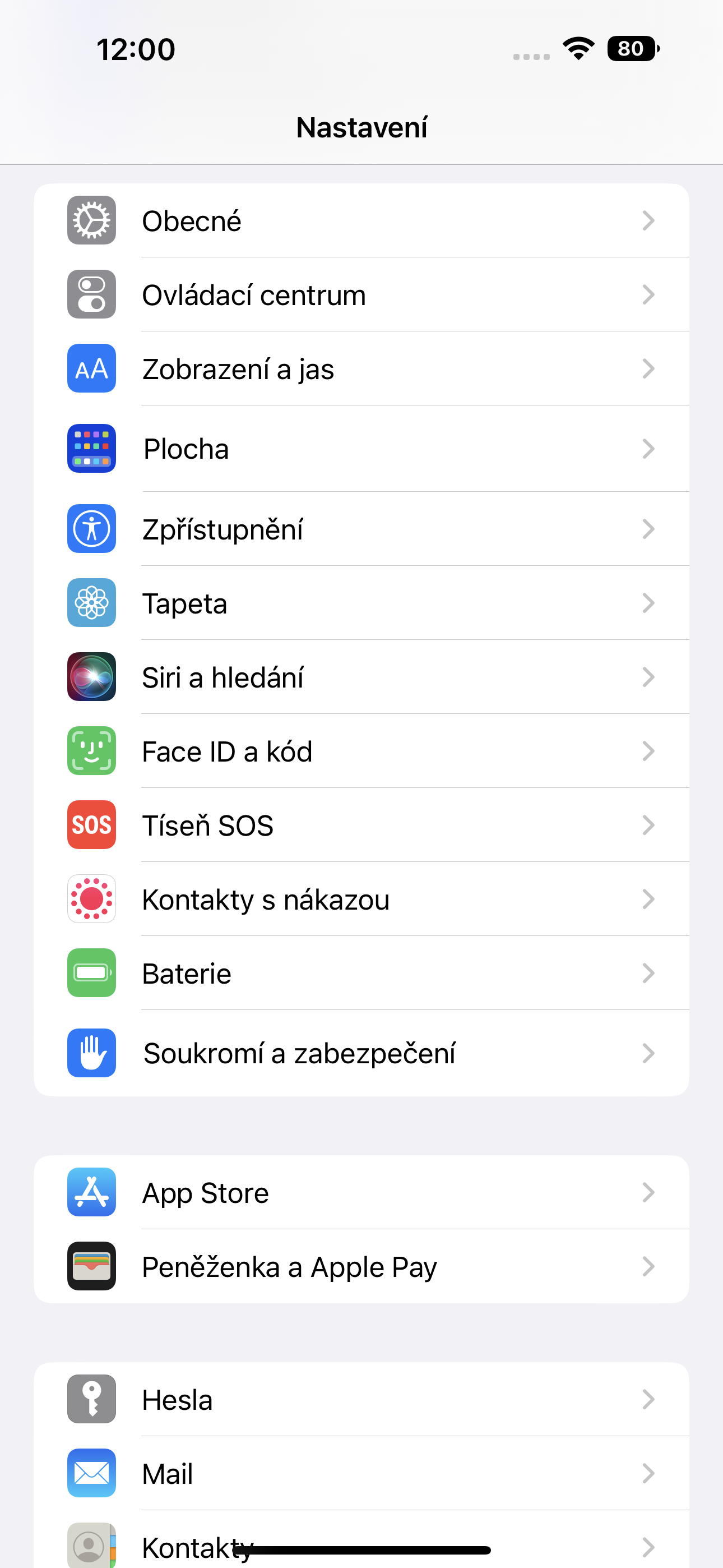
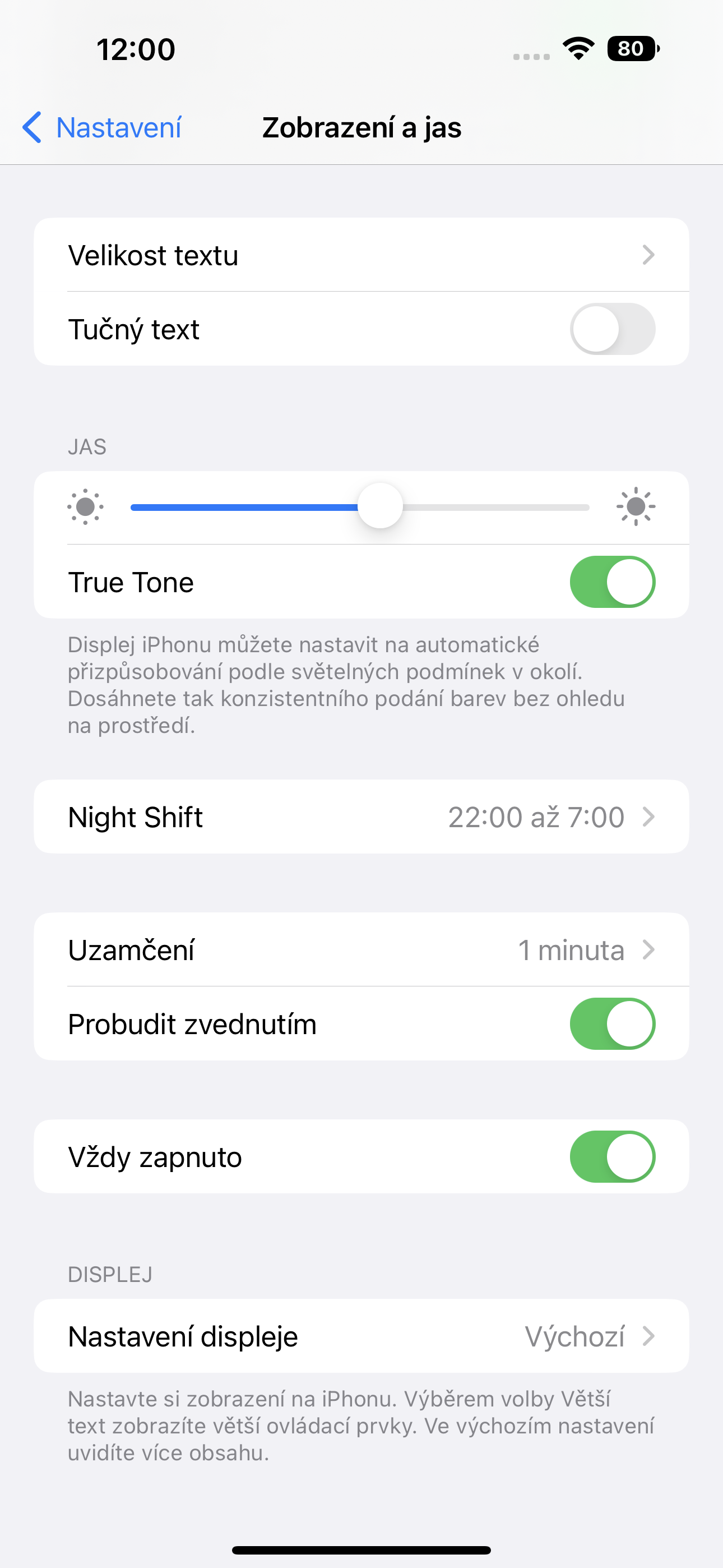
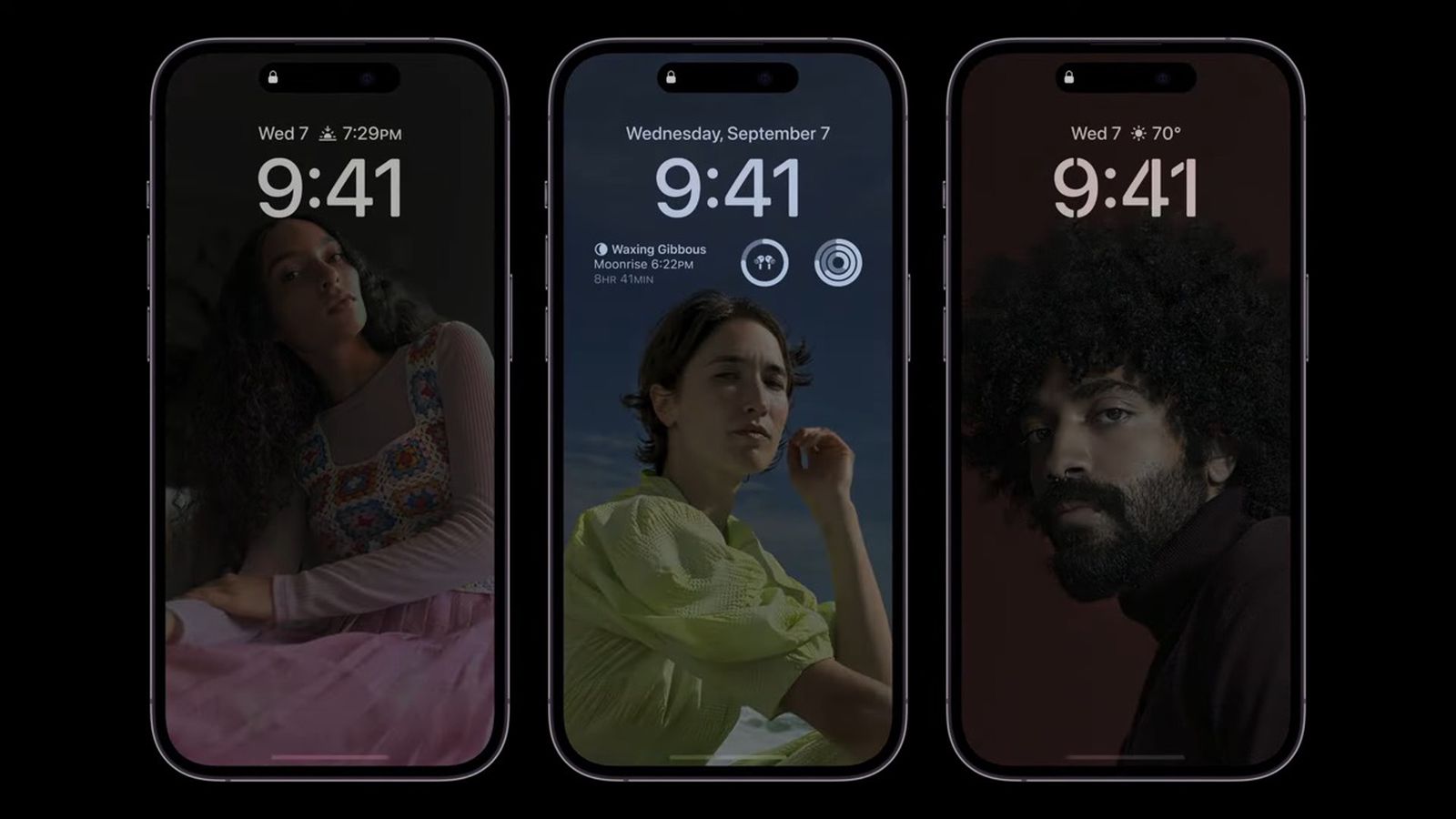


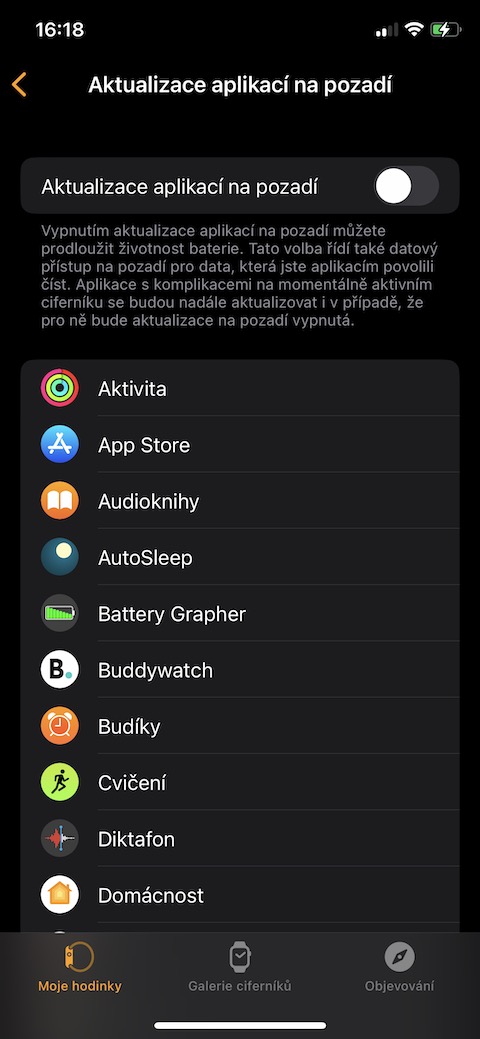
 Flying around the world with Apple
Flying around the world with Apple