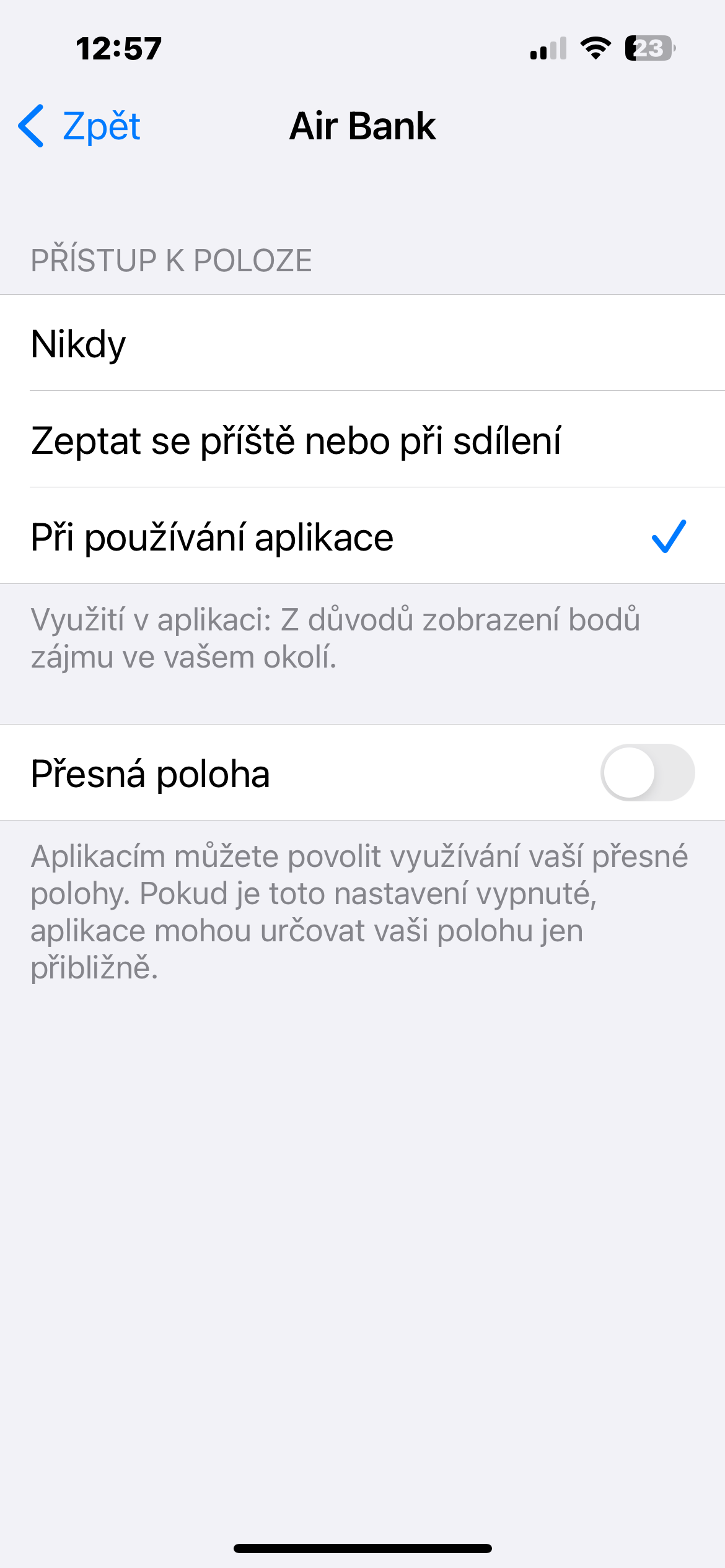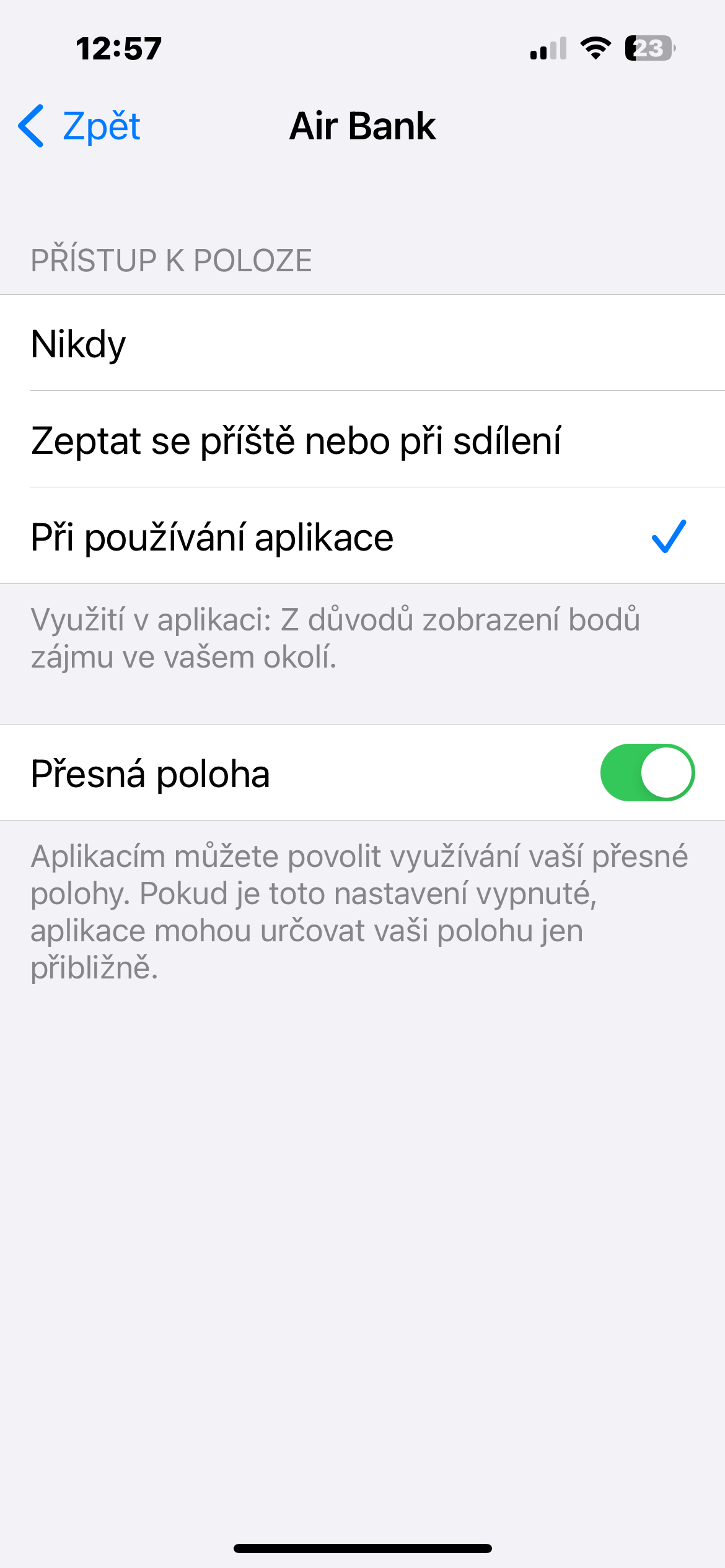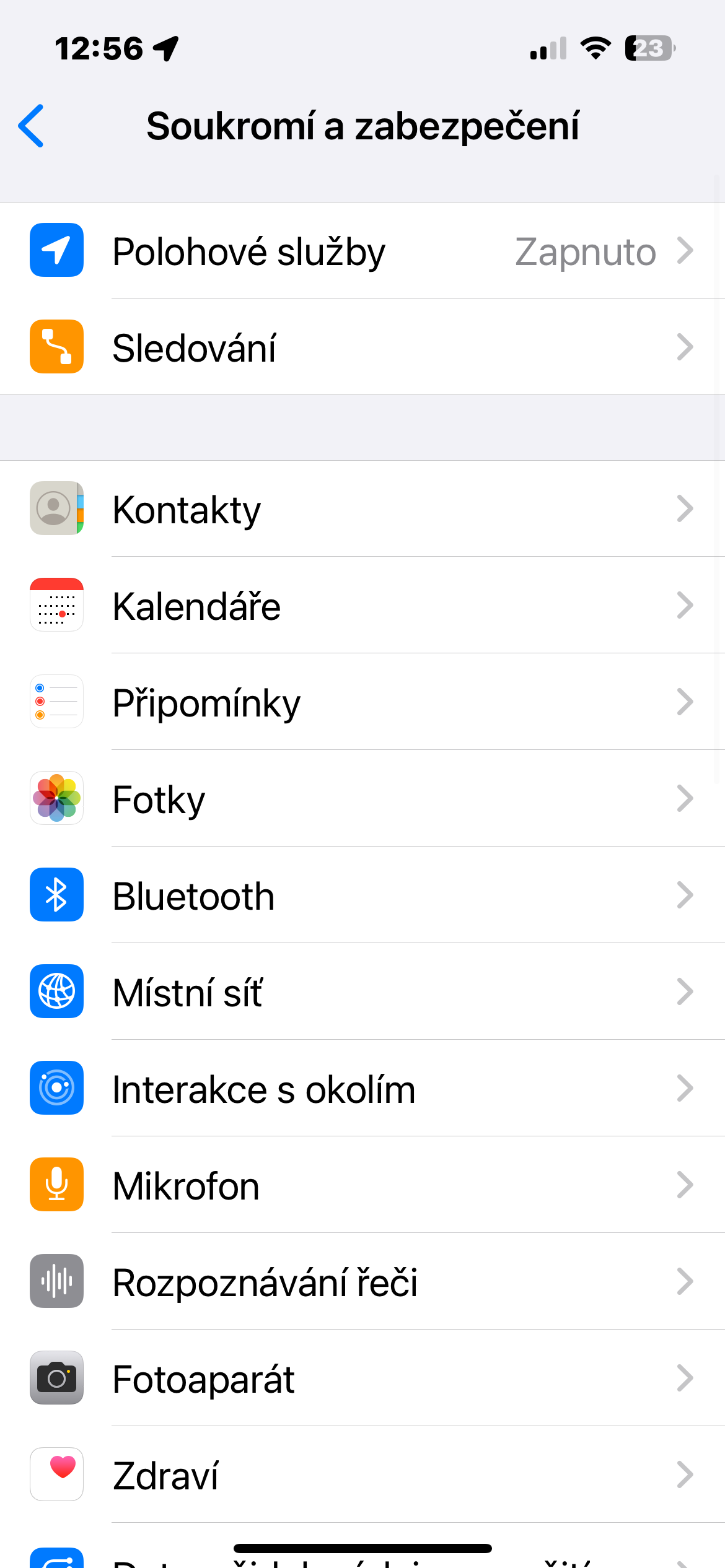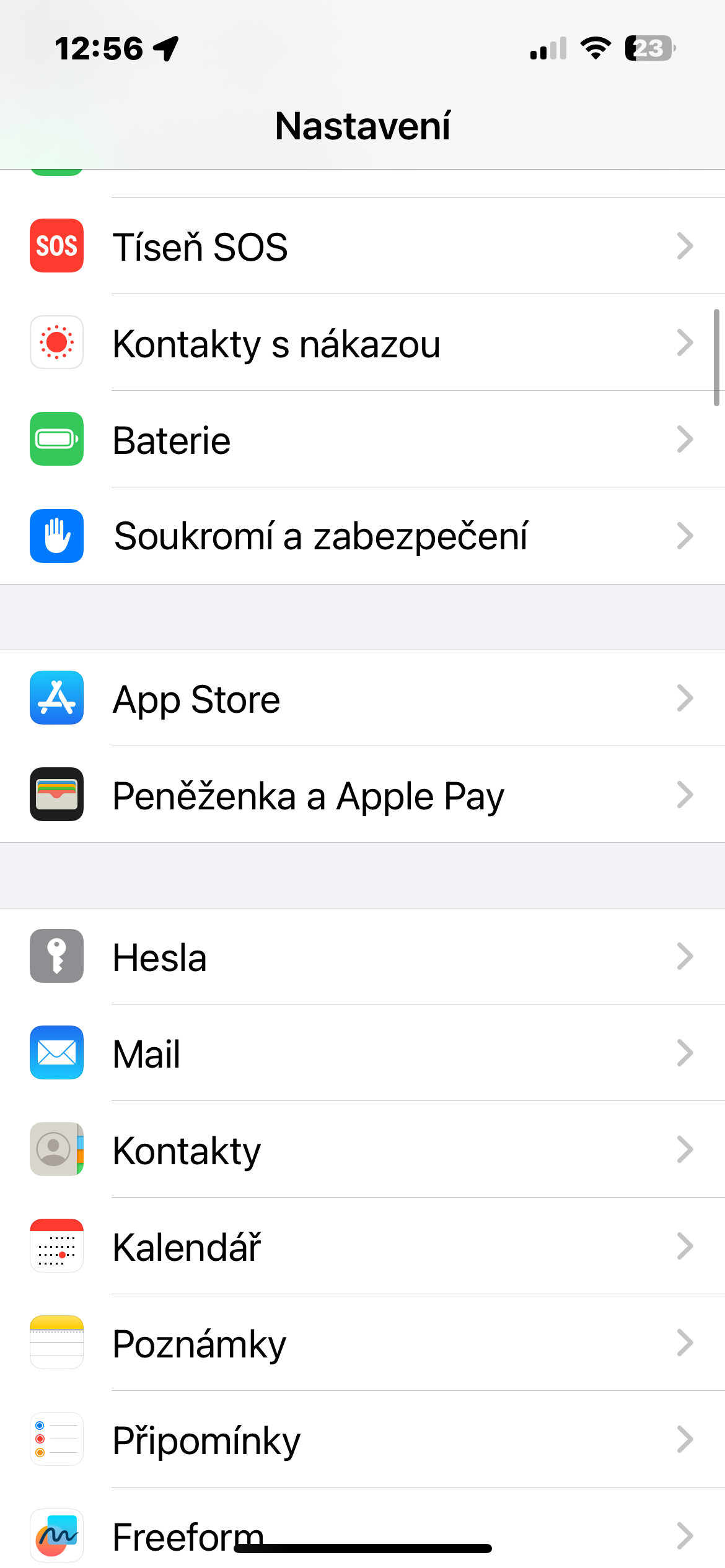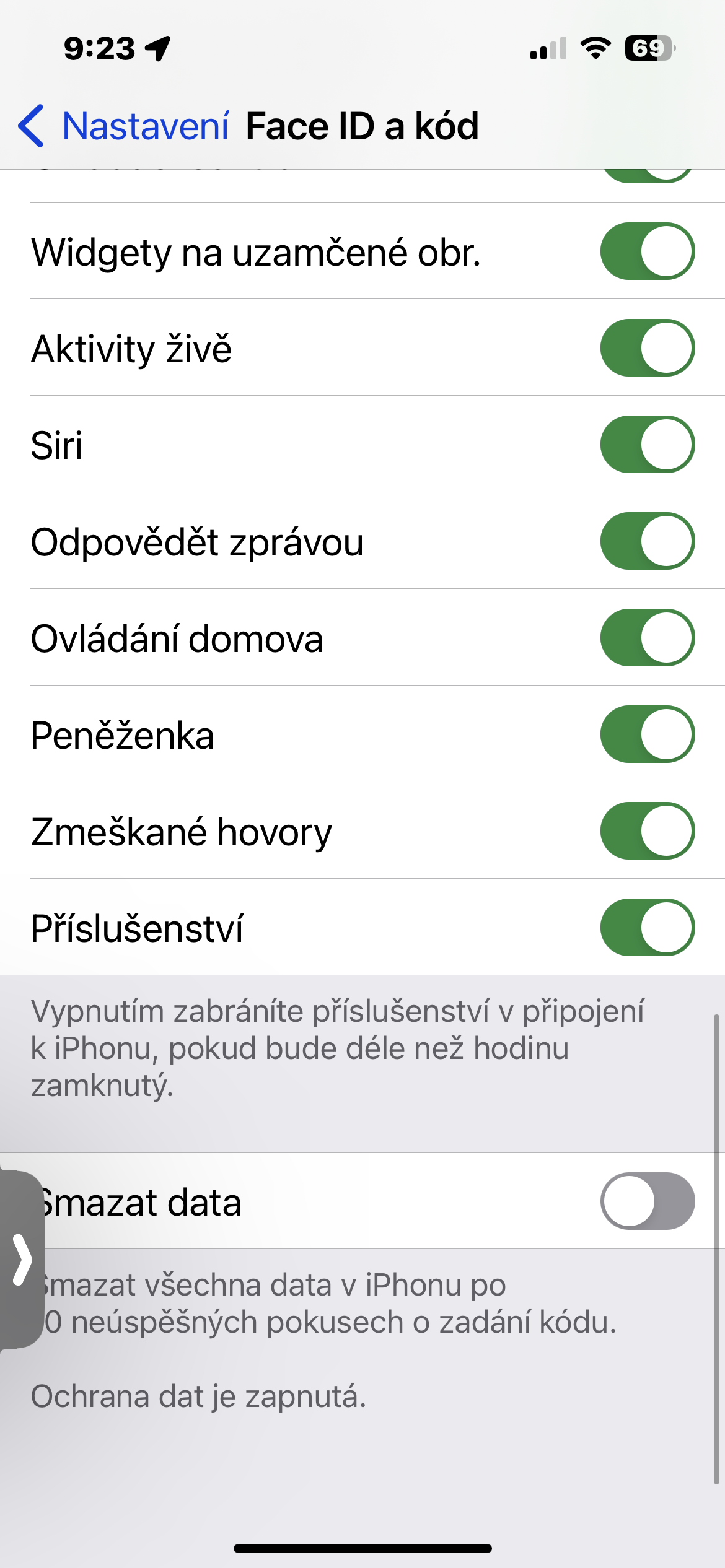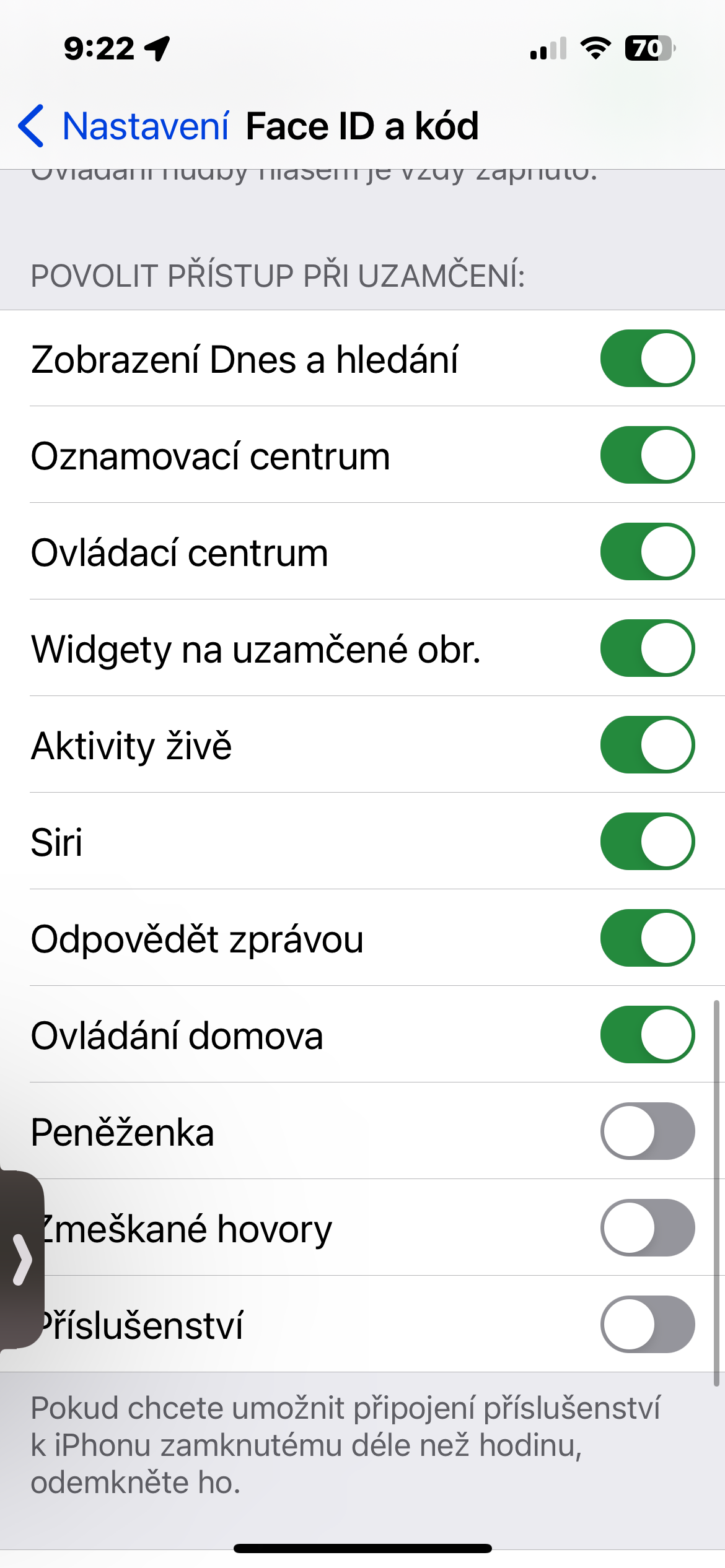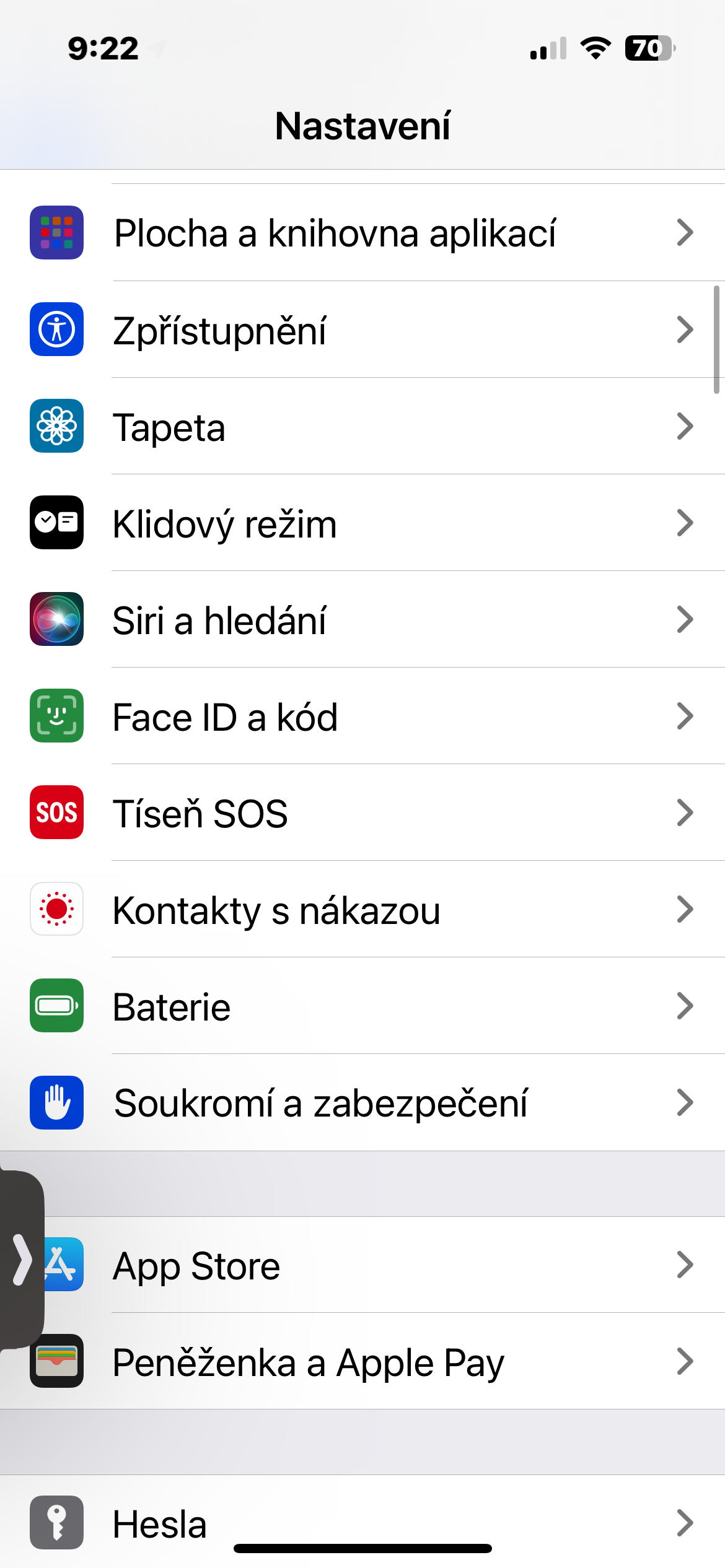With so much personal information stored on our phones these days, it's more important than ever to make sure our iPhones are properly secured. Fortunately, there are a few key settings you can check to help protect your data.
Passwords
Passwords are combinations of words and letters that the user sets to access and unlock the device. It is important to create a complex password that will not be easily cracked. It is equally important to use a password. Practically, it is not humanly possible to always come up with original and strong enough passwords. However, you can use it on your iPhone for this purpose third party applications, or a native Keychain that allows you to generate secure passwords for all occasions.
Face ID
With the arrival of the iPhone X, which no longer has a home button, Apple introduced Face ID. This facial recognition, a form of biometric technology, allows users to unlock devices, make payments and access sensitive information by holding the phone up to their face. It is definitely not worth disabling Face ID on the iPhone and relying only on the passcode.
It could be interest you

Two-factor authentication
This is a multi-step process that requires a one-time code sent to another device, such as a computer or tablet, along with a password for added security. Two-factor authentication for Apple ID is definitely recommended not only on the iPhone itself, but also for all applications and services that allow it. You can check two-factor authentication for Apple ID at Settings -> Panel with your name -> Login and security -> Two-factor authentication.
Position setting
Your Apple devices constantly collect data about you, including tracking your location—when, where and how often you visit a place—to identify your important locations and offer location-based services, from helping you find the nearest gas station to notifying emergency services of your location in case of emergency. Although Apple says it doesn't sell your data, the apps you use may sell it to third parties for targeted marketing. IN Settings -> Privacy & Security -> Location Services you can check which apps have access to your location and disable that access if necessary.
Access while locked
Even with a locked iPhone, you are not 100% safe. For example, previews of notification content can be displayed on the lock screen of your Apple smartphone, you (and not just you - which is what's going on here) can access Siri, calls or elements in the Control Center. IN Settings -> Face ID & passcode -> Allow access when locked you can check and if necessary change these items.
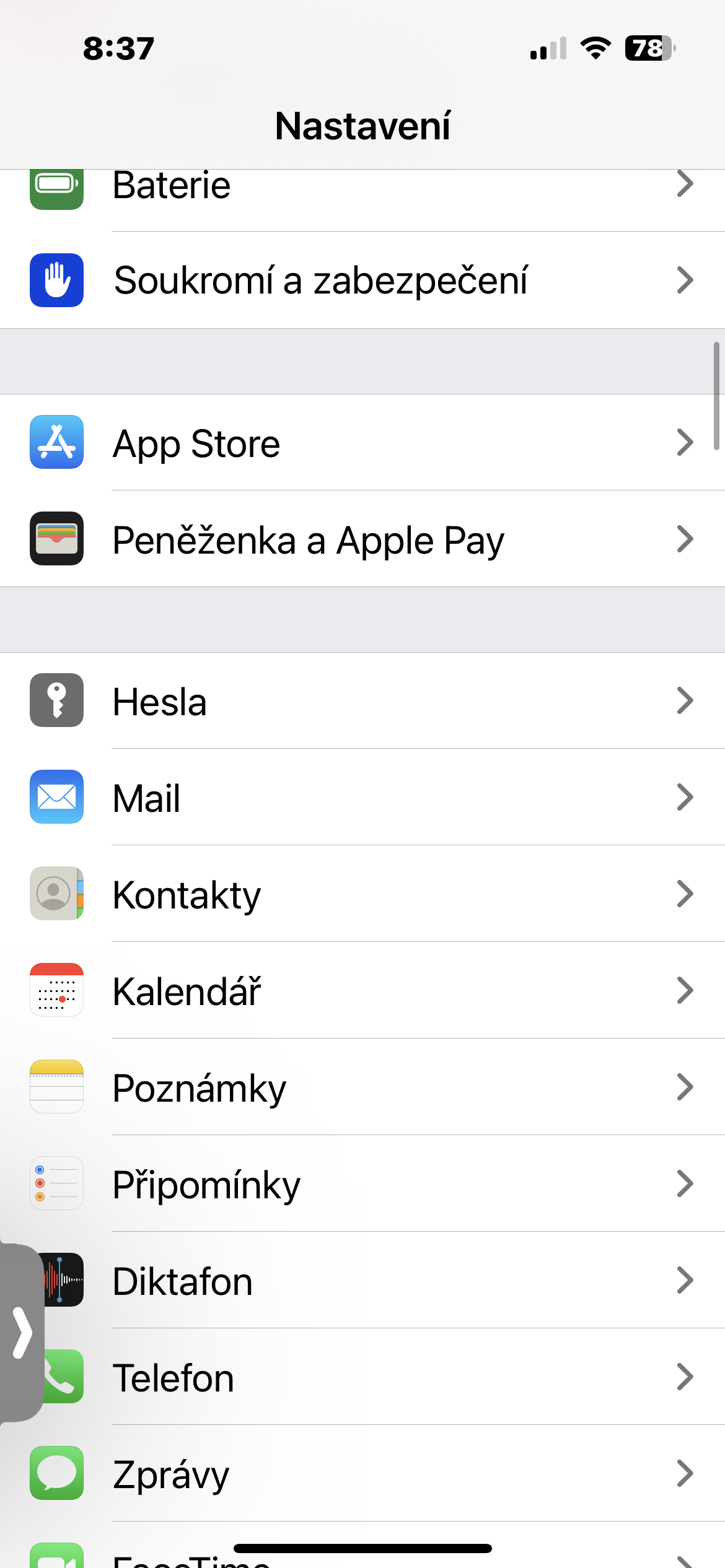
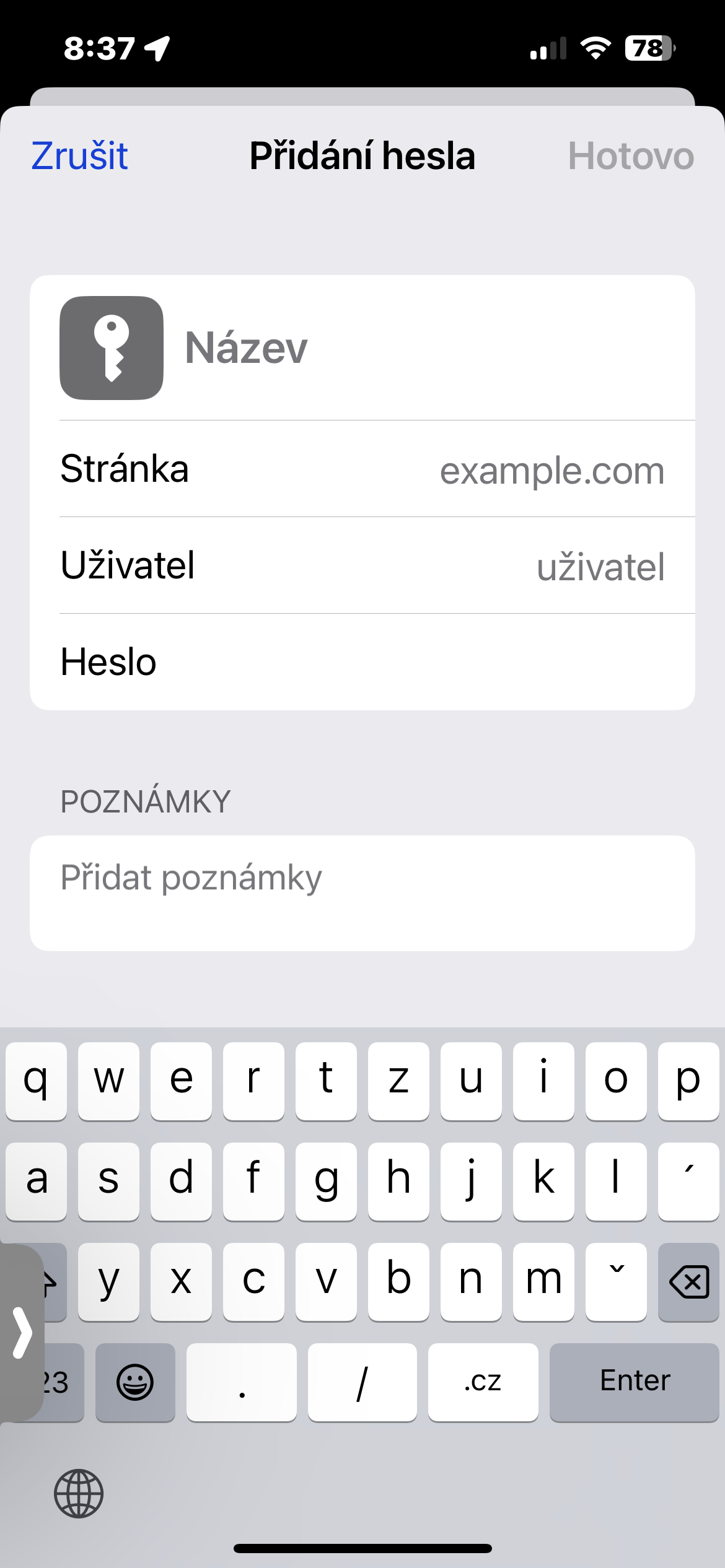
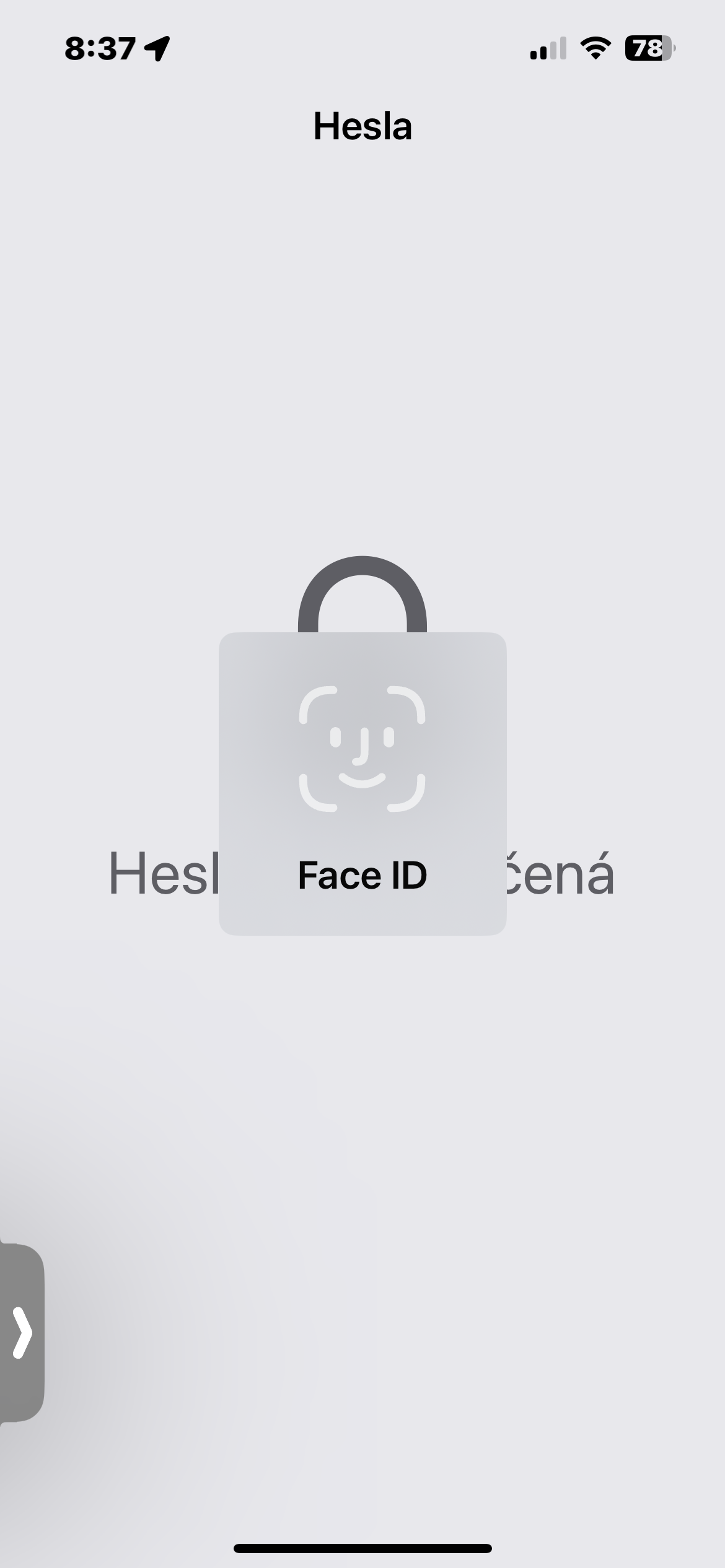
 Flying around the world with Apple
Flying around the world with Apple