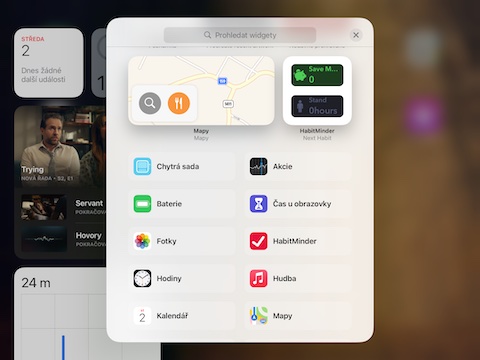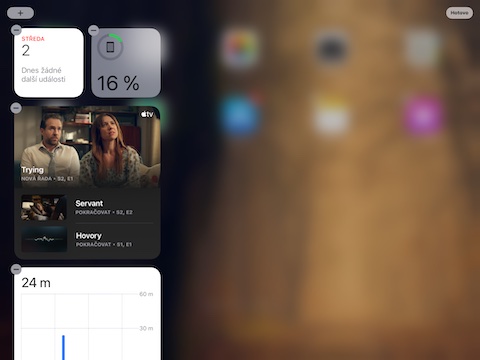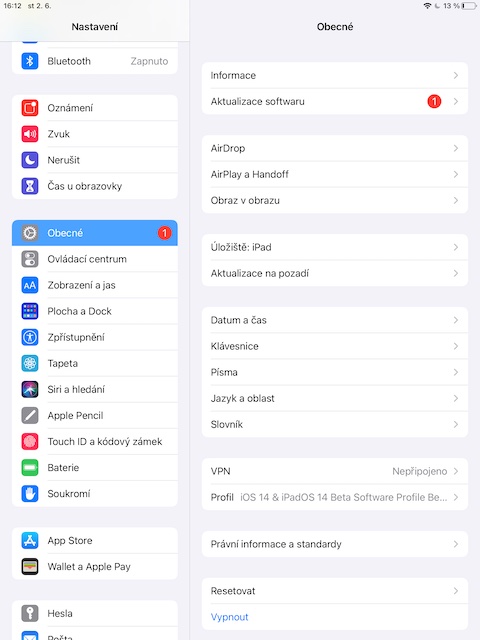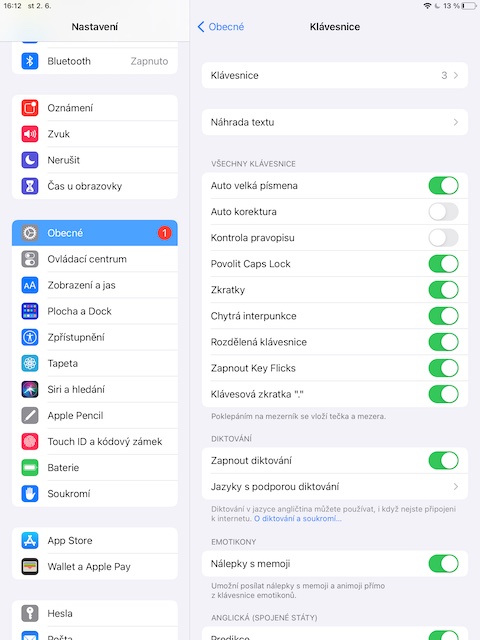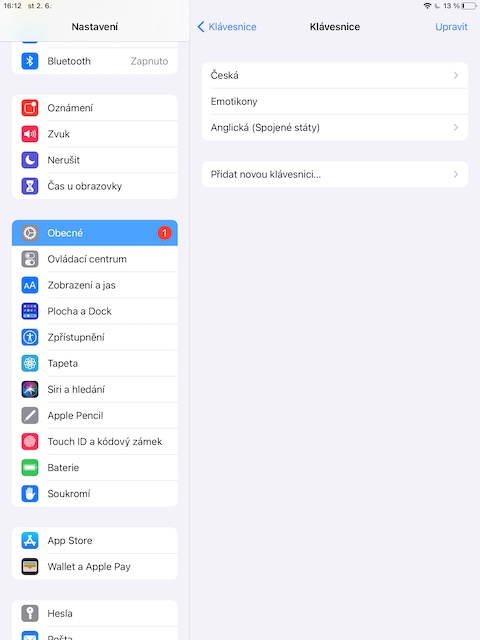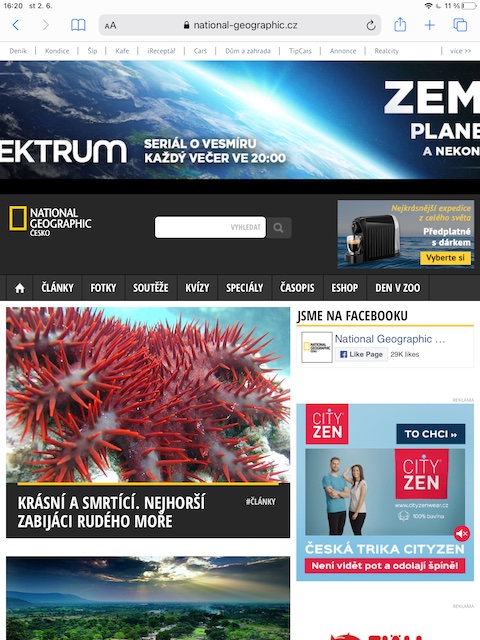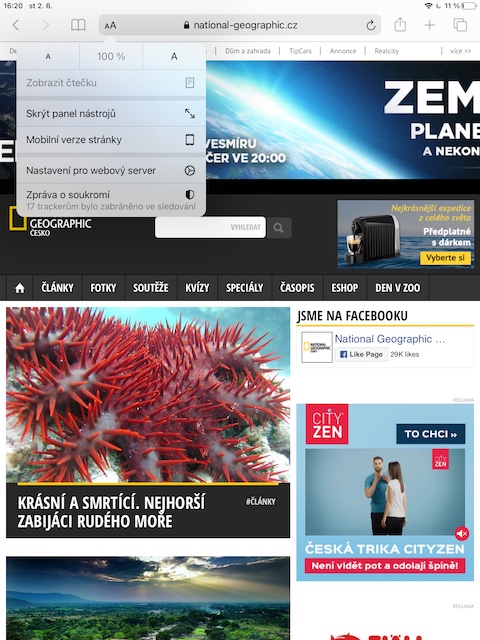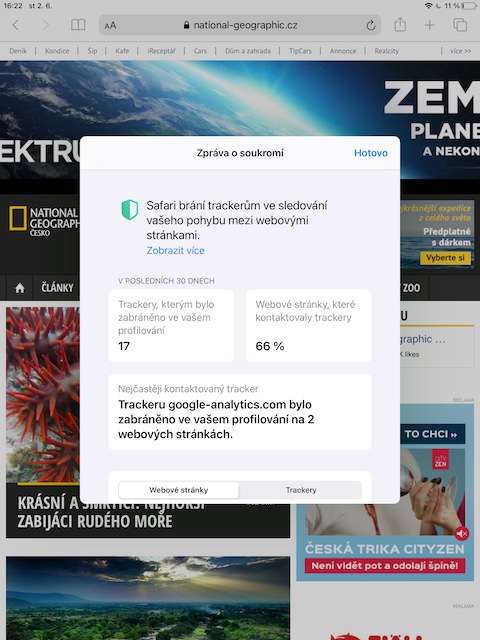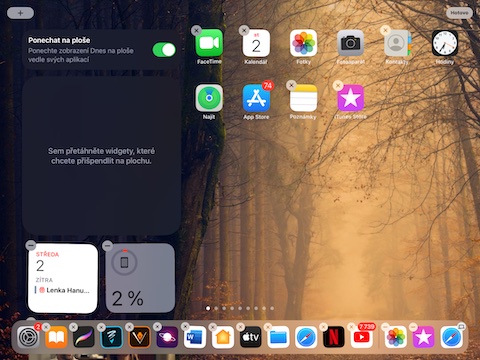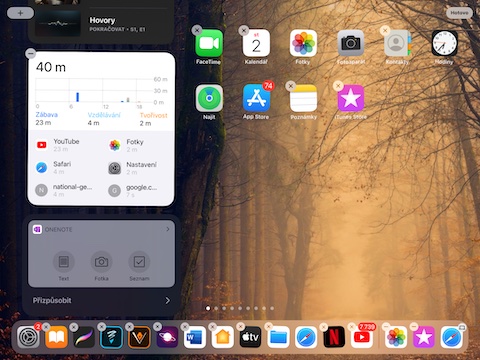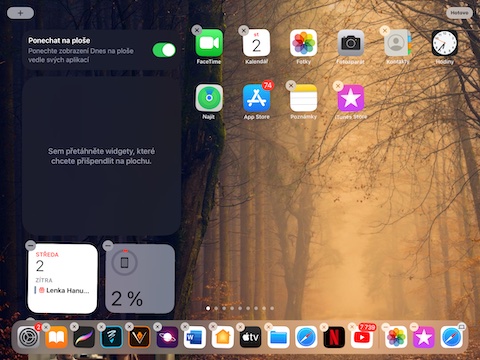The iPadOS operating system keeps getting better and better every year. Its latest version, labeled iPadOS 14, offers a number of improvements in terms of privacy, but also for working with the desktop or working with the Apple Pencil. This article will introduce you to 4 iPadOS tics that you'll appreciate, whether you're a new owner of this Apple tablet or a seasoned user who just hasn't found his way to these features yet.
It could be interest you

Editing the desktop and adding widgets
If anywhere on the iPad desktop hold your finger on the display for a long time, you can immediately start making adjustments as needed moving icons applications or their deletion. Likewise, you can also start editing items in the Today view, by tapping on the "+" button in the upper left corner start adding widgets again. Attention – unlike iOS 14, in iPadOS you can only add app widgets to the Today view.
Write with Apple Pencil anywhere
If you have an iPad with the operating system iPadOS 14 and later, you can use it new function, thanks to which you can practically in any text field start writing with help Apple Pencil, taking the system your font automatically recognized and converts to traditional text. To use this feature, your iPad needs v Settings -> General -> Keyboard add an English keyboard, but it is not necessary to use it directly.
Tracking in Safari
The iPadOS 14 operating system also brought a great new feature in the form of the ability to get an overview of possible tracking tools when browsing websites in the Safari web browser. In left part of the text field for entering the address click on icon Aa av menu, which appears, select an item Privacy Notice.
View Today
iPadOS 14 also gives you more options on your iPad when it comes to editing, customizing, and working with the Today view. On the main screen of the iPad, do this in vertical view right swipe gesture, which you activate the Today view. Drive all the way down and click the button Adjust. Then you can directly from the desktop drag to the app view whose widgets you want in the Today view. You can also activate here leaving the Today view on the desktop.