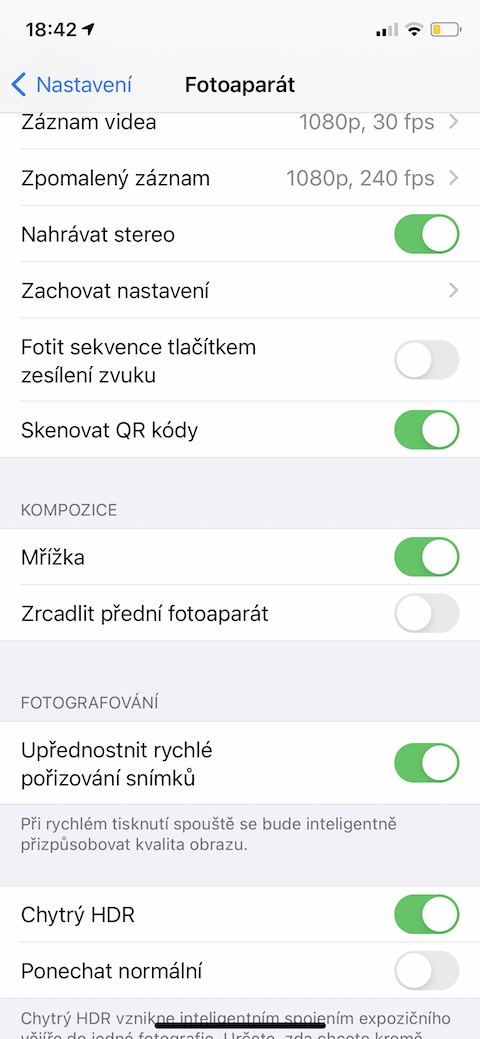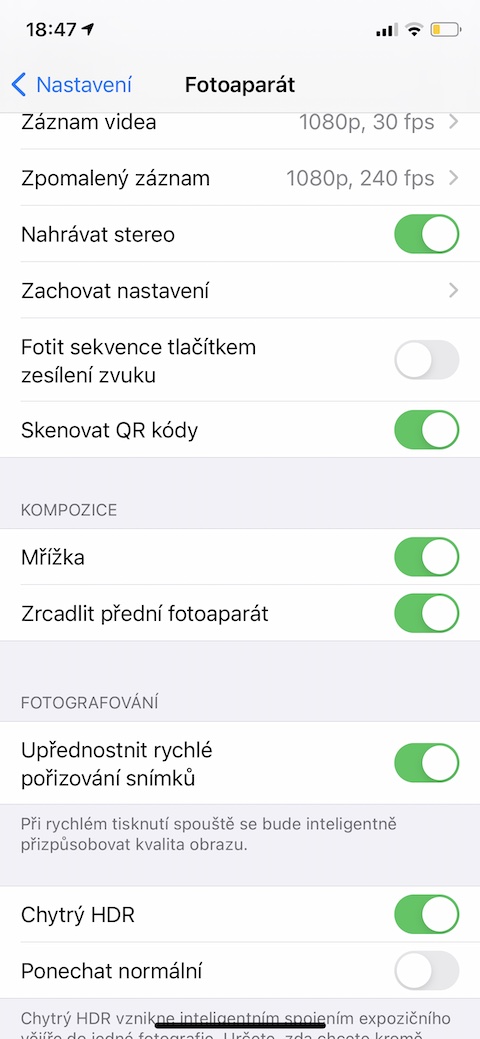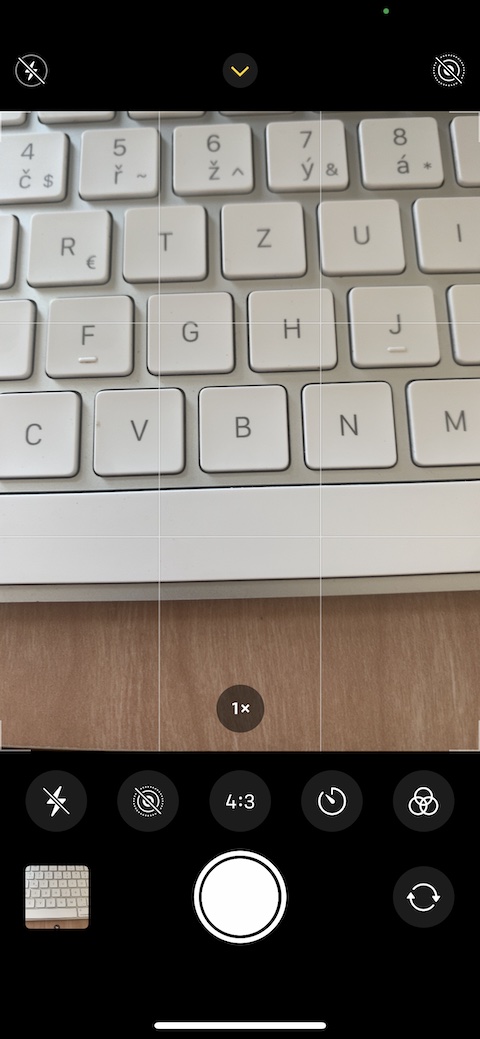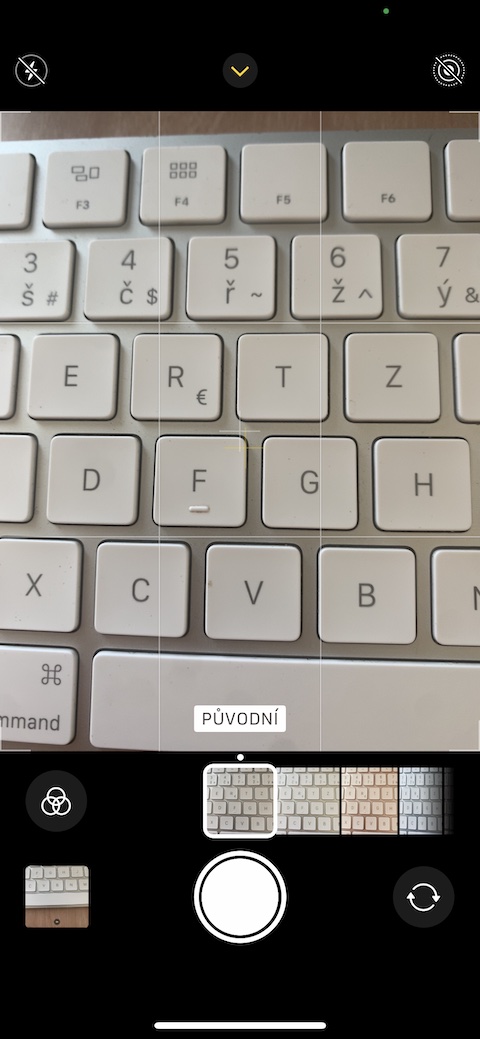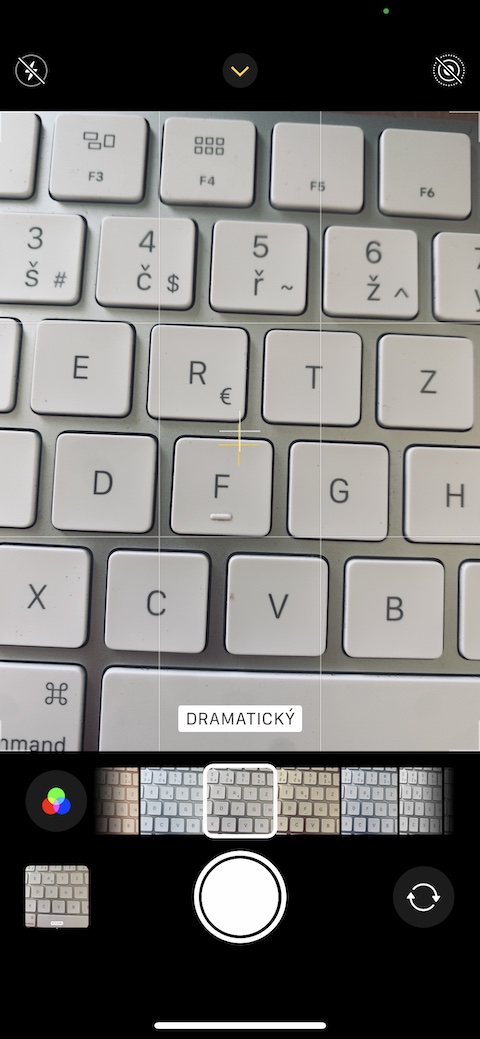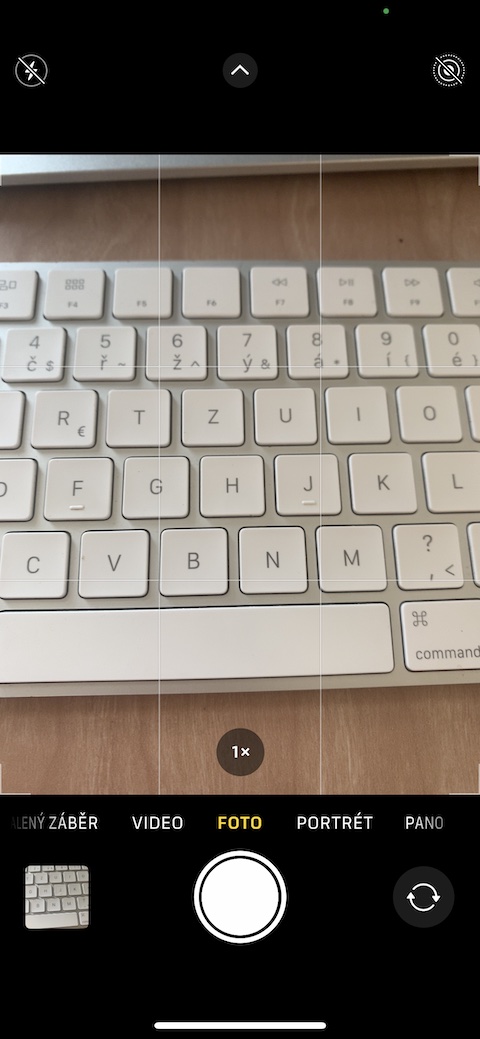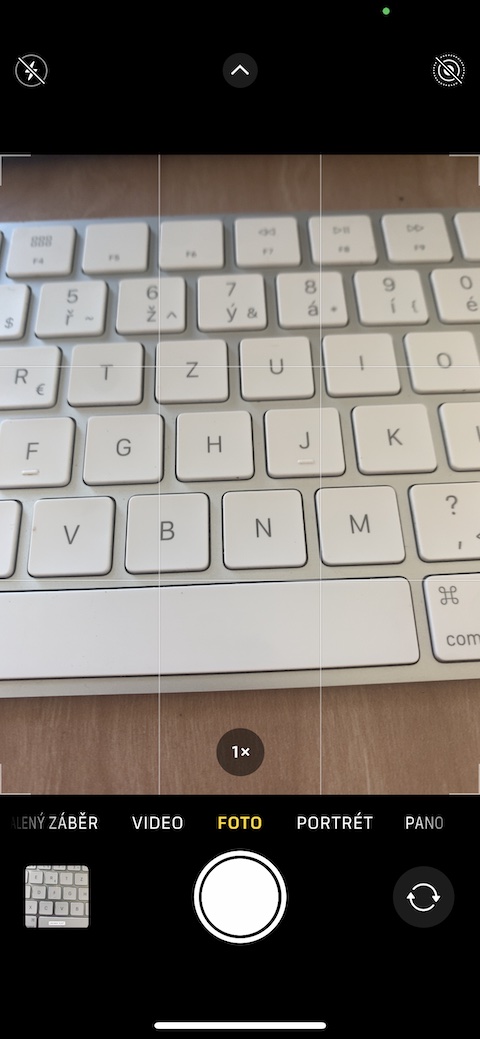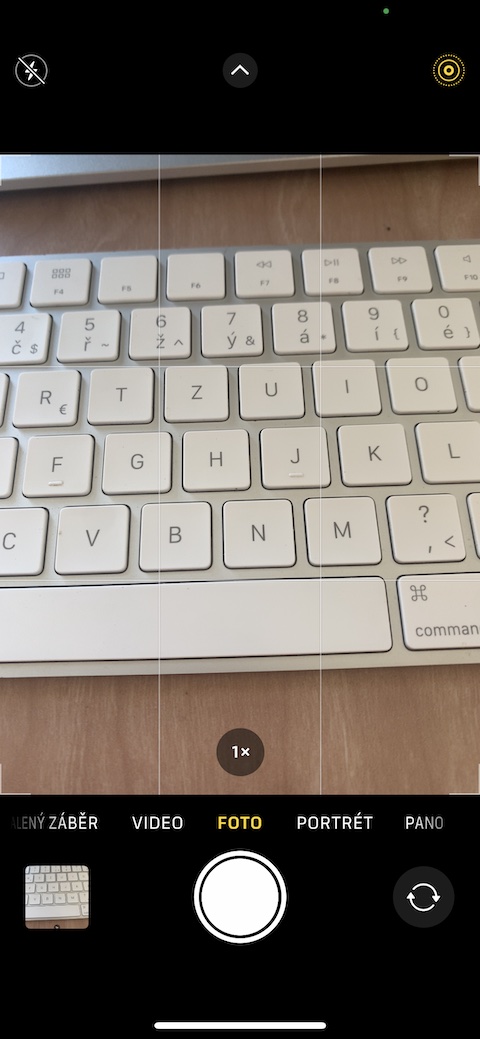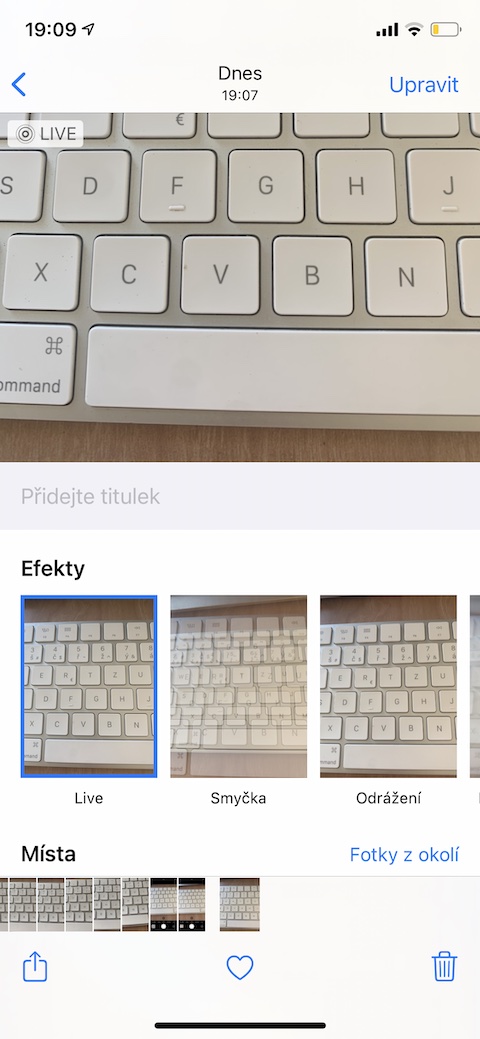iPhone cameras are getting better and better with each new model, so it's no wonder that more and more users prefer them. In today's article, we'll introduce four tips for even better use of the native Camera app on your iPhone.
It could be interest you

Switch to grid
If you want to really care about the composition of your images, you can use a grid when shooting on your iPhone. On your iPhone, run Settings -> Camera, and in the section Composition activate the item Grid.
(De)activate front camera mirroring
If you have iOS 14 (or one of its later updates) installed on your iPhone, you can turn off or turn on camera mirroring when taking selfies using the front camera - it depends on how you want the shots from the front camera of your iPhone to look . To activate or deactivate mirroring of selfies, start on your iPhone Settings -> Camera. As in the previous step, head to the section Composition and disable the item Mirror front camera.
Filters in live view
The iOS operating system offers the option of applying basic filters to photos. You can apply them to already taken pictures in the native Photos application, but you can also use the live preview directly while taking the given photo. Tap n when taking a photoand an arrow ve center of the upper part of the display your iPhone. Then in bottom of the display click on the left na three circle icon, and then it is enough to select between individual filters by swiping.
Live Photos for long exposure work
You can activate Live Photo when taking photos on your iPhone. This function not only means that your image moves briefly - you also have richer editing options for photos taken in Live Photo mode. Tap to activate the Live Photo function the corresponding icon v upper right corner of the display your iPhone. You can then edit Live Photos in the native Photos app, where you tap to select the desired photo, swipe briefly from bottom of the display upwards, and then select the desired effect.