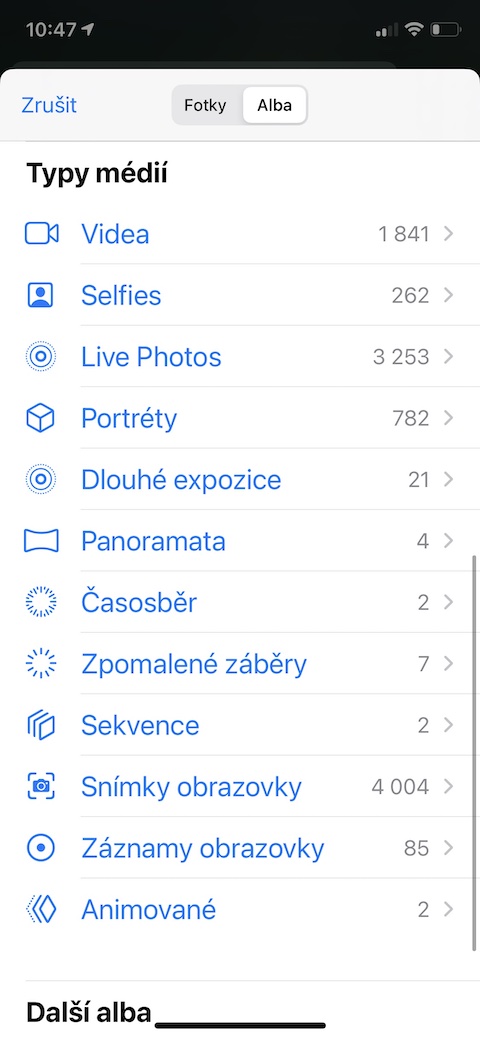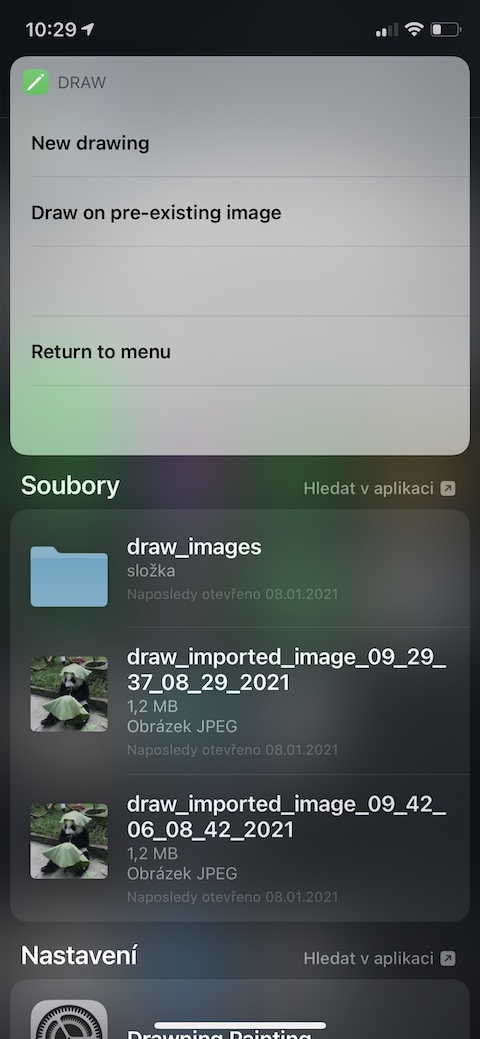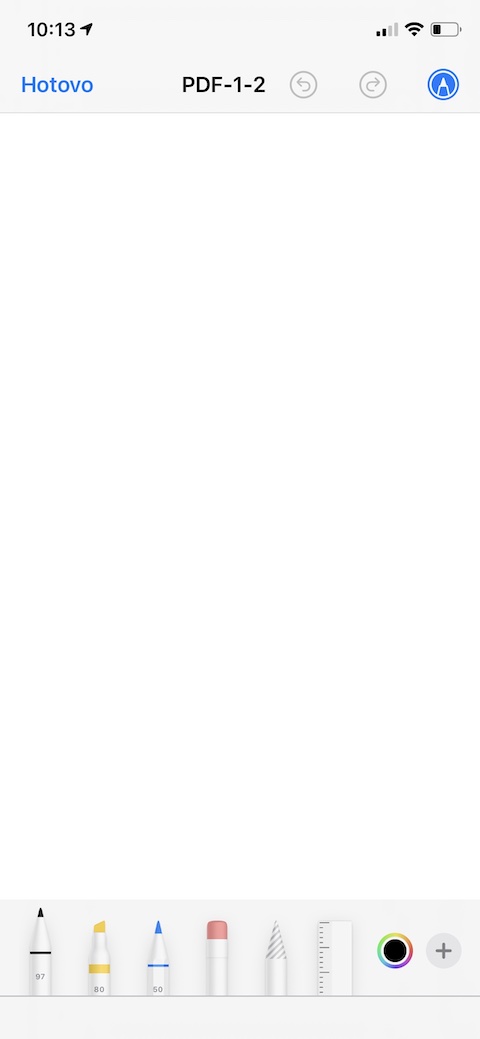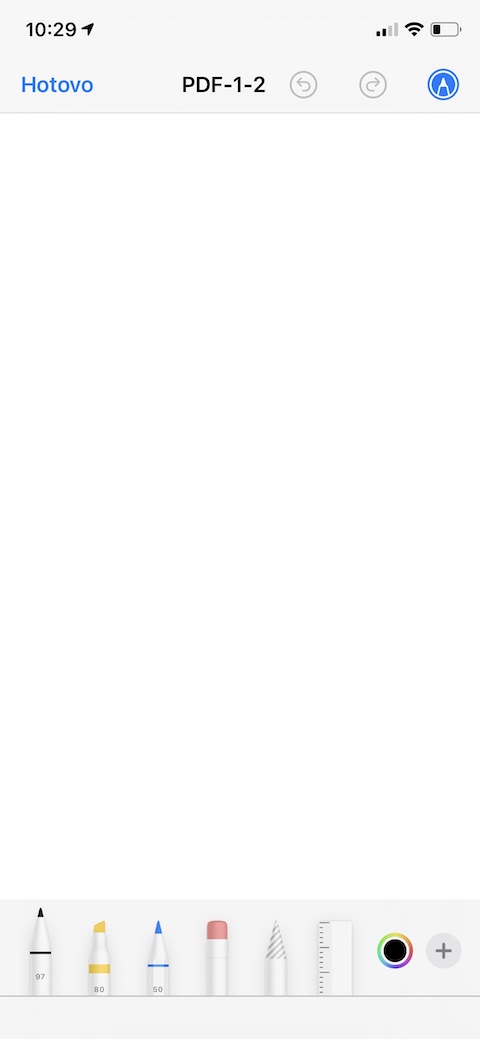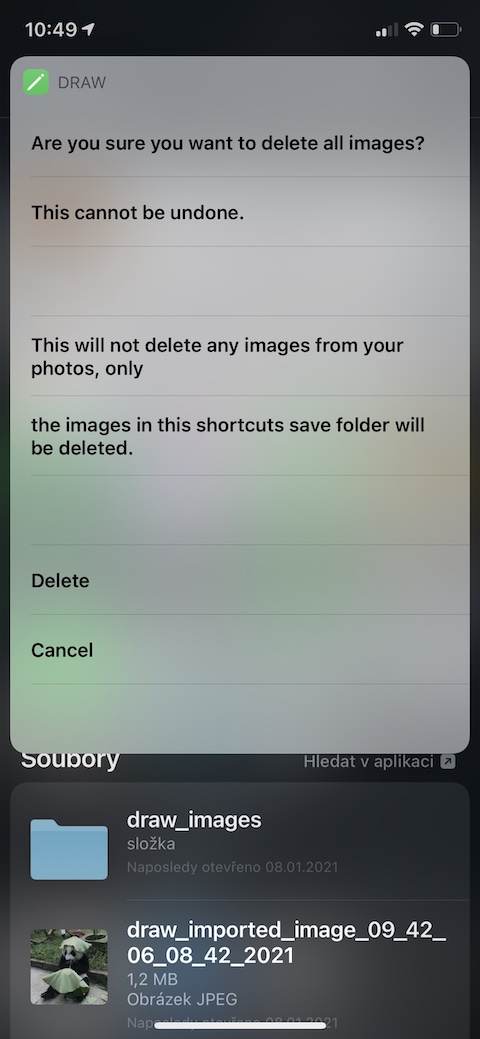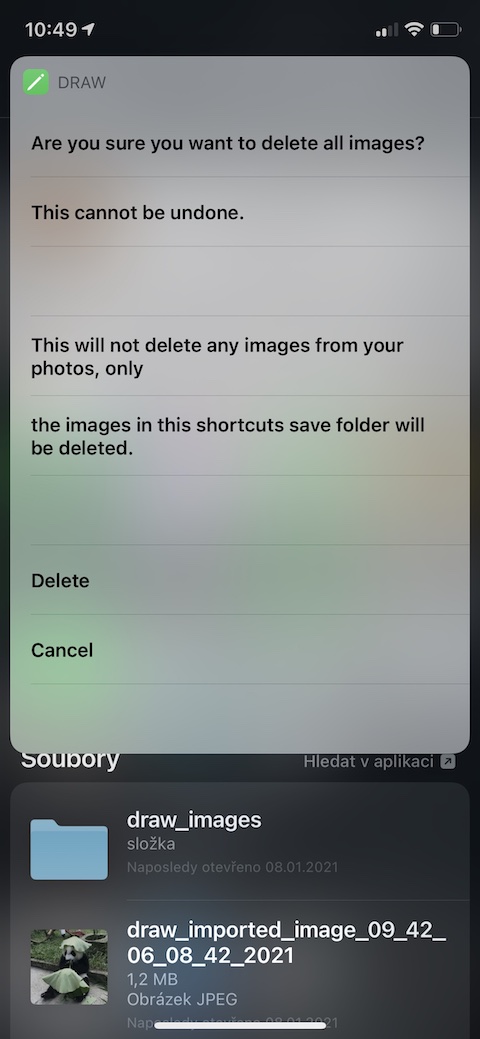Nowadays, thanks to technological progress, we can perform almost any action on our iPhones. Among the activities that your iPhone can handle, among other things, is also the annotation of PDF files. Don't want to run annotations in native Files for every edit? Install a shortcut called Draw on your mobile phone, which will significantly speed up and simplify this process.
It could be interest you

A shortcut called Draw works directly with the annotation feature in your iPhone's native Photos app and with native Files. In addition to allowing you to instantly start drawing and annotating your PDF files, the Draw shortcut serves a handful of other purposes. You can view the drawings you have created using this shortcut, delete all edited photos, or perhaps export or import photos. The shortcut works quickly, reliably and without any problems. If you choose New Drawing from the menu, you can choose between creating an entirely new drawing and annotating the selected PDF file from the native Files app on your iPhone. If you want to use the shortcut to draw and annotate photos from your gallery, select the Import from Photos item in the menu.
The Draw shortcut requires access to your iPhone's native Photos and Files apps. To install it, open the shortcut download link in the Safari web browser environment on the iPhone you want to use the shortcut on. Also, make sure you enable the installation and use of untrusted shortcuts in Settings -> Shortcuts.