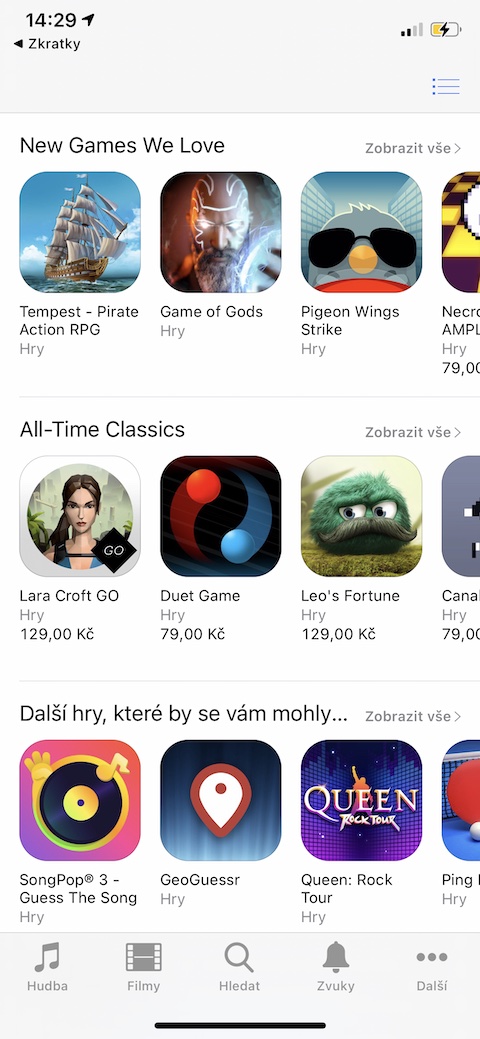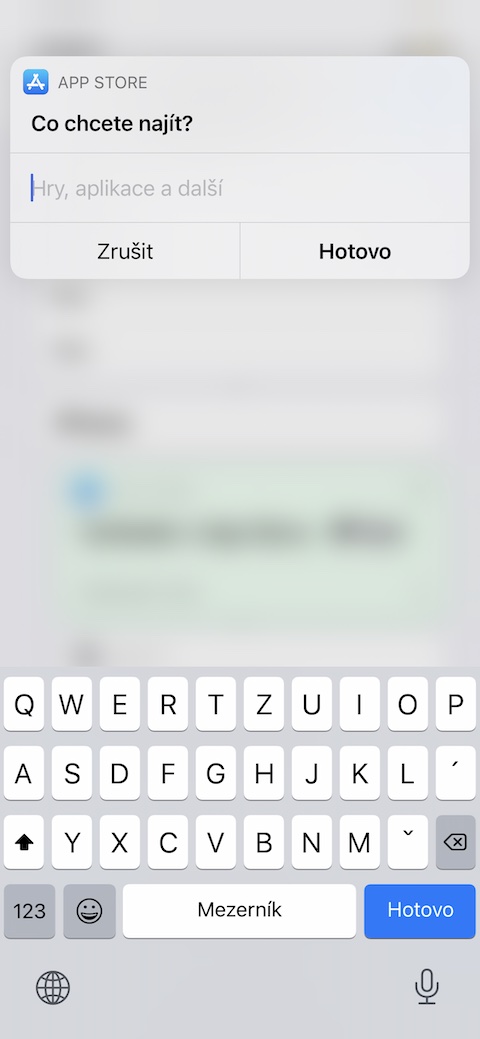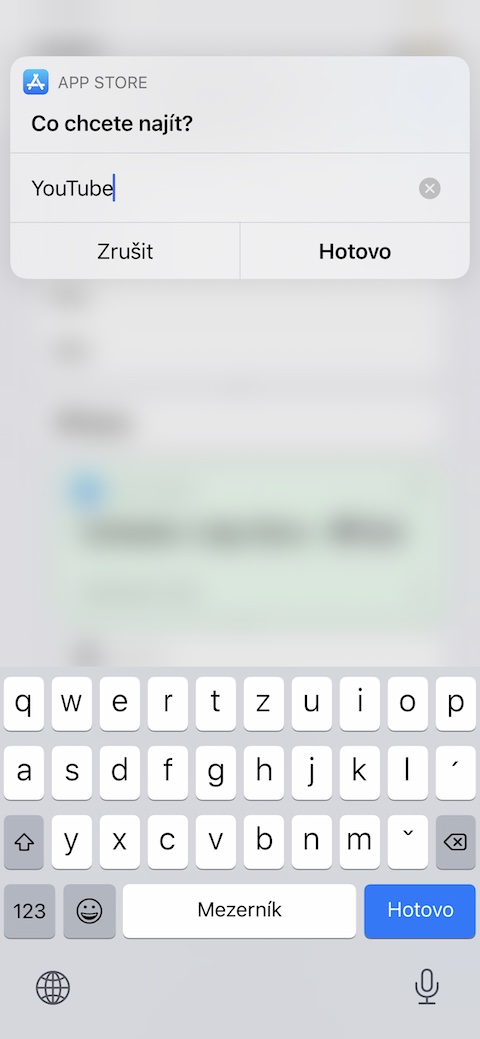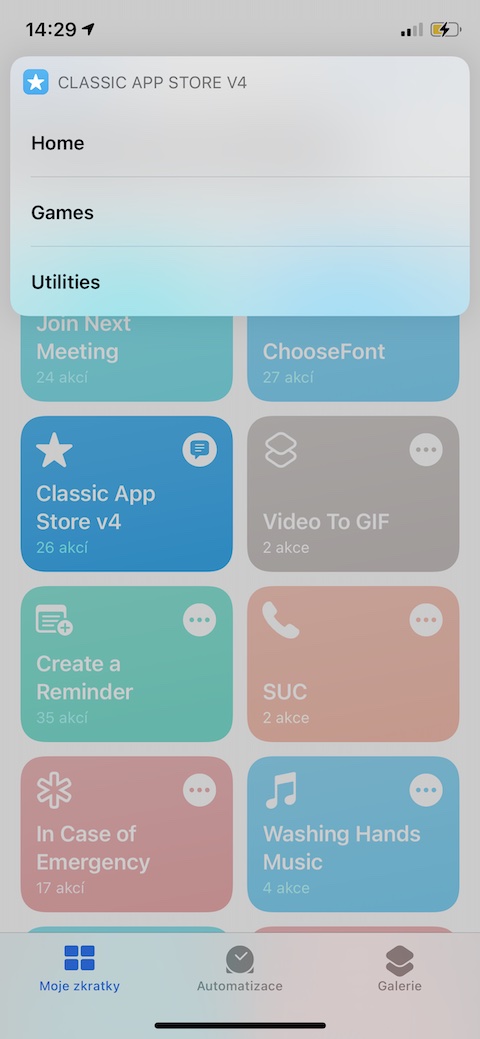Shortcuts for iPhone can serve different purposes. On the Jablíčkář website, in our section dedicated to shortcuts for iOS, we gradually introduced various useful shortcuts for working with photos, shortcuts for calling, or perhaps shortcuts for working with playlists within your favorite music streaming services. Today we're going to introduce a shortcut called Classic App Store that lets you open links to apps in the iTunes environment.
It could be interest you

On newer versions of the mobile operating system, if you open a link to download any app, the App Store will automatically launch. However, the App Store environment may not suit everyone - for whatever reason - and precisely these users would certainly welcome the option of opening a link to a given application in the iTunes environment. A shortcut called Classic App Store offers you this option. After running the shortcut, you will first see a dialog on the iPhone screen in which you choose the platform for which you are looking for the given application, and then a text field will also appear in which you enter the name of the application.
You can also choose from individual cards with categories. You don't have to worry about entering the name in an insufficiently specific way - after entering it, the shortcut will offer you a very comprehensive list of options from which you can choose the right variant. In addition to the name of the application, you will also find its icon and price information in the list, so you will be able to orientate yourself better. After selecting the desired application, you will immediately be automatically redirected to the iTunes environment, where you can download the application, read the details, view screenshots or perhaps find out about related titles. Be sure to open the shortcut link in Safari on the iPhone you want to install the shortcut on. Also, before installing, make sure you enable the option to allow untrusted shortcuts in Settings -> Shortcuts.