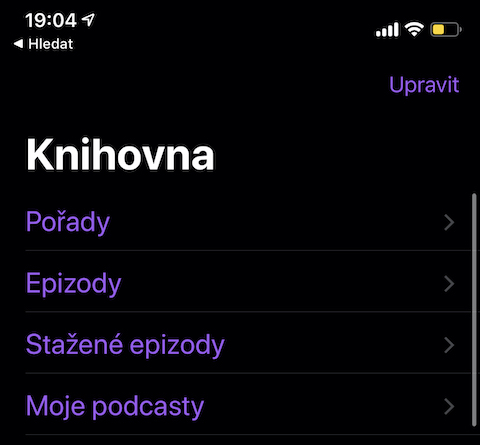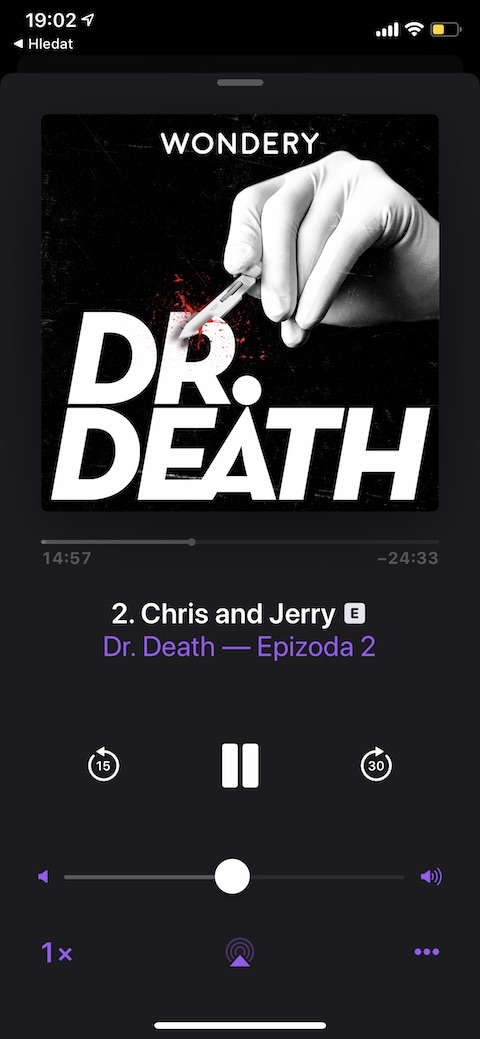Apple's native Podcasts application is often unfairly overlooked and neglected by many users, yet it is a rich source of interesting programs to listen to. In today's article, we will take a closer look at how you can play or download individual episodes of selected podcasts to listen to in this application, but also how to delete them.
If you don't have an unlimited data plan and want to listen to your favorite podcasts on the go, downloading individual episodes is definitely a good solution. You download the episodes when you are connected to a Wi-Fi network, and then you can listen comfortably on the go regardless of the connection. Make sure you have enough free storage space before downloading.
- Launch the Podcasts app.
- Find the episode you want to download in the library or through the magnifying glass.
- Tap on the episode title for a full-screen preview.
- Tap the three dots icon in the lower right corner.
- Select "Save Episode".
- Once you've downloaded an episode, you can find it by tapping on "Library" in the bottom bar under "Downloaded Episodes".
How to delete downloaded podcast episodes
If you've already listened to an episode and don't want to go back to it, you can delete it immediately to save space. Just launch the Podcasts app and tap "Library" in the bottom bar. Here, find the episode you want to delete and carefully slide the episode title panel to the left. After that, just tap on "Remove".
How to play individual podcast episodes
It's really easy to play individual episodes in the Podcasts app. But keep in mind that if you're streaming an episode and haven't downloaded it, playback may use up your mobile data. To listen to individual episodes, launch the Podcasts app and search for the content you want to play in the library or through the magnifying glass. After that, just tap and the episode will start playing. If you tap the episode panel again, you'll see a full-screen version where you'll have access to a wider menu of controls.

Source: iMore