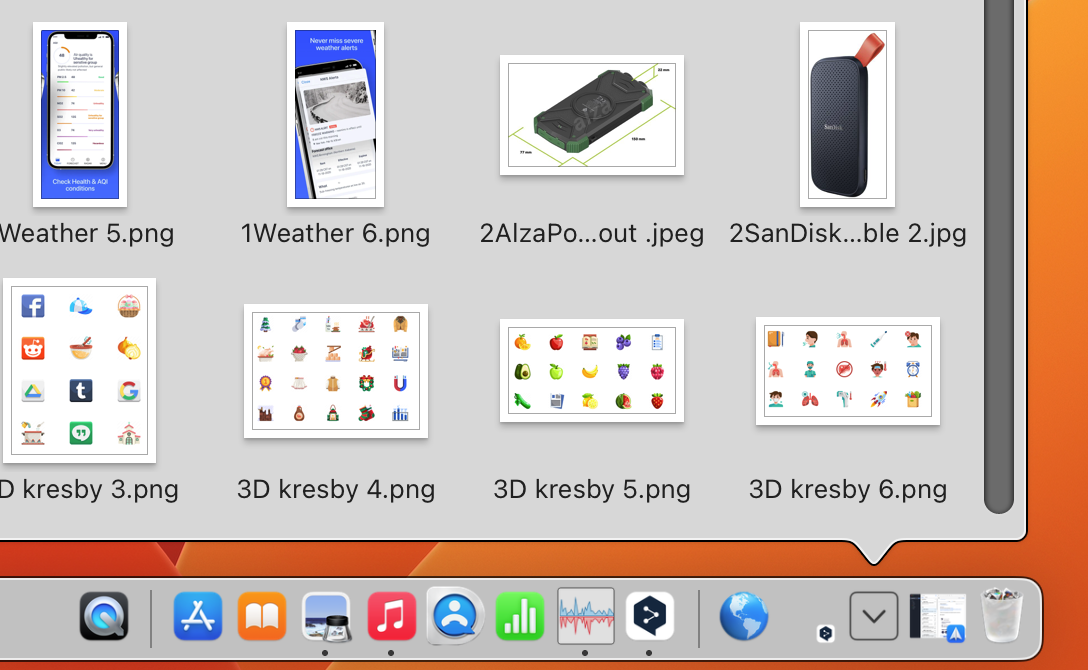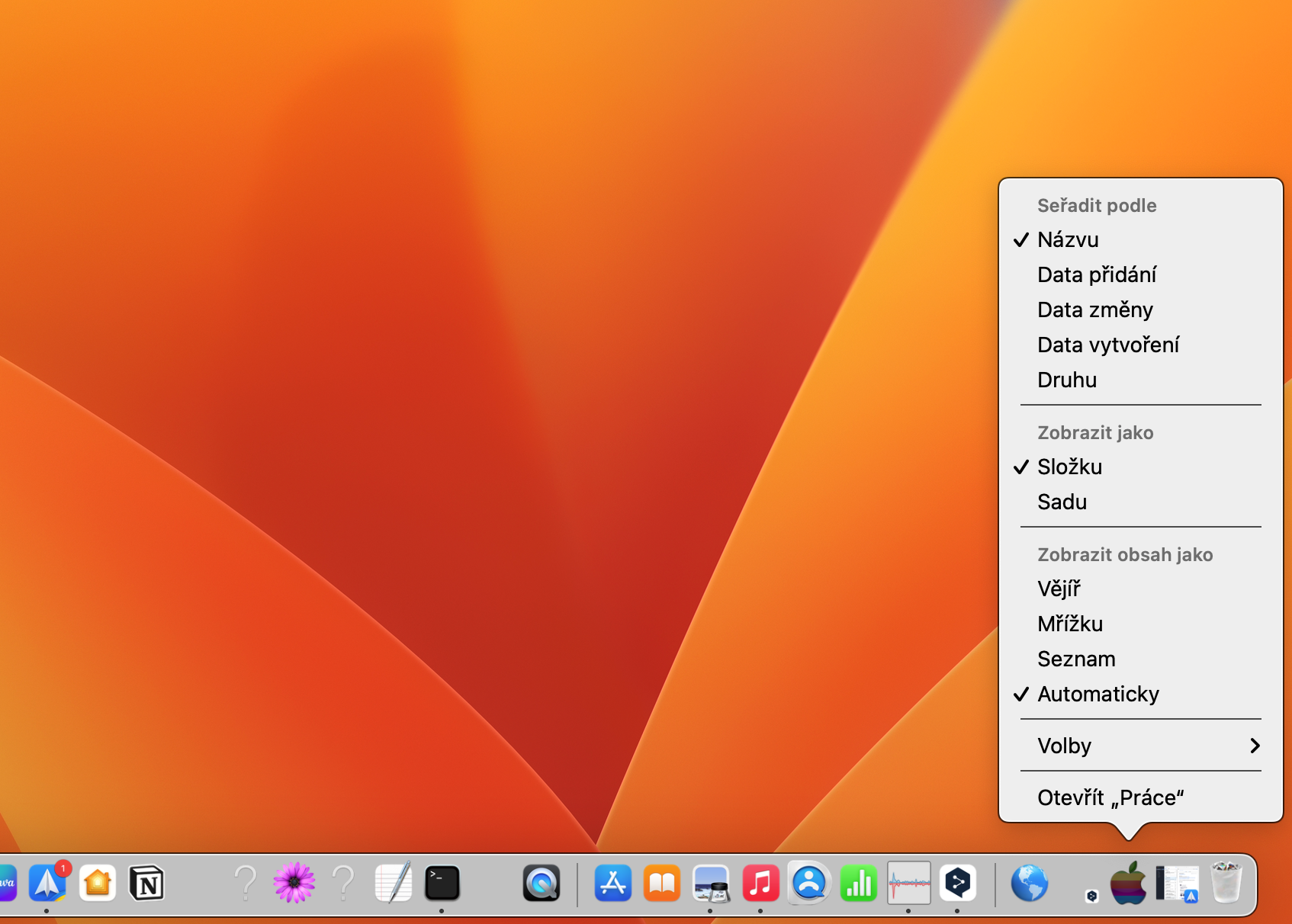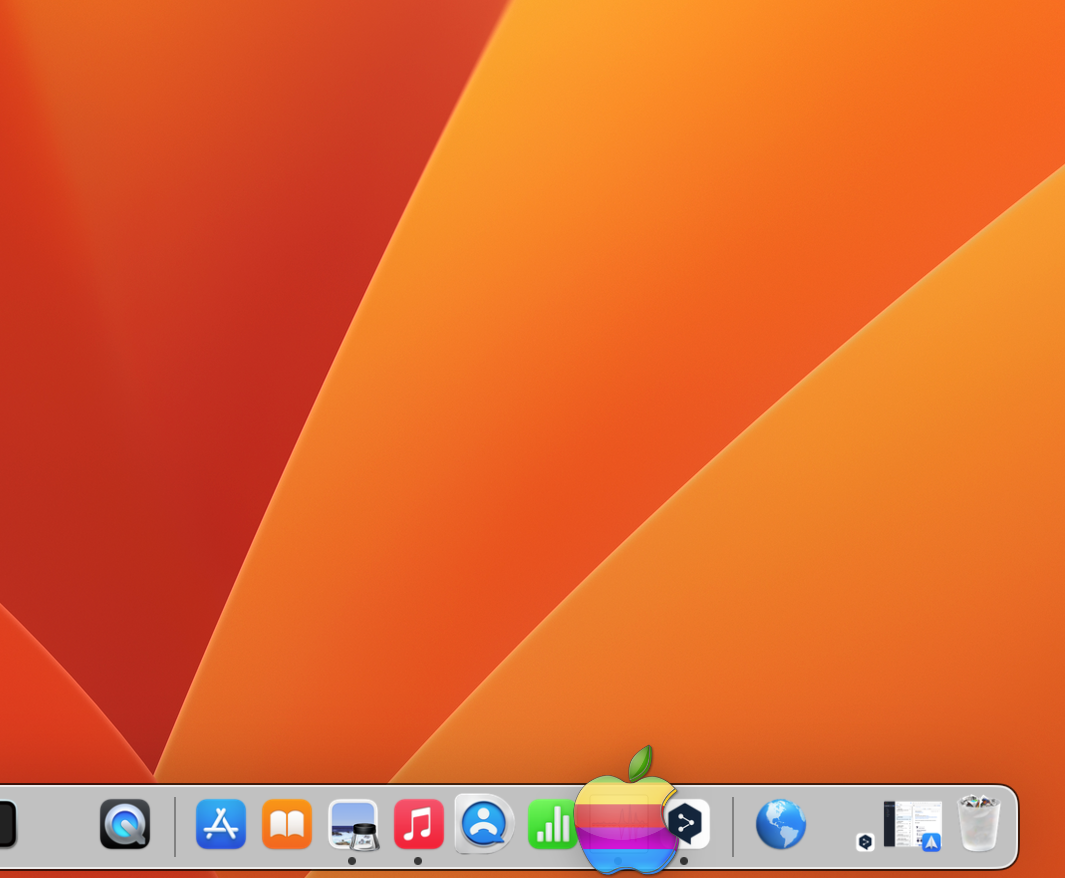Keyboard shortcuts are a great way to speed up your work on your Mac. Mastering them means more time working and less time spent moving your hands between the keyboard and trackpad. Which keyboard shortcuts should everyone know?
It could be interest you

We're all familiar with the classic basic shortcuts like Command-C and Command-V for copy and paste; Command-B, Command-I, and Command-U for bold, italic, and underline; Command-Z and Shift-Command-Z for undo and undo. But there are actually many more great and effective shortcuts.
Shortcuts for managing windows and applications
These shortcuts are universal for the entire Mac and should work everywhere. However, it is possible that not all shortcuts will be supported by every application, and it is also possible that some of the shortcuts will be disabled in one of the updates of the macOS operating system.
- Command + M minimizes the current window to the Dock.
- Control + Up Arrow opens Mission Control, which displays all open windows, desktops, and applications in full screen.
- Control + Down Arrow opens Exposé, which displays all open windows of the current application.
- Cmd+Tab switches between applications.
Entering text
If you want to improve your text, these keyboard shortcuts will help you quickly change the formatting or add emoji, special characters and symbols. They should work in most text fields or forms.
- Control + Cmd + Spacebar opens a selection of emoji, special characters and symbols.
- Cmd+K changes the highlighted text to a link.
- Option (Alt) + side arrows move the cursor one word.
- Option + up and down arrows move the cursor up or down one paragraph.
- Option + delete deletes the entire word.
- Cmd + delete deletes the entire line.
System shortcuts
These shortcuts will make it easier, faster and more efficient for you to work in the environment of the macOS operating system. For example, it is used to launch various applications and activate functions.
- Shift + Cmd + 5 opens the application for taking screenshots and recording the screen.
- Hold Option (Alt) when resizing the window, you will keep its position in the center.
- Control + Cmd + Q instantly locks the Mac and hides the desktop.
Of course, there are many more useful shortcuts that you can use in the macOS operating system. These belong to a kind of extended basis that everyone should definitely know.