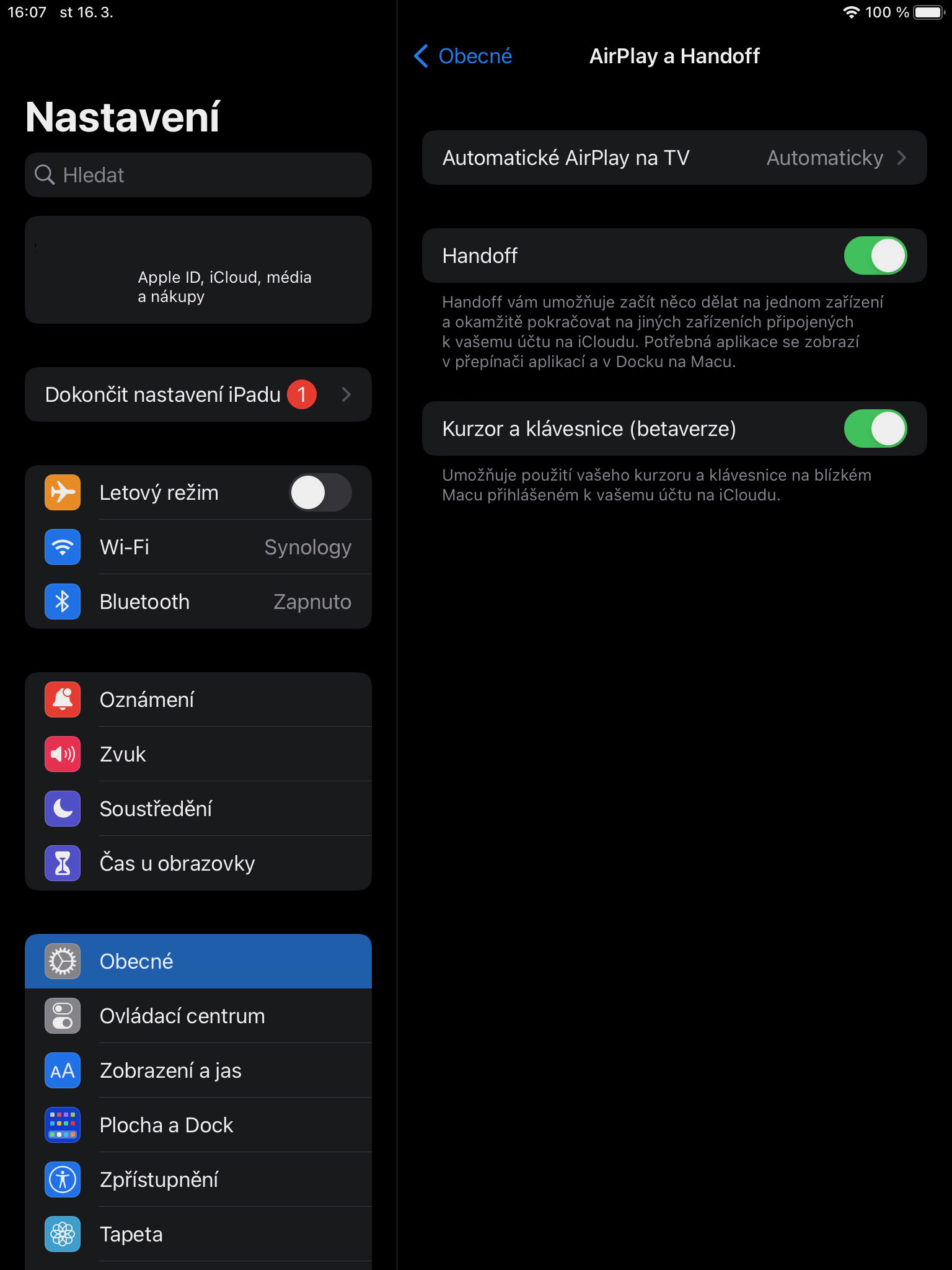With macOS 12.3 and iPadOS 15.4, the long-awaited Universal Control feature came to supported Mac computers and iPads. At least that's how Apple presents it on its website. In the original, it is called Universal Control, but in Czech, Apple lists it as Common Control on macOS. Regardless, this is one feature that lets you control both your Mac and iPad with one keyboard and one cursor.
We've been waiting quite a while since Apple introduced the feature at WWDC21, which was held in June last year. So the company took its time and it was slowly threatening that WWDC22 would be here without us being able to really touch the common controls. It should be added that the function is already available, but it is labeled as Beta. So keep in mind that it may still suffer from some of those bugs.
It could be interest you

Necessary conditions
However, there are several requirements to use Universal Control. First of all, it is the fact that fromdevices must be signed in to iCloud with the same Apple ID, with the help of two-factor authentication. So if you have your Mac but the iPad is family with a different Apple ID, you're out of luck and you have to either create a new account on the Mac identical to the one on the iPad, or set up your Apple ID on the iPad, which is of course more complicated because the original owner will lose data contained in it.
In order for devices to connect to each other, they must have Bluetooth, Wi-Fi and Handoff turned on. At the same time, it must be located up to a distance of 10 m from each other, which is precisely the limitation of Bluetooth technology. At the same time, neither device may share the Internet connection. You can also connect the two devices with a cable, in which case you need to set the iPad to trust the Mac.
Supported Mac computers
- MacBook Pro (2016 and newer)
- MacBook (2016 and newer)
- MacBook Air (2018 and newer)
- iMac (2017 and later, 27" Retina 5K from late 2015)
- iMac Pro
- Mac mini (2018 and later)
- Mac Pro (2019)
Supported iPads:
- iPad Pro
- iPad Air (3rd generation and later)
- iPad (6th generation and later)
- iPad mini (5th generation and later)
Common control and function activation
In macOS, you have to go to System Preferences -> Monitors -> Shared control, where the option must be checked Allow pointer and keyboard movement between nearby Macs and iPads. Subsequently, you can define the behavior of the cursor in more detail, if you want it to "push" over the edge, or if it should proceed smoothly, as in the case when you use multiple monitors. Then you can turn on the option of automatic reconnection here. On the iPad, go to Settings -> AirPlay and Handoff, where you turn on the option Cursor and keyboard (beta version).
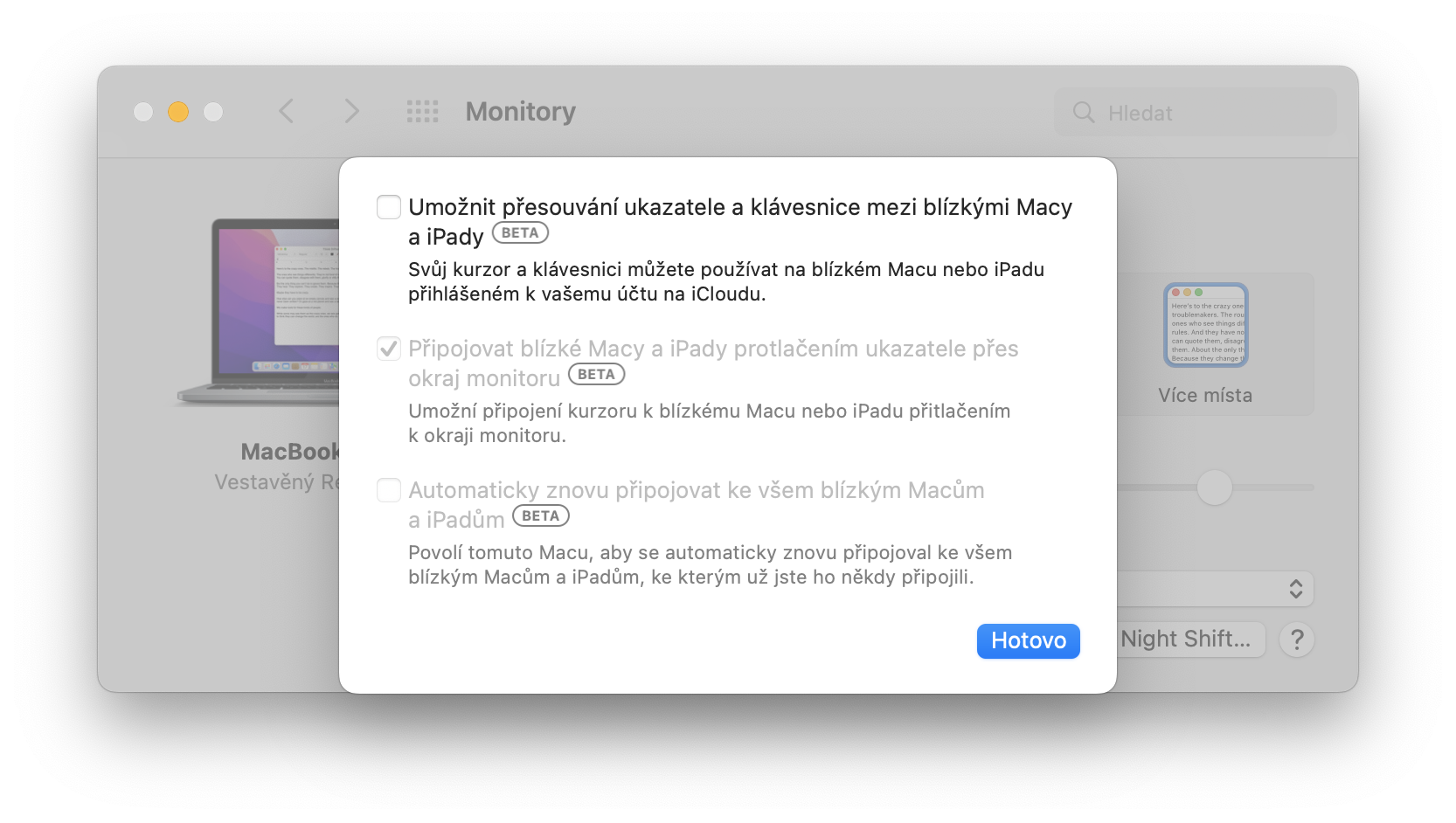
As part of introducing the feature, Apple showed us that it can work with at least three devices. Everywhere in the text on its website, it usually refers to two connected devices, at most it mentions "several Macs or iPads", but it does not specify the exact number.