Want to get the most out of your MacBook's trackpad? How about I tell you that I have a feature for you that you may not have known about. This is a feature that allows you to scroll windows on your MacBook using three fingers. You might think that such functions can be set easily in the system preferences and each user can set the trackpad according to their own preferences. You are right, but in this case you are wrong. This possibility is located in a completely different place than one might expect.
It could be interest you

How to activate the hidden feature of dragging windows with three fingers
This feature is hidden pretty deep in the system preferences, but it's nothing we can't handle:
- In the upper left corner, click on apple icon login
- Here we open a box System Preferences…
- Let's move to the category Disclosure (the Accessibility icon can be found in the lower right corner of the window)
- We will go down here in the left scrolling menu all the way down
- Click on the option Mouse and trackpad
- Here at the bottom of the window, click on Trackpad Options…
- We'll tick possibility Turn on dragging
- In the selection menu, which is located next to this option, we choose drag with three fingers
- We click on OK and it is done
After completing this tutorial, you can fully enjoy the feature that allows you to move all the windows on your MacBook with just three fingers. Finally, I'll just mention that activating this feature disables the feature of moving between different applications with three fingers.

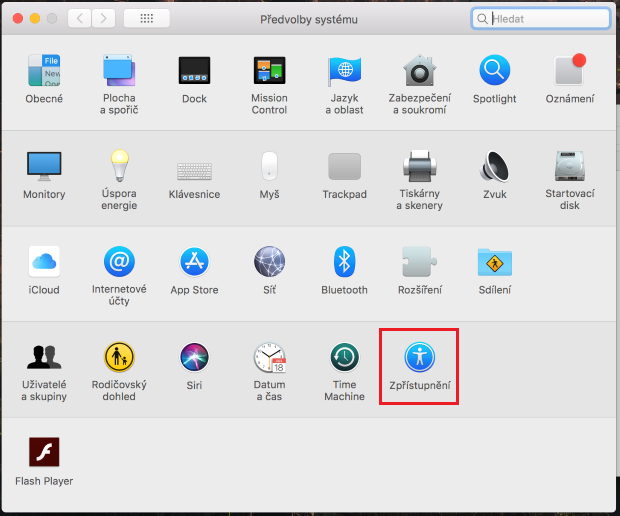
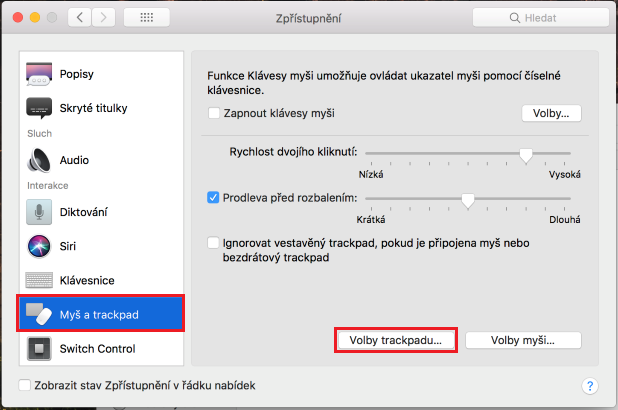
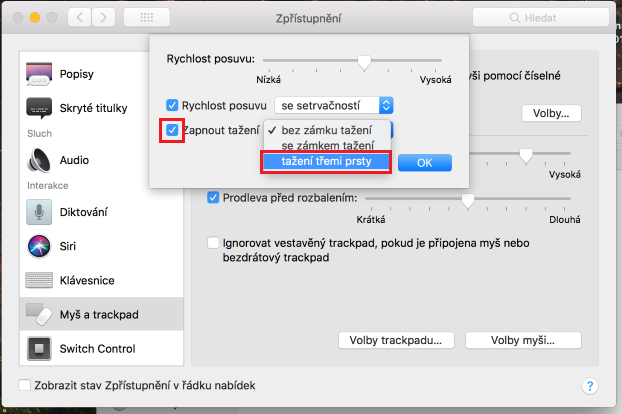
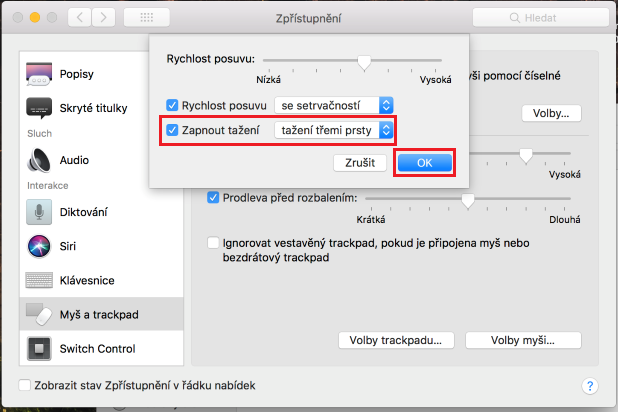
if someone would rather find a way to restore the original size of the minimized application without using the mouse or trackpad, as it is in windows, via ALT+TAB