The basic idea behind activating Family Sharing is to give other household members access to Apple services such as Apple Music, Apple TV+, Apple Arcade or iCloud storage. iTunes or App Store purchases can also be shared. The principle is that one pays and everyone else uses the product.
An adult member of the household, i.e. the organizer of the family, invites others to the family group. Once they accept your invitation, they get instant access to subscriptions and content that can be shared within the family. But each member still uses his account. Privacy is also taken into account here, so no one will be able to track you unless you set it differently. However, if necessary, you cannot remove the account of a child who is not yet 15 years old from your family group. However, you can move it to another group or delete it.
It could be interest you

Child as part of your family group
You can ask the organizer of another family group to invite the child to your family (instructions below). You will receive a notification when the organizer invites the child. You approve the request either directly from the notification or nand iPhone, iPad or iPod touch tap Settings. Look for the "Family Transfer Request" notice under your name. Tap the notification and follow the on-screen instructions. IN macu proceed through the Apple menu and System Preferences. Under your name, look for the notification that the child has been invited to Family Sharing. Click Continue and follow the on-screen instructions. Once you approve the request, the child will move from your family group to the target group.
It could be interest you

When you or the organizer want to invite a child to your family
After the invitation is sent, the current family organizer must approve the request. Only then does the child move from the original family group to the new one.
Invite your child on iPhone, iPad or iPod touch
- Go to Settings.
- Tap your name and tap Family Sharing.
- Tap Add Member.
- Tap Invite People.
- Tap Invite in person.
- Ask your child to enter their Apple ID and password.
- Follow the instructions on the screen.
- Once the child's current family organizer approves the request, confirm the parent's consent and set up a working payment method.
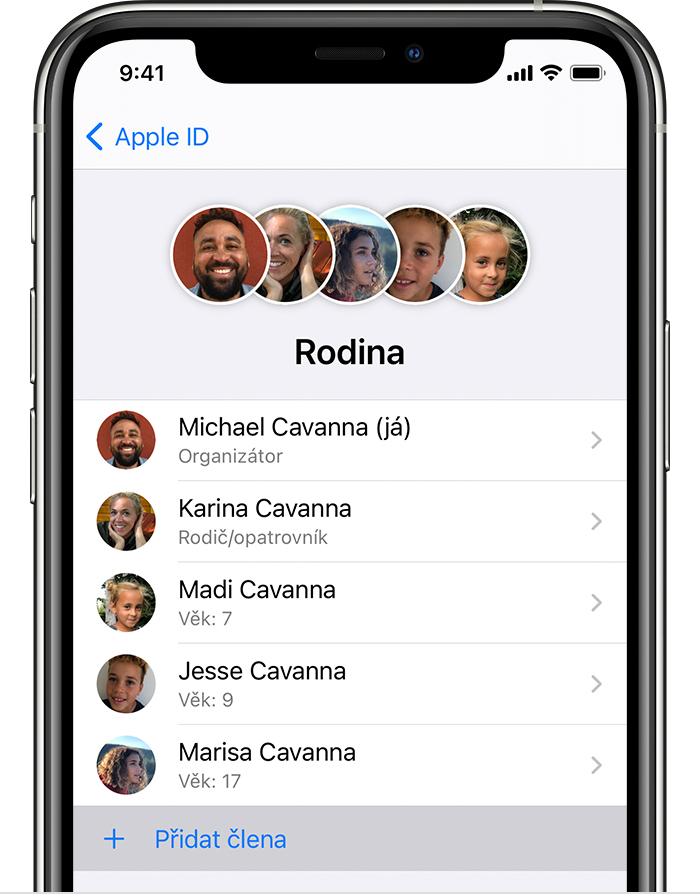
Invite a child from a Mac (macOS Big Sur)
- Choose Apple menu -> System Preferences and click Family Sharing.
- Click the Add button (plus icon).
- Click Invite People.
- Click Invite personally.
- Ask your child to enter their Apple ID and password.
- Follow the instructions on the screen.
- Once the child's current family organizer approves the request, confirm the parent's consent and set up a working payment method.
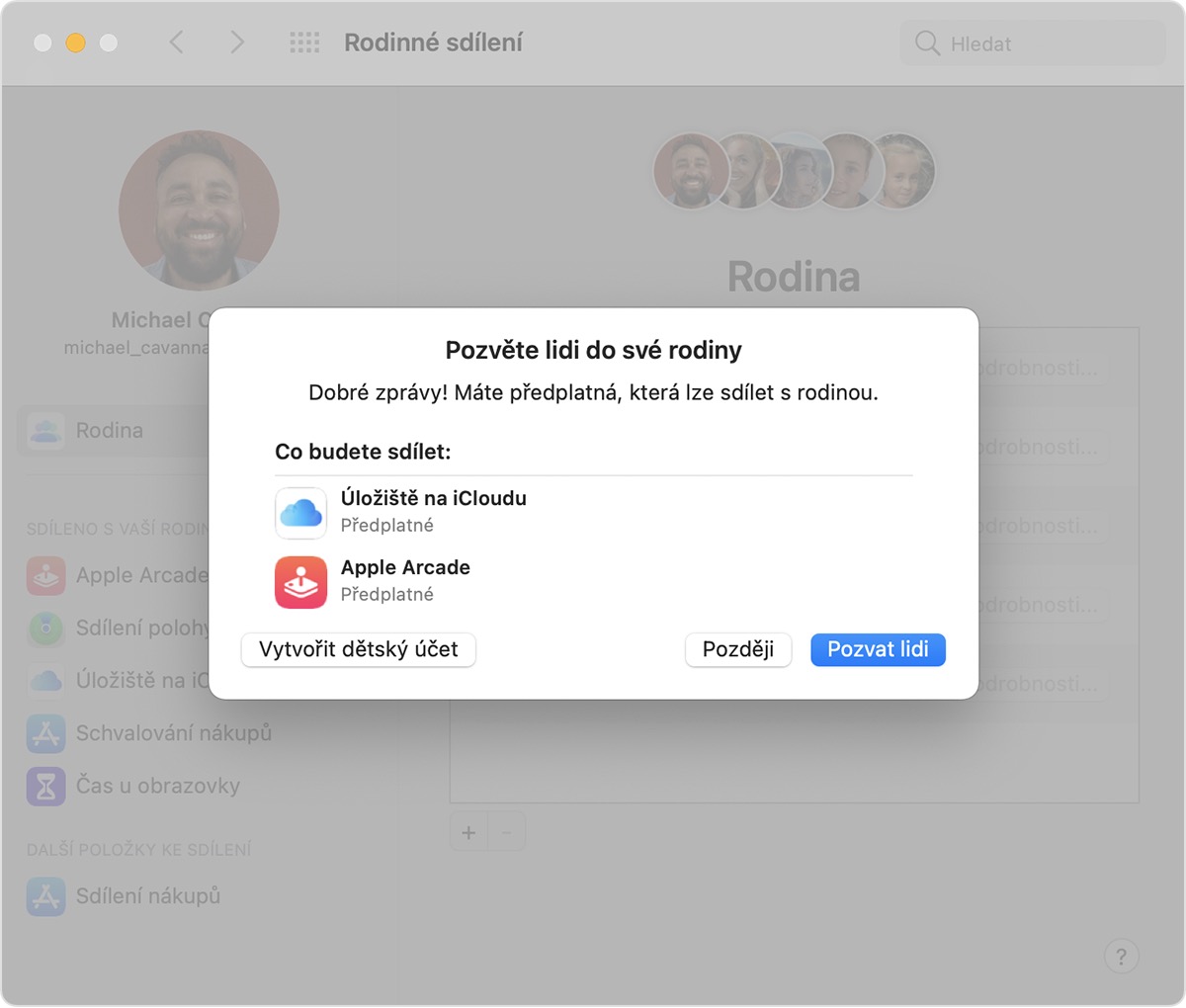
 Adam Kos
Adam Kos