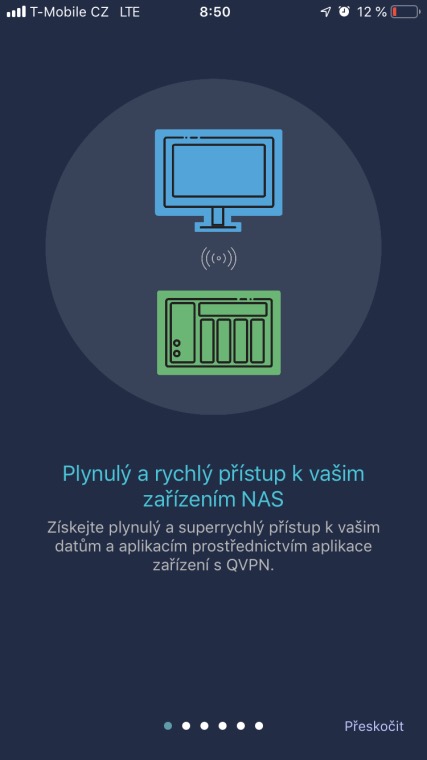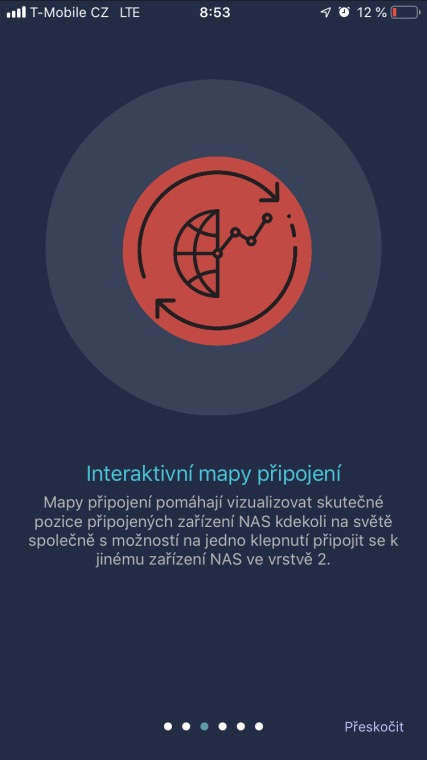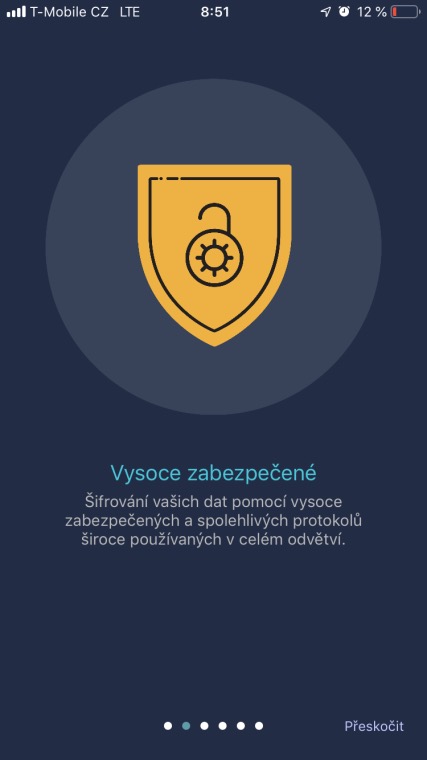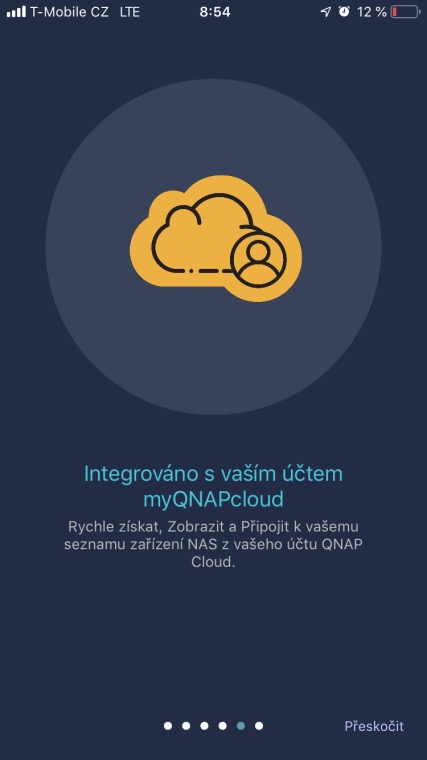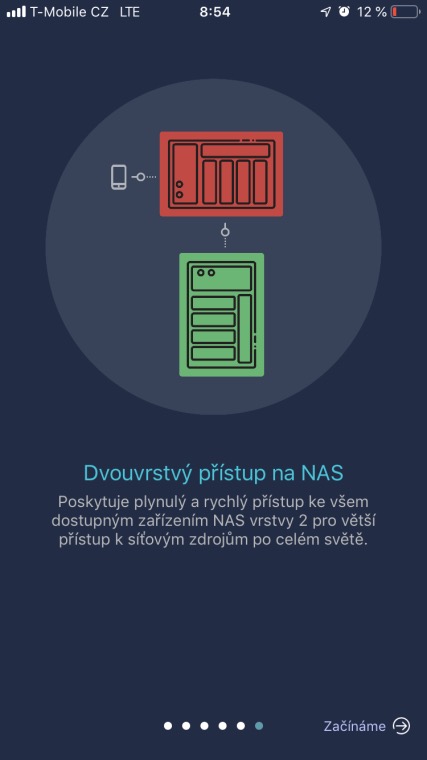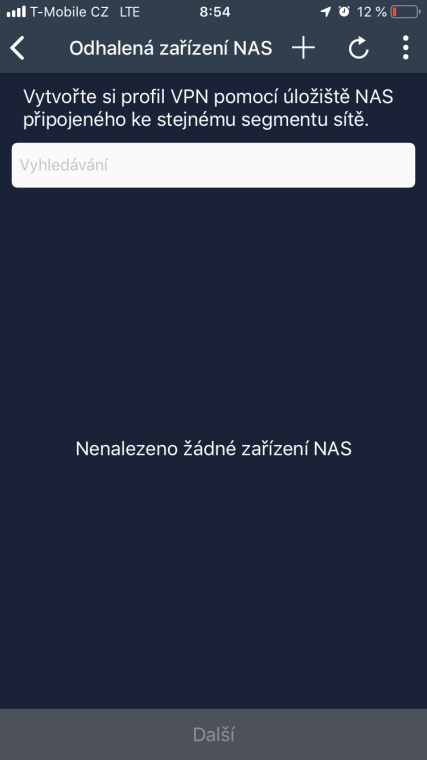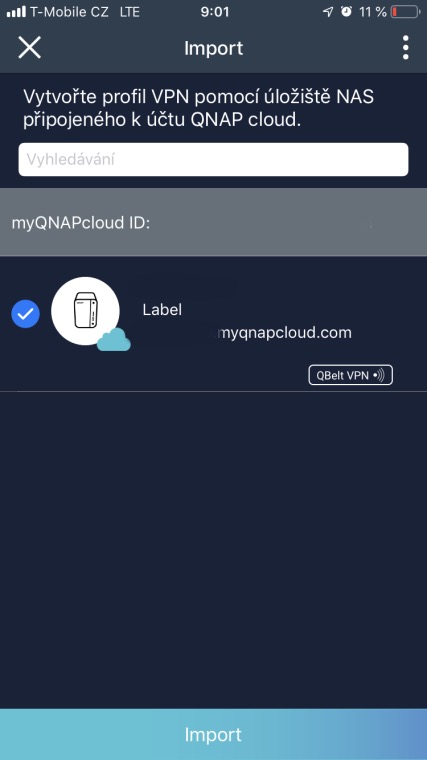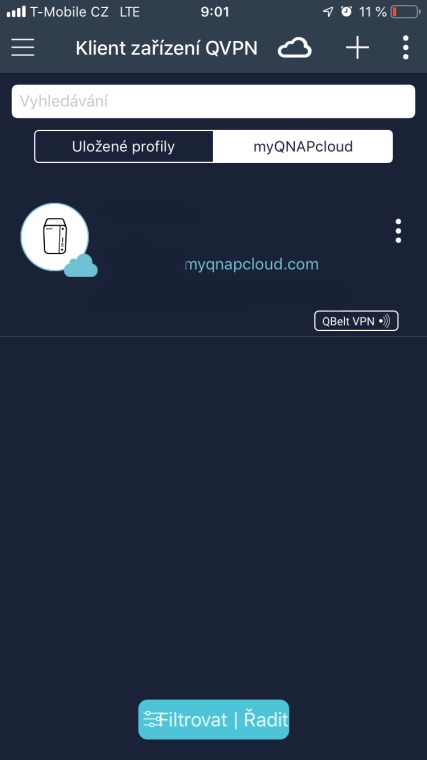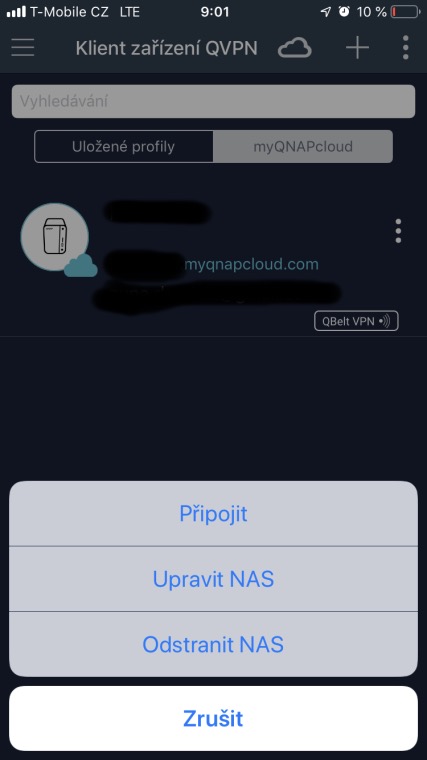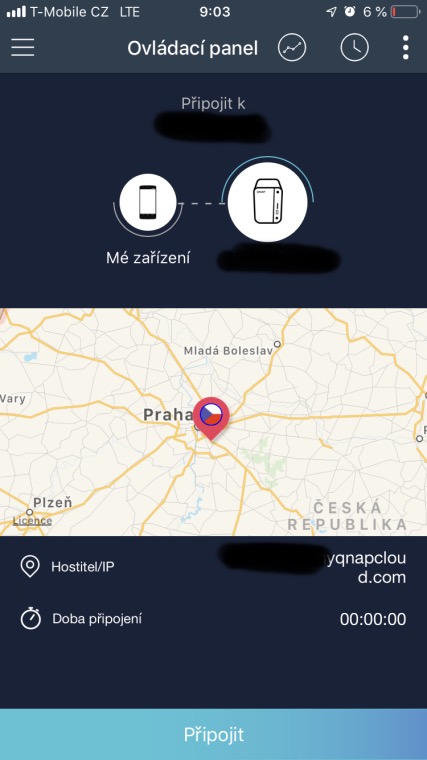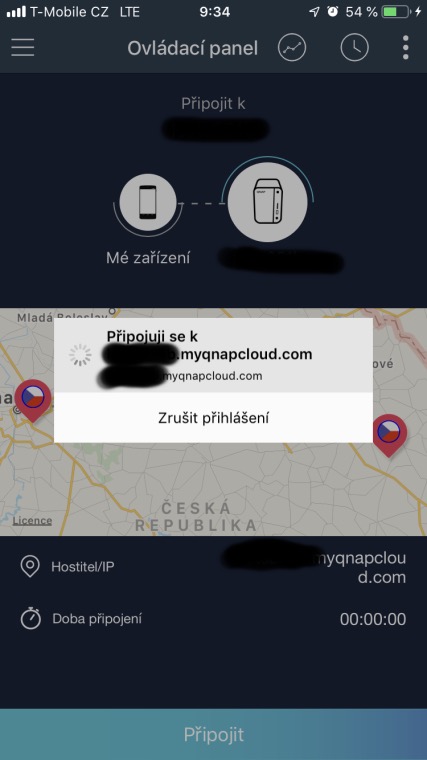In today's article about NAS QNAP TS-251B let's look at the options of the QVPN application, which all QNAP NAS owners can find in the App Center application store. As the name suggests, this is a solution that allows users to use several functions related to the management and use of a virtual private network - VPN.
First of all, you need to visit the App Center, then search for and install the QVPN Service application. This is a native application from QNAP, so you can find it in the QTS Essentials tab. QVPN Service integrates VPN server, VPN client and L2TP/IPSec VPN services. QVPN Service can be used to create a VPN client that connects to a remote server or external provider to access content or services. In addition, you can even turn your QNAP NAS into a VPN server with PPTP, OpenVPN or L2TP/IPSec services to enable connections from different locations around the world. Since QVPN 2.0, the Qbelt service is also available in the application, which is a native VPN protocol from QNAP, which is accompanied by an iOS and macOS application for private access to your NAS from anywhere. And we will focus on Qbelt in today's article.

VPN via the Qbelt protocol ensures a secure and private connection to your NAS from anywhere. Whether you connect via regular mobile data or via an unsecured WiFi network in a cafe. In order for the Qbelt protocol to work, it must first be set up in the QVPN application interface. This setting can be found in the first tab in the Server VPN sub-menu (see other screenshots). In addition to the classic switch on/off of the function, there are options for deeper configuration of individual network parameters, such as the set of VPN client IP addresses, server port, shared key, setting the maximum number of clients, etc. If you do not want to set anything specific, just enable the function and leave everything at the default values (except the shared key) and use the service.

When you first launch the Qbelt application, you will be presented with a welcome screen that explains how the application works and what it is for. The main currency of the entire Qbelt protocol is a high level of security and connection reliability in situations where you want to access your data (and the content of the NAS in general) from places where there is a potential danger or insufficiently secured access. The Qbelt application also offers several accompanying functions for VPN network management, such as an interactive map of connected devices, active connection monitoring with the option of saving session history, or full integration with the myQNAPcloud account.
To initialize the application, just log in with your myQNAPcloud account, which will import the selected NAS on which the Qbelt service is set up. After importing, you need to enter the access data (which we changed or did not change in the application in the QTS environment) and connect to the network. In this step, you still need to authorize the use of the VPN network in the iOS environment. Once everything is done, a secure connection to your NAS is ready.
In the application environment, you can monitor the location of connected devices or other connection parameters. You can switch between individual servers (there are more of them within QNAP NAS), monitor activity history, transfer speeds, etc. As already mentioned at the beginning, the QVPN application allows the use of other VPN protocols for both client and server use. You can find a detailed description of the settings of all the options of the QVPN application in of this summary article.
It could be interest you

It could be interest you

It could be interest you