If this year is rich in anything, it is clearly new Apple products. And we will look at one relatively recently revealed novelty in the following lines. After weeks of intensive testing, the review of the 14″ MacBook Pro M1 Pro is finally ready, so I have nothing left but to wish you a pleasant reading and recommend that you go to the bathroom and drink before it. The new MacBook Pros are incredibly complex machines, which is why their comprehensive (and therefore also extensive) evaluation is based on that. How did the novelty hold up?

Packing
While we wouldn't dwell too much on the packaging of previous MacBooks, it's different with the latest models. But if you were expecting Apple to redesign the box in terms of design, then I have to disappoint you. Unfortunately, the black color like the iPhone Pro is not available, and the box of the new MacBook Pro continues to be white and as we know it.

But you can notice the changes after unpacking the new MacBook Pro. Of course, it's still in the box at the very top, so you have to pull it out first. But after pulling it out, you immediately notice a brand new cable, which has two interesting features in itself. On the one hand, it is braided, thanks to which you can be sure of its many times greater durability. The braid is really extremely high-quality to the touch, so it is not some cheap form that will start to fray in a few weeks. The second interesting thing is that it is no longer a USB-C to USB-C cable, but a USB-C to MagSafe cable. With the new MacBook Pros, Apple has decided to return to this perfect connector that can save your Apple computer from disaster. But we will talk more about MagSafe in the next part of this article. In addition to the cable, the package also includes documentation together with a 67W adapter (basic version) or a 96W adapter. You can get a stronger adapter for free with stronger configurations, you may have to pay extra for it with cheaper configurations. There is even a 16W charging adapter available for the 140″ model, which is the first to use GaN technology and is therefore generally smaller than you might expect.
Design and connectivity
In my opinion, the MacBook Pros needed some form of redesign. It wasn't so much that they were ugly, tasteless or outdated in design or workmanship - not even by mistake. On the one hand, Apple has recently redesigned most of its products, and on the other hand, many professionals still complained about the absence of the necessary connectors, which Apple began to get rid of starting in 2016 and replaced them with USB-C, i.e. Thunderbolts. Of course, you can live with reducers, adapters or hubs, but it's not ideal.

In terms of design, there have been quite large and interesting changes. But the question for everyone is whether it was worth it or not. The new MacBook Pros are even more angular than the previous generations, thus trying to get closer to the newer iPhones or iPads. Therefore, if the MacBook Pro is closed, it can, with a little exaggeration, resemble a small brick. However, this possible form is more likely due to the thickness, which is greater than in previous generations. Similar to the iPhone 13 (Pro), Apple decided to increase the overall thickness, mainly for the reason of better cooling and the deployment of previously removed ports. The specific dimensions are 1,55 x 31,26 x 22,12 cm (H x W x D), and the weight is 1,6 kilograms.
If you've ever owned an older MacBook with an Intel processor, you know that cooling is a kind of their Achilles' heel. On the one hand, this was solved by using Apple Silicon chips, which, in addition to their performance, are extremely economical, which means they don't heat up as much. On the other hand, Apple solved cooling even better with the new MacBook Pros, thanks to, among other things, an increase in thickness, although I can say from my own experience that the 14″ model can still heat up more than solidly when fully deployed. This has been noticed by several users, but definitely don't think that you can "fry eggs" on the aluminum body of this model, as it was in the past. In short, we just have to take into account that the heat is still with us and there is not a lot of it. As for the redesigned cooling system, it can also work well thanks to the vents located below on the left and right sides, as well as after the display.

As for the port equipment, the new MacBook Pro has 3x Thunderbolt 4, a headphone jack, HDMI, an SD card reader and a MagSafe charging connector. If we were to divide it into sides, then on the left you will find MagSafe, 2x Thunderbolt 4 and a headphone jack, on the right then HDMI, 1x Thunderbolt 4 and an SD card reader. Yes, you are not reading a review of the 2015 MacBook Pro, but of the latest 14″ MacBook Pro (2021). Apple really came up with such extended connectivity and went back, even though for several long years it tried to suggest to us that the wire is not the future, but the air is. However, due to the Thunderbolt connectors, you can of course continue to use various reductions that work at one hundred percent. You can even use them to charge a 14″ MacBook Pro – but we will talk more about charging as such later.
Keyboard and Touch ID
In the case of the keyboard, we have seen several changes that are definitely worth mentioning. At first glance, you may notice that Apple decided to change the color of the part of the chassis that is located between each key. While in previous models this part was the color of the MacBook's body, in the new models it is uniformly black. This creates a slightly greater contrast between the part with the keyboard and the surrounding color of the body. In terms of the keyboard mechanism, there have been no changes - it is still a scissor type a la Magic Keyboard. I don't know what it is, but every year when I try out the keyboard on the latest MacBook, I find it to be a little better, and this time is no different. In short, writing on the new MacBooks Pro is amazing.
It is quite interesting that the new MacBook Pro saw the removal of the Touch Bar, which I personally did not like very much, but there were still many supporters of it among Apple users. I therefore do not dare to say whether this decision is correct or not, although in my eyes the answer is probably clear.

Removing the Touch Bar logically had to be signed on the top row of keys. On it, we find Escape on the left, then physical keys for changing screen brightness, Mission Control, Spotlight, dictation, Focus mode, music playback and volume control, and the last in line is Touch ID. This has also changed its form, as it is no longer strictly part of the Touch Bar. Instead, Touch ID has its own non-pressible "key" that houses a round module — similar to older iPhones. Thanks to this, your finger simply slides directly onto the module, so you can authenticate even blindly, which is handy.
To the left and right of the keyboard there are vents for the speakers, and in the lower part we can still find the classic trackpad as we like it. Compared to the 13″ MacBook Pro, the trackpad of the new 14″ model is slightly smaller, which you may not notice at first glance, but if you switch from the 13″ model, you may feel it a little. There is still a cut-out under the trackpad, with which the MacBook Pro can be easily opened. And that's where I ran into my first snag. I really always opened my MacBook using this cutout, never any other way. However, while I am able to open the lid of the 13″ MacBook Pro without holding the machine, unfortunately this is not the case with the 14″ model. There has been some redesign of the feet on which the 14″ MacBook Pro stands, and they are apparently a little less slip resistant than the original ones. It's a detail, but it took me a while to get used to it. In the beginning, it is therefore necessary to take this into account so that, God forbid, your MacBook does not fall on a narrow table when opening it.

Display
Apple's displays really do it, not only with MacBooks, but also with iPhones and iPads. It's a bit embarrassing for me in a way, but even this year I have to say that the display of the new MacBook Pros is once again completely unrivaled and once again a class higher than the previous generation. This year, however, I can also provide official data for this claim, so it is not just a feeling.

The difference in the display compared to the previous generation of MacBook Pro can be seen at a glance in the 14″ model thanks to the technology that was used. While the original models offer a Retina LED IPS display, the new MacBook Pros boast a mini-LED display labeled Liquid Retina XDR. Apple used a display with mini-LED technology for the very first time in the 12.9″ iPad Pro (2021), and this device is already something unreal. So I'm glad that the apple company came with mini-LED in MacBook Pro as well. But this is difficult to explain in text, you will not be able to confirm the quality of the display in the photos either.
The new displays have really incredible color rendering, which you can tell as soon as the wallpaper appears on your desktop. But as soon as you play some quality content, you will remain captivated and will watch with open mouth for a long time what this display technology can do. Last but not least, I would also like to highlight the luminosity of the display, which has doubled from 500 nits to 1000 nits at constant brightness. And if you provide the new MacBook Pro with ideal content, the peak brightness will reach up to three times the original value, i.e. 1600 nits. As for other specifications, the 14″ model has a resolution of 3024 x 1964 pixels, support for the P3 color gamut and True Tone technology.

I must not forget the ProMotion technology, which you may know from the iPad Pro, or from the latest iPhone 13 Pro (Max). Specifically, it is a technology that enables a variable refresh rate of the display, up to 120 Hz. The variability of the refresh rate, in addition to the extreme fluidity of the displayed content, can also guarantee lower battery consumption, since the display refreshes less often (if it can afford it). But the adaptive refresh rate will mainly be used by professional video creators who, thanks to ProMotion, will not have to constantly manually change the refresh rate in the preferences every time they work with video. As Apple is wont to do, although it came up with this function later than competing brands, it managed to improve it in a fundamental way. In any case, even an ordinary user can easily recognize a higher refresh rate, by simply moving the cursor, or when moving between windows. In combination with perfect color rendering, clarity and ProMotion technology, the display of the new MacBook Pros is therefore famous.

Despite everything, there is one small drawback that must be taken into account with all mini-LED displays - these are so-called "blooming" displays, i.e. a certain "blurring" of the displayed content. For the very first time, blooming can be observed when the MacBook is turned on, when a white Apple logo appears on the black surface. If you focus on this Apple logo, you'll notice that it's possible to see some form of "blurring" around it, which can make it feel out of focus. But as I said, this is a disadvantage of all mini-LED displays, which use groups of LEDs to illuminate the display. Blooming can only be seen if you have a completely black background and then display the opposite on it, creating a high contrast. In addition to the Apple logo at startup, blooming can occur, for example, after a full-screen YouTube video has finished playing, when the video turns black and only white controls are located at the bottom of the screen. Except for blooming, the rendering of black color by mini-LED is comparable to the rendering of black color by OLED displays, which are equipped with, for example, iPhones.
This is how you can exaggerate blooming. The camera is not able to capture it properly, in reality it is definitely not as bad as it seems:
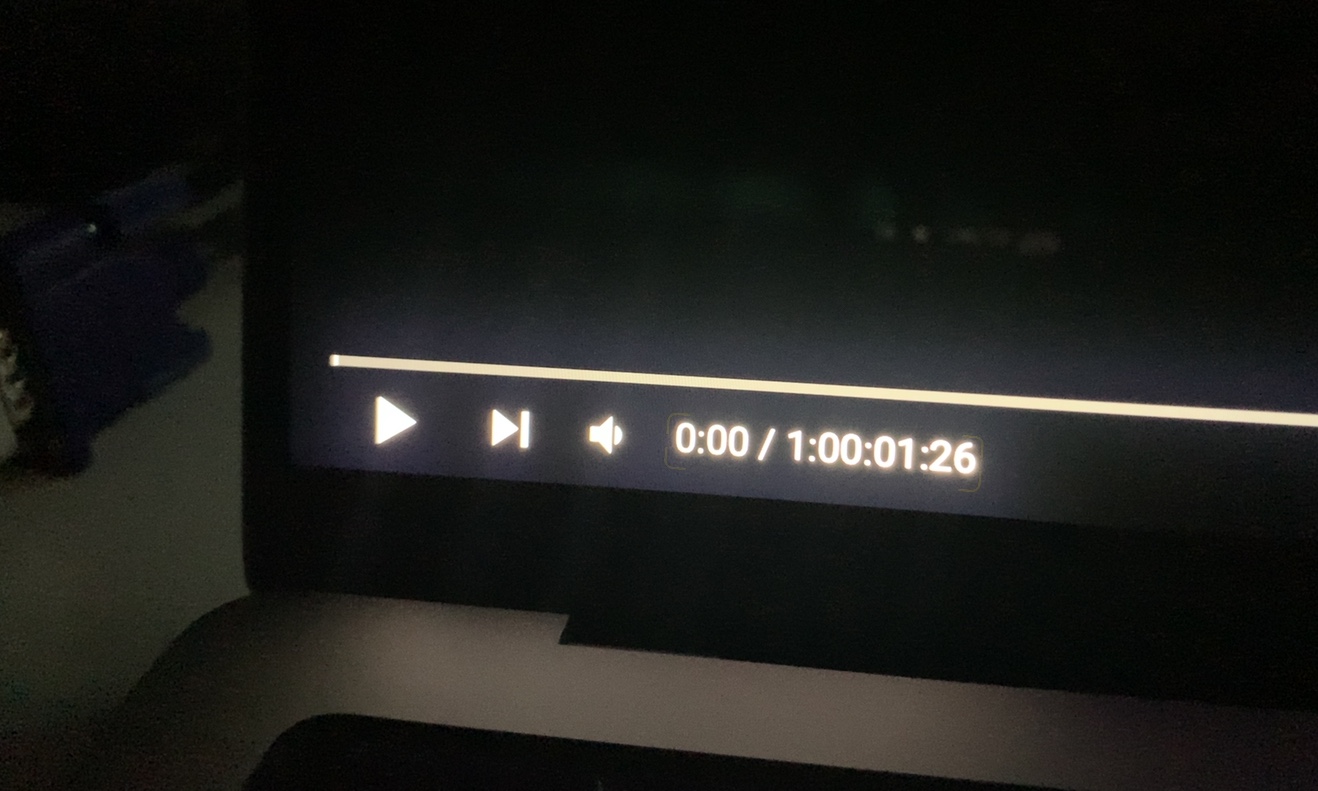
Cutout
During the presentation of the new MacBook Pros, it was impossible not to notice the cutout located at the top of the screen in the first seconds. With regard to it, many users thought that Apple came with Face ID for the new MacBook Pros, since all iPhones with a notch have it. However, the opposite turned out to be true, as "only" the front camera is hidden inside the cutout, together with a green LED that indicates whether the camera is active. Because of this, in my opinion, there was a completely incomprehensible failure to use the cutout to the full, and I think that I am not the only one who holds this opinion. But who knows, maybe we'll see it in a few years.
It could be interest you
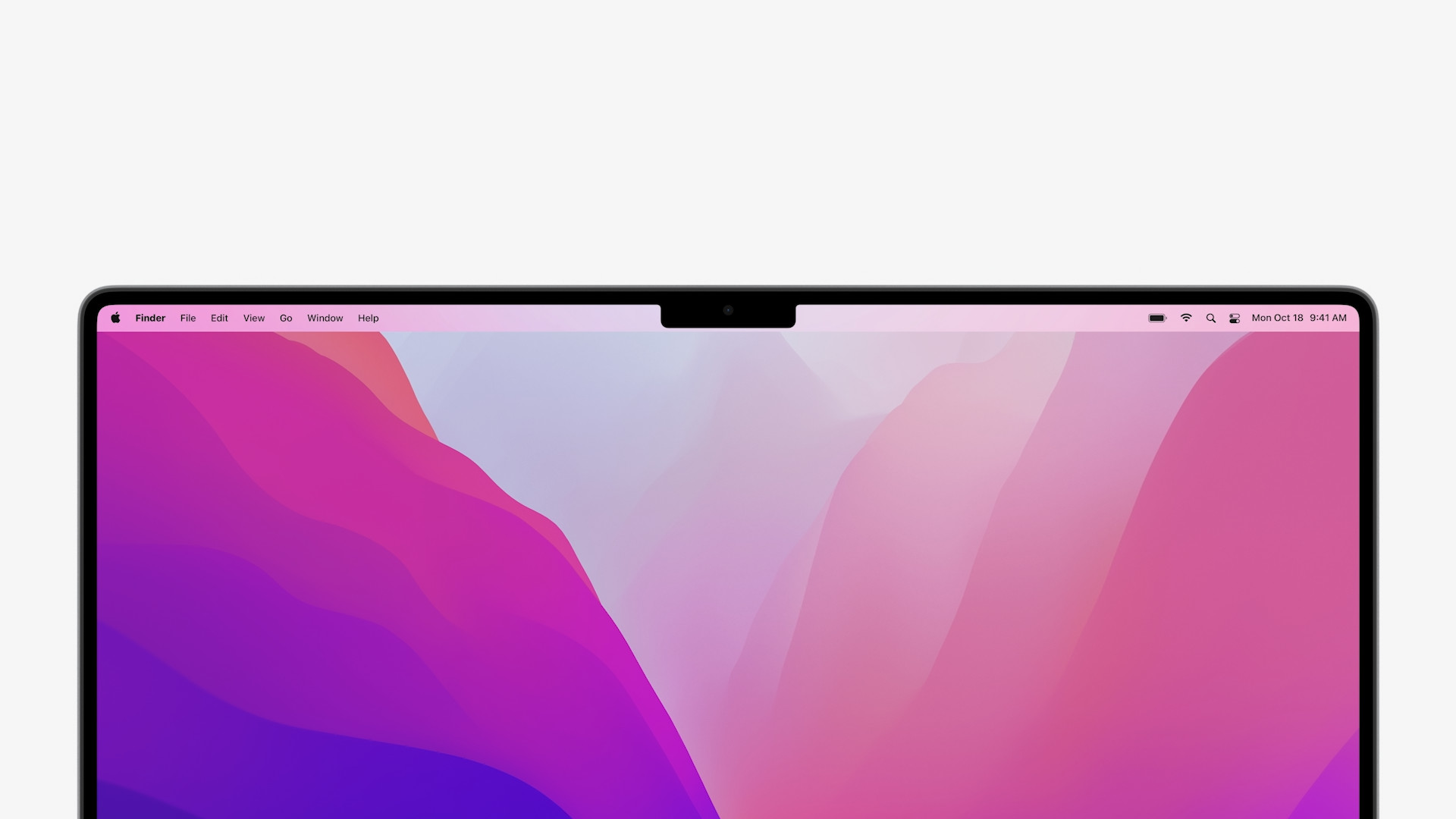
At the same time, it is necessary to understand the cutout as a design element and something extra, not as something that must bind you and be uncomfortable. It is a design element primarily for the reason that you can tell at first glance that it is an Apple device. From the front, we are able to determine this with iPhones or iPads and now even with MacBook Pros. In previous generations, we could use the text on the bottom frame around the display to recognize the MacBook Pro. However, it was removed from there and moved, specifically to the lower part of the chassis, where no one will ever see it during classic use. The left and right part of the display to the left and right of the cut-out is an additional display, thanks to which the user gets a larger work area. In this part, the upper bar (menu bar) is displayed, which is located in the upper part of the screen on MacBooks without a cut-out, thereby taking away part of the desktop. If we consider the cutout of the 14″ MacBook Pro, including the display to the left and right of it, the aspect ratio is the classic 16:10. In addition, you will work in this ratio in most cases, because when you move to full screen mode, the content will not expand even next to the viewport. The place next to it turns completely black, and when you hover the cursor, the tabs of the top bar appear here.

Sound
Honestly, I'm not the type of person who absolutely needs to listen to music in the highest quality. By this I mean that, like millions of other ordinary users, I listen to music comfortably. This means that I use Spotify as a music source and my AirPods are perfect for listening, which I can't let go of. Only very rarely do I have the desire and mood to play the sound loudly, for example through the speakers of a MacBook or other device. However, even as a layman, I have to say that I was literally thrilled with the sound of the 14″ MacBook Pro. There is no genre in which the new 14″ MacBook Pro has problems. It manages to play everything really well, even at higher volumes. The treble is very clear, the bass is dense and in general I would rate the sound as absolutely faithful and of high quality. Subsequently, I also tested the sound when playing movies from Netflix with Dolby Atmos support. After that, my opinion about the speakers got even stronger and it's really amazing what the 14″ MacBook Pro can do in that regard. Sound transmission is handled by a Hi-Fi system of six speakers with woofers in an anti-resonance arrangement.
If you also own AirPods 3rd generation, or AirPods Pro or AirPods Max, you are able to activate surround sound, which can be used anywhere in the system. I also tested this function and it works perfectly, but it is not suitable in absolutely all cases. It is, of course, ideal for watching videos and movies, but I don't think it is quite ideal for classic listening to music or making calls. The microphone is also of good quality, and I, and thus the other party, had no problem with sound transmission during the call.

Front camera
For several years now, Apple has been using the outdated FaceTime HD camera on its laptops, which has a resolution of only 720p. Better times began to flash with the arrival of the 24″ iMac, which offered a front camera with twice the resolution, namely 1080p. In addition, at Apple Silicon, the Californian giant "wired" the front camera directly to the main chip (ISP), which improves image quality in real time. The 14″ MacBook Pro also comes with this new feature and therefore offers a high-quality front camera with a resolution of 1080p, which is also directly connected to the main chip, which is either the M1 Pro or the M1 Max. The change for the better can be observed in almost every situation – during the day the image is sharper and more colorful, and in the dark it is possible to see a little more detail. Considering that I communicate relatively often via video calls with friends, I can assess this change more than well. For the first time, I didn't say anything to anyone, and perhaps all the participants in the call asked me in good faith what's wrong with my camera today, because it's sharper and better. So confirmed from both sides.
Performance
In the previous paragraph, I already gave a little hint about the M1 Pro and M1 Max chips, which can be part of the 14″ or 16″ MacBook Pro. Both of these chips are Apple's first ever professional chips, and we can now determine how their name will evolve in the coming years. To clarify, while with the classic M1 chip users could choose from only one configuration (i.e. they had no choice), the M1 Pro and M1 Max have several such configurations available, see below. The main differences are noticeable in the graphics accelerator, as the CPU is 1-core except for the basic M10 Pro model in all other variants of both processors. The M1 Max is therefore primarily intended for users who need uncompromising graphics performance.
- M1 Pro
- 8-core CPU, 14-core GPU, 16-core Neural Engine;
- 10-core CPU, 14-core GPU, 16-core Neural Engine;
- 10-core CPU, 16-core GPU, 16-core Neural Engine.
- Max M1
- 10-core CPU, 24-core GPU, 16-core Neural Engine;
- 10-core CPU, 32-core GPU, 16-core Neural Engine.
Just for complete clarification – in the editorial office, we are reviewing the more expensive variant of the 14″ MacBook Pro offered, i.e. the one that offers a 10-core CPU, 16-core GPU and 16-core Neural Engine. In our model, the chip includes 16 GB of unified operating memory, and there is also 1 TB of SSD storage. Anyway, in the configurator, you can choose 1 GB or 16 GB unified memory for the M32 Pro chip, 1 GB or 32 GB unified memory for the M64 Max chip. As for storage, 512 GB, 1 TB, 2 TB, 4 TB or 8 TB are available. The charging adapter is 67W for the basic variant, 96W for any more expensive one.
It could be interest you
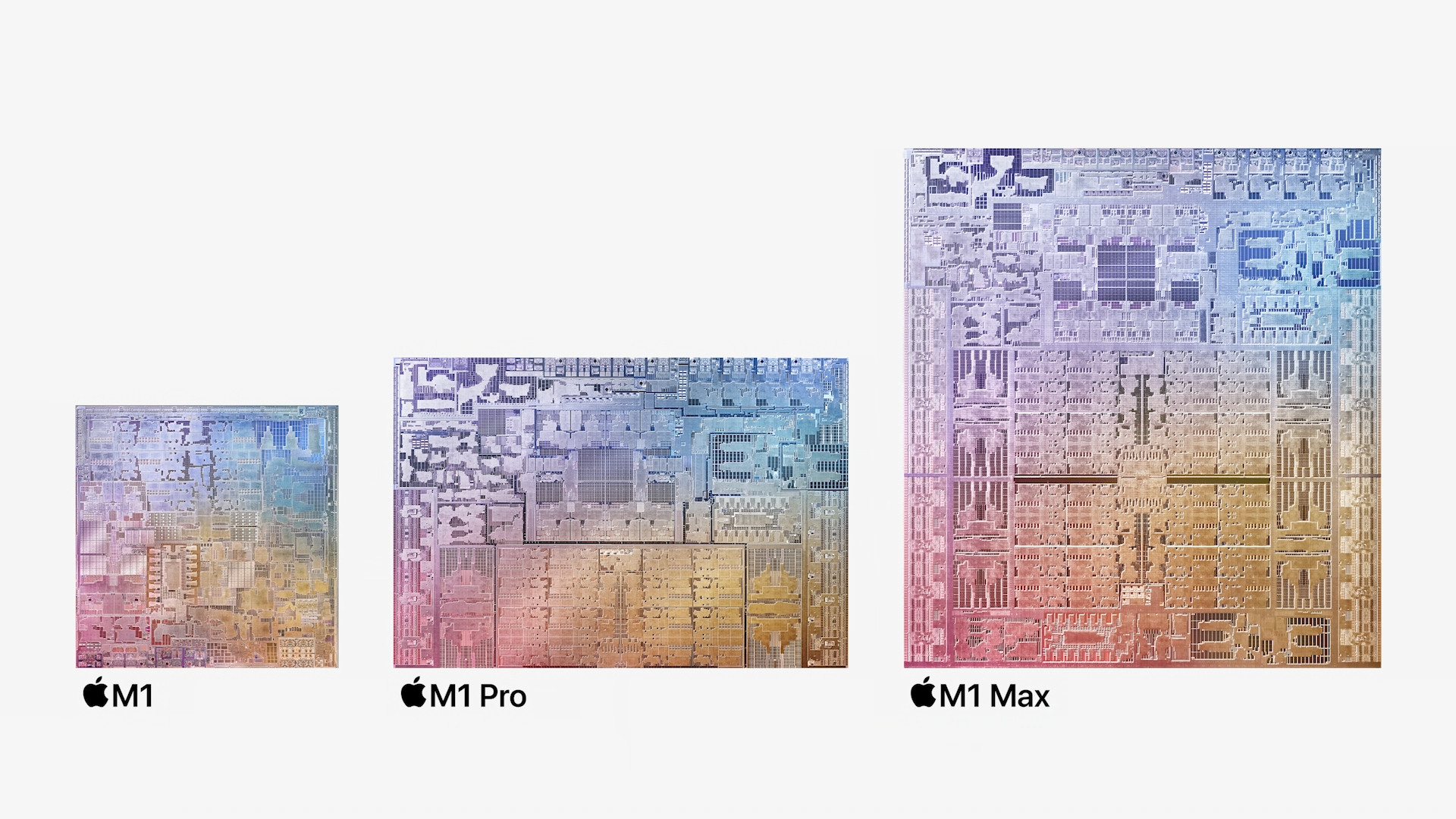
Performance tests
As is customary in our reviews, we subject all machines to various performance tests. For this, we use the benchmark applications Geekbench 5 and Cinebench, together with BlackMagic Disk Speed Test. And what are the results? In the main Geekbench 5 test, the 14″ MacBook Pro scored 1733 points for single-core performance, and 11735 points for multi-core performance. The next test is Compute, i.e. the GPU test. It is further divided into OpenCL and Metal. In the case of OpenCL, the basic 14″ model reached 35558 points and in Metal 41660 points. Compared to the 13″ MacBook Pro M1, this performance, except for the performance per core, is practically double. Within Cinebench R23, a single-core test and a multi-core test can be performed. When using one core, the 14″ MacBook Pro scored 23 points in the Cinebench R1510 test, and 12023 points when using all cores. In the SSD performance test, we measured a speed of approx. 5900 MB/s for writing and 5200 MB/s for reading.
So that you can get a picture and the above data are not just meaningless numbers for you, let's take a look at how other MacBooks fared in the same performance tests. Specifically, we will include the 13″ MacBook Pro M1 and the basic 16″ MacBook Pro with an Intel processor in the comparison. In Geekbench 5, the 13″ MacBook Pro earned a score of 1720 points for single-core performance, 7530 points for multi-core performance. From the GPU calculation test, it scored 18893 points in the case of OpenCL and 21567 points in the case of Metal. In Cinebench 23, this machine scored 1495 points in the single-core test and 7661 in the multi-core test. The 16″ MacBook Pro scored 5 points in Geekbench 1008 for single-core performance, 5228 for multi-core performance, and 25977 points for the OpenCL computing test and 21757 points for the Metal computing test. In Cinebench R23, this MacBook scored 1083 points in the single-core test and 5997 points in the multi-core test.
Work
In addition to working as an editor, I often use various Adobe applications for other projects, most often Photoshop and Illustrator, together with Lightroom sometimes. Of course, even the 13″ MacBook Pro M1 can handle these programs, but quite honestly, I have to say that there are situations when the "thirteenth" can suffocate. For example, it is enough for me to open several (dozens) of projects at once, or to start working on a few more demanding projects. With exactly the same deployment, I had absolutely no performance problems with the tested 14″ MacBook Pro – quite the opposite.
It could be interest you

But I noticed one important thing that I would like to tell you if you are going to buy a new MacBook Pro - and it doesn't matter if it's a 14″ or 16″ variant. During my work, I carefully observed how the hardware of the reviewed machine is extracted and I came to an interesting conclusion. If you are one of those users who are thinking about paying more for a MacBook Pro and therefore not getting the basic model to make the machine last longer, then don't try at all costs to take the most expensive and best chip that fits into your budget. Instead, you'd better choose some basic and cheaper main chip to stack a bigger unified memory.
It is the unified memory that is the first component that began to lose its breath in the 14″ MacBook Pro during more demanding work. I have seen a screen a few times while working, in which the system informs you that you need to close some application, otherwise the device may not work properly. It is most likely a macOS bug, as the device should clean and redistribute its memory itself. Even so, it is more than clear that uniform memory for Apple Silicon chips matters more than ever before. Since the unified memory is directly part of the main chip, it is used not only by the CPU but also by the GPU - and that memory must be divided between these two main components. In any dedicated cards, the GPU has its own memory, but Apple Silicon does not. Anyway, the mentioned message appeared to me after opening about 40 projects in Photoshop, along with dozens of open panels in Safari and other open applications. In any case, when monitoring the hardware resources, it never seemed that the CPU could lose its breath, but rather the memory. Personally, if I were to build my own 14″ MacBook Pro, I would go for the basic chip, to which I would add 32 GB of unified memory. I think this is absolutely optimal, that is, for my needs.
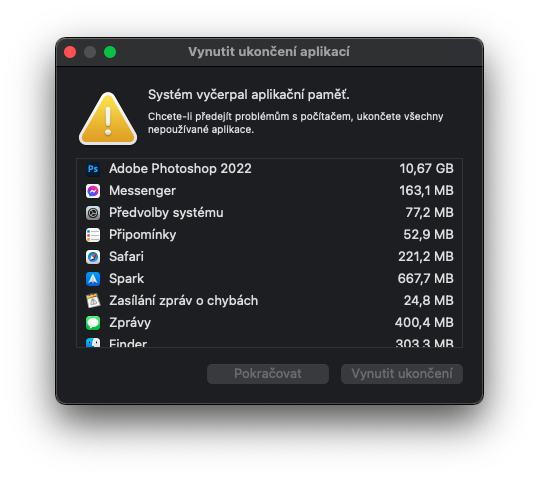
Keep holding on
With the arrival of the first ever Apple laptops with Apple Silicon chips, we found that in addition to performance, endurance would also skyrocket, which was confirmed. And it is confirmed again, even with professional machines, which the new MacBook Pros definitely are. The 14″ model offers a battery with a capacity of 70 Wh, and Apple specifically states that you can use it for up to 17 hours on a single charge while playing movies. I decided to do such a test myself, so I started playing the series on Netflix while waiting for it to discharge. Without a few minutes, I got almost 16 hours of battery life, which is absolutely incredible. When browsing the web, Apple claims up to 11 hours of battery life. So I didn't really do this test, but instead I decided to work in a classic way like every day. This means writing articles, along with occasional work in Photoshop and other programs. I got 8,5 hours, which I still think is absolutely incredible, considering competing devices that can completely drain in two hours. For demanding processes such as rendering, it is of course necessary to expect a faster discharge.
It's been about two years since I bought a 16″ MacBook Pro with an Intel processor. I took it as a machine that would be sufficient for me in terms of performance, and with which I would be able to operate for several years in the future. But unfortunately, what didn't happen - I had to claim the first piece, the second one was so ripe for a claim, and that from several points of view. But I didn't deal with it in any way, because I simply needed to work. One of the biggest problems I had with the 16″ MacBook Pro with Intel was battery life. Even though I wasn't doing anything extra complicated on it, it only lasted a few hours and I could literally watch the charge percentages go down. So going somewhere without a charger and cable was out of the question, not even by mistake. This machine became more of a desktop computer because I had to keep it connected to the charger all the time. But when I ran out of patience, Apple just introduced the 13″ MacBook Pro with the M1 chip, which I jumped at, even though it has a smaller display. But in the end, I certainly did not regret it. Finally, I could afford to start working without the constant connection to the adapter. If I were to compare the endurance of the 13″ MacBook Pro M1 with the reviewed 14″ MacBook Pro, I can say that it is slightly better in favor of the 13″ model, by about 1,5 hours in my normal work load.
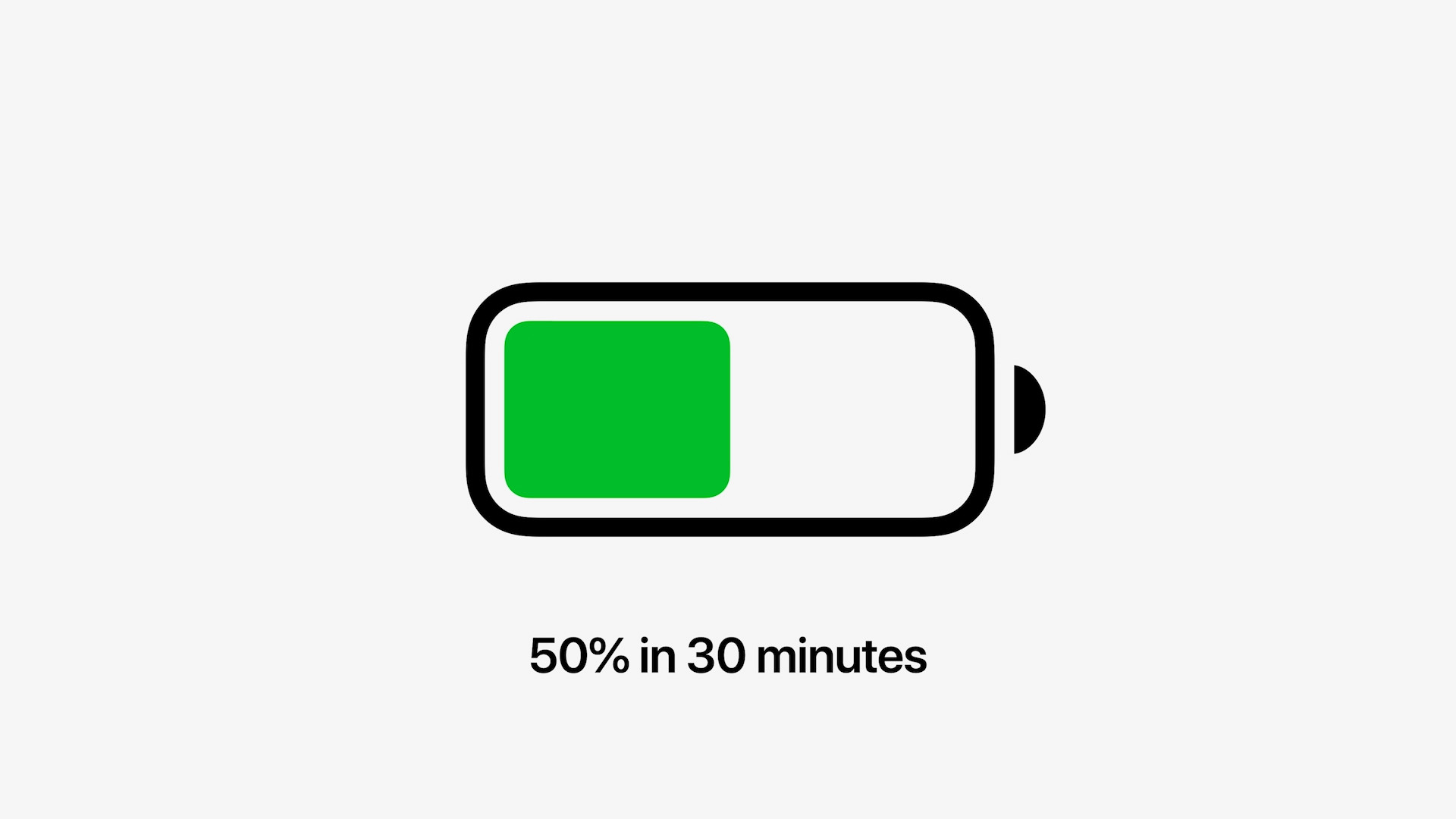
Fast charging is also new. But it should be mentioned that this is only available on the 14″ MacBook Pro, which has a 96W charging adapter, and also on the 16″ MacBook Pro with a 140W charging adapter. If you would like to purchase a basic 14″ MacBook Pro and would like to use fast charging, you must purchase a more powerful adapter. As with iPhone fast charging, the new MacBook Pros can be charged to 30% in just 50 minutes, again according to Apple, which I can also confirm. I went from 2% to 30% charge in exactly 48 minutes, which is appreciated by anyone who is in a hurry and needs to take their MacBook with them for a short period of time. Of course, the question remains what effect fast charging will have on the long-term battery health of the MacBook Pro.

And what is the "new" MagSafe connector? Personally, I'm a big fan of this technology and somehow I suspected that we would see its resurrection when Apple introduced it with the iPhone 12. MagSafe is a really big name in the Apple world and quite frankly it wouldn't be nice of Apple to use it only for iPhones. The MagSafe connector on MacBooks also has an LED that informs us of the progress of charging, which is another thing we missed on previous models. In addition to the fact that the MagSafe charging cable is easy to connect and you don't even have to hit the connector, especially if you trip over the charging cord, the MacBook will not fall to the ground. When you jerk the magnets disconnect from each other, charging is simply interrupted and no damage occurs. For MacBooks 2015 and older, MagSafe has been able to completely save a MacBook that would have otherwise ended up smashed somewhere on the ground for more than one user. It should be mentioned that you can still charge MacBook Pros also using Thunderbolt connectors, but with a maximum power of 100 W. For the 14″ MacBook Pro, this is not a problem, even for more powerful configurations, but for the 16″ MacBook Pro, which is charged with a 140W adapter, it is already you will only slow down the discharge.
záver
If an ordinary user were to ask me whether it is worth investing in new MacBook Pros, I would say absolutely not. They are not machines for ordinary users - the MacBook Air with the M1 chip is designed for them, which offers absolutely sufficient performance for all ordinary and slightly more demanding users. However, if the same question were to be asked by a person who works with video every day, or who simply and simply can use the performance of these machines to the maximum, I would tell him that they definitely do. These are absolutely incredible machines that offer great performance, great durability and amazing everything else. In my opinion, the 14″ MacBook Pro is the best Apple computer I have ever held in my hands. I would choose the 14″ model mainly for that reason, as it is still a relatively light and portable machine, which is not quite the case for the 16″ model.
You can buy the 14″ MacBook Pro here







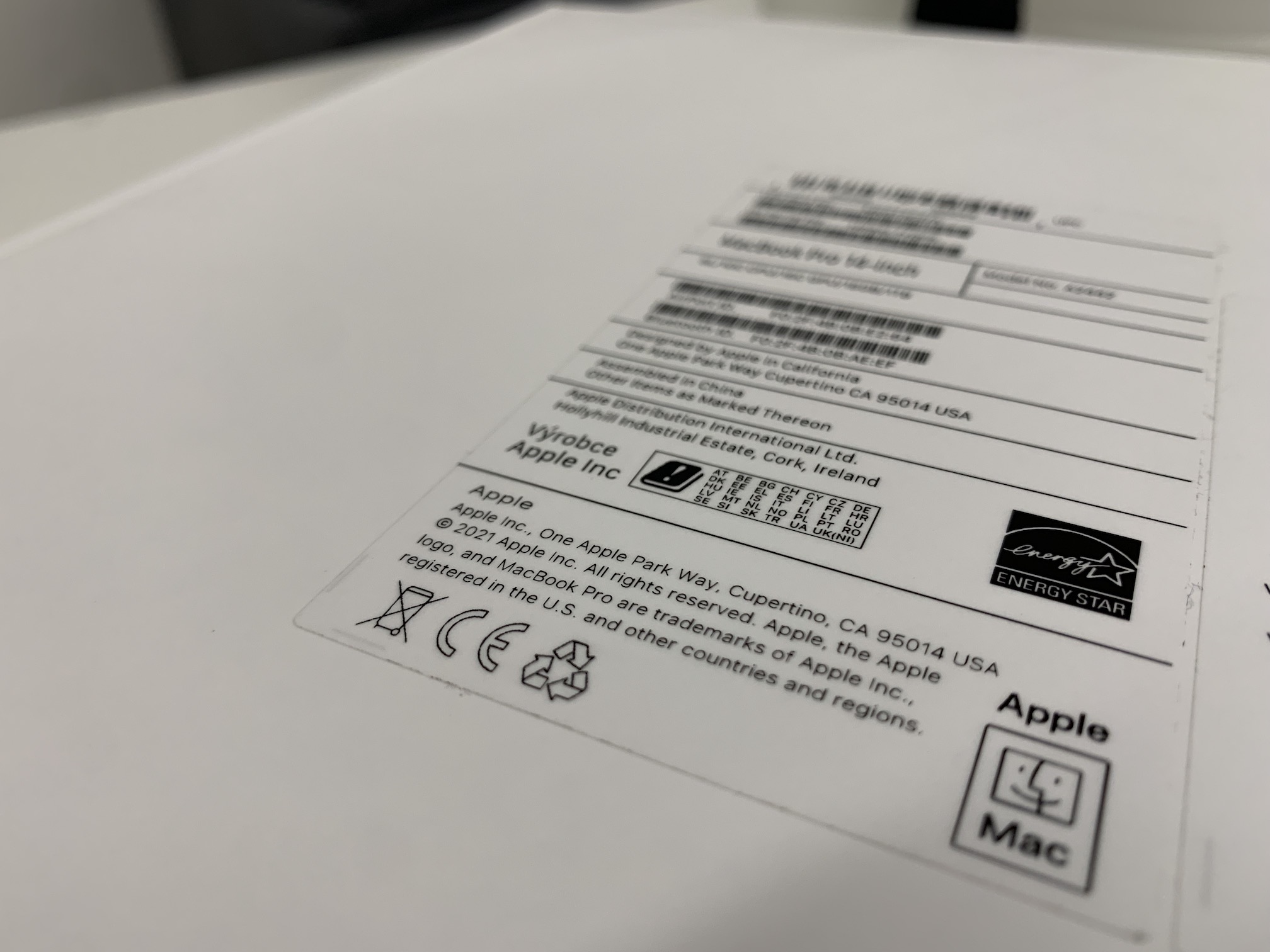




























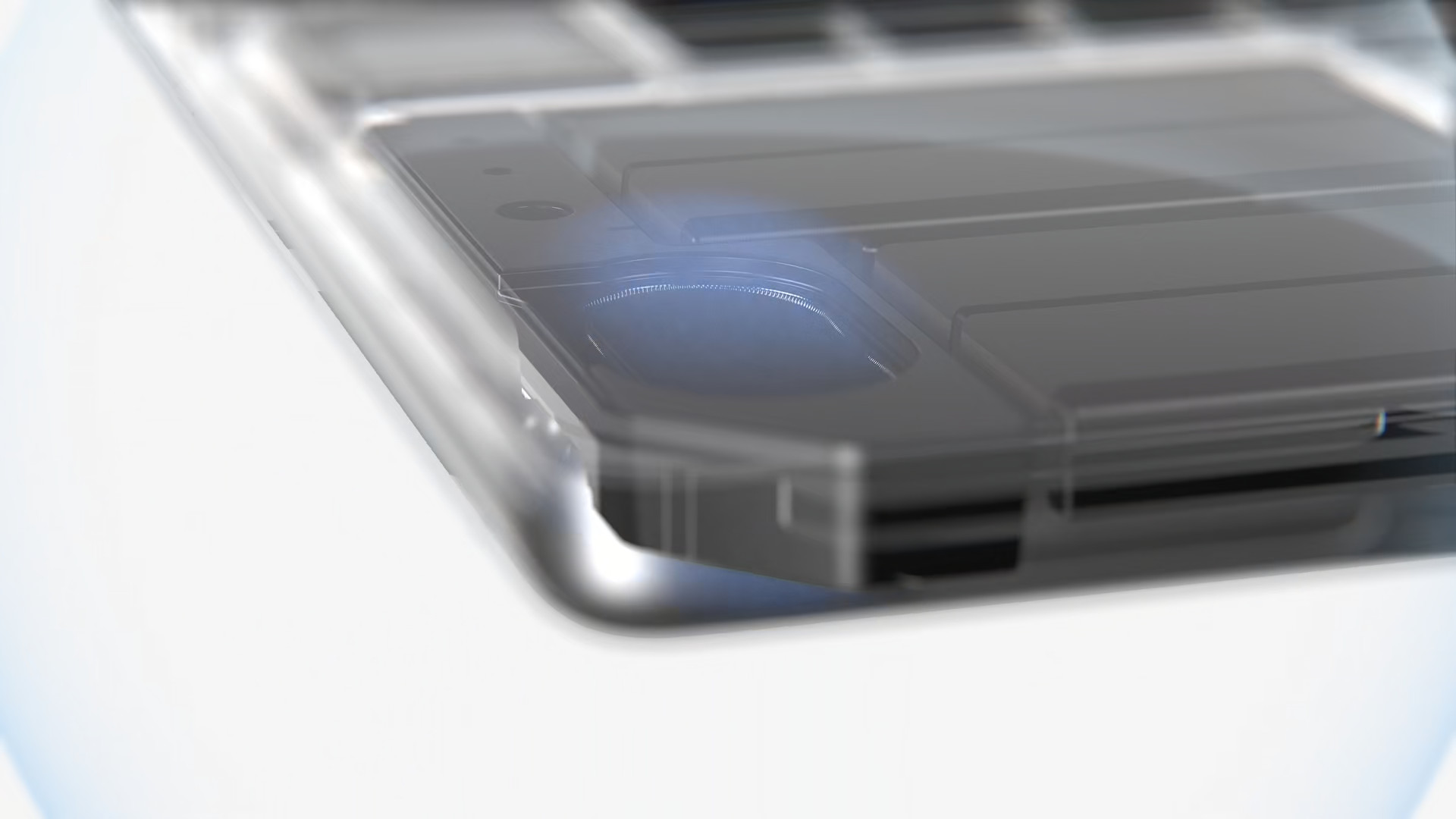

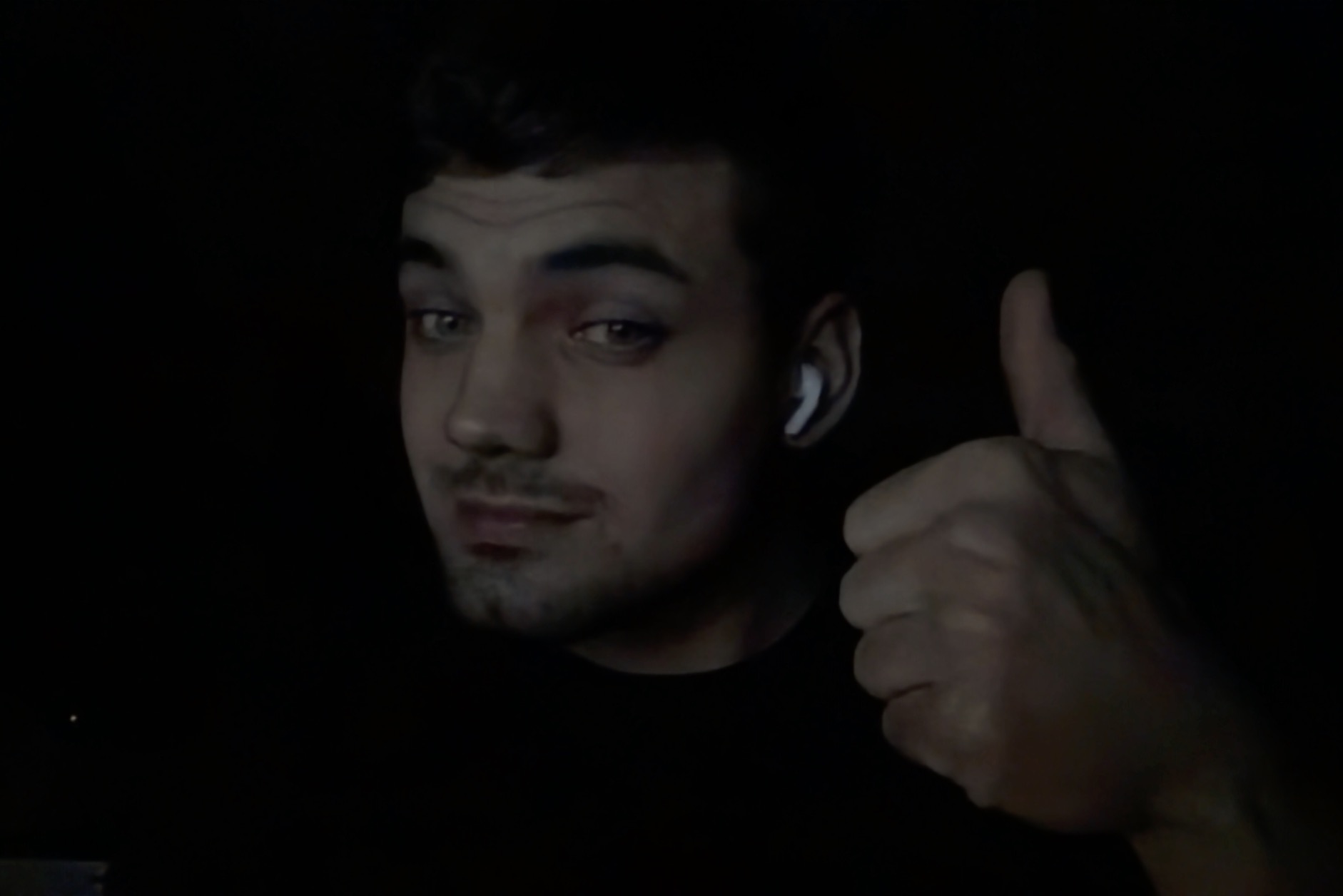



 Flying around the world with Apple
Flying around the world with Apple 
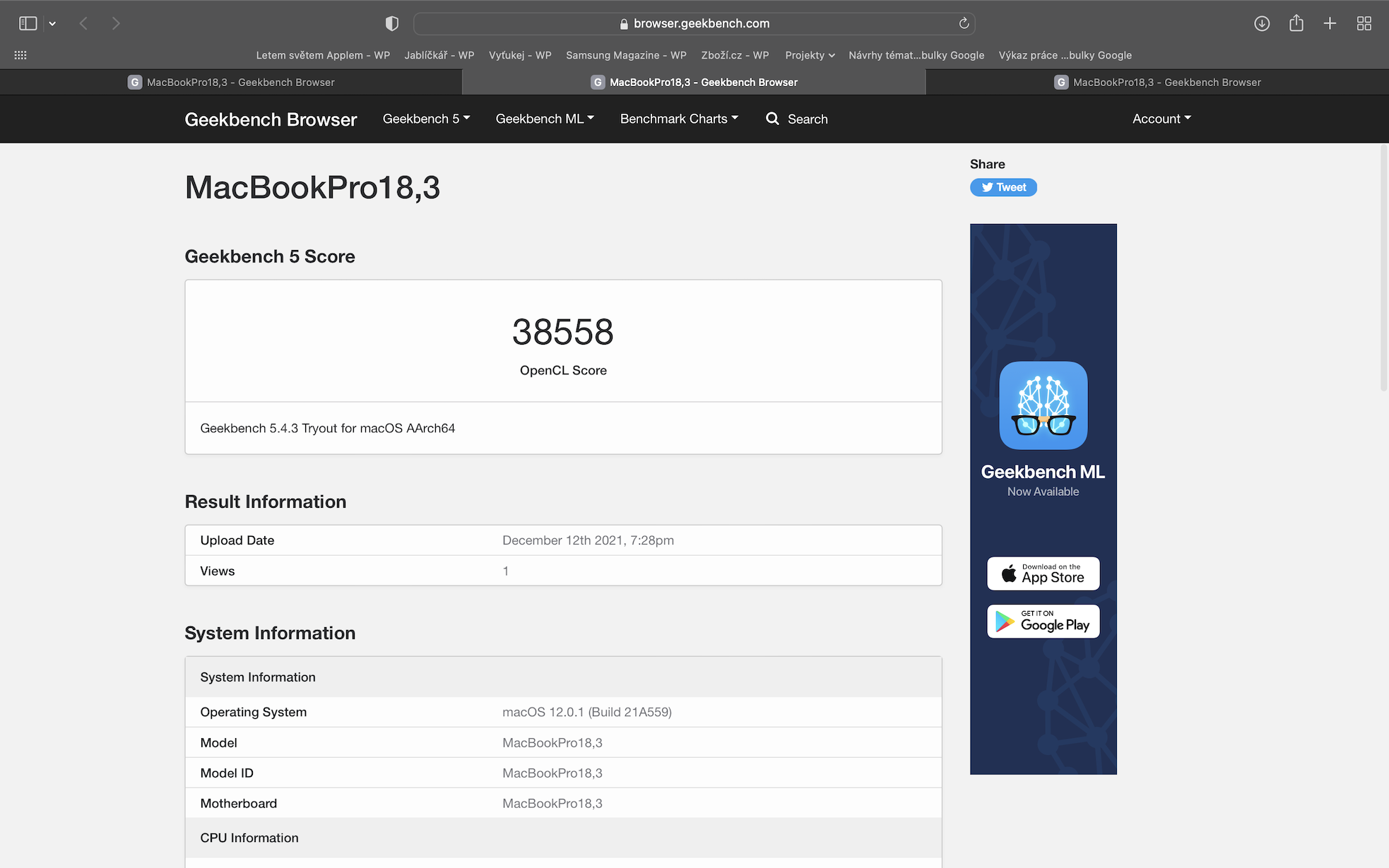
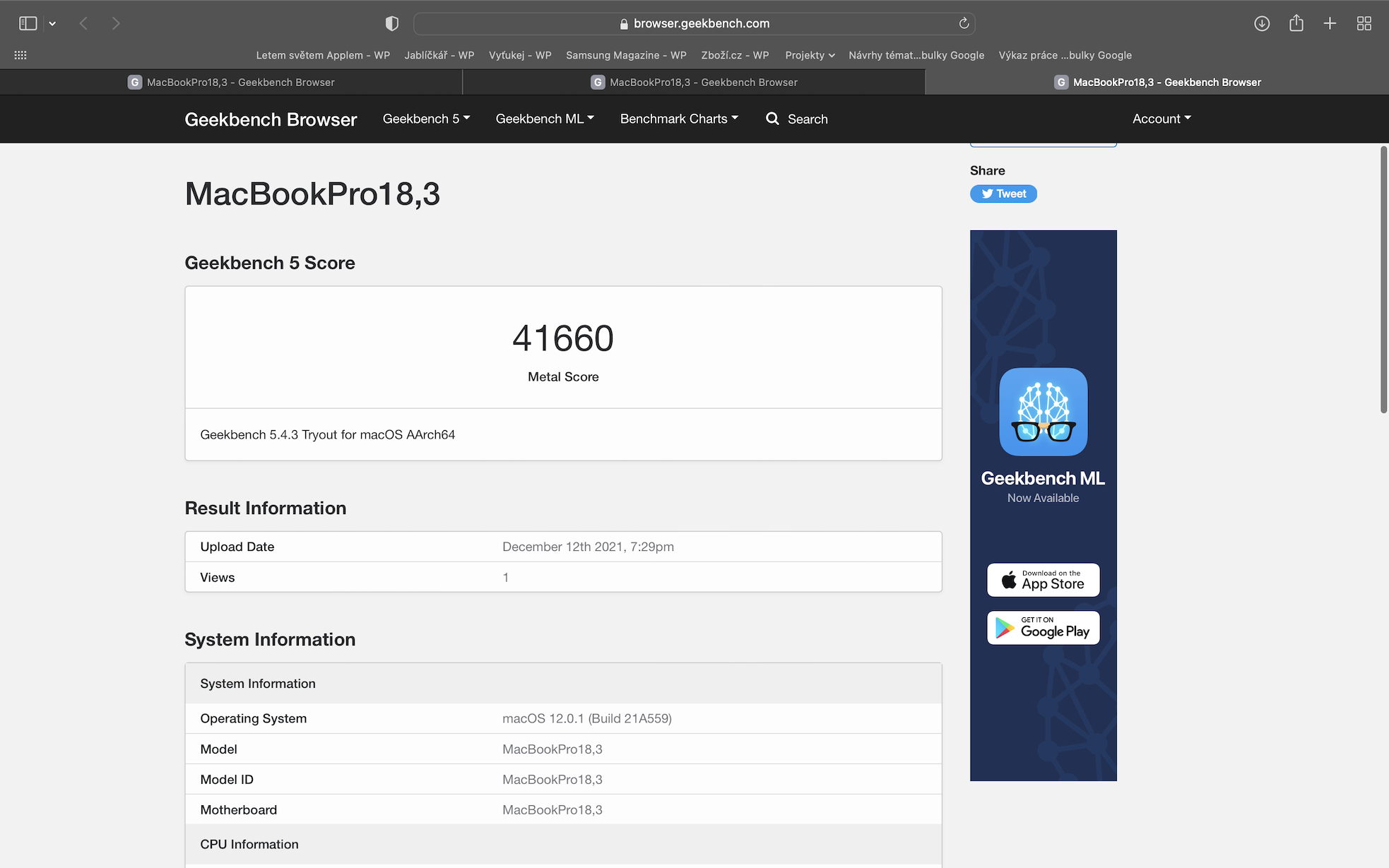

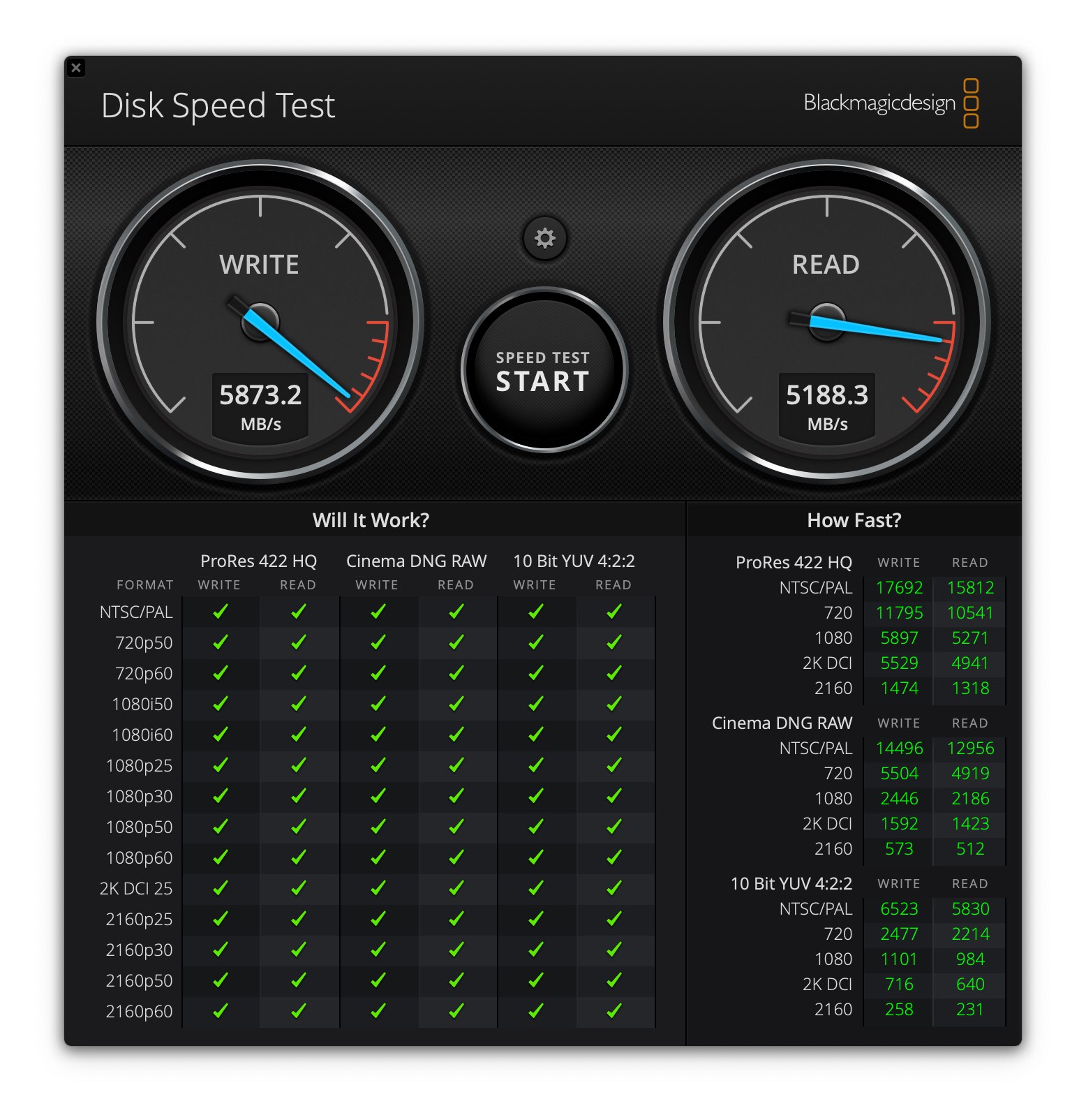














Therefore, the SomrákLajn variant basic setup cannot be recommended for any serious work - it's a waste of money. Likewise, on the opposite side, the 32cGPU in the 14″, because it is both performance-choked, and even under load extremely quickly (only in relation to the 16″ or weaker versions) plunders the battery, not to mention the vents at full ceres...
There is also no point in thinking about 16GB. The same goes for 64GB - you have to be absolutely sure that you will actually use it - I count a maximum of 10% of users.
I see 24cGPU + 32GB + 2TB as the golden standard for both diagonals.
Not only for video, anything below is criminally inefficient (as with the 13″ M1, only one video engine, half the speed of RAM...), anything above is useless for the vast majority - whatever big(ger) data is much better to have externally + redundantly.
Very good comparisons + final summary are on Max Tech's YT channel :)
NEJ summary of all eMek here: https://youtube.com/watch?v=08gqHOY1c1Y
...the only thing I dare to disagree with is that the Air is enough (..like this, for home and undemanding web + office use, yes :) 8GB of RAM - see more. my post below.
..of course eTalon damn it! ;)
Yep, I also found the review quite sockoid. Be sure to write: in the review we are testing the DRAZSI variant with the M1 Pro 14” and 16 GB RAM, which is the cheapest variant?? Personally, I consider the Max version with 32GPU to be more expensive, which I eventually returned for the cheaper M1 Pro, also 16". The rest of the review is ok, but I have to confirm that I "tried" 16 GB of RAM, so it's just really small in the future and I'll probably return it for 32 GB, which again means the Max version, but more bandwitch and more cores for tech oar thousand is not such a difference anymore. Well, those configurations are priced so well by Apple that I'm thinking about giving it up, taking the Air and waiting for the new M2.. but then again, the M1 with 8GB I have an iPad Pro..
Hi, I don't quite understand the first part of your comment. I reviewed the more expensive variant for 72 crowns, which has a 990-core CPU, 10-core GPU and 16 GB of RAM. So this is not the basic (cheapest) variant for 16 crowns, which has an 58-core CPU, 990-core GPU and 8 GB of RAM.
If you object to the fact that even this second directly offered variant does not make any sense, since it has 16 GB of RAM just like the base, then of course I agree with you. But I just wanted to set the record straight that we didn't review the full foundation. In addition, unfortunately, we will not influence what Apple directly, outside of the configurator, offers to customers. But I mention in the review that I would rather go for the basic M1 Pro and get more RAM.
Thanks and have a nice evening.
Yes, I am implying that the 16” M1Pro with 16GB is a cheap version of the 16k. Of course, it costs over 70 (with 1TB SSD+), but it is simply a basic option. If you follow foreign forums, the market is divided into basic versions ("cheap") and expensive versions, which are the Max versions. I don't deal with 14" with M1Pro in 8 core, it's a hybrid that is more of an alternative to Air.
However, taking the M1Pro with 32GB is a rather pointless advice, as the difference of 5k for the Max version is no longer that big and you get 2x faster RAM. I'm also slightly thinking about this option, but it doesn't make any sense to me. The only advantage is perhaps better battery life. It is proven that 32GB of RAM also has a higher consumption..
Btw, for office, web & up to semi-pro video + photo + audio + last but not least: prg is still unsurpassed and I dare say unsurpassed (not only in terms of price/PERFORMANCE :) eM number one Air 7cGPU + 16GB + 256GB. Believe me, you will really appreciate the +8GB for +6k in the final, both because of the significantly smaller swap and thus the significant extension of the life of the SSD, and even with 50+ windows in the browser, when the basic 8GB is no longer enough...
With a very simple thermo-pads mod, which can be handled by anyone who doesn't have completely left pads ;) you can also squeeze almost the power of a 13″ Pročka out of it, and please do so in complete silence, i.e. totalfanless :)))
Video tutorial e.g. here: https://youtube.com/watch?v=O2MOjrLFpwQ
..the following performance comparison with Proček here: https://youtube.com/watch?v=du7z4I5usDE
I am considering buying a 14″ MBP, I use Office, Word sometimes processes more extensive text in track-change mode, Excel is also used as a calculator for tens of thousands of items. The specialized software includes applications for display and possibly editing of molecular structures. For graphic stuff, I'm fine with an open-source tool, I don't necessarily need expensive Photoshop. Another use could be editing photos. Do you think the basic version will be enough, or should I go for 32 GB RAM instead of the basic one? 16 or more powerful 10-core CPU instead of base. 8-core?
It has an old magsafe 2 and it has a light :)